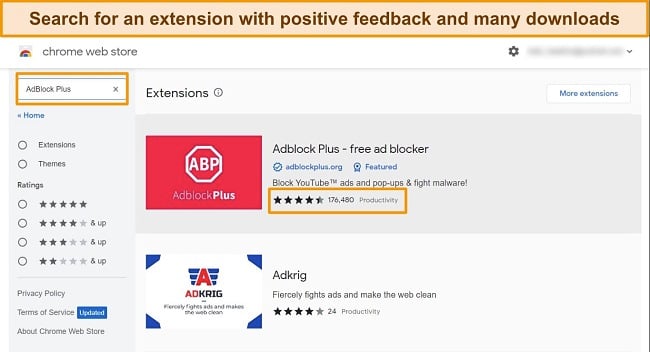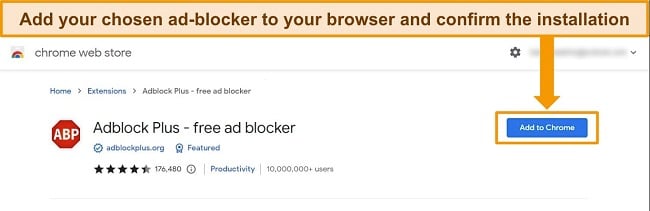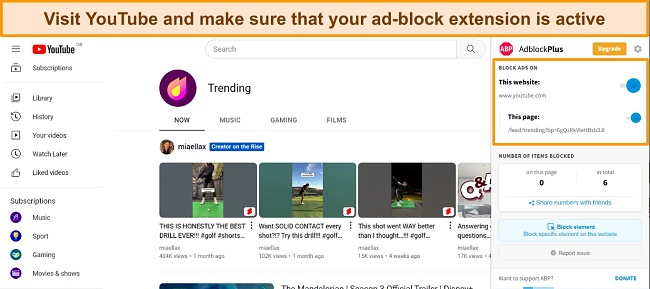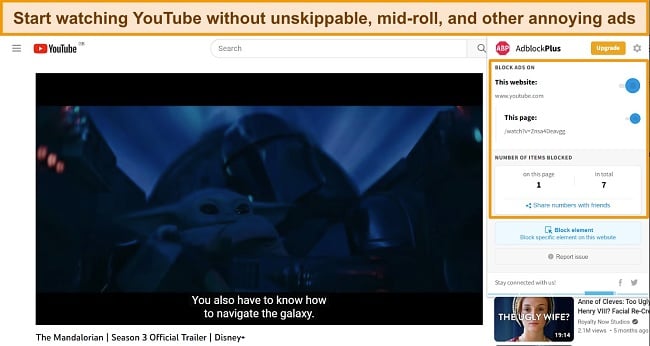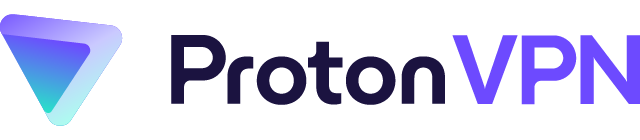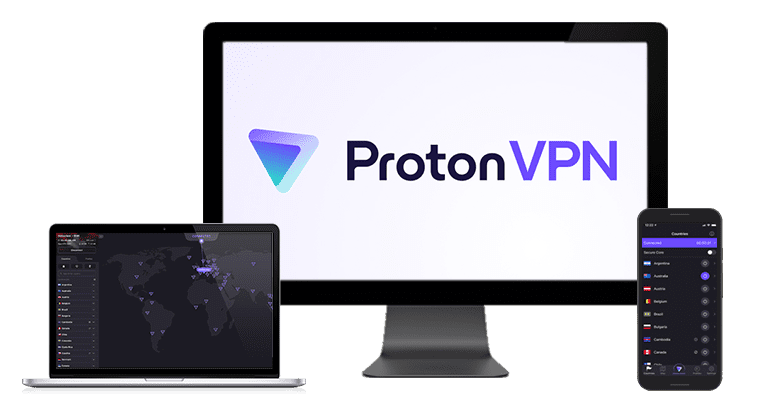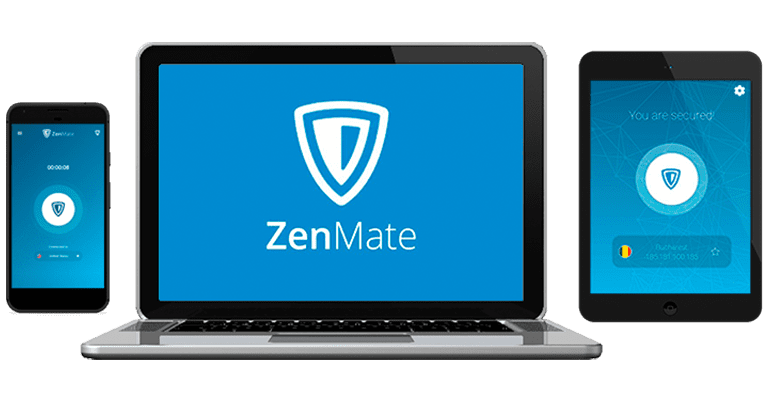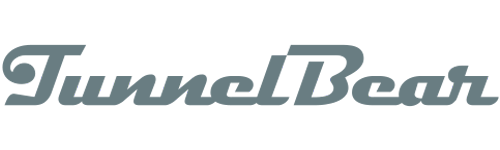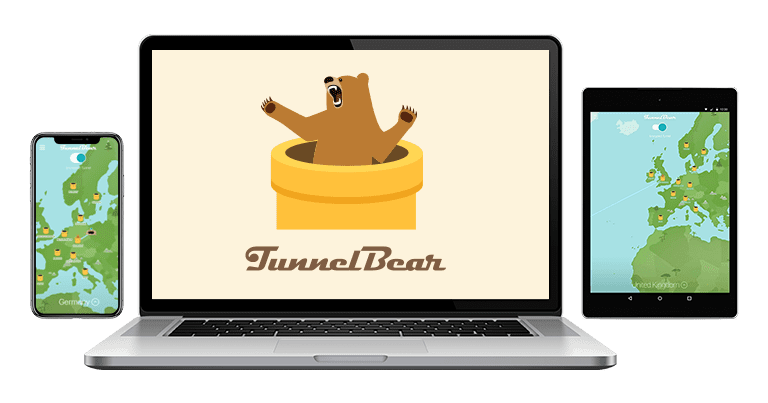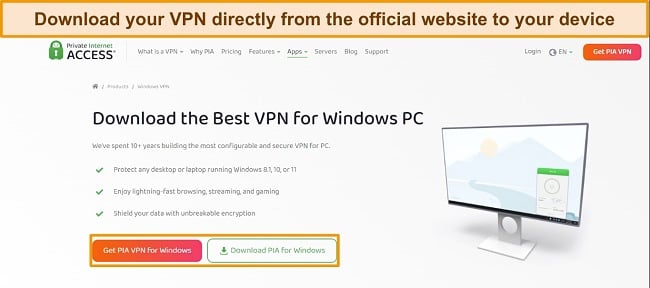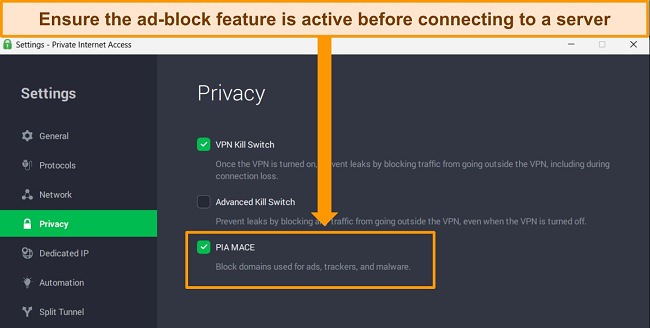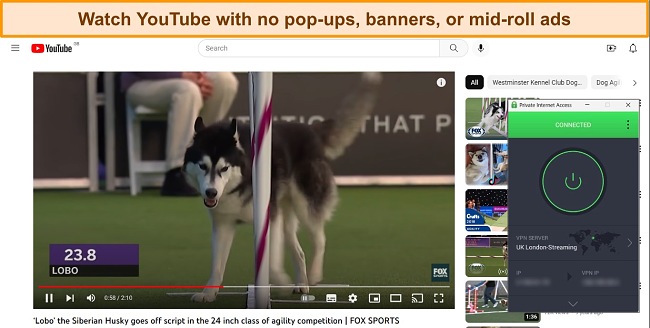How to Watch YouTube Without Ads Fast – 5 Easy Ways (2024)
It can feel impossible to enjoy YouTube videos when you’re bombarded by ads. Hitting play results in 2 or more ads before your content starts, and you’re interrupted by banners, pop-ups, and mid-roll ads that spoil your viewing.
Invasive ads are a sly marketing ploy to get you to sign up for YouTube Premium. But there’s a cheaper and easier way that beats all of the other quickly-obsolete methods I tested — using a top-tier VPN with built-in ad-block stops ads in their tracks.
A service like PIA can effectively block YouTube ads with its MACE feature, designed to detect and stop ads for a smooth viewing experience. While some ads may sneak through, PIA is compatible with ad-block extensions to ensure you can watch YouTube ad-free. Try PIA with YouTube risk-free for up to 30-days.
Watch YouTube ad-free with PIA
Quick Guide: Watch YouTube Without Ads in 3 Easy Steps
- Download a VPN with a built-in ad-blocker. With top-tier encryption and solid streaming speeds, Private Internet Access (PIA) has a reliable ad-blocker.
- Switch on the ad-block feature and connect to a server. A nearby server will provide the best speeds for lag-free streaming on YouTube.
- Start watching YouTube without ads! Stay connected to the VPN while you’re streaming videos to block annoying ads and protect your data.
Why You Need a VPN to Watch YouTube Without Ads
In 2009, YouTube hit a view count of more than 1 billion daily and since then has significantly ramped up its advertising. Since ads are YouTube’s main source of revenue, it’s important that users click on promotions for products and services that are of interest.
Google (YouTube’s parent company) tracks your online activity with cookies to learn about you — your interests, your purchases, and your location. This way, YouTube can show you targeted ads in 7 different formats that you’re more likely to click on, resulting in more money for the service.
Most would agree this is an incredibly invasive way to advertise. Fortunately, using a VPN can not only help you block ads, it can also stop companies like Google from tracking you altogether. When you connect to a VPN server, your traffic passes through an encrypted tunnel, so no one can see what you’re doing — this applies to Google, YouTube, your ISP, even hackers and spies. You are free to browse the web, stream, torrent, game, and more without being tracked or having your personal data exposed.
Only a handful of VPNs provide effective ad-blocking features, with PIA’s MACE being the best of all. While some VPNs only block malicious ads, MACE blocks the vast majority — banners, masthead ads, in-feed ads, outstream autoplaying ads, and more — so you won’t need to install an additional ad-block tool. MACE stops trackers and protects your devices from malware, too. Best of all, you can try watching YouTube ad-free with PIA risk-free, as it’s backed by a 30-day money-back guarantee.
How to Watch YouTube Without Ads — 5 Easy Ways
1. Install an Ad-Blocking Extension on Your Browser
Using an ad-block extension is an easy way to block YouTube ads when you’re watching on your PC or Mac or using the browser on your mobile devices. Dedicated ad-blocking extensions detect and stop ads on many websites, including YouTube. Some of the top-recommended ad-block extensions include Adblock Plus, Ghostery, AdGuard, AdBlocker Ultimate, and uBlock Origin.
However, an ad-blocking extension won’t provide the same level of data security as a VPN. Your IP address and online activity can still be tracked, and your data can be sold to third parties. A safer option is to use a premium VPN with a built-in ad-blocker like PIA.
Here’s a simple guide on how to install and use an ad-block extension with your browser:
- Visit your browser’s extension store and choose an ad-blocker. I recommend Adblock Plus or Ghostery, as these are available for Chrome, Firefox, Edge, Safari, and Opera, so you can block ads on multiple devices.
![Screenshot of Chrome web store with the search bar highlighted.]()
- Install the browser extension. It will only take a few seconds to install the extension, and it should activate automatically so you can use it straight away.
![Image highlighting the "add to Chrome" button to prompt users to install their chosen ad-block extension.]()
- Visit YouTube in your browser. A service like AdBlock Plus already has configurations in place to block ads on YouTube, so you don’t have to make any manual changes.
![YouTube Trending page with Adblock Plus actively blocking ads.]()
- Start watching YouTube ad-free!
![Mandalorian season 3 trailer playing with Adblock Plus active on YouTube.]()
2. Use a VPN to Block Ads
A VPN with a reliable built-in ad-block feature is the best way to watch YouTube without ads. While VPNs are typically used to enhance your online security and privacy, some of the top VPNs in 2024 also include ad-blocking tools so you can avoid intrusive and annoying pop-ups, unskippable ads, and more. This means you can watch YouTube ad-free and mask your IP address, hide your online activity, and avoid being tracked by websites and apps.
The top VPN for blocking ads is PIA, with its MACE feature that stops multiple ad types on YouTube — not just ads containing malicious code. With PIA, you won’t need to install an additional ad-block app or browser extension, making it a simple and effective solution.
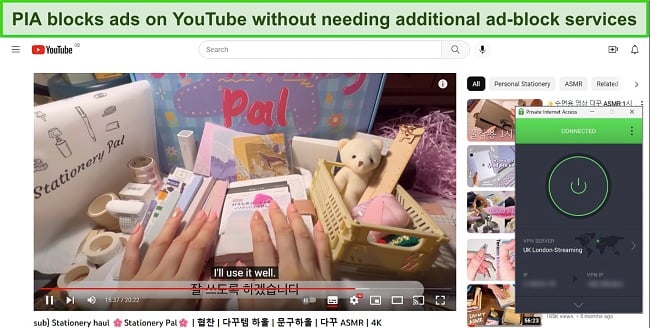
If you find your VPN doesn’t block all ads (just potentially malicious or harmful ones), you can use your VPN with an ad-block service like a browser extension or app. This will ensure you don’t see any ads when you’re watching YouTube and also guarantees your data and activity are secure and private when you’re online.
3. Watch YouTube With Ad-Blocking Apps
Similar to a browser extension, ad-blocking apps are third-party software you download directly to your device — Windows and Mac computers, Android and iOS devices, smart TVs, Amazon Fire devices, and more. Instead of blocking ads only in your browser, an app like AdGuard or Blokada stops all ads so you can watch YouTube ad-free in the app as well as with your browser.
It’s important to still use a VPN even if you have an ad-blocking app. A VPN will secure your data and ensure your online activity cannot be tracked or traced, avoiding future ad targeting and maintaining privacy. Some ad-blocking apps block trackers and cookies, like Adblocker Ultimate, but getting a top-tier ad-block app can cost more than a VPN. A service like PIA effectively blocks ads without a high subscription price.
Note: There are alternative apps like SkyTube and NewPipe that provide an ad-free YouTube experience on Android, but these apps must be downloaded as .apks and sideloaded to your device. This is risky, as you could expose yourself to shady apps that contain malware. Ensure you download .apk files from trusted sources.
4. Block YouTube Ads on Mobile Devices with a DNS Server
Some software, like AdGuard DNS, can be used to block ads on your mobile devices. These DNS servers act like filters, detecting domains that are used by advertisements, trackers, malware, and phishing scams, and automatically blocking them. This can be an effective (and free!) way of stopping ads when watching YouTube on your Android or iOS devices.
However, services like YouTube are attempting to avoid DNS filters by showing ads directly on the site. This makes it difficult for the DNS server to distinguish between a third-party advertisement and video content, so you could end up still seeing ads when watching YouTube. As such, I recommend using a top-tier VPN service with ad-block alongside a DNS server tool, and this will create a much more stringent filter to stop ads.
If you have a Raspberry Pi device, you can use Pi-Hole’s custom DNS servers to block ads. Better still, other devices on your network can also take advantage of Pi-Hole to watch YouTube without ads. You just need to configure DHCP settings in your router to use Pi-Hole’s DNS server address, then other devices can connect to your WiFi network for ad-free viewing.
5. Get YouTube Premium
One of the easiest ways to watch YouTube ad-free is by signing up for a Premium subscription. However, I find it frustrating that YouTube is continually pushing its Premium plan. It seems like the number of ads is constantly growing to force people to sign up for a paid subscription.
Instead of getting YouTube Premium, I suggest you try a VPN with a built-in ad-block tool like PIA first. PIA is significantly cheaper than a YouTube Premium subscription, and its MACE feature is effective at blocking ads on multiple devices. Plus, PIA has a 30-day money-back guarantee, so you can get a full refund if you change your mind.
The Best VPNs to Watch YouTube Without Ads in 2024
1. Private Internet Access — Effective Ad-Blocking on YouTube With MACE Feature
Key Features:
- Huge network of more than 35,000 servers in 91 countries
- MACE feature blocks ads, malware, and trackers on YouTube
- Watch YouTube on unlimited devices at the same time
- 24/7 customer service — live chat and email
- 30-day money-back guarantee
Private Internet Access (PIA) is the top choice for blocking ads on YouTube, thanks to its MACE feature. During my tests, PIA’s MACE effectively blocked the vast majority of ads. I occasionally encountered skippable ads before videos, and these were mostly promoting YouTube’s Premium subscription. MACE successfully stopped overlay pop-ups during videos, mid-roll ads, and bumper ads.
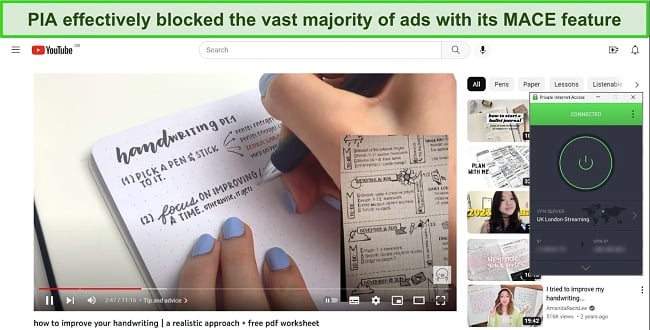
If you want a completely ad-free experience, PIA’S MACE is compatible with ad-block extensions and apps on Windows, Mac, Android, iOS, and more. As Google doesn’t permit ad-blocking features in the Google Play Store, I recommend downloading the .apk file from PIA’s website to use MACE on your Android devices.
MACE not only blocks annoying ads, it also stops malware and trackers at a DNS level, ensuring shady domains and IP-tracking cookies can’t load on your devices. This adds an extra level of data security when you’re watching YouTube. To further protect your data and activity, PIA has the following features:
- AES-256-bit encryption on every server provides security and privacy
- split tunneling to watch YouTube on an encrypted, ad-free connection while browsing on your local network
- fast and secure connection protocols, including OpenVPN and WireGuard
- audited zero-log policy confirms PIA won’t log or store user data while you’re connected to its servers
I was pleased to find PIA provides fast speeds for streaming, especially on local servers — making it easy to watch YouTube ad-free and without lag or buffering. Long-distance connections caused some slowdown (which is typical for encrypted VPN connections), but servers less than 5,000km from me were fast. On average, nearby servers reduced my speed by around 28%, which didn’t impact my streaming at all.
My main issue with PIA is that it’s not the best choice for streaming. While I had no issues watching YouTube or connecting to a local Netflix account, PIA struggles with services like BBC iPlayer, Hulu, and DAZN. However, you can always contact PIA’s 24/7 customer service, and an agent will recommend servers that give you the best chance at connecting to your favorite streaming services.
Fortunately, PIA is an affordable option — it’s one of the best monthly VPNs available — with plans starting at just $2.19/month for a 2-year + 2 months subscription. If you’d like to try PIA with YouTube for yourself, you can do so risk-free as the service is backed by a 30-day money-back guarantee. When I tested the process, it took just a couple of minutes to arrange my refund over live chat. Best of all, I had my money back in just 4 days.
PIA also unblocks: Netflix, Disney+, Hulu, HBO Max, Amazon Prime Video, Showtime, Discovery+, Canal+, Crunchyroll, Yle, Vudu, UKTV, 9Now, CBC, YouTube TV, and more.
PIA works on: Windows, macOS, Linux, Android, iOS, Chrome, Firefox, Opera, PlayStation 4, Xbox One, Amazon Fire TV devices, Chromecast, Apple TV, Roku, smart TVs, routers, and more.
Watch YouTube ad-free with PIA
2024 Update! You can subscribe to PIA for as low as $2.19 per month + get an extra 2 months free with the 2-year plan (save up to 82%)! This is a limited offer, so grab it now before it's gone! See more information on this offer here!
2. CyberGhost — Blocks Malicious Ads, Plus Optimized YouTube Servers for Smooth Streaming
Key Features:
- More than 11,800 servers in 100 countries
- Blocks malicious ads, trackers, and malware, plus some ads on YouTube
- Connect 7 devices at the same time
- 24/7 live chat, email, and online support site
- 45-day money-back guarantee
While it won’t block every ad on YouTube, CyberGhost effectively protects your devices from malicious ads and trackers, ensuring your online activity and data are secure. It uses an extensive domain database to filter out shady ads, malware, and tracking cookies. CyberGhost easily blocked malicious test sites and phishing links I clicked on, reassuring me that I was safe from cyberattacks.
I was pleased to find CyberGhost has optimized streaming servers for YouTube in Germany, Sweden, and the US. These servers are tested regularly by CyberGhost to make sure you get a reliable and fast connection to YouTube, no matter where you are in the world. As CyberGhost’s optimized servers are faster than its regular servers (by up to 30%), I always recommend using them for smooth streaming.
During tests, I had skippable ads when I started a YouTube video, and unobtrusive ads above the list of recommended videos, but no pop-up overlay or bumper ads. Despite still seeing some ads, they weren’t targeted as CyberGhost blocks trackers to protect all online activity.
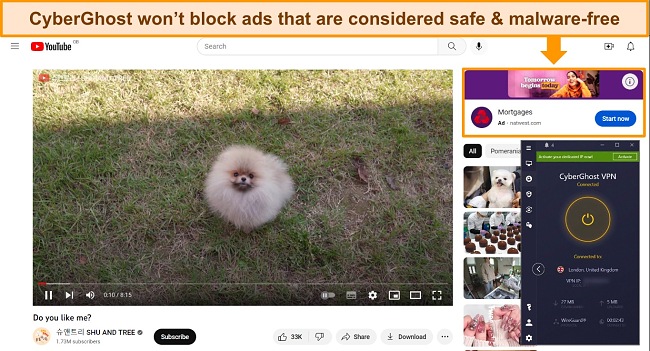
CyberGhost is compatible with ad-block extensions and apps like AdGuard and Adblock Plus. By adding one to your PC, smartphone, or other devices, you can watch YouTube ad-free and keep your data secure.
To further ensure your online privacy and safety, CyberGhost has the following features:
- military-grade encryption on all servers to protect your data and activity
- Privacy Guard stops Microsoft from collecting background information, disabling targeted ads when you’re browsing (Windows and Microsoft Edge only)
- App Rules you can configure with YouTube to connect to a server whenever you open the YouTube app
- audited zero-log privacy policy and RAM-based servers guarantee your data is never logged or stored when using CyberGhost
In terms of speed overall, CyberGhost is reliably fast on local connections. My speeds on nearby servers were close to my standard speeds, with a drop of around 18%. However, CyberGhost can struggle to maintain fast speeds across long distances — this could be an issue if you’re traveling and want to access YouTube content from your home country.
You can try CyberGhost with YouTube for a reasonable price — plans start at $2.19 per month for a 2-year + 2 months subscription — and if you’re not satisfied, you can get a full refund within 45 days. The refund process is super simple, taking less than 4 minutes to arrange using the 24/7 live chat. I had my money back in less than a week.
CyberGhost also unblocks: Netflix, Disney+, Hulu, HBO Max, Amazon Prime Video, Paramount+, Peacock, Discovery+, BBC iPlayer, Canal+, Globo, Crunchyroll, Yle, Foxtel, fuboTV, YouTube TV, Kodi, and more.
CyberGhost works on: Windows, macOS, Linux, Android, iOS, Raspberry Pi, Chrome, Firefox, PlayStation, Xbox, Nintendo Switch, Amazon Fire TV, Amazon Fire TV Stick, Roku, smart TVs, routers, and more.
Watch YouTube ad-free with CyberGhost
2024 Update! You can subscribe to CyberGhost for as low as $2.19 per month + get an extra 2 months free with the 2-year plan (save up to 83%)! This is a limited offer so grab it now before it's gone. See more information on this offer here.
3. Proton VPN — NetShield Feature Blocks Some YouTube Ads, Malware, and Trackers
Key Features:
- 4,690+ servers in 71+ countries
- NetShield blocks some YouTube ads, plus malware and trackers
- Connect up to 10 simultaneously
- Support form, email ticketing, and online help site
- Prorated 30-day money-back guarantee
Proton VPN’s NetShield feature works well to block some invasive YouTube ads, as well as securing your devices from malware and online trackers. With NetShield switched on, I only had skippable ads at the beginning of my YouTube videos — no bumper ads, pop-up overlays, or on-site ads. Plus, the pre-video ads weren’t targeted to my online activity as NetShield (and Proton VPN) kept my data private.
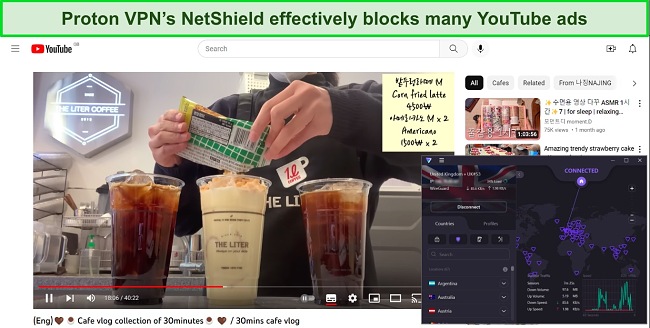
I like that Proton VPN’s NetShield works with Windows, Mac, Android, iOS, and Linux — I can connect most of my devices to watch YouTube with minimal ads. However, you won’t find the NetShield feature as a browser extension, or for your smart TV or streaming devices.
Fortunately, Proton VPN is compatible with third-party ad-blockers, so you can combine Proton VPN with an app or extension for ad-free YouTube. I used Proton VPN alongside AdGuard to watch YouTube on my Fire Stick. Setup took a couple of minutes before I could start streaming securely.
As well as NetShield, Proton VPN has other security and privacy features, including:
- AES-256-bit encryption on all connections as standard to maintain high-level data security
- data leak protection to prevent accidental DNS, WebRTC, and IP leaks
- VPN Accelerator helps keep connection speeds fast — ideal for buffer-free YouTube viewing
- independently-audited privacy policy confirms no user data is stored on Proton VPN’s servers
In terms of speed, Proton VPN is reliably fast — especially as its VPN Accelerator feature is automatically on to boost connection speeds. Local servers reduced my speed by a tiny 14%, which gave me lag-free, UHD streams.
The downside to Proton VPN is its price, which I consider expensive when compared to other top VPNs. Plans start at $4.49/month for a 2-year + 6 months subscription, and you can only get the NetShield feature on the paid plans.
That being said, Proton VPN is backed by a 30-day money-back guarantee, so you can try the service with YouTube before committing to a plan. However, the money-back guarantee is prorated, so you’ll only get a refund for the remaining plan time you don’t use.
Proton VPN also unblocks: Netflix, Disney+, Hulu, HBO Max, Amazon Prime Video, Paramount+, Peacock, Discovery+, Globo, Crunchyroll, Yle, Foxtel, fuboTV, YouTube TV, Kodi, and more.
Proton VPN works on: Windows, macOS, Linux, Android, iOS, Raspberry Pi, Chrome, Firefox, Amazon Fire TV, Amazon Fire TV Stick, Roku, smart TVs, routers, and more.
Watch YouTube ad-free with Proton VPN
4. ZenMate — Automatically Blocks Malicious Ads With No Manual Configuration
Key Features:
- 4,800+ servers in 91+ countries
- Automatic ad and malware blocker protects against shady ads
- Connect unlimited devices at the same time
- Contact form, knowledge base, and online FAQs available
- Prorated 30-day money-back guarantee
ZenMate’s ad and malware blocker is automatically active when you download the app. I found this convenient as I didn’t have to make manual changes before watching YouTube. Every time you connect to one of ZenMate’s 4,800+ servers, you have protection from malicious ads.
However, ZenMate’s ad-block feature struggles to stop all ads on YouTube. During my tests, I had skippable ads, bumper ads, and some overlay pop-up ads before and during my YouTube videos. I found this frustrating until I realized ZenMate only blocks ads that contain malware — each ad is checked against ZenMate’s database of malicious domains and code to ensure no malware can attack your devices. While YouTube is unlikely to host malicious ads, it’s reassuring to know my devices are safe when ZenMate is connected.
Fortunately, ZenMate is compatible with most third-party ad-block apps and extensions. This means you can use ZenMate’s high-quality encryption and privacy features alongside a service like AdGuard, so you can watch YouTube without being interrupted by ads.
As well as automatic malware protection, ZenMate also offers the following privacy and security features to keep your data and activity safe:
- military-grade encryption prevents third parties from spying on or tracking your data
- automatic kill switch cuts internet access if the VPN connection is unexpectedly interrupted
- specialized servers improve speeds and security for streaming and torrenting
- zero-log privacy policy states ZenMate never logs or stores personally identifiable data when connected to its servers
To ensure you get the fastest speeds with ZenMate, I recommend connecting to a local server. Nearby connections were fast, with just a small drop from my regular internet speed. I watched hours of Netflix US and YouTube videos without any interruptions. However, long-distance servers dropped my speeds significantly — some by up to 59%. This is worth considering if your standard speeds are slow, as this may cause buffering and lag during YouTube streaming.
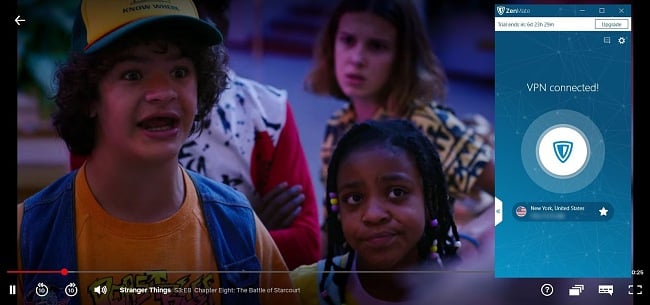
You can try ZenMate with YouTube for yourself, and it’s a very affordable option for a premium service. Plans start at just $1.99/month for a 1-year + 3 months subscription, and you’re also secured by a 30-day money-back guarantee. If you change your mind, you can get a full refund by sending an email to customer support. I had a response in less than a day, and my money was returned within 2 days.
ZenMate also unblocks: Netflix, Disney+, Hulu, HBO Max, Amazon Prime Video, Paramount+, Peacock, Discovery+, Globo, Crunchyroll, Yle, Foxtel, fuboTV, YouTube TV, Kodi, and more.
ZenMate works on: Windows, macOS, Linux, Android, iOS, Raspberry Pi, Chrome, Firefox, routers, and more.
Watch YouTube ad-free with ZenMate
5. TunnelBear — Chrome Extension Blocks Some Ads, Plus Advanced Privacy Threats
Key Features:
- Network of 5,000+ servers in 46+ countries
- Free Chrome Blocker extension blocks some ads on YouTube
- Watch YouTube on unlimited simultaneously
- Email support and online help site available
- Money-back guarantee on case-by-case basis
Only for Chrome, TunnelBear’s Blocker extension is a free and easy way to block some YouTube ads, as well as protecting your privacy from unique and advanced tracking methods. Blocker installed on my Chrome browser almost instantly, and I didn’t have to sign in to use it. I simply switched the extension on and headed over to YouTube, where I did experience some bumper ads and unobtrusive on-page ads, but I didn’t experience any unskippable, banner, or overlay ads.
I particularly like that Blocker details how many ads, trackers, and other items it blocks. I was surprised to see over 20 ads and trackers blocked when I started watching a YouTube video.
While it only blocks some ads, I’m impressed by Blockers’ ability to stop other privacy threats, including advanced methods like fingerprinting (tracking based on your unique device ID), ultrasonic trackers (using your microphone to pinpoint your location and personal data), and more. Blocker even stopped malicious test sites and protected my email activity, so newsletters can’t track whether I opened the email or clicked on any included links.
However, Blocker doesn’t have the security capabilities of a full VPN service, so I recommend you use Blocker alongside TunnelBear’s VPN. It’s not feature-packed like other services, but TunnelBear includes the following to ensure your data is always safe and secure:
- AES-256-bit encryption on all server connections for top-tier privacy and security
- VigilantBear kill switch protects your data if the VPN is unexpectedly disconnected
- GhostBear obfuscation makes VPN traffic look like regular traffic to avoid proxy detection
- audited zero-log policy guarantees no personally identifiable data is logged or stored on TunnelBear’s servers
The downside is that TunnelBear doesn’t have ad-blocking capabilities in its app, or for any other platform than Chrome. However, TunnelBear works well with third-party ad-block apps and extensions, so you can combine the 2 for an ad-free YouTube experience.
You can try TunnelBear for free to test the service first, or subscribe for as little as $4.17 per month. Unfortunately, TunnelBear doesn’t have a money-back guarantee, but the company will review refund requests and issue them on a case-by-case basis.
TunnelBear also unblocks: Netflix, Disney+, Hulu, HBO Max, Amazon Prime Video, Paramount+, Peacock, Discovery+, Canal+, Globo, Crunchyroll, Yle, Foxtel, fuboTV, YouTube TV, Kodi, and more.
TunnelBear works on: Windows, macOS, Linux, Android, iOS, Chrome, and Firefox.
Watch YouTube ad-free with TunnelBear
How to Watch TV Online for Free Without Ads on Different Devices
Windows & Mac
- Download a VPN with an ad-blocker to your device. A great choice for YouTube is PIA’s MACE ad-blocker, which is available for both Windows and Mac.
![Screenshot of PIA's website, highlighting the]()
- Switch on the ad block feature and connect to a server. A nearby server will provide faster speeds for smooth, lag-free streaming.
![Screenshot of PIA's Windows app, showing the MACE ad-block feature switched on.]()
- Start watching TV online without ads! Keep your VPN connected while streaming so you’re not bothered by annoying ads.
![Screenshot of YouTube video playing with no mid-roll ads, banner ads, or pop-ups with PIA connected to a London-UK streaming server.]()
Android & iPhone
It’s important to note that downloading a VPN app from the Google Play Store means your app won’t have the ad-block feature. Instead, you can download the .apk file directly to your Android device from the official VPN website.
- Download a VPN that has an ad-block for Android and iPhone. PIA has a dedicated ad-block feature for Android and a Safari content-blocker for iPhone.
- Activate the ad-block and connect to a local server. Choose a nearby server for faster speeds, or one in your home country to access your streaming account.
- Start watching TV online ad-free. Once you’re done streaming, simply disconnect from the VPN server.
Browser Extensions
Getting a VPN with an ad-block browser extension is a great way to watch TV ad-free while using your local network with other apps.
- Download a VPN extension to your browser. Available for Chrome, Firefox, and Opera, I recommend PIA’s browser extension.
- Activate the ad-block feature and connect to a server. Most ad-block features aren’t automatically switched on, so it’s important to check before connecting.
- In your browser, open YouTube or your favorite streaming site and start watching.
Smart TVs
Most VPNs don’t have an ad-block feature for your smart TV. However, you can configure a VPN with your smart TV and install an ad-block extension to watch TV ad-free. This way, you get top-tier data security and zero annoying ad intrusions.
- Download and configure a VPN with your smart TV. With router compatibility for smart TVs that don’t support VPNs, PIA is compatible with many smart TVs.
- Install an ad-block tool on your smart TV. A free service like AdGuard DNS lets you block ads easily.
- Connect to a VPN server. This ensures your data and viewing activity won’t be tracked by the website you’re streaming on.
- Watch TV online without being bothered by ads.
Fire Stick
You can watch YouTube and other TV online ad-free with a VPN and an ad-block feature. You’ll find the top VPNs are compatible with Fire Stick to make installation easy, and there are reliable ad-block apps that stop annoying pop-ups, banners, and other advertisements.
- Download a compatible VPN to your Fire Stick. To make installation easy, PIA has a dedicated Fire Stick app.
- Get an ad-block app from the Fire Stick store. You can try a service like AdGuard or Blokada — both are effective at stopping ads.
- Connect to a server with your VPN. Nearby servers provide the fastest speeds for lag-free streaming.
- Stream YouTube and more without ads. Keep your VPN and ad-block active while you’re watching to avoid ads.
FAQs on Watching YouTube Without Ads
Why are there so many ads on YouTube?
YouTube inserts ads to make money from non-paying users — the more ads, the more revenue generated. However, it’s possible to watch YouTube without any ads by using a top-tier VPN service, or at the very least reduce the number of ads you see.
YouTube is a popular platform for advertisers, with a global reach and millions of views every month. Hosting ads also allows content creators to monetize their channels and encourages them to create more videos, which is essential as YouTube doesn’t create its own content.
Does a VPN block all YouTube ads?
How can I stop YouTube from tracking my activity?
The best way to stop YouTube from tracking your activity is with a premium VPN. When you connect with a VPN, your data and online activity are hidden from anyone watching — including YouTube, your ISP, hackers and spies, and more. Through the encrypted tunnel, a VPN masks your personal data (like your IP address) and blocks online trackers, so you can watch YouTube without being tracked.
To further prevent YouTube from tracking your activity, you can do the following:
- Sign out of your YouTube and Google accounts.
- Unsubscribe from the channels you currently follow.
- Stop liking and commenting on videos.
- Switch off your location history and ad personalization.
- Delete playlists, your search history, and your watch history.
- Use incognito mode to prevent websites from installing tracking cookies.
Do YouTube content creators still get paid if I block ads?
No — YouTube content creators only get revenue when ads are viewed. However, if you use a VPN to watch YouTube without ads, you can switch off the ad-block feature to support your favorite content creators.
If you’d still like to watch YouTube without ads, don’t worry — your favorite channels and creators still generate revenue through paid partnerships, affiliate programs, merchandise, Super Chats, Patreon, channel memberships, and more. This means you can still support the channels and creators you love without having to sit through annoying ads on YouTube.
Does ExpressVPN block YouTube ads?
No, ExpressVPN doesn’t block YouTube ads. However, you can still use ExpressVPN to stream your favorite content ad-free by installing an ad-block extension on your browser.
ExpressVPN is the top VPN in 2024 — it’s excellent at keeping your data, activity, and devices secure, protecting you from trackers, advertisers, hackers, and more. Plus, it has blazing-fast speeds across its global network of 3,000+ servers, so you can always watch YouTube without lag or buffering.
Can I use a free VPN to block YouTube ads?
No, free VPNs won’t block YouTube ads. You’ll only get an effective ad-block feature with a top-tier VPN — a free VPN simply won’t give you the same high level of service.
Be very cautious if you use a free VPN that promises to block ads. While there are some reliable and safe free VPNs available, the majority of 100% free services aren’t secure. Many will log your data and online activity to sell as profit, and some have even been known to infect your devices with malware.
Start Watching YouTube Without Ads Today!
YouTube’s advertising is overwhelming — it can feel impossible to view content without being bombarded with banners, pop-ups, unskippable ads, and more. Fortunately, there’s an easy and cost-effective way to watch YouTube ad-free, and that’s with a premium VPN.
Only a handful of top VPNs have ad-blocking features, and of those PIA is the best choice with its effective MACE ad and malware blocker. During my tests, I found that PIA effectively prevented most advertisements. Furthermore, it seamlessly integrates with ad-block browser extensions and applications, offering you a completely ad-free browsing experience. Plus, its reliably fast speeds and huge server network ensure you can watch YouTube without lag or buffering. I suggest you try PIA with YouTube risk-free — if it’s not right for you, you have up to 30 days to get a full refund.