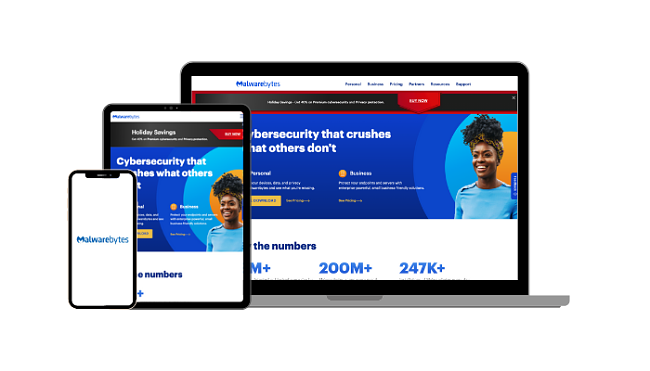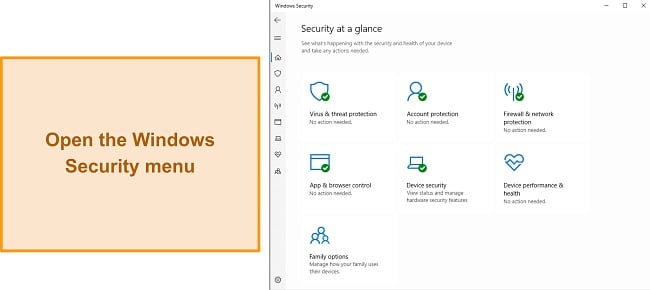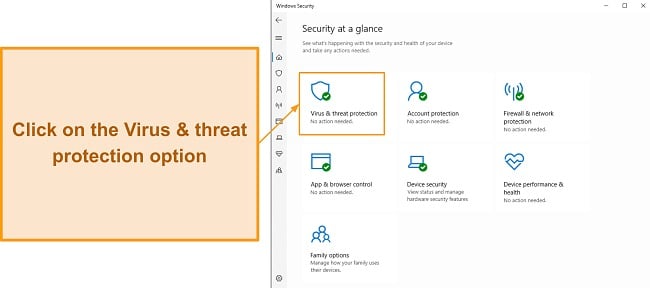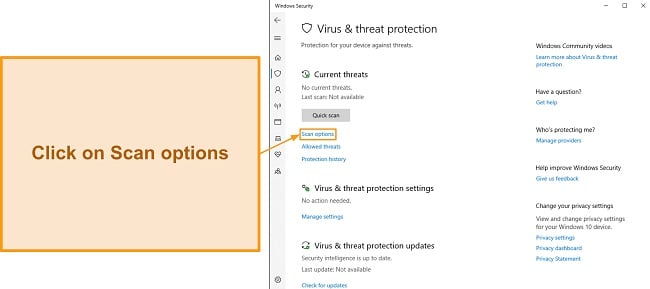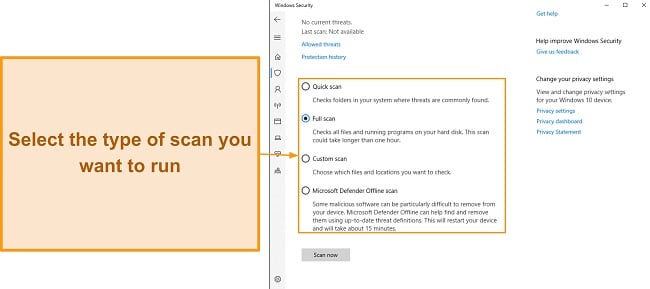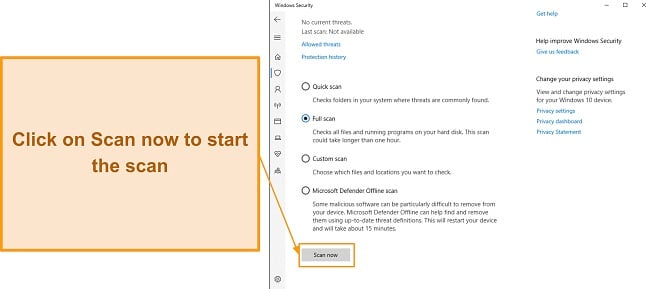Is Microsoft Defender Enough to Stay Protected in 2024?
Microsoft Defender (formerly Windows Defender) comes preinstalled on Windows devices, providing free cloud-based protection. So the question is whether it can protect you from sophisticated cyber threats in 2024, or you need a more competent option.
The short answer is: Microsoft Defender isn’t good enough to protect you from malware threats. While it has made significant improvements over the years and offers decent protection, it cannot yet detect 100% of real-time threats, making your device vulnerable to emerging malware. Plus, it lacks essential features for comprehensive protection.
That’s why I researched alternatives that provide superior protection and features. After weeks of testing, I found the best antivirus with better security than Microsoft Defender. Norton is the best antivirus alternative to Microsoft Defender, and you can try it risk-free for 60 days.
Editors’ Note: Private Internet Access, CyberGhost, Intego and Expressvpn are owned by Kape Technologies, our parent company.
Try Norton on Windows risk-free
Quick Guide: Top Alternatives to Microsoft Defender in 2024
- Norton — #1 antivirus software for Windows — powerful malware protection, firewall, VPN, and Windows-specific features. Try Norton risk-free for 60 days.
- TotalAV — Top-tier protection and excellent optimization tools, but doesn’t have a built-in firewall.
- McAfee — Perfect malware detection rates and good web protection, but its scans can take a little longer.
- Intego — Removes malware flawlessly and offers many PC optimization features, but its Windows app doesn’t have a firewall.
- Bitdefender — Blocks all types of complex malware targeting Windows, but premium packages are slightly pricey.
Don’t miss out on even more great alternatives to Microsoft Defender — jump down here to find out about 4 more top choices!
Is Windows Defender Enough for Virus Protection?
Not entirely. Microsoft Defender has made significant improvements over the years, making it a competent virus removal solution. It’s able to detect malware categories such as:
- Viruses — Malicious software that can replicate itself and spread to other computers or files.
- Trojans — Malware disguised as legitimate software, often used to provide a backdoor to unauthorized users.
- Worms — Malware that can spread across computer networks without human intervention.
- Spyware — Software that spies on users, collecting information without their knowledge.
- Ransomware — Malware that encrypts a user’s data and demands payment in return for the decryption key.
- Adware — Unwanted software that displays advertisements, often in intrusive manners.
- Rootkits — Malware that hides its existence from regular detection methods, usually by compromising system files or processes.
- Potentially Unwanted Programs (PUPs) — Applications that aren’t necessarily malicious but might perform unwanted actions or degrade system performance.
While it can now detect 100% of prevalent malware, Microsoft Defender’s real-time protection isn’t as great as those of premium antivirus solutions like Norton and McAfee.
Viruses are continually adapting and becoming more sophisticated. Therefore, an antivirus with 100% real-time protection isn’t just a luxury; it’s a necessity to safeguard your devices and data. Unfortunately, Windows Defender isn’t the best for this level of protection, given its less-than-perfect protection scores.
What Are the Limitations of Microsoft Defender?
Microsoft Defender, a built-in solution for Windows users, comes packed with several security measures, ensuring baseline protection for your devices. Features like real-time threat detection, a firewall, and even parental controls make it a worthy initial line of defense against potential cyber threats.
However, despite its promising suite of tools, Microsoft Defender is not without its limitations. First and foremost, its malware detection rates, especially for zero-day threats, aren’t always as good as some premium antivirus solutions.
In my tests, Microsoft Defender caught 99.4% of real-time threats. While a commendable result, it still leaves room for your device to be vulnerable to malware. A top-tier antivirus achieves 100% detection rates, making it more reliable for comprehensive protection.
Apart from its shortfall in real-time protection, Microsoft Defender lacks advanced security features for comprehensive protection. This includes:
- Password Manager — Stores and manages user passwords across multiple sites and applications, ensuring unique and strong passwords for each.
- Webcam Protection — Guards against unauthorized access to your computer’s webcam, preventing potential spying or unwanted recordings.
- Device Optimizer — Helps enhance the performance of your device by cleaning up unnecessary files, managing startup items, and optimizing system settings.
- VPN (Virtual Private Network) — Offers encrypted online connections, ensuring your anonymity and security, especially when accessing public Wi-Fi networks.
- Parental Control Advanced Features — While Defender offers basic parental controls, many premium antiviruses offer advanced features like time limits, social media monitoring, and location tracking for children’s devices.
- File Shredder — Permanently deletes files from a computer, ensuring they cannot be recovered, even with specialized software.
- Identity Theft Protection — Monitors personal information online to prevent misuse and promptly alerts users of potential breaches.
- Ransomware Rollback — Allows users to restore files to their previous versions before they were affected by ransomware.
- Safe Banking Tools — Provides a dedicated browser or protection mode for safe online transactions, free from potential keyloggers or spying software.
Even though Microsoft Defender offers web protection, it’s limited to the Microsoft Edge browser. So, if you use other browsers like Chrome more often and without decent web protection, you’ll be left exposed to cyber threats.
Furthermore, the absence of sophisticated internet security tools, like a VPN, prevents it from offering all-encompassing protection. Coupled with its irregular update schedule, there’s a risk of prolonged exposure to emerging cyber threats.
While Microsoft Defender serves as a foundation for thorough protection, I recommend opting for a more comprehensive antivirus solution like Norton.
The Best Antivirus Alternatives to Microsoft Defender (Tested 2024)
1. Norton — #1 Antivirus Software Suite for Windows 10 & 11
Key Features:
- Blocks 100% of malware targeting Windows in real-time.
- Comes with extra features like a VPN, parental controls, a password manager, and more.
- Works with all versions of Windows.
- Offers 24/7 customer support available by live chat or by phone.
- Backed by a 60-day money-back guarantee.
Norton proved to be a superior antivirus than Microsoft Defender — both in features and performance. It has perfect detection rates for existing malware and an even better 100% protection rate against real-time threats.
During tests, Norton detected and blocked a wide range of threats, even those that evaded the defenses of Windows Defender. These threats included viruses, trojans, worms, spyware, keyloggers, and ransomware. It’s why Norton tops the list of best security solutions for Windows and other devices.
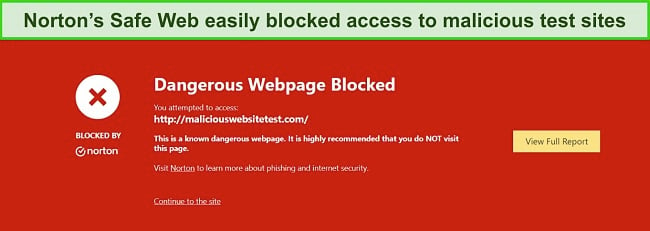
But that’s not all. Norton comes packed with top-tier internet security features — much stronger than what Microsoft Defender offers. These include:
- Customizable firewall — A reliable first line of defense you can customize per your preferences to safeguard your PC against online threats.
- Secure cloud storage — Safe online storage where you can store sensitive files and data.
- PC SafeCam — Blocks unauthorized access to your PC’s webcam so that malicious third parties can’t access it.
- Password manager — Lets you store and safely use your login credentials and other sensitive information.
- Built-in VPN — Encrypts your connection to keep you secure and anonymous as you browse the web.
Norton’s web protection features are the best among security solutions in the market, making it difficult for Windows Defender to catch up. First, Norton’s phishing protection is superior to Windows Defender’s. In my tests, Norton detected almost 99% of web-based threats, while Microsoft’s own browser, Edge, failed to block most of the test sites I tried to access.
Second. Norton’s inclusion of SafeCam for Windows is commendable. It denies unauthorized sources from accessing your webcam, ensuring your privacy. You can confidently use your PC without fearing unwanted webcam access and potential misuse of the footage. Should any unauthorized attempt occur, Norton promptly alerts you.
Norton also comes bundled with a Virtual Private Network (VPN), absent in Windows Defender. A VPN encrypts your connection and prevents hackers from spying on you. Despite all of Norton’s features, it had minimal impact on system performance. I didn’t notice a significant slowdown when running a full system scan.
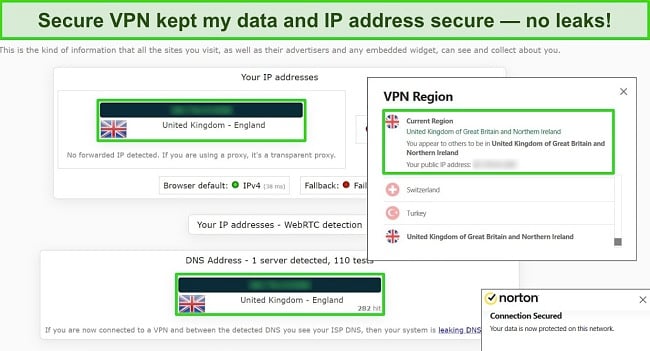
While Norton isn’t free, it has a range of plans that are suitable for all budgets. You can get a yearly subscription for as low as $29.99. However, the best value package is the Deluxe plan, which covers 5 devices, has 50GB of cloud storage, and parental controls. It costs money, but Norton’s regular updates guarantee security from real-time online threats.
There’s also the Norton 360 with LifeLock (US only) plan with a $1 million ID theft insurance policy and another plan for PC gamers. You can take advantage of Norton’s 60-day money-back guarantee to try the service risk-free. If you find it’s not right for you, you can get a refund by contacting the 24/7 live chat.
2. TotalAV — Variety of Useful Performance-Enhancing Tools for Your Windows PC
Key Features:
- Defends Windows from ransomware, adware, spyware, viruses, and rootkits.
- Includes PC optimization tools as well as a password vault and a VPN.
- Compatible with Windows 10 and 11.
- Offers 24/7 customer support by live chat, email, or phone.
- Comes with a 30-day money-back guarantee.
TotalAV offers a more user-friendly experience compared to Microsoft Defender. Its intuitive interface is straightforward, even for those new to antivirus software. Unlike Microsoft Defender, TotalAV doesn’t bury features in confusing dropdown menus that make it difficult to configure the settings.
Plus, TotalAV’s malware protection rates are excellent, allowing it to detect 100% of prevalent malware, including viruses, trojans, worms, spyware, and ransomware. Compared to Windows Defender, TotalAV causes fewer system delays and takes only a few minutes (22 minutes) to run a full system scan.
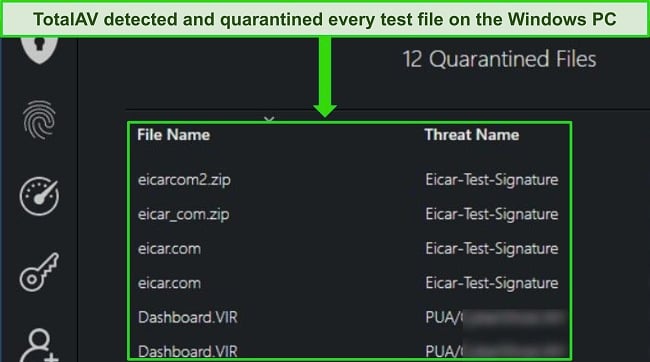
Apart from malware protection, TotalAV also shines with its device optimization tools — a feature lacking in Microsoft Defender. During a Smart Scan, TotalAV recommended several methods to enhance my PC’s performance. It identified junk files, duplicates, and browser cookies. After addressing these issues, I noticed a significant boost in my system’s speed.
TotalAV also includes various other features to help keep you safe, including the following:
- Built-in VPN — Hides your identity and encrypts your connection to keep you safe on the web.
- Password Vault — Simple and easy-to-use browser extension that helps manage sensitive credentials.
- WebShield — Protects you from dangerous websites known to have phishing links, ransomware, and other threats.
- Ad blocker — Lets you block intrusive ads and get a smoother experience while surfing the web.
- Identity Protection (US only) — Alerts you if your personal details or credentials are exposed and assist you in addressing the breach.
TotalAV’s VPN protects you against cyber threats while browsing. The VPN employs AES-256-bit encryption — what financial institutions and the US military use, coupled with leak protection for every server connection. This ensures your online activities remain concealed from potential observers (such as ISPs or cybercriminals).
The cheapest TotalAV subscription goes for as low as $19.00 a year, but I recommend the TotalAV Internet Security plan. It comes with features such as a VPN and password vault. Plus, You can try TotalAV risk-free for 30 days with its money-back guarantee to see if the service fits your needs. I had my refund only 2 days after requesting it.
3. McAfee — Easy-to-Customize Firewall Blocks Windows-Specific Threats
Key Features:
- Advanced AI predicts strains of new malware before it’s even released.
- Includes customizable firewalls, web protection tools, optimization tools, and more.
- Supports Windows 10 and 11.
- Has 24/7 customer support by online chat or phone.
- Offers a 30-day money-back guarantee.
McAfee’s malware detection and real-time protection surpasses those of Windows Defender. McAfee actively scans files and identifies emerging cyber threats using its Global Threat Intelligence system. Additionally, it’s good at detecting “fileless” malware and sophisticated threats that reside in your computer’s RAM, which elude traditional virus scanners.
I was pleased to see McAfee identify all the threats I introduced on my test machine. It achieved 100% malware detection rates and blocked 100% of real-time threats. Additionally, McAfee operates efficiently, using limited system resources and functioning smoothly without hindering my other tasks.
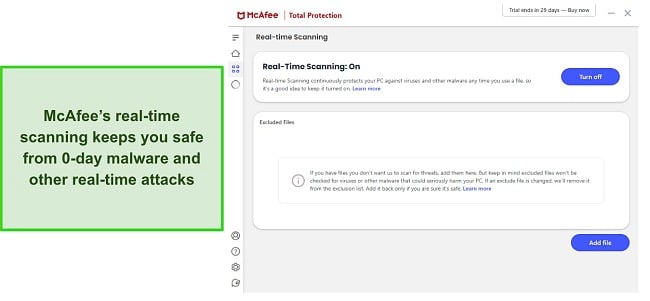
McAfee provides even more features that improve your Windows security, and that Microsoft Defender is missing. These features include the following:
- Built-in VPN — secures your online activity by encrypting your connection.
- Parental controls — Monitors and safeguards your kids’ from inappropriate sites.
- File shredder — removes files permanently so that they can’t be accessed by anyone afterward.
- Password manager — provides safe storage for your credentials and sensitive information.
- Firewall — Monitors inbound and outbound traffic, protecting against exploit attacks.
- WiFi Protection — Scans public WiFi networks to prevent malware injection.
- Phishing Protection — Blocks malicious sites and phishing links.
- Identity Theft Protection (US Only) — Notifies you when your personal information or login details are compromised on the dark web.
McAfee offers a user-friendly interface and adaptable firewall, offering a smoother experience than Microsoft Defender. With its clear labeling, even antivirus novices can easily navigate and modify settings. The firewall shields your PC from potential malware and prevents undesirable outbound traffic, safeguarding your entire network.
I appreciate McAfee’s WebAdvisor browser extension, which proactively halts phishing attempts, cryptojacking, and risky websites during your online sessions. Compatible with Firefox, Edge, and Chrome, it ensures a safer browsing experience on your chosen platform.
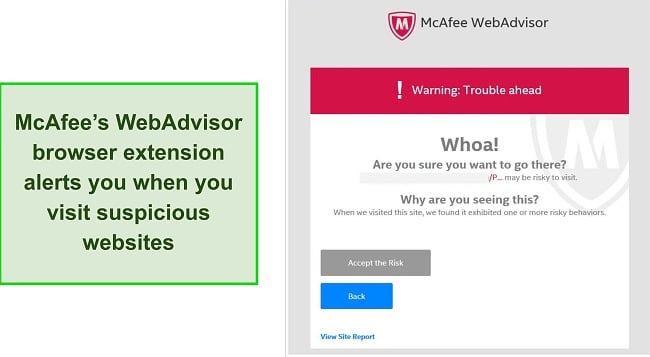
McAfee offers 3 main packages: Antivirus Plus, McAfee Total Protection, and McAfee+. Of these, the Total Protection plans (Basic and Plus) stand out as the best choice for the comprehensive protection it offers. Priced affordably starting at $39.99, you can try McAfee with its 30-day money-back guarantee.
4. Intego — Provides Well-Rounded Security on Windows Devices
Key Features:
- Offers real-time protection to block malware before it infects your system.
- Includes optimization tools that help improve device performance.
- Works on Windows 7 and above.
- Has 24/7 live chat, phone support, email support, and an online knowledge base.
- Backed by a 30-day money-back guarantee.
Intego delivers reliable security and effective device optimization despite not being as feature-packed as leading options like Norton. Additionally, its user-friendly app designs ensure effortless navigation and usage.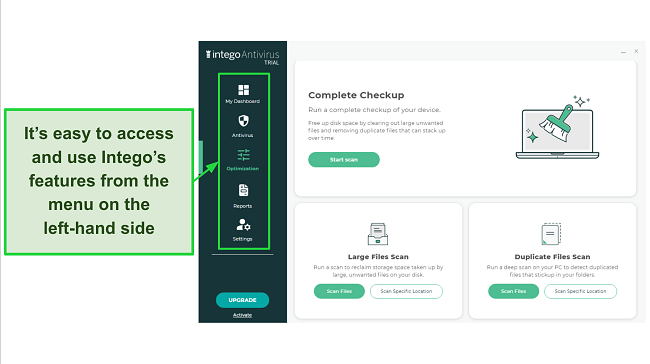
During my testing, Intego’s fast and comprehensive virus scans identified 99.4% of the malware I introduced. Its real-time protection successfully thwarted all malicious files I tried downloading. Unfortunately, its innovative 2-way firewall isn’t available in the Windows app, meaning its protection falls behind top choices like Norton.
You’ll also get the following features with Intego for added safety and enhanced performance:
- Complete Checkup — removes duplicate and unnecessary files to free up space.
- Prevention Engine — monitors suspicious app behavior to stop malware.
- Safe Browsing — stops you from opening unsafe sites that may infect your system.
Intego’s Safe Browsing ensures a secure online experience across all your browsers, alerting you if a browser isn’t in safe mode. In my tests using Edge and Chrome on my PC, it consistently blocked online threats. Not only did it prevent access to all 12 suspicious sites I attempted, but it also stopped me from accessing malicious URLs from phishing emails.
With prices starting at just $19.99. Intego provides Personal, Family, and Extended plans for Windows users, all offering identical features but covering 1, 3, and 5 devices, respectively.
For the best value, consider Intego’s Mac Premium Bundle. It encompasses all essential app features. Plus, every Intego plan comes with a reassuring 30-day money-back guarantee, allowing you to test its capabilities without risk.
5. Bitdefender — Hands-Off Antivirus Ideal for First-Time Users
Key Features:
- Scans thoroughly for malware and has a perfect detection rate.
- Includes game mode, secure browser, password manager, VPN, and more.
- Supports Windows 10 and 11.
- Offers 24/7 support by live chat, email, or phone.
- Provides a 30-day money-back guarantee.
Bitdefender is an ideal pick for those seeking effortless antivirus security, offering a seamless transition from Microsoft Defender. With its distinctive Autopilot feature, Bitdefender analyzes your device’s performance and self-adjusts. This means top-tier protection without manual tweaking, in stark contrast to the setup required by Microsoft Defender.
In my tests, I deliberately subjected Bitdefender to various malware and viruses. I was impressed when Bitdefender flawlessly identified all the threats, even those that emerged last month, and blocked all real-time threats with a 100% success rate.
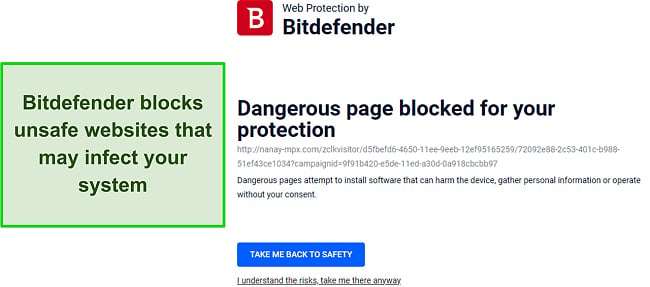
Bitdefender delivers robust web protection, ensuring you’re shielded from harmful websites. Its prowess against phishing attacks particularly stood out, achieving a 94% detection rate during my tests. Whenever I attempted to access a malicious site, Bitdefender consistently raised an alert, blocking potential threats.
Bitdefender has several plans exclusive to Windows PCs, all of which include the following features:
- Firewall — Highly customizable and easy-to-use firewall that’ll safeguard you from threats.
- File shredder — Permanently removes files so they can’t be accessed again
- Built-in VPN — Protects you online by encrypting your connection and keeping you anonymous.
- Parental controls — A thorough parental control suite that you can use to monitor and manage your children’s activity.
There’s also a vulnerability assessment scan to check for missing updates, configurable work profiles to mute notifications, and battery life optimization.
Navigating Bitdefender’s interface felt more intuitive than Microsoft’s. Every feature was distinctly labeled and came with concise, informative descriptions, ensuring I could adjust settings without any unintended missteps.
Being cloud-based, Bitdefender operates lightly, ensuring minimal impact on your PC’s performance. This stands in contrast to Microsoft Defender, which, despite its cloud integration, caused noticeable slowdowns on my PC during scans.
Beginning at just $29.99, Bitdefender provides several plans to protect your devices. These include Antivirus Plus, Internet Security, Total Security, and Ultimate Security. The Total Security plan offers a robust feature set at a competitive price point. Additionally, there’s a 30-day money-back guarantee, allowing you to test its capabilities without any financial risks.
6. Malwarebytes — Offers Airtight Security Without Slowing Down Performance
Key Features:
- Has multiple scans to find and remove malware.
- Includes effective real-time security, web protection, and more.
- Secures devices with Windows 7 SP1 and above.
- Offers support via live chat, email, and an online knowledge base.
- Backed by a 60-day money-back guarantee.
Malwarebytes provides robust Windows security through its array of protective features. The real-time defense provides tools such as exploit and ransomware protection to shield your system. Additionally, there’s a dedicated dashboard that offers insights into all the real-time threats that Malwarebytes intercepts.
Malwarebytes employs signature-based detection to scan your device for threats, drawing from an extensive database of viruses, trojans, worms, and more. For malware not present in its database, the antivirus resorts to heuristic analysis to pinpoint emerging threats yet to be cataloged.
During testing, Malwarebytes impressively identified almost all the malware instances on my device. After introducing over 600 malware samples to my test system, it managed to detect 88% of them, a better result than what Windows Defender offers.
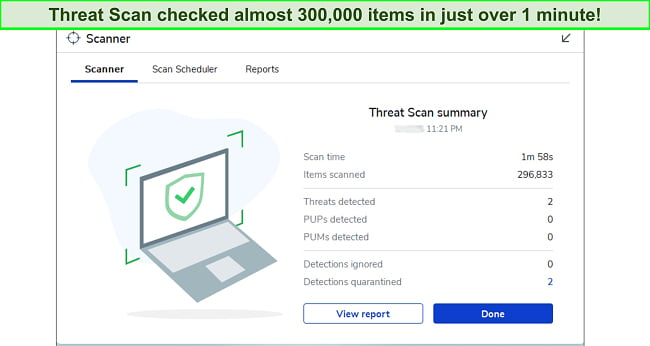
Some other safety features available in Malwarebytes include the following:
- Browser Guard — stops you from opening unsafe websites that may infect your system.
- Built-in VPN — uses industry-standard AES 256-bit encryption to safeguard your browsing activity.
Malwarebytes offers a robust VPN. Leveraging the highly secure WireGuard protocol paired with military-grade AES-256-bit encryption, Malwarebytes ensures a solid defense to deter hackers. I conducted several IP and DNS leak tests to verify the integrity of the encrypted VPN connection. Malwarebytes flawlessly passed all the tests, ensuring my data’s security.
Starting at $44.99, Malwarebytes offers 2 primary plans: Premium and Premium + Privacy. The cost varies based on the number of devices you choose to protect. I’d recommend the Premium + Privacy package for 5 devices for the best value. And with Malwarebytes providing a 60-day money-back guarantee, you can try risk-free.
7. Panda — Packed With Extra Features Missing from Microsoft Defender
Key Features:
- Successfully identifies and removes the newest malware strains.
- Includes a VPN, PC rescue kit, process monitor, password manager, and more.
- Available on Windows 10 and 11.
- Has 24/7 tech support available by email and phone.
- Backed by a 30-day money-back guarantee.
Panda provides numerous additional features not found in Microsoft Defender. Being cloud-based, Panda is a streamlined antivirus solution that minimally affected my Windows PC’s performance. It uses several scanning mechanisms to safeguard devices from real-time threats, ransomware, and phishing attempts.
Panda boasts a top-notch malware scanner for Windows. In my tests, it identified 98% of all malware, encompassing the latest cyber threats. Compared to other antiviruses, Panda had fewer false positives, which reduced the time spent sifting through quarantined files.
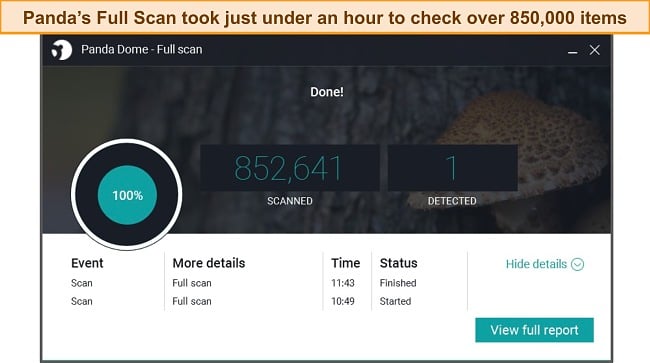
Panda provides these additional features to enhance the security of your devices:
- Password manager — Provides safe storage where you can store card details, login credentials, and other sensitive information.
- Built-in VPN — Keeps you safe as you surf the web by masking your identity and encrypting your traffic.
- Rescue Kit — Lets you create a bootable USB to disinfect malware-infested systems that won’t boot.
- Process Monitor — A more detailed version of the task manager that shows how secure running processes are.
- Application Control — Lets you decide exactly what permissions the apps on your PC have.
I’m particularly impressed with Panda’s PC Rescue Kit, which allows you to boot an infected PC from a USB drive. It’s a standout feature of Panda and is ideal for malware-compromised PCs that won’t boot. It effectively cleared out malware from my test PC that was heavily infected.
Panda’s VPN is powered by Hotspot Shield, a very reputable VPN service in the industry. Familiar with Hotspot Shield’s capabilities, I expected Panda’s VPN to provide top-tier encryption (256-AES bit) and ensure my IP address remained concealed. After conducting multiple tests, my expectations were confirmed.
Starting at just $23.99, Panda presents various protection plans: Panda Dome Essential, Advanced, and Complete Protection. The Complete Protection plan offers impressive features without breaking the bank. For added confidence, Panda provides a 30-day money-back guarantee, allowing you to test their service risk-free.
8. Avira — Top Free Antivirus for Windows
Key Features:
- Detects malware threats as soon as they are downloaded onto your device.
- Includes device optimization tools, VPN, password manager, and more.
- Supports Windows 10 and 11.
- Offers customer support via phone and email.
- Comes with a 60-day money-back guarantee.
Avira’s Free Security Suite surpasses Microsoft Defender in performance even as a free antivirus. During tests, Avira’s malware scanner consistently identified and quarantined threats in real-time, blocking 100% of zero-day threats, solidifying its position as a leading free antivirus for Windows.
Avira utilizes a cloud-based anti-malware engine that cross-references files against its daily updated database of malware variants. To catch zero-day threats, it employs heuristic analysis. Avira will flag if a file doesn’t match any in its database but exhibits suspicious behavior. This efficient process quickly examines your files in just a matter of minutes.
Avira comes with various tools and features, including the following:
- Optimization tools — Various tools to help fine-tune your system’s performance and make it perform faster.
- Safe Shopping — A browser extension that keeps you safe during online transactions and blocks trackers.
- Password Manager — Keeps your passwords organized and safe in an encrypted vault.
I’m impressed with Avira’s Safe Shopping browser extension. Available for Chrome, Edge, Opera, and Firefox, it effectively identifies phishing links and stops trackers and ads. Additionally, Avira’s file shredder feature is commendable — it ensures sensitive files are deleted for good, preventing recovery even with advanced tools.
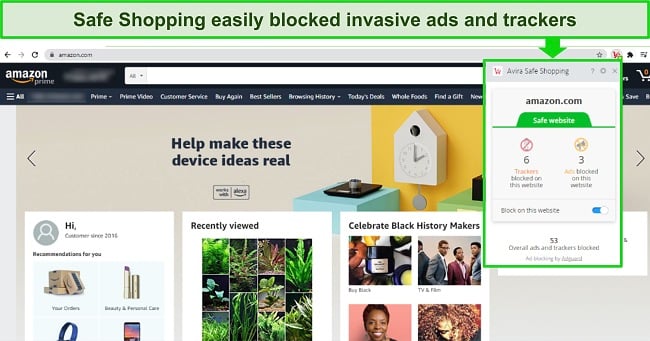
Avira’s premium offerings start at $26.99 for the basic paid plan. However, the Avira Prime plan is the best deal for comprehensive security. It offers ransomware protection, unlimited VPN, web and email protection, and various optimization tools. You can try Avira Prime with a 60-day risk-free money-back guarantee or opt for the free version.
9. AVG — Worthwhile Windows Antivirus With Useful Security Features
Key Features:
- Has multiple virus scans to detect and remove malware.
- Provides a data shredder, built-in VPN, and other useful security features.
- Supports Windows 8, 8.1, 10, and 11.
- Offers customer support via 24/7 live chat, community forums, and a knowledge base.
- Backed by a 30-day money-back guarantee.
AVG, once marred by reputation issues, has made commendable strides to establish itself as a trustworthy security app. It offers perfect malware detection rates, multiple security tools, and coverage for up to 10 Windows devices, AVG is a superior alternative to Windows Defender.
During my tests, AVG flawlessly identified all malware present on my system, including viruses, trojans, worms, and ransomware threats released in the last 4 weeks. It also blocked 99.98% of real-time threats aimed at my Windows PC, making it more capable against zero-day threats than Windows Defender.
Additional features from AVG that enhance security and optimize device performance are:
- Anti-track — Stops ads and trackers from monitoring your online activity.
- Built-in VPN — Uses AES 256-bit encryption to protect your browsing.
- TuneUp — Helps enhance system performance and free up space.
- Enhanced Firewall —Keeps an eye on incoming and outgoing network traffic to shield you from network attacks.
AVG’s VPN has servers in over 30 countries and performs well for browsing and streaming. During my tests, the connection speeds stood out. Even though there was a roughly 35% decrease in speed when connected to its servers, my online activities, like streaming and browsing, remained seamless and uninterrupted.
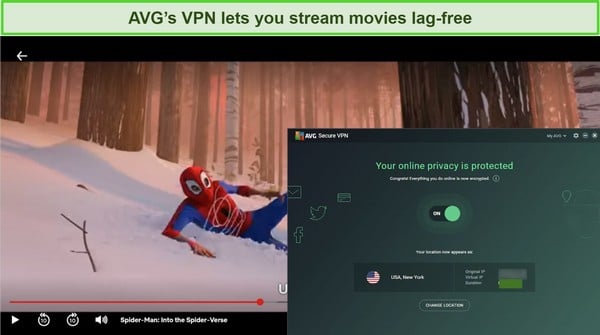
AVG’s firewall offers robust security with a user-friendly interface, allowing effortless customization of its settings. Additionally, the firewall offers advanced features such as protection measures, alerts for port scans, and ARP spoofing notifications to maintain your system’s security.
AVG offers plans for either 1 or 10 devices with varying prices, starting at $3.33/month. The Internet Security plan for 10 devices provides optimal value, covering multiple Windows systems with essential security features. Plus, you can test AVG confidently with its 30-day money-back guarantee.
10. Avast — Multiple Optimization Features to Make Your PC Run Faster
Key Features:
- Achieves 100% malware detection rates, including zero-day threats.
- Provides PC optimization tools, phishing protection, bank protection, and more.
- Compatible with Windows 8, 8.1, 10, and 11.
- Offers support via live chat, community forums, and a knowledge base.
- Comes with a 30-day money-back guarantee.
Avast is another reliable antivirus with excellent security features, better than Microsoft Defender. While its reputation took a hit in the past, Avast has recently started redeeming itself and now provides perfect malware protection, along with a suite of impressive security features.
In my tests, Avast flawlessly detected all real-time threats, achieving a 100% detection rate. I assessed its capabilities by using a test machine to access malware-infested emails and web pages. Remarkably, Avast blocked every single one.
Avast also comes with other features, including:
- Anti-tracker — Blocks unwanted tracking cookies and scripts, ensuring your online activity remains private and websites can’t gather your data.
- Ad-blocker — Filters out annoying and intrusive ads, enhancing your browsing experience and speeding up page loads.
- Phishing protection — Identifies and blocks malicious websites that try to steal your personal information, protecting you from scams and fraud.
- VPN — Encrypts your internet connection, masking your IP address and allowing anonymous browsing, safeguarding your online activities from prying eyes.
- Banking mode — Provides an extra layer of security when conducting online banking or shopping, ensuring your financial transactions are secure from potential threats.
- Optimization Tools — Enhances your device’s performance by cleaning out junk files, managing startup items, and providing suggestions for system improvements.
Avast offers dependable protection against phishing by monitoring each website you access. While using Avast, I tried to visit several recognized phishing URLs. Avast blocked 86% of phishing domains, protecting me from malicious websites.
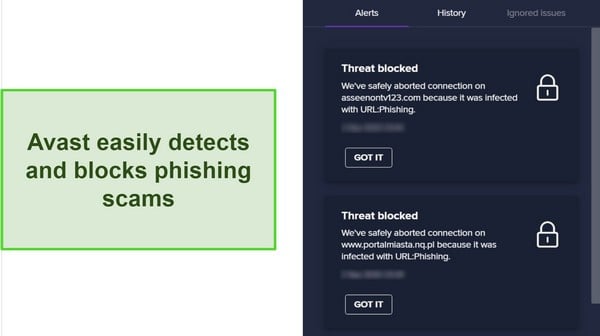
Avast’s Bank Mode, not in Microsoft Defender, is a notable feature for secure online shopping or banking. Activating Bank Mode creates a protected space on your system, letting you use your preferred browser with improved security.
Starting at $49.99. Avast provides 2 main packages: Premium Security and Avast Ultimate. The Premium Security plan stands out for all-around protection, offering features like malware protection, optimization tools, and a firewall, with compatibility for up to 10 devices. You can try Avast without any risk, thanks to a 30-day money-back guarantee.
Comparison Table: Best Microsoft Defender Alternatives
Here is a quick overview of the top antivirus alternatives to Microsoft Defender, showing the key features of each service:
| Real-Time Protection Results | Free Version | Extra Features | Supported Platforms | Advantage over Microsoft Defender | Lowest Price | Money-Back Guarantee | |
| Norton | 100% | ✘ | Real-time protection, password manager, VPN, firewall, web protection, cloud backup, parental controls, and more | Windows, Mac, Android, iOS | Better real-time and phishing protection, 250GB cloud backup, webcam protection | $29.99 | 60 |
| TotalAV | 100% | ✘ | Real-time protection, VPN, web protection, and more | Windows, Mac, Android, iOS | More intuitive, faster scans, password vault | $19.00 | 30 |
| McAfee | 100% | ✔ | Real-time protection, password manager, VPN, firewall, web protection, optimization tools, and more | Windows, Mac, Android, iOS | Better real-time and web protection, advanced parental controls | $39.99 | 30 |
| Intego | 99.4% | ✘ | Real-time protection, optimization tools, web protection, and more | Windows and macOS | Optimizes PC performance, has better phishing protection | $19.99 | 30 |
| Bitdefender | 100% | ✔ | Real-time protection, VPN, firewall, web protection, parental controls, and more | Windows, Mac, Android, iOS | Better real-time and phishing protection, C performance | $29.99 | 30 |
| Malwarebytes | 98% | ✔ | Browser Guard.
Exploit Protection |
Windows, Mac, Android, iOS | Has a VPN, Better browser protection |
$44.99 | 60 |
| Panda | 98% | ✔ | Password Manager,
Rescue Kit |
Windows, Mac, Android, iOS | Has minimal system impact, Intuitive and user-friendly apps | $23.99 | 30 |
| Avira | 100% | ✔ | Safe Shopping, Password Manager | Windows, Mac, Android, iOS | Has device optimization tools, blocks all real-time threats | $26.99 | 60 |
| AVG | 100% | ✔ | VPN, Anti-Track | Windows, Mac, Android, iOS | Better real-time and web protection features | $3.33 | 30 |
| Avast | 100% | ✔ | Banking Mode, PC Optimization | Windows, Mac, Android, iOS | Blocks ads, detects more real-time threats | $49.99 | 30 |
| Microsoft Defender | 99.4% | ✔ | – | Windows | – | Free | – |
How To Choose the Best Microsoft Defender Alternatives
When selecting a top-tier antivirus solution, I suggest you follow the criteria I considered when identifying the leading alternatives to Microsoft Defender:
- Better malware protection — Every recommended antivirus has better malware protection than Microsoft Defender, including the free options. They are updated frequently to secure your PC against the latest threats.
- Impact on System Performance — I assessed antivirus solutions based on their balance between robust protection and minimal system impact.
- Security features — Microsoft Defender lacks many top-tier features included in other antivirus software like Norton, such as a password manager, VPN, and performance optimization tools. Prioritized options that maintained or even enhanced the device’s speed and responsiveness.
- Ease-of-use — The antivirus you choose should be hassle-free to install and use, as well as have a simple interface that makes configuration easy. Norton’s Windows interface is particularly intuitive, even for first-time antivirus users.
- OS support — Microsoft Defender is only optimized for Windows and cannot be used on other operating systems. An antivirus like Norton is compatible with multiple platforms, including iOS, Mac, Android, and more, so it can secure all of your devices.
- Value for money — While Microsoft Defender is free, it’s not a comprehensive solution for your PC. You can opt for a different free antivirus like Avira, which provides better but still limited coverage. Otherwise, services like Norton, McAfee, and TotalAV have affordable subscriptions to protect your device.
In summary, Norton stands out as the best choice over Windows Security. Its robust malware detection and all-encompassing suite justify the subscription fee, and you can try Norton without risk to determine if it fits your needs.
2 Antivirus Brands That Didn’t Make the Cut
1. PC Matic
PC Matic was originally developed exclusively for Windows, so I was surprised by the average performance of its antivirus engine. The software also mistakenly flagged a large number of safe files as dangerous, which I found time-consuming to sort through.
2. Quick Heal
While Quick Heal antivirus is popular in some parts of the world, it offers limited internet security features. This means that it won’t be able to protect you from most cyber threats. Plus, the expensive pricing doesn’t justify the few features that it offers.
How To Scan Your PC for Malware with Microsoft Defender
To get rid of malware from your PC using Microsoft Defender, follow the steps below:
-
- Open the Windows Security menu. You can find it inside the Windows Security app on your PC.
![Screenshot showcasing the opening menu of Microsoft Defender's Windows Security interface, prompting the question of its adequacy Screenshot showcasing the opening menu of Microsoft Defender's Windows Security interface, prompting the question of its adequacy]()
- Navigate to Virus & Threat Protection. Click on the Virus & Threat Protection tile to access the virus scans menu.
![Screenshot of Microsoft Defender's 'Virus & Threat Protection' interface, highlighting its features and prompting evaluation of its effectiveness. Screenshot of Microsoft Defender's 'Virus & Threat Protection' interface, highlighting its features and prompting evaluation of its effectiveness.]()
- Open the Scan options menu. Click on Scan options to see the different types of virus scans that Microsoft Defender offers.
![Screenshot showing Microsoft Defender's various scan options, raising the question of its sufficiency for user protection. Screenshot showing Microsoft Defender's various scan options, raising the question of its sufficiency for user protection.]()
- Select the scan type. You can do that by checking the button next to the scan you want to do.
![Screenshot illustrating the selection process for different scan types in Microsoft Defender, questioning its overall protection capabilities. Screenshot illustrating the selection process for different scan types in Microsoft Defender, questioning its overall protection capabilities.]()
- Start the scan. Click on Scan Now to start the scan, and Microsoft Defender will take care of the rest for you.
![Screenshot depicting the initiation of a scan in Microsoft Defender, evaluating its adequacy in system protection. Screenshot depicting the initiation of a scan in Microsoft Defender, evaluating its adequacy in system protection.]()
- Open the Windows Security menu. You can find it inside the Windows Security app on your PC.
That’s it. You’ve successfully scanned your PC with Microsoft Defender.
FAQ on Alternative Antivirus Software to Microsoft Defender
Is Microsoft Defender good enough for Windows 10 and 11?
Microsoft Defender has made strides in recent years, but it still doesn’t offer complete protection for Windows PCs. It provides essential features like parental controls, phishing protection, and hardware security. However, they aren’t as robust as those from premier antivirus services.
One significant limitation is Defender’s occasional inability to promptly detect and neutralize emerging malware threats due to its less frequent updates. Consequently, it sometimes misses zero-day threats. If your PC holds sensitive data, from personal photos to crucial documents, relying solely on Defender isn’t advisable.
For comprehensive protection, consider a top-tier antivirus like Norton. It offers continuous updates and premium features such as a VPN, password manager, firewall, and cloud storage. While Norton isn’t free, its quality justifies its price, and it offers a 60-day money-back guarantee for you to evaluate its efficacy.
Can Microsoft Defender detect and remove malware?
Yes. Microsoft Defender is capable of identifying and removing malware. However, its efficacy against the most recent zero-day threats is questionable.
In my tests, Microsoft Defender caught 99.4% of real-time threats. On the surface, this appears commendable. Yet, when stacked against Norton’s impeccable 100% detection rate for zero-day malware, the difference becomes evident. Overlooking just 1% can compromise your PC’s security.
For consistent and comprehensive protection, you need to invest in a top-tier antivirus service like Norton. Its frequent updates ensure defense against the latest threats to keep your data and devices secure.
Is Microsoft Defender better than a free antivirus?
Microsoft Defender is better than several free antivirus options, but not all. It boasts features like real-time protection, a firewall, and parental controls, often missing in many complimentary antivirus tools. As an integrated free solution for Windows, it offers reasonable security.
Yet, there are select free antiviruses for Windows that outperform Microsoft Defender. For instance, Avira possesses superior malware detection capabilities and includes extras like a password manager, browser extension, and a secure file shredder.
While it might not match the comprehensive suite offered by Norton, opting for Avira certainly enhances your security over relying solely on Microsoft Defender.
Can I use Microsoft Defender with another antivirus?
Certainly, you can pair Microsoft Defender with another antivirus, including the top-tier ones on this list. Adding a secondary antivirus can bolster your protection, ensuring that any vulnerabilities of Microsoft Defender are compensated for.
Yet, not all antiviruses are compatible with Microsoft Defender, leading to potential software clashes that might jeopardize your security. In general, it’s better to use a separate antivirus service that covers your entire PC.
You can go for a free choice like Avira, which offers a broad spectrum of security features, albeit excluding ransomware protection. Based on my tests, Norton stands out as the best antivirus for Windows, boasting a perfect detection rate for both new and recognized malware, along with an extensive suite of security and privacy tools.
Should I replace Microsoft Defender with another antivirus?
Yes, you should replace Microsoft Defender with another antivirus for enhanced protection. While Defender offers basic security, it often falls short in detecting and blocking sophisticated threats. Its real-time protection can miss new or zero-day malware.
Furthermore, Defender lacks essential features like a VPN for online privacy and a dedicated password manager for securing credentials. For a comprehensive security solution that addresses these gaps, I recommend Norton.
Norton consistently excels in malware detection tests and offers a suite of advanced tools, ensuring that your devices remain fortified against a broader range of cyber threats.
Is Windows Defender enough for antivirus protection?
No, while Windows Defender offers basic protection, it isn’t sufficient for comprehensive antivirus defense. Its real-time protection can fall short of emerging threats. Additionally, it lacks essential features such as a VPN or a password manager, which are crucial for complete online security and privacy.
To get comprehensive protection, you need a top-tier antivirus like Norton. Norton consistently scores high in malware detection tests and provides a suite of tools that ensure all-around security, making it a superior choice over Windows Defender.
Can you rely on Microsoft Defender alone in 2024?
No, Microsoft Defender alone isn’t sufficient to safeguard your PC thoroughly. In our extensive tests, spanning several weeks, we evaluated its real-time malware detection, usability, and system impact, among other factors. While it performed decently, Microsoft Defender missed the mark in crucial areas, leaving potential vulnerabilities.
When it comes to real-time protection, its 99.4% detection rate is commendable but not foolproof, especially when compared to Norton’s flawless 60. The infrequent updates of Microsoft Defender mean it struggles against the newest threats, creating potential risks for your devices. I’d recommend bolstering your security with a more robust solution like Norton.
Combine Microsoft Defender With a Quality Windows Antivirus
For a free antivirus service, Microsoft Defender has improved considerably since its last major update. Unfortunately, depending solely on Microsoft Defender falls short of providing comprehensive protection for your Windows device. Therefore, I recommend either enhancing it with a premium antivirus service or considering a complete replacement.
Norton takes the top spot as the best antivirus for Windows in 2024. Not only does it block all types of Windows-specific malware, but it comes with a range of security features for your PC. Best of all, you can try Norton risk-free for 60 days with its money-back guarantee! When I tested the refund policy, I got the money back in less than a week.