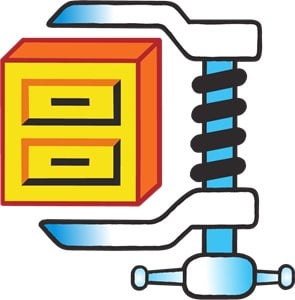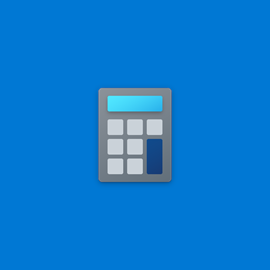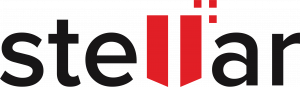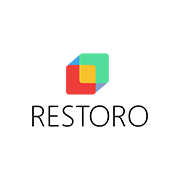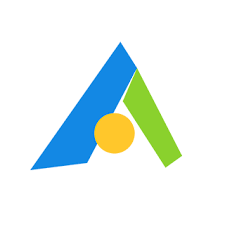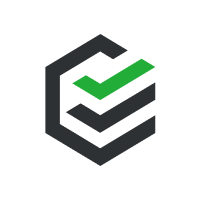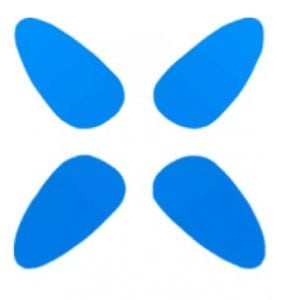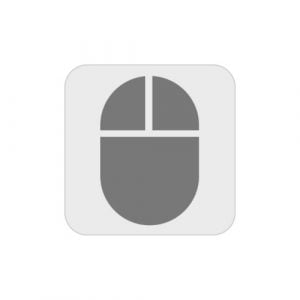There are millions of free apps and programs available on the web and it can be difficult to know which are safe and worth downloading, and which are just a waste of time.
Sometimes, the software doesn’t have the features you need and tries to get you to purchase a subscription. The worst case scenario is you download a software that has viruses, malware, spyware, and other malicious files. That can bombard you with pop up ads, crash your computer, or steal your data and sell it on the internet.
I have personally downloaded and evaluated numerous software applications, selecting and sharing only the free and secure choices with you. In the following list, I’ll share guides on how to easily obtain the latest editions of widely-used and valuable software without any cost. In cases where a particular software lacks a free version, I’ll provide insights and techniques for acquiring a complimentary copy, even if it’s only for a limited duration.
1. CCleaner
CCleaner is a free software that will optimize your Windows computer performance by removing unused and temporary files. It will also improve your privacy by deleting cookies, ad trackers, and internet history.
Download CCleaner for Free!
5 Benefits of Using Free CCleaner
CCleaner is more than just a utility to clean up your computer. It provides the following benefits.
Increase Privacy: Running the CCleaner will permanently remove passwords, internet history, temporary files, config files and more.
Improve Security: Making sure your computer is thoroughly cleansed before you sell or dispose of it
Read more
2. WinRAR
What is WinRAR? And Why You Need it in 2024
WinRAR is more than just a utility tool that can compress and extract files. You can create archives in RAR, RAR5, ZIP formats, encrypt files, and much more. With everything it can do, it’s a surprisingly easy-to-use, intuitive program that doesn’t require any technical knowledge whatsoever.
The download is free and the only thing you’ll need to know is whether you need the 32-bit or 64-bit version. (If you don’t know, I’ll show you how to check down below.)
How to Download WinRAR for Windows
Click the DOWNLOAD button to visit RARLABS.
Read more
3. Adobe Flash Player
If you are trying to download Adobe Flash and having difficulties finding a reliable source for it, well, there's a reason. Adobe Flash was discontinued in December 2020. Therefore, you better not search for an unauthorized or old version of Flash, as these are often a source of malware and viruses.
If you have access to the original Flash files (.SWF) that were used to create the content, you can use Adobe Animate (formerly Flash Professional) to open and export them to a modern format such as HTML5 or WebGL. This way, you can convert the Flash content into a
Read more
4. WinZip
WinZip is one of the most downloaded file compression tools on the market. It's easy to use interface makes it accessible to business and personal use alike. It supports well known formats like ZIP, RAR, and 7z, and compatible with other less known file types as well.
Its primary function is to compress large files into smaller sizes, making them easier to handle and store. In addition to compression, WinZip can secure files using AES encryption, requiring a password for access. It is integrated with several cloud services and social media platforms to simplify the process of sharing files.
Follow the
Read more
5. Format Factory
Use the Format Factory software to convert documents, videos, audio, and image files into file formats you can use. The easy-to-use program can also combine, trim, and split most audio and video files as well.
Instead of downloading multiple file converters for different types of files, follow the instructions to download the comprehensive Format Factory for free.
Download Format Factory for Free!
How to Download and Install Format Factory for Free
Click on the Download button, and a new tab will open directly to the Format Factory download page.
There are a
Read more
6. Daemon Tools Lite
Download Daemon Tools Lite, and you can backup and copy optical discs, such as CDs, DVDs, and Blu-ray on your computer, even if you don't have a CD drive. Daemon Tools Lite can mount the files on a virtual or physical hard drive and compress the data to save space.
With Daemon Tools Lite, you can have as many as four virtual drives running at a time. The files can be viewed on your device in the same way as if there was an actual CD inserted in your computer.
Follow the instruction below to get Daemon Tools Lite for free.
Read more
7. Free Calculator
Windows Calculator is a handy utility software package for anyone working on a laptop or desktop in the Windows 10 system. It is a small and useful utility tool for any time you need to perform basic arithmetic functions, or do more advanced functions. All of the available modes and functions make Windows Calculator a robust software package for any calculating need, either for business or personal demands.
Windows Calculator is completely free, and it is typically included with Windows 10. However, I will show you how to install it if it did not come with your system.
Read more
8. Stellar Data Recovery
Stellar is an excellent tool that can help you recover deleted or corrupted files on PC, Mac, USB sticks, external hard drives, and more. The software is extremely easy to use. Just select the drive, file type, or even the name of the file you're looking for, and Stellar will scan regular and hidden folders and restore it. One of the features included is a preview function that allows you to view the file to make sure that it's what you're looking for.
There are several versions of Stellar Data Recovery, the premium versions have additional features, but in this
Read more
9. Intego Washing Machine
There aren't many things as frustrating as a Mac computer that is running slowly or not working as well as it should. The solution is much easier and cheaper than purchasing a new Mac. The Intego Washing Machine X9 is a lightweight program that can help restore your Mac to its old self, free up extra space on your hard drive, and even increase the device speed.
The easy to use software will run a search of your hard drive, delete duplicate files, create smart folders, and clean up your Mac. Follow the steps below, and I'll show you how
Read more
10. Restoro
When your PC isn't working correctly, the first thing you should do is download Restoro and use this powerful tool to restore your computer to its original performance level. Restoro uses the latest technological advances to scan your PC and optimize it by freeing up disk space, removing malware, replacing damaged files, and more.
The software is extremely easy to use and runs in the background, so you don't have to think about it. Follow the steps below, and I'll show you how to download an official free version of Restoro.
Read more
11. AOMEI Backupper
Never lose any important data from your business or home computer with the AOMEI Backupper.
AOMEI lets you customize everything from the files and programs you want to backup to an automated schedule. In case your original computer or hard drive crashes, you can use the cloned backup drive to restore all your files.
The Backupper has an intuitive interface, with everything clearly marked down. There is no technical background needed to create the schedule or clone the hard drives. Just choose the files you want to back up, and AOMEI will take care of the rest.
Follow the instructions below and
Read more
12. WinOptimizer 19
WinOptimizer 19 by Ashampoo is an easy-to-use tool that can boost your PC's performance. It has several advanced features that run a thorough scan of your computer, defrag that hard drive, remove files you don't need, and optimize your computer.
The interface looks great, and you can run the scans while doing other work on the computer. Follow the instructions below, and I'll show you how to get a 30-day free trial, so you can run a scan, clean your computer and boost its performance.
Try WinOptimizer 19 for Free
How
Read more
13. PassFab
If you've ever forgotten your Windows admin password or a Microsoft account password, you know how difficult it can be to recover the account.
The PassFab 4WinKey is a software that specializes in password recovery, so you can quickly access your account and reset the password. You can also use PassFab to delete a user account and create a new admin account. This comes in handy if you buy a computer second hand, or are in an office setting and want to use the computer for another employee.
While PassFab is a premium software that requires a one-time purchase, I'll show
Read more
14. CleanMyMacX
CleanMyMac X is a great utility app that offers Mac users an all-in-one computer management system. It offers features like malware protection, speed optimization, system clean-up, application management, and file shredding. CleanMyMac X is a great app for anyone who wants to manage their mac from one app without having to install different apps to tackle different functions.
Follow the steps below, and I’ll show you how to download CleanMyMac X for free.
Download CleanMyMac X for free!
How to Download and Install CleanMyMac X for PC for Free
Go directly to
Read more
15. MacKeeper
MacKeeper has undergone major security and privacy improvements, including a change in ownership. After Clario purchased the utility tool, it revamped the features and received top grades from AV-Test and notarization from Apple and ISO 27001 certification.
The updated version of MacKeeper is divided into four categories; Security, Cleaning, Performance, and Privacy. These tools are designed to optimize your Mac and enhance your security protocols to ensure your private data doesn't get exposed.
Follow the instructions below, and I'll show you how to download the free version of MacKeeper, so you can optimize and secure your Mac.
Read more
16. Xvid Video Codec
If you are having trouble viewing Xvid media files on your PC, you need to download the free Xvid Video Codec. You can adjust the specs to get the best viewing experience for your device. Not only does it play all Xvid video files, but the lightweight tool has an integrated file compressor. It has an excellent compression ratio, saving space on your hard drive without negatively affecting the quality of the video.
Follow the steps below, and I'll show you how to download and install Xvid Video Codec on your PC for free.
Read more
17. Auto Clicker
Auto Clicker is a software that helps you automate mouse clicks on a particular point on your screen while working on something else on your computer or playing your favorite PC game.
The software also allows you to configure features like click interval, click type, and mouse button options. Auto Clicker works pretty well for playing games like Minecraft and Roblox, and it is completely free. But that’s not all; you can set the maximum amount of clicks or leave it as infinite. You only need to select the specific location you want to click on your screen and let
Read more
18. 3uTools
Managing files and media on apple phones and ipads can be a bit challenging, mostly for anyone using a PC. 3uTools allows you to perform jailbreaking, flashing, and data management on your iOS device using your Windows computer.
The collection of features offered by the app make it a great choice when customizing your iPhone or iPad. With 3uTools, you can set new ringtones, clear your cache, backup data, or prevent the iOS from updating.
Easily manage your apps, photos, music, ringtones, videos, and other multimedia files. Fully view different statuses of your iOS device, including activation, battery and iCloud lock
Read more
19. Setapp
The idea behind Setapp is simple: to provide you with a library of useful Mac applications at a low price point. You only need to type in a keyword that describes your task in the search button and hit Enter. Then select and install the apps suggested by Setapp to get your work done. One impressive feature is that Setapp’s collection of apps continues to grow.
Setapp has a 7-day free trial offer that allows you to test out all of its functionalities and features, so you can see if you like it before committing to a plan. Follow the
Read more
20. Riot Client
Riot client allows you to get a one-stop shop for all your favorite Riot Games titles. With it, you can access everything that Riot has to offer, including the latest news and updates, a dedicated product page with game-specific content for each game, and explore all the games in the Riot games library.
The Riot Client launcher is free to download and available for both Mac and Windows. See the instructions below and I’ll show you how to download and install Riot Client on your PC for free.
How to Download and Install Riot Client on Your PC for Free
Note: You
Read more
21. ChatGPT
ChatGPT is an advanced AI language model designed to provide human-like interaction to a wide range of questions. ChatGPT was released in December 2022 and has since become the most popular AI online chatbot.
Although ChatGPT has its limitations, it is trained on a vast knowledge base and can provide responses that are sometimes above the average human level. ChatGPT can help you plan your trip, compose music, learn new things, and write and debug computer programs. It can even write poetry and song lyrics.
Using ChatGPT is currently free. But after two months of unlimited free use, there’s now ChatGPT
Read more
22. Movie Downloader
If you’re having trouble finding the correct file you want to download, Movie Downloader is a tool you want to try. Instead of closing multiple pop-ups and clicking through endless redirects, you only need to create a profile to define your desired file. Then Movie Downloader will do the rest automatically. It will search through multiple websites and find files matching the specifics of the profile you created.
Follow the instructions below, and I’ll show you how to download and install Movie Downloader on your PC for free.
How to Download and Install Movie Downloader on Your PC for Free
Click
Read more
23. Adobe Digital Editions
Adobe Digital Editions (ADE) is a desktop utility that you can use to download, read, and transfer eBooks on Windows and Mac computers. The application works as an eBook reader and organizer. It works well for reading and managing other digital publications, such as digital newspapers.
Follow the guide below, and I’ll show you how to download and install Adobe Digital Editions on your PC for free.
Download Adobe Digital Editions for free!
How to Download and Install Adobe Digital Editions on Your PC for Free
Go directly to the Adobe Digital
Read more
24. Adobe AIR
Adobe Integrated Runtime (Adobe AIR) is a cross-platform run-time system for building Rich Internet applications (or stand-alone apps and games) using Adobe Animate and ActionScript.
By utilizing Adobe AIR, you have the capability to blend Adobe Flash, JavaScript, HTML, ActionScript, and Flex for the purpose of developing and distributing web applications on various platforms, including desktops, laptops, and other devices. If you're a coder seeking a unified solution, Adobe Air caters to your needs.
Follow the instructions below, and I’ll show you how to download and install Adobe AIR on your PC for free.
Read more
25. Adobe Scan
Adobe Scan is a free portable scanner for scanning just about anything, ranging from receipts, notes, documents, pictures, business cards, and whiteboards to just about any document into an Adobe PDF. The app recognizes text automatically (OCR) and although Adobe Scan is primarily designed for mobile devices, you can install and use the app on your PC as well.
Follow the instructions below and I’ll show you how to download and install the Adobe Scan app on your PC for free.
Download Adobe Scan for Free!
How to Download and Install Adobe
Read more
26. Life360
Life360 is a unique application designed to help you constantly stay in touch with your family and friends. The app features functions that enhance family communication and alert you of the location of your loved ones.
Once set up on a device, Life360 lets your phone set geo-fences defining chosen areas and share your locations. It’s quite a handy tool, which you can also use on your PC.
You can try Life360 risk-free for 7 days. To get started, follow the guide below and I’ll show you how to download and install the Life360 app for free.
Read more
27. GS Auto Clicker
If you are a gamer, who likes to play games where repetitive clicking is necessary, such as clicker games or idle games, GS Auto Clicker is a tool you’d love to have.
GS Auto Clicker lets you automate mouse clicking and keyboard typing. It can simulate left and right clicks and click and hold actions. It can even automate keyboard typing, making it useful for repetitive tasks.
Follow the instructions below and I’ll show you how to download and install GS Auto Clicker on your PC for free.
How to Download and Install GS Auto Clicker on Your PC for Free
Click
Read more
28. Google Bard
Google Bard is an AI chatbot that answers your questions directly instead of listing web pages to visit. Shifting from the regular search engine model and embracing conversational AI, Bard has been designed to instantly summarize texts and generate useful content for anyone looking for answers on different topics. The tool was introduced in the UK and the U.S. in March 2023, and you must be over 18 to use it.
Google Bard is free. You can access it from the official Bard website in your web browser. Follow the guide below, and I’ll show you how to get started.
Read more
29. Waircut
Waircut scans wireless networks when the Wi-Fi Protected Setup (WPS) protocol is enabled. By doing this, it helps you avoid possible network breaches and other unprecedented vulnerabilities.
Waircut is a free portable utility, but setting up the software isn’t exactly straightforward, as it requires you to install Atheros JumpStart first. Follow the guide below, and I’ll show you how to download and install Waircut on your PC for free.
How to Download and Install Waircut on Your PC for Free
Click the download button on the sidebar to go directly to the Waircut download page.
Click “Download Latest Version” to proceed.
Read more
30. ProductBot
ProductBot is a digital AI assistant that uses artificial intelligence to help shoppers and marketers find products online. The tool is designed to help people in the dropshipping business find the best products on popular e-commerce platforms, such as Etsy, eBay, Walmart, Amazon, and Overstock.
ProductBot offers an easy shopping experience, and among other features, it can give you pricing suggestions and provide links to purchase products.
Although the tool is mainly paid software, you can start with the one-week free trial plan. Follow the guide below, and I’ll show you how to download and install ProductBot on your PC for
Read more
31. Patch My PC
If your organization uses Microsoft Configuration Manager, Intune, or Windows Server Update Services (WSUS), Patch My PC can easily automate your third-party application management.
Patch My PC basically helps organizations to keep their third-party applications up-to-date. The software is mostly available as an enterprise solution, but it offers a 30-day full trial version that is not feature or product-limited.
Follow the guide below, and I’ll show you how to quickly download and install Patch My PC for free on your PC.
How to Download and Install Patch My PC on Your PC for Free
Click the download button on the sidebar to
Read more
32. Stellarium
Stellarium is a free planetarium software for watching the sky. The software offers a real-time rendition of the skies using OpenGLsky in 3D. It produces similar views as you would see with the naked eye, binoculars, or a telescope. Stellarium is popularly used in planetarium projectors, as it produces realistic sky views and is very simple to use, even for beginners.
Stellarium is a free, open-source desktop planetarium for Linux, Windows, and macOS. Follow the guide below, and I’ll show you how to download and install Stellarium for free on your PC.
How to Download and Install Stellarium on Your PC
Read more