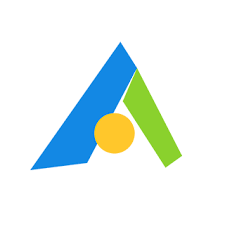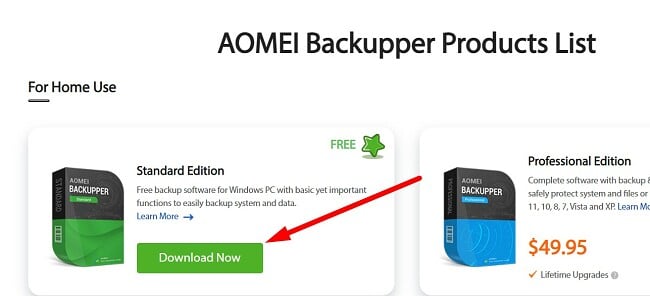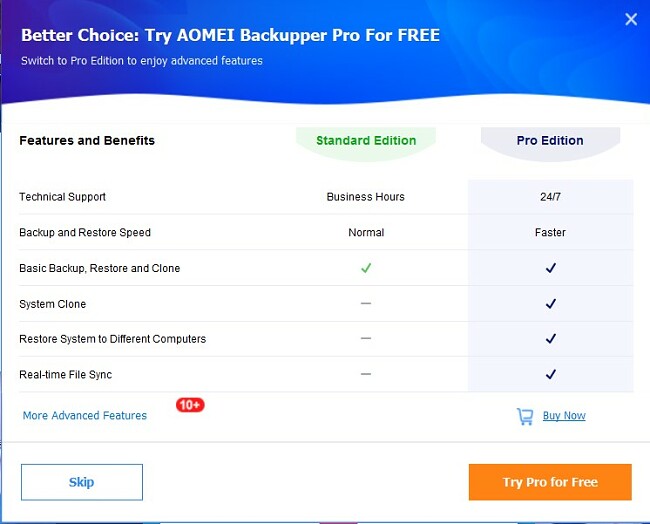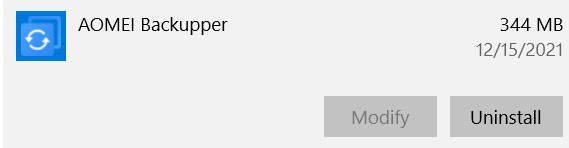AOMEI Backupper Download for Free - 2024 Latest Version
Never lose any important data from your business or home computer with the AOMEI Backupper.
AOMEI lets you customize everything from the files and programs you want to backup to an automated schedule. In case your original computer or hard drive crashes, you can use the cloned backup drive to restore all your files.
The Backupper has an intuitive interface, with everything clearly marked down. There is no technical background needed to create the schedule or clone the hard drives. Just choose the files you want to back up, and AOMEI will take care of the rest.
Follow the instructions below and I’ll show you how to download and use Backupper for free.
Download AOMEI Backupper for Free!
How to Download AOMEI Backupper for Windows for Free
- Go directly to the AOMEI Backupper free trial page.
- Scroll down the page until you see the AOMEI Backupper Product list and click the Download Now button on the Standard Edition
![AOMEI Backupper free download]()
- The installer file will instantly download to your computer.
- When the download is complete, click on the file, and the installation wizard will open. Choose your preferred option to begin.
- You will be given the option to test the Pro version for free. If you’re happy with the features in the Basic Version, click Skip. Otherwise, press the Try Pro Free button. I’ll be testing the Pro version, but the installation process is the same with both options.
![Try the AOMEI Backupper for free]()
- Press Install Now, and the Installation Wizard will complete the installation process.
Download AOMEI Backupper for Free!
AOMEI Backupper Overview
AOMEI Backupper is a must-have software for any business that needs to secure its data. The Backupper is an easy-to-use program that is designed to backup, recover, clone, and sync data from a Windows computer and Windows Server.
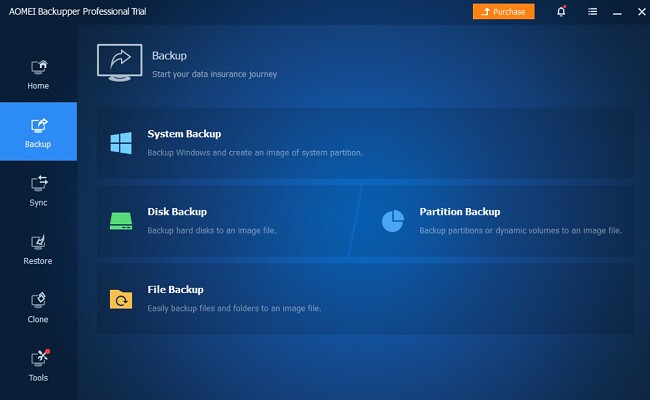
AOMEI has several different Backupper Programs, ranging from a basic free edition that can be installed on one computer to a Technician Plus Edition that can work on unlimited devices and includes several features not available on the free program.
AOMEI Backupper Standard Edition Features
The Backupper can create backups of everything from individual files, complete hard drives, or the entire operating system for Windows 7, 8, 10, and 11.
You can customize the following backup settings:
- Create a backup schedule
- Only backup the files that were altered since the previous back
- Compress the backup files
- Turn on email notifications
- Divide large backup tasks into several tasks
Create a Safe Clone
Make a secure copy of the complete hard drive containing your Window OS. This includes all the installed programs, your customer settings, and you can upgrade from HDD to HDD/SSD without losing any information.
Another cloning option is to choose particular sections or partitions from your hard drive with a smart sector clone. This technology will automatically leave any malicious or harmful files on the original hard drive.
Multiple Sync Options
AOMEI Backupper had four sync modes:
- Basic Sync: All files that have been changed will sync from the original source to the destination directory.
- Real Time Sync: Don’t risk any data loss; all changes are synced to the destination directory as changes are made.
- Mirror Sync: The files in the destination directory will always be an exact match to its counterpart in the source directory.
- Two-Way Sync: All changes made to the source file or the synced copy will update, so both are the same.
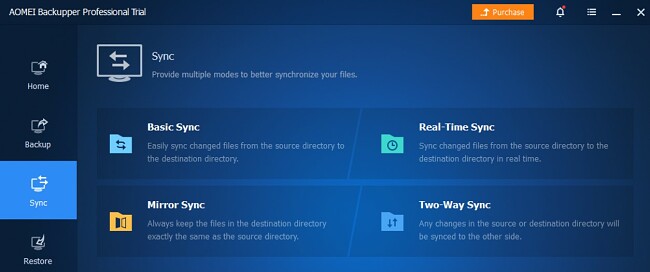
Create an automatic schedule to sync your files and folders to a local disk, USB drive, cloud-based storage, and NAS (Network Attached Storage) on an ongoing basis. You can opt for daily, weekly, monthly, or yearly schedules, so you never accidentally forget to backup your system.
Data Restore
You can restore any drives, files, or folders that you sync, clone, or backup. There are a few important things to consider:
- If you reinstall the entire operating system, it will delete any applications, data, and personal settings. However, if you use the System Recovery option it will preserve some of this data.
- If you create a system backup before your hard drive crashes, you can restore all the data for the most recent system image file.
- Reinstalling the entire system isn’t as straightforward as the typical system recovery process. The main distinction lies in the fact that when you perform a system reinstallation, there are multiple configuration settings you must manually tweak. In contrast, system recovery operates independently, requiring no user input.
Download AOMEI Backupper for Free!
How to Uninstall AOMEI Backupper
If you’re finished using AOMEI Backupper, you can remove it in a few easy steps from your Windows computer.
- Type Add or Remove Programs in your Windows search bar and click Enter.
![Add or Remove Program]()
- Locate AOMEI Backupper in the list of the installed programs and click Uninstall
![]()
- Select a reason why you want to delete the program, you have to choose one and click continue.
- AOMEI Backupper will be completely removed from your computer
Free Alternatives to AOMEI Backupper
- EaseUS Data Recovery Wizard: Download the free data recovery tool and never lose any valuable pictures, videos, documents, and more. EaseUS can locate over 100 different file types and restore them back without loss of the associated data or files.
- Clonezilla: Back up and save your files with the free and open-source Clonezilla. It has several features, including partition, disk image, and cloning solution for a single computer or an entire server network. It will secure your data with a military-grade encryption.