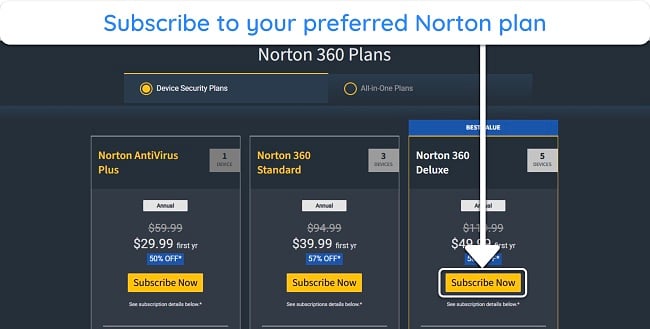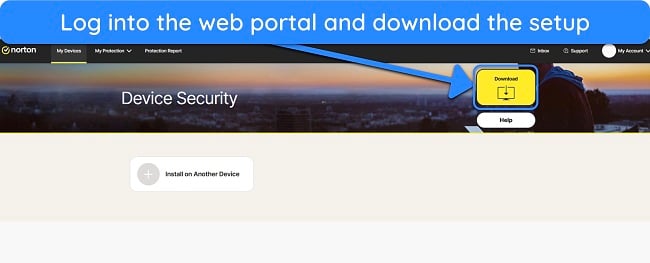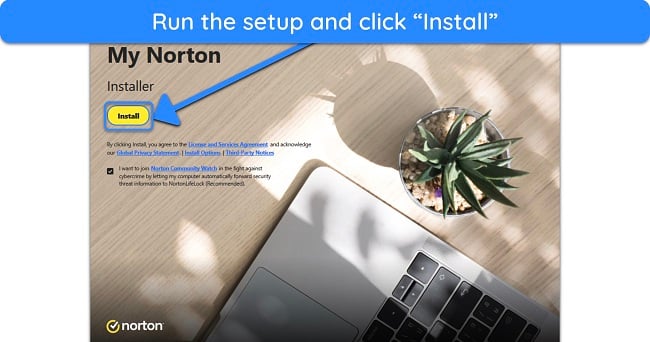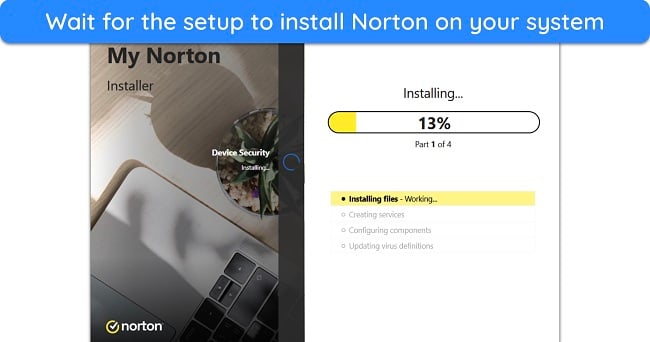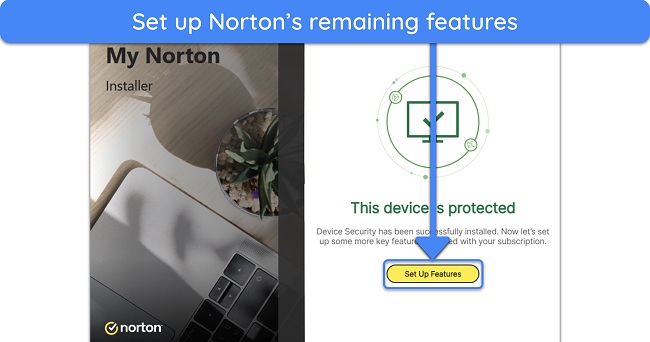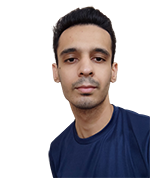Norton Overview
Norton is widely considered the best antivirus, as it has excellent malware detection scores and many security features. However, I wanted to see if it’s the best option in 2024, so I extensively tested Norton to learn its effectiveness.
In my tests, I found that Norton is a top-tier antivirus that delivers impenetrable security. It has a flawless 100% malware detection score combined with features like a VPN, password manager, dark web monitoring, and more to ensure airtight protection. Plus, it has multiple subscriptions that offer great value for money.
You can try Norton completely risk-free, as it has free trials for all its plans and a generous 60-day money-back guarantee. If you’re unsatisfied with its performance, it’s easy to get a refund by contacting its best-in-class customer support that’s available 24/7. *Editor's Note: Transparency is one of our core values at WizCase, so you should know we are in the same ownership group as . However, this does not affect our review process, as we adhere to a strict testing methodology.
Try Norton risk-free for 60 days
In a Rush? Here’s a 1-Minute Summary
- Impenetrable security. Norton’s reliable virus scans, firewall, and other tools combine to deliver unbreakable protection. Read more about the app’s security.
- Many useful features. You’ll get a VPN, password manager, encrypted cloud storage, and more for added safety. Get more details about all of Norton’s features.
- Easy to install and use. All of Norton’s apps are easy to install and use. Learn more about all of Norton’s apps.
- Excellent customer support. You can get help via live chat, phone support, and various other channels. Find out about my experience with the app’s support.
- Great value for money. Norton offers multiple well-priced plans to suit everyone’s needs. Discover all of Norton’s subscription plans.
- Generous money-back guarantee. You’ll get 60 days to try the app completely risk-free. Learn more about its money-back guarantee.
Security
Norton provides excellent security against cyber threats like malware, phishing scams, and network intrusions. It’s among the industry’s best antiviruses at defending your devices against the latest malware. Throughout my tests, Norton reliably removed malware samples from my system and blocked unsafe websites.
Virus Scan — Reliably Finds and Removes All Cyber Threats From Your Device
Norton offers one of the best malware scanners, utilizing heuristic analysis, malware signature databases, and machine learning to find malware. The app’s scans have a 100% detection score, meaning they reliably find and remove all threats like viruses, rootkits, worms, trojans, spyware, cryptojackers, and other malware from your device.
Its scans include the following options:
- Quick Scan — checks the critical and at-risk areas of your system.
- Full Scan — inspects your entire device to find threats.
- Custom Scan — lets you choose which files and folders you want to scan.
- Custom Task — removes temporary browser files, frees up disk space, updates Norton, and backs up important files.
Norton’s custom scan is especially impressive, as it lets you schedule your scans flexibly. You can schedule scans on a daily, weekly, or monthly basis. Also, you can specify the exact time when the scan should occur. It even has options that ensure scans only run when the PC is idle and plugged in, preventing unnecessary battery drain.
The app also includes other useful scanning tools, like Diagnostic Report and Power Eraser. Diagnostic Report checks your whole PC to provide in-depth information about its status, while Power Eraser is used for stubborn malware that traditional scans won’t remove. It’s a useful tool, but Power Eraser is limited to Norton’s Windows app.
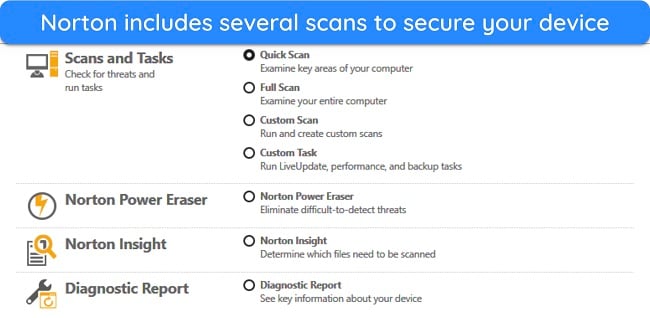
In my tests, Norton’s scans were extremely fast. The Quick Scan only needed 2 minutes to check nearly 13,000 files, while the Full Scan took under 30 minutes to scan over 2,000,000 files throughout my system. In contrast, other top apps like TotalAV needed over an hour to fully scan the same system.
There’s also an innovative Norton Insight feature that makes subsequent scans even faster, as it omits files that were marked safe in its previous scans. Using this feature, I cut the full scan time to under 20 minutes for all full system scans after the first one.
Another detail that impressed me was that Norton didn’t flag a single false positive on my Windows PC. So, its results are just as reliable as those of other top Windows antiviruses.
Real-Time Protection — Reliably Blocks Malware Before It Infects Your Device
Besides its excellent malware scans, Norton offers best-in-class real-time protection. Its real-time security uses sophisticated SONAR analysis to match known threats with the sites and files you interact with. Plus, it uses heuristic analysis and machine learning to block the latest threats before they can harm your system.
During tests, I discovered Norton’s real-time security flags 100% of threats before they can infect your system, far better than the 97.6% industry average. Norton instantly displayed a warning message whenever I tried to download a malicious file, even if it was zipped or encrypted.
Another useful tool that helps enhance Norton’s real-time protection is Script Control. Script Control checks all the documents you download and blocks any dangerous scripts they contain. Hackers often spread malware by concealing it in documents, but Script Control ensures protection against this.
Web Protection — Excellent Safety Against Unsafe Websites
Norton offers effective web protection to secure against dangerous websites. Note that it isn’t built into the app, meaning you must install the Safe Web extension to get it. It’s available for Firefox, Chrome, Edge, and other Chromium browsers.
In my tests, Norton’s Safe Web extension always flagged dangerous websites I was about to open. This includes phishing sites, websites with known malicious downloads, and other dangerous web pages. It had an impressive 100% detection score against malicious sites — better than Chrome’s 97%.
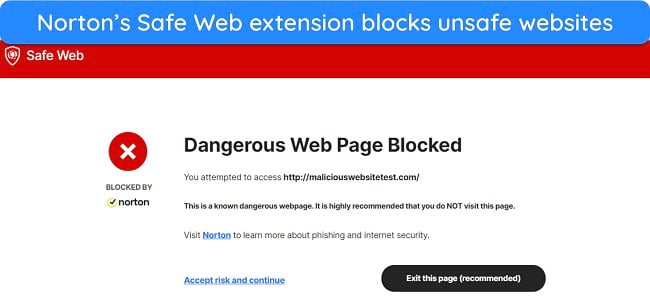
Safe Web includes Safe Search to check links on search result pages. It marks safe links with a green check mark and unsafe links with a red “X.” Norton also provides a full report about unsafe links explaining why the site is dangerous.
Note that you can use Norton’s Safe Search functionality without the extension. Simply access the Norton Safe Search website and enter your search query to do a search.
Besides the above features, Norton offers AntiSpam as another layer of web protection. AntiSpam monitors the emails you receive on your device and filters those containing spam or malicious links.
Firewall — Secure and Highly Configurable
Norton has one of the best firewalls available and it’s pre-configured to immediately secure your system without configuration — making it excellent for beginners. You can also adjust several settings to configure the firewall to your preferences.
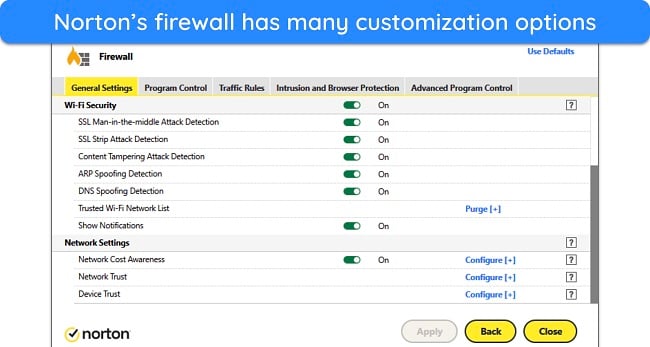
Norton’s firewall customization has program control that lets you set different access rules for every program, ensuring only authorized apps have network access. Also, you can adjust traffic rules to customize how the firewall handles connections.
The firewall includes Intrusion Protection that instantly blocks connections that display attack signatures, ensuring constant safety. You’ll also get some advanced network protection features with Norton’s firewall. These include SSL strip attack detection, man-in-the-middle attack detection, ARP and DNS spoofing detection, and more.
With all these customization options, it’s possible to mistakenly disable an important feature or make a change that reduces your system’s security. Thankfully, a “Use Defaults” button lets you revert to default settings if you accidentally turn off some important features.
Data Protector — Ensures Protection Against Sophisticated Ransomware Attacks
Data Protector is Norton’s defense against ransomware. While Norton’s defenses usually stop malware from infecting your system, Data Protector ensures that ransomware can’t encrypt important files, even if your system is somehow breached.
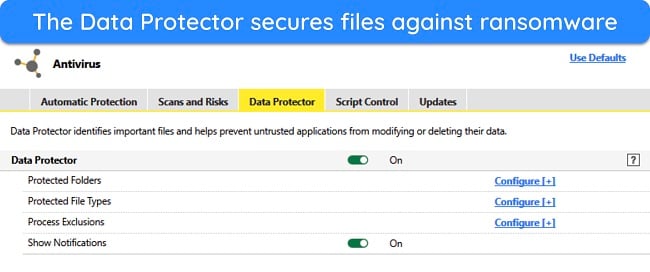
It’s also simple to configure which files you want to secure with Data Protector. You can easily specify the file type you want to protect, like .pdf or .docx. Also, you can choose specific folders that you want to secure against ransomware attacks, ensuring airtight security for all your sensitive data.
System Performance — Negligible Impact on Device Speed and Battery Drain
Many antiviruses can slow down device performance, but I was pleased to see that Norton is a lightweight antivirus that doesn’t cause noticeable slowdowns. I ran various performance tests while Norton ran in the background and was pleased to see that there weren’t any slowdowns or increased battery drain while using Norton.
I also tested Norton’s impact on performance by comparing its resource usage while idle and during a full scan. I got the following results on a Ryzen 3600 system with 16GB of RAM:
| CPU Usage | Ram Usage | Disk Usage | |
| Idle | 1%–2% | 110MB–130MB | 0.1MB/s–1MB/s |
| During Full Scan | 41%–55% | 600MB–811MB | 1MB/s–117MB/s |
From these results, it’s clear that Norton barely impacts performance when it’s in the background. You might notice a slowdown during a full scan, which isn’t an issue as the full scan doesn’t last long. Of course, you might not even notice a difference during scans if your system has high-end hardware.
I also like that Norton automatically suspends scans and notifications when a full-screen app is open. So, whenever you’re playing games, streaming shows, or doing something something, Norton won’t interrupt you or affect your device’s performance.
Protect your devices with Norton
Features
Besides the core security, Norton includes many extra features to enhance protection. It has a VPN, password manager, encrypted cloud storage, and many other tools to help keep you and your data safe.
Encrypted Cloud Backup — Provides Lots of Storage for Safely Keeping All Your Sensitive Data
Norton offers cloud storage to store sensitive files. The storage is completely encrypted, meaning all the data you store is protected against hackers and cyber threats. You can easily choose the folders and files you want to back up. Plus, Norton automatically detects and backs up important files like documents, pictures, financial files, contacts, and more.
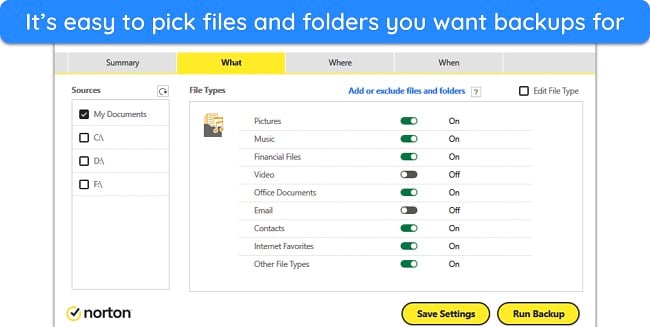
Norton also lets you schedule regular cloud backups. You can schedule weekly or monthly backups, and there’s also an automatic backup option that runs backups whenever your system is idle. Plus, you can choose to store your backups on a local hard drive or Norton’s encrypted storage. Of course, the most secure approach is to keep the backups in Norton’s storage.
You’ll get a generous amount of encrypted storage to ensure you can back up all your necessary data. If you’re in the US, you get 2GB, 50GB, 250GB, or 500GB of data, depending on your plan. Cloud storage space varies based on region, so remember to double-check the available space in your chosen plan before subscribing.
Password Manager — Airtight Password Safety and Added Convenience When Using Credentials Online
You also get a top password manager with Norton that provides unlimited storage for all your passwords. While it isn’t at the same level as the best standalone password managers, it has the necessary features to secure your credentials and save time filling in forms. Some of its key highlights include the following:
- Auto-save/fill — saves and fills your information on web forms whenever needed.
- Automatic sync — syncs your information between all devices to ensure you have access to your passwords everywhere.
- Passwordless unlock — unlocks your vault without a password via your mobile device.
- Password generator — creates up to 64-character-long passwords to use with your accounts.
- Import and export — lets you seamlessly switch between password managers.
- Device compatibility — works on Windows, macOS, iOS, and Android. Also, it offers extensions for Firefox, Safari, Chrome, and Edge.
Among the best tools in Norton’s password manager is the Safety Dashboard. Safety Dashboard audits your passwords and provides a security score by scanning all your saved credentials. Also, it lets you know whether you have weak or duplicate passwords that you should change to improve security.
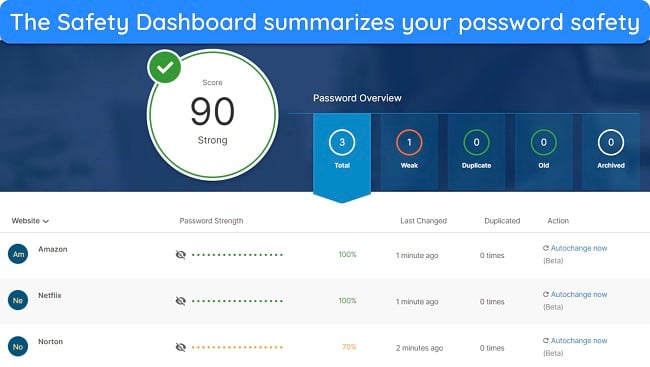
Norton’s password manager uses AES 256-bit encryption to secure your vault, an unbreakable standard that banks and militaries use for data protection. Unfortunately, there’s no 2FA option for the password manager’s vault. I was surprised to see this, as you can secure your Norton account using two-factor authentication via authenticator apps, SMS codes, and USB keys.
Norton provides a recovery kit when you set up the password manager for the first time. This kit includes a code that you can use to regain access to your vault if you forget the master password. Remember to store the recovery kit someplace safe to ensure hackers can’t get access to your recovery code.
Unfortunately, Norton’s password manager doesn’t have passkey support yet, which is a crucial feature nowadays. Top competitors like Dashlane allow passwordless logins via passkey support, so I’d like to see Norton implement this feature.
Secure VPN — Ensures Safety and Privacy While Online
Norton’s suite of features includes an excellent VPN you can use to encrypt your online activity and stay anonymous. The VPN uses military-grade AES 256-bit encryption to ensure you stay safe online and has a strict no-logs policy, meaning none of your activity is stored. During leak tests, Norton’s VPN never leaked my IP address or location while connected.
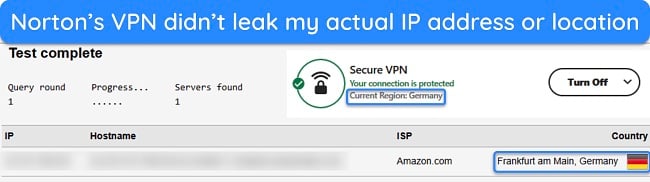
I also like that Norton’s VPN maintains fast connection speeds. In my tests, my download speed went from 33Mbps to 25Mbps, which is only a 25% drop. Unfortunately, the upload speed dropped from 33Mbps to 6Mbps — a roughly 80% drop. Top standalone VPNs like ExpressVPN deliver faster speeds, but Norton’s VPN is still fast enough for lag-free browsing and streaming.
Speaking of streaming, I found that Norton’s VPN works reliably well with many popular streaming platforms. My colleagues across the world and I tested its performance with our local streaming services. While my colleague in the US always got an error with Hulu, my team’s tests showed that it works without issues with the following streaming services:
| Netflix | BBC iPlayer | Max | Amazon Prime Video |
You’ll also get the following features with Norton’s VPN:
- Auto VPN — automatically connects to the VPN when on an unsecured network.
- Kill Switch — disconnects your internet if the VPN connection drops.
- Ad/Tracker Blocking — blocks annoying ads and trackers while surfing the web.
- Split Tunneling — lets you choose which apps should use the VPN tunnel.
Norton’s VPN offers servers in 29 countries, but it doesn’t disclose the number of servers it offers. It’s not the biggest network, meaning you might experience overcrowding on some servers.
Something interesting to note is that the built-in VPN in Norton’s app doesn’t allow torrenting. It automatically disconnected every time I opened a torrenting app like qBittorrent, which is odd because Norton’s standalone VPN has servers optimized for torrenting.
Parental Control Suite — Remotely Monitor Your Child’s Online Activity
Norton has an impressive set of parental controls to help safeguard your kids’ activity. It provides multiple ways to track what your kids do and ensure they don’t open inappropriate apps or websites. Plus, they’re really easy to set up via the Norton Family app on your child’s device.
With Norton’s parental controls, you can monitor how long your kids are on their devices, what sites they visit, and what apps they open. It’s also easy to block certain categories of apps and websites to protect children against unsafe content. Plus, Norton provides preset rules for different age groups, making it even simpler to block inappropriate content.
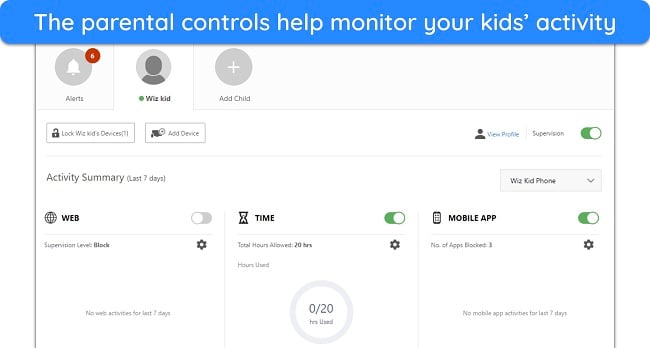
Some other key features you get with Norton’s parental controls include the following:
- Geolocation — informs you about your kids’ exact location.
- YouTube monitoring — lets you track what videos your kids are watching.
- Search monitoring — tracks what your kids are searching for online.
- Activity reports — send regular emails with reports about your kids’ activity.
Software Updater — Keeps Apps Updated to Prevent Vulnerabilities
Software Updater is a simple yet useful tool that finds and updates any outdated apps on your system. Outdated apps are dangerous, as they may have vulnerabilities attackers can exploit to gain access to your system. When I tested this feature, Software Updater took only 2 minutes to find multiple outdated apps on my device.
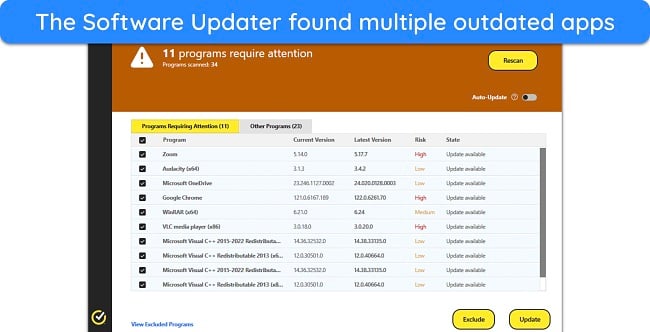
What’s even better is that Norton’s Software Updater updates apps for you. Just click the “Update” button once it finds a list of outdated apps, and Norton will automatically download and install the necessary updates one by one.
There’s also an automatic update feature that you can toggle. Enabling this feature makes Norton periodically scan your apps and update them automatically whenever new versions are available. If you want to keep a certain app on its current version, the Software Updater lets you exclude apps from the update scans.
Dark Web Monitoring — Informs You About Any Sensitive Data Leaks
Lots of antiviruses include monitoring tools to check for leaked credentials online, but Norton’s Dark Web Monitoring is the most comprehensive monitoring feature available. What sets it apart is that it isn’t limited to leaked passwords and also looks for the following information:
- Email addresses
- Addresses
- Credit cards
- Bank accounts
- Phone numbers
- Insurance details
- Driver’s license and more
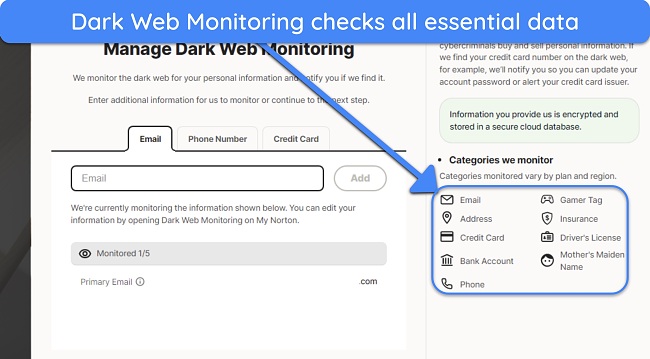
Considering how much information it tracks, Norton’s Dark Web Monitoring is significantly better than other apps’ monitoring features, which usually only check for information against your email. Overall, I was quite pleased with this feature during my tests, as it found several breached accounts that needed a new password.
If you’re using the Deluxe plan or higher, you also get access to Norton’s Privacy Monitor. The Privacy Monitor scans data broker websites for your personal information and lets you know if it’s being sold anywhere. You can then request a removal of your information from each individual website.
If you subscribe to the Privacy Monitor Assistant service, Norton helps remove your information from data broker websites. Norton agents will submit opt-out requests on your behalf and have the information removed. Plus, they revisit the websites every 3 months to ensure your information isn’t there again.
Private Browser — Improves Safety and Anonymity by Blocking Trackers and Other Threats
Norton’s Private Browser is a Chromium-based browser designed for those who want to block trackers, ads, and other online threats. It has multiple useful features, but its Privacy Guard stood out to me. Privacy Guard lets you block all annoying ads and trackers to improve online privacy, and this also improves speed because the browser doesn’t have to load the ads.
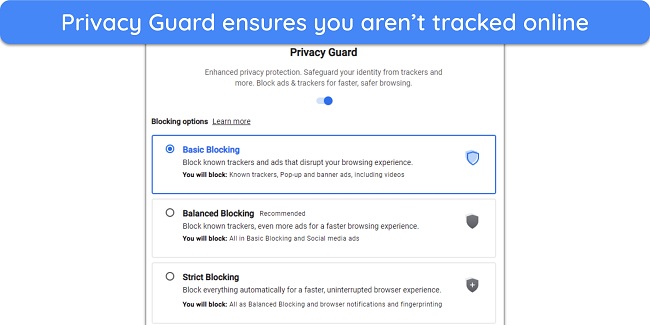
You’ll also get the following features with Norton’s Private Browser:
- Password Manager — secures your passwords and lets you conveniently use them online.
- Web Shield — defends against unsafe websites containing malware and phishing scams.
- Privacy Cleaner — clears browsing history for enhanced privacy.
- Extension Guard — stops you from installing untrusted applications.
Norton’s Private Browser is completely free, meaning you don’t need a Norton subscription to use it. So, it’s worth considering if you prefer to use a different antivirus and want additional protection to go with it.
Optimization Tools — Enhance Device Performance by Removing Junk and Defragmenting Your Drive
Many antiviruses come with optimization tools, but I found that Norton’s optimization features are really easy to use and highly effective. You’ll get the following features to optimize device performance:
- Optimize Disk — defragments your drive to improve speed.
- File Cleanup — frees up space by removing junk files.
- Startup Manager — helps disable unnecessary apps that may be slowing down your boot time.
- Graphs — provides in-depth system performance monitoring.
The Graphs feature is especially helpful, as it monitors CPU and memory usage, tracks app installs and malware detections, and maintains a list of all the alerts Norton has issued. The Graphs feature also maintains a full history of your device’s performance, making it easy to compare performance differences before and after installing apps.
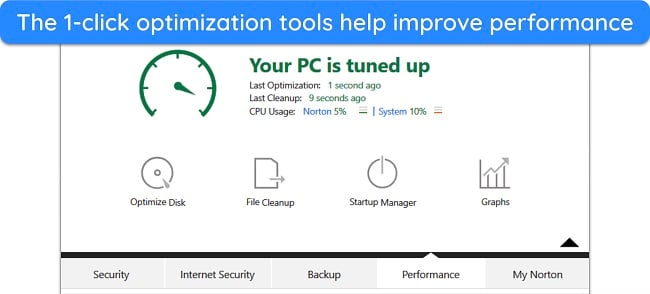
The best part about Norton’s optimization features is that Optimize Disk and File Cleanup are 1-click tools. So, you just need to launch them once, and they make the necessary optimizations automatically. However, the Startup Manager requires you to choose which apps to disable.
SafeCam — Blocks Unauthorized Access to Your Webcam
Norton’s SafeCam blocks hackers from accessing your webcam. It’s a useful tool to ensure that only authorized apps can get access to your webcam feed. When it’s enabled, Norton provides notifications whenever an app accesses your webcam, and you can choose whether you want to allow or deny it permission.
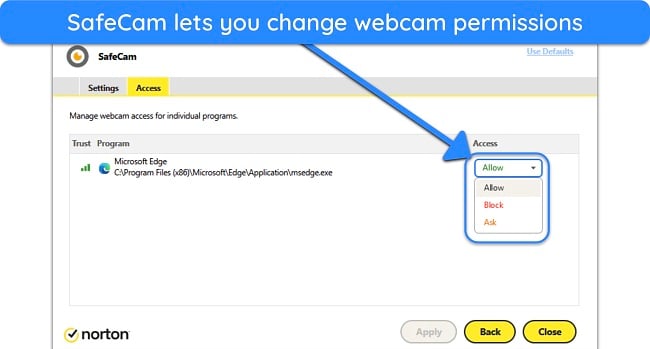
The only issue I have with the SafeCam feature is that it’s only available on Windows. This is understandable, considering there’s a lower risk of hackers intercepting your webcam feed on a Mac. However, this still would be a useful feature to have for additional peace of mind on macOS.
ID Theft Protection — Monitoring, Protection, and Restoration to Defend Against Identity Theft
Norton’s ID Theft Protection offers robust monitoring across 20+ countries, actively scanning for your data on the Dark Web. You can input various details like bank information, credit cards, social media handles, and even your Gamertag.
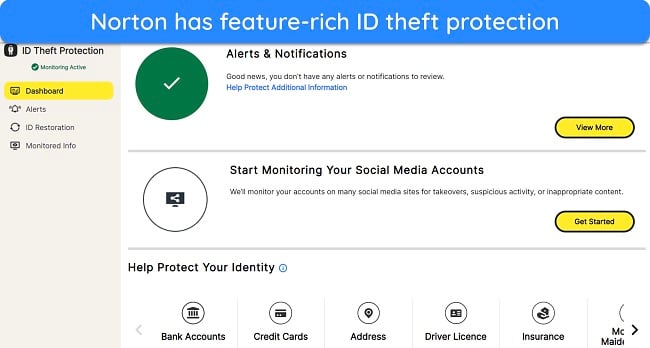
What sets Norton apart is its use of live agents instead of automated programs. These agents can access information that automated systems might miss.
Norton’s ID Theft Protection is complemented by its Identity Restoration service. In case of a compromise, a dedicated support person will assist you in restoring your security. They’ll guide you through resolving issues with financial institutions, credit card agencies, and government bodies – a unique offering in my experience.
For US users, Norton provides LifeLock, a service similar to ID Theft Protection but with the added benefit of up to $1 million in insurance for identity theft. Though slightly pricier, the comprehensive coverage is worthwhile for US users seeking enhanced protection. It also monitors your credit via 3 bureaus — TransUnion, Experian, and Equifax.
Ease Of Use
Norton is easy to install and use, regardless of your platform. It takes a few minutes to install the desktop apps via the setup, while the mobile apps take even less because you can easily get them from your app store.
Desktop App for Windows and Mac — Clear and Easy to Use
Norton’s desktop apps have intuitive designs, and anyone can learn to use them, even if they’ve never used antivirus software before. You can choose between 2 interfaces — My Norton and Classic. My Norton makes all the core features easily accessible. You can use the virus scanner, VPN, Software Updater, and other main features via this dashboard.
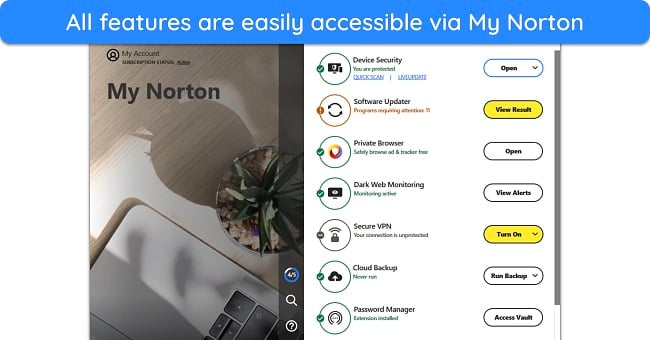
If you want to dive deeper, you can open the Classic interface via the Device Security menu in the My Norton dashboard. The Classic interface isn’t as intuitive as my Norton, but it holds the rest of the app’s features, like the optimization tools, configuration options, and other features.
Norton Mobile — Feature-Rich Apps for Android and iOS Security
Norton provides reliable security apps for iOS and Android. Both mobile apps have a beginner-friendly interface that makes it easy to find and use all the features. I like that Norton’s mobile app divides features into Security, Identity, and Privacy categories, making finding and using the feature you need even simpler.
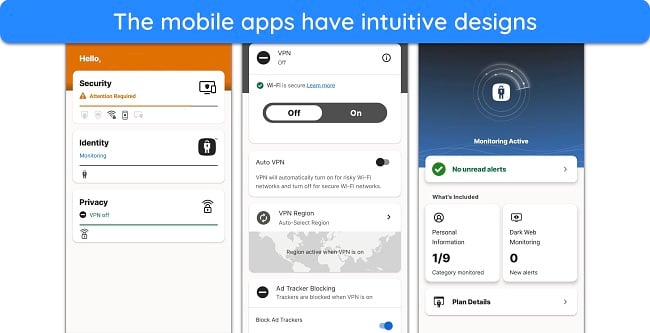
I also like how feature-rich Norton’s mobile apps are. Most other mobile security apps don’t pack as many tools as Norton does. You’ll get the following features with Norton mobile:
- Virus scanner — scans your device for malware and other threats.
- WiFi security — informs you if you connect to an unsafe network.
- Web protection — blocks unsafe websites containing malware and phishing scams.
- Call blocking — stops annoying calls and mobile spam.
- SMS security — checks your text messages and highlights fraudulent links.
- Safe Web — defends against unsafe websites.
- Safe Search — highlights dangerous links on search result pages.
- App Advisor — scans any apps you’re about to download to check if they’re malicious.
- ID monitoring — checks personal data like your email, phone number, and more to inform you about leaks.
Note that some features vary between the iOS and Android versions of Norton’s mobile apps. For instance, the iOS version doesn’t have a virus scanner, as iOS doesn’t need one because of its sandboxed design. You also won’t get the App Advisor with the iOS app.
A few of Norton’s features require separate apps, like the password manager and parental controls. Also, you must download the LifeLock Identity app separately if you want the full suite of identity protection features.
How to Download Norton on Windows
- Subscribe to Norton. Navigate to Norton’s website and choose the subscription plan that suits you.
![Screenshot showing how to choose your Norton subscription plan Screenshot showing how to choose your Norton subscription plan]()
- Download Norton’s setup. Log into the web portal after subscribing and download Norton’s setup for Windows.
![Screenshot showing how to choose your Norton subscription plan Screenshot showing how to choose your Norton subscription plan]()
- Install Norton. Run the setup and click “Install” to begin installing Norton on your system.
![Screenshot showing how to start Norton's installation on Windows Screenshot showing how to start Norton's installation on Windows]()
- Wait for installation. Wait for the setup to download the necessary files and install Norton on your system.
![Screenshot of Norton's installation in progress Screenshot of Norton's installation in progress]()
- Set up the remaining features. Click “Set Up Features” once the setup is complete to configure the dark web monitoring, cloud backup, and other features.
![Screenshot showing how to set up Norton's extra features Screenshot showing how to set up Norton's extra features]()
- Use Norton. Click the Quick Scan option in Norton’s main menu to scan your device for malware.
![Screenshot showing how to start a scan with Norton Screenshot showing how to start a scan with Norton]()
Support
Norton provides best-in-class customer support to ensure you can get help via live chat, phone calls, forums, or its knowledge base. I frequently contacted the app’s support via its multiple channels to get help during my tests, and I always connected with helpful agents who provided useful information.
24/7 Live Chat — Fastest Way to Get Help
The 24/7 live chat is the quickest way to get in touch with a Norton agent. You can easily access it via the support page by filling out a form, and it’ll quickly connect you with an agent. During my tests, live chat always found me an agent within 2 minutes, and the agents provided detailed answers to all my questions.
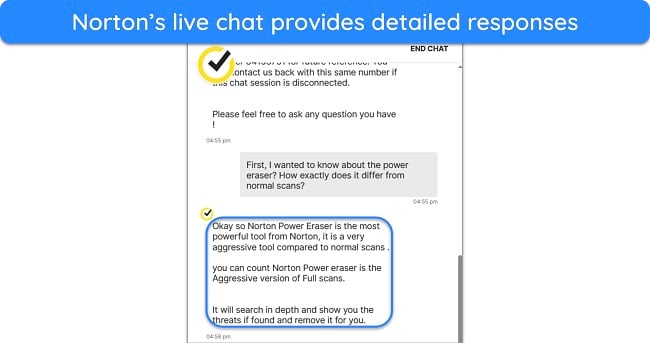
Another highlight of the live chat is that you get a reference number for every conversation. So, if you ever want to follow up on a previous request, you can provide the reference number to pick up where you left off. Overall, I’m quite pleased with Norton’s live chat support, as it’s among the best you can get with an antivirus.
Phone Support — Speak to an Expert Directly
Norton also has phone support if you prefer to speak to an agent directly. The phone support agents are also very helpful, as they provide detailed answers to all queries and remain available until you’ve fixed your problem. Plus, Norton provides phone numbers in 40+ countries, making it easy to get localized support in languages like English, German, Arabic, and many others.
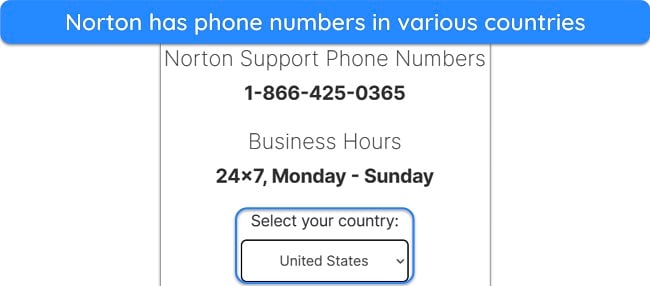
Note that you can contact Norton’s support even if they don’t offer a phone number in your country. In my tests, I used the United States phone number to call support, and the process was smooth. However, you may incur extra international call charges if you use this method.
Connecting with a phone support agent is slightly longer, as you have to dial the number you get after filling out a form, enter a verification code, and say what you need help with. Afterward, it’ll take a few minutes to connect with the agent, depending on how long the queue is. Once you’re connected, though, you’ll get all the help you need.
Community Forums — Directly Connect With Experts and Other Users
If you prefer to ask various experts and Norton users directly, Norton’s community forums are a valuable resource. They let you create a thread fully explaining your specific issue, and various other users will provide responses based on their experience. The community forums are available in 6 languages — English, French, Dutch, Japanese, Portuguese, and Spanish.
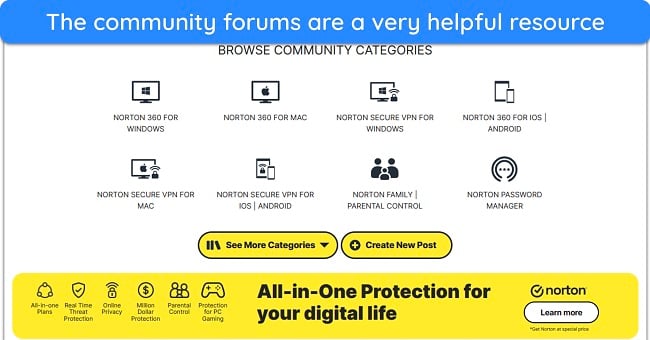
I especially like that there’s a search function in the forums that lets you check if someone else has already experienced the issue you’re facing. This saves a lot of time, as making your own thread and having others respond to it takes a while.
Online Knowledge Base — Detailed Resource Where You Can Find Helpful FAQs and Support Articles About Norton
Besides the above channels, Norton has a highly informative knowledge base with lots of helpful information. It has how-to guides, billing help, technical support articles, and more. You can easily troubleshoot common issues by browsing the knowledge base.
Like the forums, the knowledge base also has a search function where you can type your issue directly. Afterward, Norton will list various support articles relevant to your query, and one of them is sure to have the information you need.
Ultimate Help Desk — Paid On-Demand Professional IT Help
If you’re looking for on-demand help, Norton offers paid IT assistance called the Ultimate Help Desk. It’s available 24/7, like Norton’s other support channels, and provides extra assistance with virus removal, OS upgrades, system diagnostics, and more.
The Ultimate Help Desk can be very useful, but it’s a little expensive, especially if you want it for multiple devices. However, it can be worthwhile if you don’t have time to troubleshoot issues on your own and would rather have an on-demand team assisting you.
Price
Norton’s paid plans deliver excellent value for money. Even if you get the cheapest $29.99/year Antivirus Plus subscription, you’ll get access to Norton’s core security features that’ll keep your device safe. There’s no free plan, however, meaning you must subscribe to a plan or get a trial to use this app’s features.
I was disappointed to learn that not every Norton plan is available in every country, so you’ll have to double-check which plans are available in your location. The following table shows the available plans in the US and their main features:
| Antivirus Plus | 360 Standard | 360 Deluxe | 360 Select | 360 Advantage | 360 Ultimate Plus | |
| Devices | 1 | 3 | 5 | 10 | 10 | Unlimited |
| Cloud Storage | 2GB | 2GB | 50GB | 250GB | 250GB | 500GB |
| Virus Scanner | ✔ | ✔ | ✔ | ✔ | ✔ | ✔ |
| Real-Time Protection | ✔ | ✔ | ✔ | ✔ | ✔ | ✔ |
| Firewall | ✔ | ✔ | ✔ | ✔ | ✔ | ✔ |
| VPN | ✘ | ✔ | ✔ | ✔ | ✔ | ✔ |
| Dark Web Monitor | ✘ | ✔ | ✔ | ✔ | ✔ | ✔ |
| SafeCam | ✘ | ✘ | ✔ | ✔ | ✔ | ✔ |
| Parental Controls | ✘ | ✘ | ✔ | ✔ | ✔ | ✔ |
| Privacy Monitor | ✘ | ✘ | ✔ | ✔ | ✔ | ✔ |
| ID Theft Protection | ✘ | ✘ | ✘ | ✔ | ✔ | ✔ |
| Identity Lock | ✘ | ✘ | ✘ | ✘ | ✔ | ✔ |
| Home Title Monitor | ✘ | ✘ | ✘ | ✘ | ✘ | ✔ |
Paid Plans — Impressive Variety of Paid Subscriptions to Suit Everyone’s Needs
Norton has a much larger variety of paid plans than other antiviruses, meaning it’s easy to find a subscription that suits your needs. Whether you’re looking for basic security for 1 device or comprehensive protection for all your devices, there’s a Norton plan that’ll meet your requirements. The following are each of Norton’s plans and the features you get with them:
Antivirus Plus is Norton’s cheapest and most basic plan. It has the following features:
- Protection for 1 PC, Mac, tablet, or mobile phone
- Malware scanning, real-time protection, anti-ransomware, and other malware protection features
- Customizable firewall
- Password manager
- 2GB of cloud storage
This is a good plan if you want basic security for 1 device. However, its cloud storage is limited, and it’s missing some standout features, meaning it isn’t the best for comprehensive safety.
360 Standard is similar to Antivirus Plus but has some differences. Besides everything in the Antivirus Plus plan, it offers the following:
- Protection for up to 3 devices
- Built-in VPN
- SafeCam (Windows only)
- Dark Web Monitoring
You’ll get decent value with 360 Standard. However, it’s still not the best option, as its cloud storage is limited.
360 Deluxe is Norton’s best-value plan. It has everything in Antivirus Plus and also includes the following features:
- Protection for up to 5 devices
- Privacy Monitor
- 50GB of cloud storage
- Parental controls
The extra device support, Privacy Monitor, and 50GB of cloud storage make 360 Deluxe an excellent choice. Also, it’s a solid option for families because it offers Norton’s impressive parental control suite.
360 with LifeLock Select is the first option with Norton’s comprehensive identity theft protection. Besides everything in 360 Deluxe, this plan offers the following:
- Protection for up to 10 devices
- 250GB of cloud storage
- LifeLock identity theft protection
- Stolen wallet protection
- SSN & credit alerts
- Up to $25,000 in stolen funds reimbursement
If you’re in the US or another country with Norton’s ID theft protection, the 360 Select plan is worthwhile. It’s the cheapest way to get access to Norton’s comprehensive identity theft features while also getting all the app’s other core security tools.
The 360 with LifeLock Advantage plan builds on the features in the Select plan by also including the following:
- Buy Now Pay Later fraud monitoring
- Identity lock
- Bank & credit card activity alerts
- Up to $100,000 in stolen funds reimbursement
The cost for the Advantage plan is significantly higher than the Select plan. So, it’s only worthwhile if you value the added reimbursement guarantee and identity lock.
360 with LifeLock Ultimate Plus is Norton’s most comprehensive subscription. Besides everything in the Advantage plan, Ultimate Plus offers the following:
- Protection for unlimited devices
- 401(k) and investment activity alerts
- Home title monitoring
- Up to $1,000,000 in stolen funds reimbursement
Of the various options, Norton’s Deluxe plan is the best-value option for most people. At just $49.99/year, this plan protects up to 5 devices with Norton’s core safety features, password manager, built-in VPN, and more. Plus, it offers a generous 50GB of cloud storage capacity.
Free Trial — Try Every Subscription Without Commitment
One of the best things about this app is that Norton offers a free trial for every one of its subscriptions. Other top antiviruses usually offer a trial for a specific plan, but Norton lets you choose any plan to test with your free trial. This makes it easy to try the app without commitment and see if it’s worth getting.
Note that Norton’s free trial length varies based on your location. It offers 7-day long trials for US users, but you can get a 30-day-long trial if you’re in the UK. The trial requires a credit card, but you won’t get charged until it expires and it’s time to renew your subscription.
Money-Back Guarantee — Generous 60-Day Refund Period
I was really pleased to learn that Norton provides a 60-day money-back guarantee for all its subscriptions. This is much longer than competitors like TotalAV, which only offer a 30-day money-back guarantee. So, you can try the app completely risk-free to see if it suits you.
When I was done testing the app, I also tested Norton’s refund policy. I was using the Deluxe subscription and contacted support via live chat to request my refund. After trying to get me to continue my subscription, the agent processed my refund, and I had the money back in my account 5 days later.
Virus Protection Promise — Get a Refund if Norton Doesn’t Remove Viruses
Something that truly sets Norton apart from competitors is its virus protection promise. Norton promises that it’ll provide a refund if the app fails to remove a virus from your Windows, macOS, iOS, or Android device.
Note that before issuing a refund, a Norton agent will request remote access to your device to try and remove the infection. If they can’t remove it, you’ll get a refund for your subscription. There are some terms and conditions based on the subscription type and your location, so remember to check the Norton website for details before you request a refund.
Final Verdict
My tests confirmed that Norton is the best antivirus you can get in 2024. It successfully found 100% of malware on my system without highlighting any false positives, and independent test results by third parties show similar results. Plus, the extra features like the VPN, password manager, and customizable firewall help enhance protection.
Besides the strong protection, Norton offers excellent customer support. It includes 24/7 live chat, phone support, community forums, and more to ensure you can get help whenever you need it. Also, it has multiple price plans to ensure you can find a subscription that suits your needs.
You’ll also get a generous 60-day money-back guarantee with the app. So, you can try Norton completely risk-free to see if it suits you.
FAQs on Norton 360 Antivirus
Is there a free version of Norton antivirus?
No, Norton’s plans don’t include a free option. Thankfully, its cheapest plan starts at just $29.99/year, meaning you don’t have to pay a lot to use this top-quality antivirus. Also, the 60-day money-back guarantee lets you try its features risk-free.
If you’re set on choosing a truly free option, there are some reliable free antiviruses that you can get without paying for a subscription.