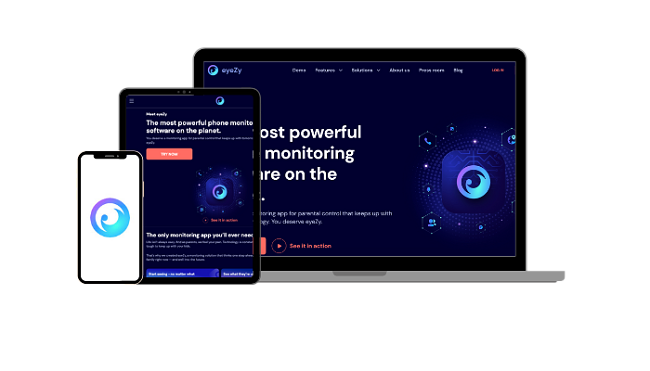10 Best Parental Control Apps for Android & iPhone in 2024
I tested over 30 of the parental control apps that claimed to be the best and was shocked at how poorly most of them performed. I was surprised at how easy it was for my kids to find hacks and bypass the web filter, screen time, and location tracking.
I spent slightly more than four months conducting thorough tests on various apps until I had narrowed down a list of the top 10 parental control apps available. Each provider underwent a series of rigorous real-world tests to meet the criteria outlined below:
- Customizable web filter that understands context.
- Comprehensive screen time features that let me control when and how long my kids can be on their phones.
- Monitors social media activities and tracks what videos are being watched.
- Real time location tracking shows me where my kids are at all times on my maps.
- In depth reporting clearly shows what the kids have been doing online.
I found that most parental control apps didn’t live up to the bold claims they make on their websites. Many of them provided me with no value for the subscription and gave me the obvious data I could get without even connecting to their app. On the other hand, I was surprised that Qustodio took the lead as the best overall parental control. It impressed me with a comprehensive web filter with over 30 categories, multiple screen time tools, and a well-designed dashboard that make it easy to view all the data — all of which makes it the #1 parental control of 2024.
Protect your kids with Qustodio!
Quick Guide: 10 Best (and Safest) Parental Control Apps for 2024
- Qustodio – Comprehensive web filter with over 30 categories, multiple time management tools, live location and geofence, and detailed reporting on the cloud-based dashboard.
- Mobicip – Web filter with 18 categories, but social media monitoring is limited.
- Bark – Powerful social media monitoring tools, but no geolocation feature.
- Norton Family – Customize web filters and screen time limits but YouTube monitoring is weak.
- mSpy– Strong web filter, and keylogger, but requires rooting Android devices.
Tip: It’s important to be open with your kids about why you’re doing it, so they don’t feel like you’re invading their privacy and spying on them.
1. Qustodio – Best for Monitoring and Managing Mobile Devices With its Powerful Web Filters
Quick Look: Qustodio Results
| Web Filter | Excellent – Customizable website filter with 30+ categories, and the ability to add specific URLs to bypass the restrictions. |
| Screen Time Management | Comprehensive – Tools for creating a weekly usage schedule, daily screen time limits, and time limits for specific apps. |
| Location Tracking | Excellent – 24/7 real-time tracking with geofence. Kids can’t turn off GPS tracking without entering their parents’ password. |
| Ease of Use | Great – Customizing the web filter and screen time tools are simple, and the changes are instantly applied to the child’s device. |
| Dashboard | Clear & Organized – Well-designed dashboard makes it easy to view all the important data and implement changes to the device rules. |
| Compatibility | All Main devices – Native apps for Android, iOS, PC, macOS, Linux, and Kindle Fire. |
| Customer Service | Quick Response – Email, Detailed FAQ, and a Care Plus option so you can schedule phone support. |
| Minor Cons | ✘ Social media monitoring is limited to a few apps. |
| Best Deal | $4.58 per month for a year for protection on up to 10 devices. |
In my house, where limiting screen-time is my real priority, Qustodio worked better than any other app I tested. I really liked the flexibility that allowed me to set up daily limits, create a detailed schedule of when the devices can be used, and set limits on specific apps that I felt the kids were using for way too long. I was able to choose which apps if any, I wanted to work even after the time expired. This was really useful because it meant that I could keep the phone and contacts apps available on their phones. While that may sound obvious, many of the apps I tested don’t have this option, blocking the phone completely.
The parent dashboard makes it easy to monitor the kids’ online activities. I was able to see what websites they visited, searches they made on Google, videos they watched on YouTube, and where they are in real-time with GPS tracking. There is also an alert section that lets me know when they triggered the web filter, whether by trying to get on a site with a banned category or one that just issues a warning that the site might be harmful.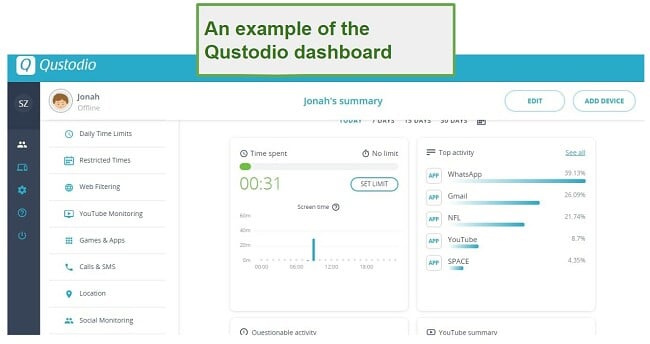
The one feature I used that could be improved was the SOS feature. It’s supposed to be used to alert a trusted contact in case of an emergency. It’s a great idea, but it still needs some work before it can be effective. I had my son push the alert button, so we would see what happens in case of an emergency. Instead of getting an alert through my dashboard or notification on my phone, I received an email, which I don’t check very often. I found the SMS option, but it requires the child to actually send it.
While I was testing Qustodio, the web filter worked very well. It scans content and images before the page loads, but I didn’t notice any significant slow-down in the page load time. The filter has 30 categories, and you can assign each a rule of allow, block or warn – which gave the kids a warning that the page may be inappropriate but gave them the option to go there anyway.
If you’re looking for a parental control app that has an excellent web filter and time management tools, then Qustodio is for you. It has a 30-day free trial – no credit card needed. This gave me plenty of time to test the premium features and gain valueable insight into my kids phone habits.
2. Mobicip – Set Custom Limitations and Restrictions for Android and iOS Devices
Quick Look: Mobicip Results
| Web Filter | Very Good – Default web filter is based on the child’s age, or you can customize it for each child based on 18 categories. |
| Screen Time Management | Comprehensive – Combine weekly calendar and daily screen time limits. |
| Location Tracking | Excellent – Places all your children’s avatars on a live location map and has unlimited geofences. |
| Ease of Use | Great – Manage the parental control filters and view data from a cloud-based dashboard. |
| Dashboard | Very Good – It gives you all the data you need at a glance and is very easy to navigate. |
| Compatibility | All Main devices – Native apps for Android, iOS, PC, macOS, Chromebook, and Kindle Fire. |
| Customer Service | Quick Response – Phone, email, chatbot. Email response time within 24 hours. |
| Minor Cons | ✘ The YouTube monitoring tool is pretty basic. |
| Best Deal | $2.99 per month for a year for protection on up to 10 devices. |
I was impressed by the default settings when I downloaded and installed Mobicip on my children’s phones. It comes with a default schedule and daily screen time limits based on the child’s age and the recommendation from child psychologists.
After letting the default settings run for a few days, I checked the remote dashboard to see if there were any adjustments that I needed to make to personalize the restriction for each of my children.
The web filter has 18 broad categories (sex, drugs, politics. gaming, etc.). It also allows me to fine-tune the filter by adding a list of websites that I allow or block. I found it helpful with the gaming filter. I don’t have an issue with my 11-year-old playing Minecraft, but I don’t want him playing violent multiplayer games. So I allowed Gaming but added specific games to a blacklist.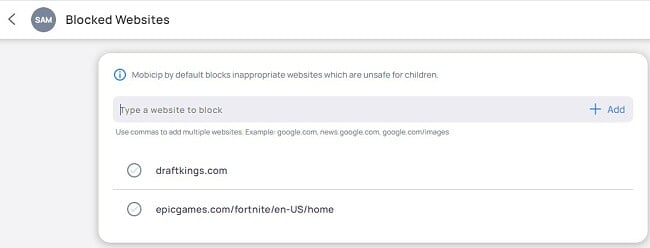
The schedule has preset rules. For example, during school hours, Mobicip allows educational apps and websites, but when the schedule is set on Sleep, the device is locked.
I was able to adjust the presets to fit in with my family’s daily schedule and include an overall daily time limit. It took a few days to adjust to the different schedules, but I didn’t have to look at the section again once it was set.
One nice feature that Mobicip added recently is Vacation Mode. It’s great because I was able to temporarily shut off all the schedules without having to recreate them when vacation was over.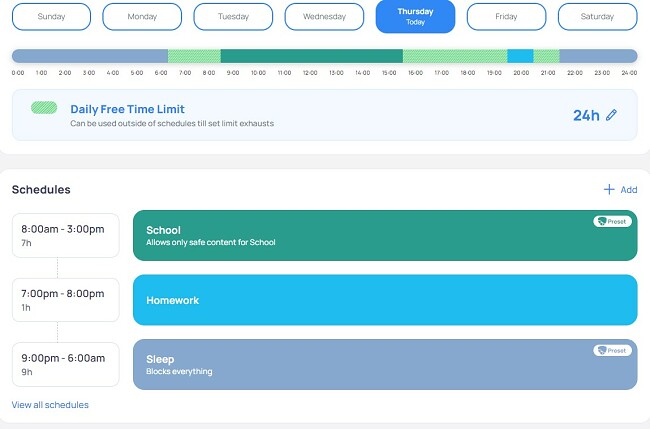
During the setup, I connected Mobicip to my son’s Facebook, Instagram, and Snapchat (Snapchat monitoring is only available on Android). Then, I could see his timeline updates, connections, and other activity on the parent dashboard.
Mobicip asks for access to the device location during the setup. This is for the live location tracking and geofence features. Once connected, Mobicip has access to the phone’s GPS and it shows me on the map exactly where my child is at all times. Another helpful tool is a geofence, which lets me know when my son comes and goes from a specific area. I created one around his school, so I would know when he got to school every day.
Mobicip has several subscription tiers, depending on how many devices you want to monitor and which features you need. The Basic plan is free but doesn’t give you access to the advanced screen time or filtering option. The Standard and Premium options allow for monitoring up to 20 different devices and complete control over the devices. You can activate the Mobicip 7-day free trial, no credit card needed, to test the features and see which plan is best for your family.
3. Bark – Best for Monitoring Social Media
Quick Look: Bark Results
| Web Filter | Excellent – Detects a wide range of potentially harmful content. |
| Screen Time Management | Below Average – Create bedtime and school times to limit screen usage. |
| Location Tracking | Average – Instead of live location, you have to send check-in requests to your kids. You can set up a geofence. |
| Ease of Use | Excellent – Very easy to connect with over 30 social media networks for in-depth reporting and set rules from the parent dashboard. |
| Dashboard | Excellent – An intuitive dashboard that is easy to navigate and displays all alerts. |
| Compatibility | All Main devices – All mobile devices – Native apps for Android and iOS. |
| Customer Service | Bad – No Instant Live Support. Emails are answered within 24 hours. |
| Minor Cons | ✘ No option to set time limits for specific apps. |
| Best Deal | $6.00 per month for a year for protection on unlimited devices. |
I could tell right away that Bark was different from the other parental control apps I tested. It focuses on social media sites and emails, and would send me alerts when it finds anything questionable. There are over 30 social media sites that are compatible with Bark, and once you give access, it can read emails, chats, comments, and recognize images. Bark connects directly with the social media accounts. This means that I’ll receive alerts even if my children are using a friend’s phone or computer. It will flag anything that is deemed inappropriate and send an alert to the Parent account.
For example, I got alerts about my son’s emails that referenced violence, lyrics from songs in his Spotify playlist, and the content of a Facebook chat that talked about partying.
In addition to social media monitoring, Bark has a customizable web filter with 17 categories. I like that I can make adjustments based on my kids, as to what they can and can’t view. The screen time tools are pretty basic, I can set a bedtime for each day, which is nice because it means I don’t have to check in on my kids and make sure their phones are off when they should be sleeping.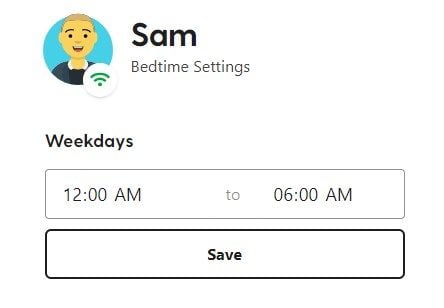
The final feature of note is the geo-location check-in. This sends an alert to the child and when they click on it, you can see their updated location on the map.
Bark saw that by adding their app to the Google Play store, they would have to remove some of the features. Instead, the app is available to download through the Bark website. It was a simple process, and the setup took just a few minutes.
There are two Bark subscriptions; Bark Jr. which only the screen time limitations, web filter, and check-in features, and Bark Sr. which has the social media monitoring tools as well. Both plans have no limits on the number of connected devices and work with Android, iOs, PC, and Mac. I recommend the Bark Sr. plan, because not only do you get the best coverage, but you can try it free for 7 days, without having to enter any payment information.
4. Norton Family – Latest Update Shows major Improvement
Quick Look: Norton Family Results
| Web Filter | Good – 4 filter options based on the child’s age. The filter uses AI to inspect all data on the website. |
| Screen Time Management | Average – Set daily time limits, but the calendar feature is not very flexible. |
| Location Tracking | Average – The live location tracking only works in select locations, and the list changes for Android and iOS devices. |
| Ease of Use | Very Good – Automatically syncs data to the parental dashboard. |
| Dashboard | Very Good – Displays crucial data on the dashboard homepage, with easy navigation to set up rules on the child’s phone. |
| Compatibility | Some devices – Native apps for Android, iOS, and PC. |
| Customer Service | Quick Response Time – Chat is managed by real people, or you can open a ticket and receive a response within 2 business days. |
| Minor Cons | ✘ Video supervision is limited to YouTube and Hulu. |
| Best Deal | $4.16 per month for a year with no device or child profile limits. |
The first time I tested Norton Family I was extremely disappointed with the program, and I expected more from a Norton program. However, following a recent update, which fixed many of the errors, I’m comfortable listing them in my top 10.
The web filter boasts a wide array of over 40 categories, giving you the flexibility to choose between default preset categories aligned with your child’s age or manually customize each category to suit your specific preferences. Notably, the updated version of the web filter is compatible with most popular browsers and even extends its monitoring capabilities to Private or Incognito Mode. However, it’s important to note that if your children opt for DuckDuckGo or StartPage instead of Google or Bing, their search results will not be visible to you.
Norton Family does a really good job with the time management features. Once again, I had the option to keep the default settings, which limited the amount of screen time based on my kids’ ages or set up a schedule myself, which is what I always prefer.
Norton Family has shown some serious improvements, although it still doesn’t work with macOS. I was able to get a free 30 day trial, that gives you unlimited access to all premium features, so you’ll have enough time to test the app and see if this is the right parental control app for you.
5. mSpy – Advanced Monitoring Features Like Keylogger and Screen Captures
Quick Look: mSpy Results
| Web Filter | None – There are no web filters on mSpy. |
| Screen Time Management | None – mSpy is a monitoring app and doesn’t have any screen time restrictions. |
| Location Tracking | Excellent – 24/7 live tracking and geofence with real-time alerts. |
| Ease of Use | Very Good – After an easy installation, mSpy runs in the background and automatically updates the data on the parental dashboard. |
| Dashboard | Good – Collects and sorts a lot of data, but everything is clearly marked. |
| Compatibility | Mobile devices Only – Native apps for Android and iOS. |
| Customer Service | Quick Response Time – The chat is maintained by real people, but it can be difficult to find the chatbox. |
| Minor Cons | ✘ Collects so much data, it can be hard to find what you need. |
| Best Deal | $11.66 per month for a year for one device. |
I didn’t think I was going to like mSpy when I first installed it on my child’s device. However, I was pleasantly surprised with the monitoring tools, and information that mSpy collected. To take full advantage of its features needed to root my child’s device. mSpy provided very clear and precise instructions on how to safely do this, and within a few minutes, the app was installed and began monitoring.
I could adjust the frequency of the updates I receive, which prevented me from being overwhelmed by notifications. The keylogger proved to be an essential tool in preventing cyberbullying. The monitoring tools for social media provided me with visual access to SMS messages, as well as conversations from platforms like Facebook, WhatsApp, Snapchat, and others. Moreover, I could also view his email activity, the videos he watched, and more. All this information is conveniently stored in the parent dashboard, allowing me to organize it by keyword, day, and media type. I was pleasantly surprised by the user-friendly nature of the dashboard, even with such a wealth of data to manage.
Upon initially evaluating mSpy, my initial perception was that it would be most suitable for teenagers. However, upon reviewing the accumulated data within a short span of a few weeks, I am now convinced that it represents a commendable option for children of varying age groups. Its functionality revolves around capturing screenshots each time a new webpage or application is accessed on the device. This feature enables me to ascertain the nature of the content or images being exposed to them, even if I am unfamiliar with the specific website.
I found a great deal for mSpy using this hidden page on their website. While I would like to see a free trial, they are so confident that all the features work, and if not they will work with you to fix any issues that you might have. If, even after receiving the free technical help, you’re still not satisfied within 14 days, you can receive a full refund.
6. FamiSafe – Detects Inappropriate Pictures and Explicit Content
Quick Look: FamiSafe Results
| Web Filter | Average – There are 21 categories, 13 of which are enabled by default. |
| Screen Time Management | Very Good – combine 5 different screen time management tools to control how long your kids are on their phones and what they can do |
| Location Tracking | Average – Live tracking and geofence, but no security features to prevent the child from disabling the GPS. |
| Ease of Use | Average – Setting limits are pretty straightforward, and the app runs in the background on the child’s phone. |
| Dashboard | Below Average – The dashboard homepage just shows the live location, with no alerts of usage stats. |
| Compatibility | Mobile Devices Only – Native apps for Android and iOS. |
| Customer Service | Responsive – The live chat is not available 24/7. The other option is to search the FAQ or ask a chatbot |
| Minor Cons | ✘ Parent dashboard is not well designed |
| Best Deal | $4.99 per month for a year to protect up to 10 devices. |
I found the management of the FamiSafe app through the parental dashboard to be quite convenient. Every time I access it, I’m presented with a comprehensive activity report. This report not only highlights any important alerts I should take note of but also provides insights into the amount of time my kids are using their individual devices.
When I saw how much time my kids were on their phones, I created a personalized schedule to lock the phone during school hours, homework time, and bedtime. Additionally, I set a 3 hour total screen time limit. If the kids need more time, they can request it from their phones, and if I agree, I can add additional time from the dashboard. I also have the power to block their phones at any time.
The web filter has 21 categories, and I can choose which ones I want to allow or block. It works on all devices and with the major browsers. I had my kids use Incognito and Private Mode, and FamiSafe tracked the browser history and blocked all inappropriate websites. Unfortunately, my kids were able to bypass the filter by visiting sites like Reddit and YouTube. There are ways to prevent this, but I really prefer an app that can recognize and block pages or websites that have dangerous or adult content.
FamiSafe has a pretty good social media monitoring feature. You can connect your kid’s WhatsApp, Facebook Messenger, YouTube, Instagram, Facebook, Twitter, KIK, and their SMS app (Android only), and you’ll receive updates and alerts for suspicious words and inappropriate content. I like that I could customize the suspicious keyword list and add specific phrases that I was looking out for instead of just relying on a default list.
FamiSafe has three subscription options, each of which can protect up to 10 devices and only differ in terms of the contract length. Before committing to a plan, you can try FamiSafe free for 3 days and see how the parental control features work for your family.
7. Eyezy – Comprehensive Monitoring Features
Quick Look: Eyezy Results
| Web Filter | None – There are no web filters on Eyezy. |
| Screen Time Management | None – There are no screen time limits. |
| Location Tracking | Excellent – 24/7 live tracking and geofence with real-time alerts. |
| Ease of Use | Very Good – Once the installation is complete, Eyezy works in the background and can be completely managed through the remote dashboard. |
| Dashboard | Good – Uploads all screenshots, keylogs, social interactions, and browser history in an organized manner. |
| Compatibility | Mobile devices Only – Only works with Android and iOS. (Rooting and jailbreaking are only required if you want access to all the advanced features) |
| Customer Service | Inconsistent – The live chat isn’t always available, and some emails I sent never got answered. |
| Minor Cons | ✘ Limited parental control features such as screen time limits and web filters. |
| Best Deal | per month for a year for one device. |
Eyezy is a powerful monitoring tool that provides parents with a comprehensive set of features to ensure the safety and well-being of their children. With keylogger and screen recording capabilities, Social Spotlight for monitoring interactions, phone analyzer for call logs, and GPS tracking, Eyezy offers a range of functionalities to keep me informed and in control.
The keylogger feature in Eyezy tracks and records everything typed on the monitored device, giving me a detailed view of text messages, emails, and other digital communications. This feature provides valuable insights into the content and context of my child’s conversations, helping you identify any potential risks or concerning activities.
The screen recording feature is equally valuable, as it captures the device’s screen activity, giving parents a visual record of what their child is doing on their device. This feature is particularly useful for understanding their digital behavior, identifying any inappropriate content or excessive screen time, and addressing any concerns that may arise.
With Social Spotlight, Eyezy monitors interactions on SMS, email, WhatsApp, and various social media networks. This enabled me to stay updated on their child’s digital communications and identify any potential threats or cyberbullying situations.
The phone analyzer feature in Eyezy displays the call log of the monitored device, including call duration and phone numbers. I used this to monitor who my child was communicating with, ensuring their safety and preventing any unwanted or suspicious contacts.
Lastly, Eyezy offers GPS tracking, providing real-time location updates of the monitored device. This feature is essential for ensuring the physical safety of your child, allowing you to know their whereabouts and take immediate action if needed.
eyeZy says it has a 14-day money-back guarantee. However, after looking at the refund policy, you can only get a refund if you experience technical issues in the first 14 days that can’t be fixed by the customer support team. This is why I recommend starting off with a one-month subscription, and taking advantage of its 30% discount, instead of committing to a 6 month or a year long subscription.
8. WebWatcher – Sends Real-Time Alerts
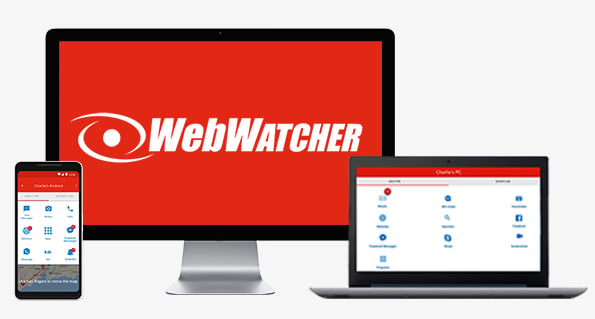
Quick Look: WebWatcher Results
| Web Filter | None – WebWatcher is a monitoring app and doesn’t have web filters |
| Screen Time Management | None – There is no option for imposing screen time limits on the child’s device. |
| Location Tracking | Average – Connects with the device GPS for 24/7 live tracking |
| Ease of Use | Very Good – The software runs by itself and syncs all the data with the dashboard. |
| Dashboard | Good – Divided into easy to navigate sections to make it easy to find all the data it collects. |
| Compatibility | Some devices – Apps for Android, iOS, PC, macOS, and Chromebook. |
| Customer Service | Quick Response Time – Live chat is only available after purchasing a subscription. |
| Minor Cons | ✘ No web filter or screen time management tools. |
| Best Deal | $10.83 per month for a year for a single device. |
WebWatcher is a monitoring tool that records all the data on the specified device and sends it to the secure parent account. This includes taking screenshots of text messages, Facebook messages, Tinder, TikTok, and more. The complete list varies by platform, as does the number of monthly screenshots.
I was disappointed to see that there are no filters or screen time management tools available. My other issue with WebWatcher is the price structure. Each subscription includes only one device, which can get expensive if you have 5 children, like me.
WebWatcher is able to recognize what it calls Risky Behavior and send the alerts to a secure parent dashboard. There are no customization options or sensitivity levels to adjust, WebWatcher determines what is a Risky Behavior based on keywords, hashtags, meta titles, and more.
If you want to see what your kids are doing online, without setting restrictions, WebWatcher is a good option and you can check for their latest deal right here.
9. MMGuardian- Prevents Screen Time Addiction
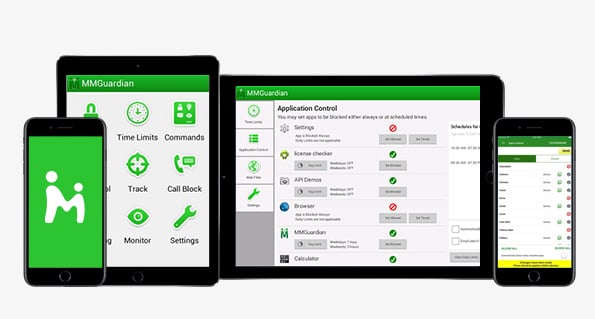
Quick Look: MMGuardian Results
| Web Filter | Reliable – Customized web filter with 147 categories or preset option based on your child’s age. |
| Screen Time Management | Below Average – Weekly schedule with no option for a daily screen time limit. |
| Location Tracking | Average – Shows real-time location on a map, but there is no geofence option. |
| Ease of Use | Very Good – After setting up the rules, the app runs by itself and sends SMS alerts or emails when an alert is triggered. |
| Dashboard | Above Average – Colorful graphs and charts to make it easy to view all the important data. |
| Compatibility | Some Mobile Devices – Native apps for Android and iOS. |
| Customer Service | Quick Response Time – No live chat, but the support team responds to emails within 24 hours. |
| Minor Cons | ✘ The filters can be bypassed with a good VPN. |
| Best Deal | $5.83 per month for a year to monitor 5 devices. |
A friend turned me on to MMGuardian when I was complaining about how much time my kids spend using specific apps. I found that while it lacks a daily time limit, it does have a feature that I haven’t seen elsewhere. I created an app group and added the apps my kids spend the most time on, like TikTok, Roblox, Instagram, and YouTube, and set a time limit for the entire group. I felt this still gave them the freedom to use the phone, but they had to learn to budget their time when it came to these apps.
The web filter was also pretty good. It recognized the websites that I was typing in, and before I finished it blocked the page. I found that to be very intuitive and it made it difficult to bypass the filter. While it only monitors a limited number of browsers, it prevents non-supported browsers from even opening.
The feature that disappointed me the most was social media monitoring, which was advertised heavily. I have to create a list of keywords and phrases that I want the app to alert me when used. As I sat down to create the list, I realized that I had to know all the slang terms and include the fact that kids are always misspelling words while sending messages. I quickly concluded that it was much too difficult a task for me. MMGuardian does have its own list for specific categories, but I couldn’t find the list anywhere.
Overall, I like the direction that MMGuardian is heading and with a few improvements, such as a geofence option to go with the GS locator, I would be happy to move it higher on my list of recommended parental control apps.
I used their free 14-day trial when testing the app, which gave me enough time to see how it works and what type of data it will collect.
10. SecureTeen – Not Just For Teens
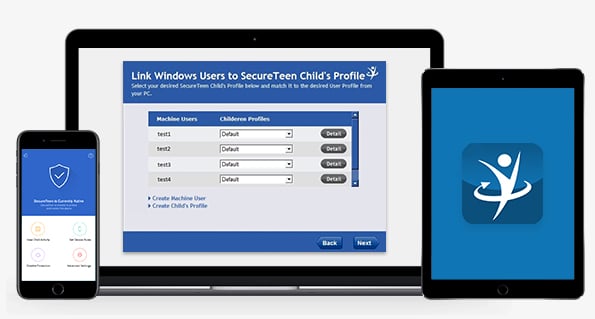
Quick Look: SecureTeen Results
| Web Filter | Below Average – Filter focuses on porn but isn’t great when it comes to other inappropriate content. |
| Screen Time Management | Below Average – While there are daily usage and customizable calendars, kids can bypass the restrictions. |
| Location Tracking | Above Average – live tracking works even when the GPS is deactivated on the phone. |
| Ease of Use | Good – The app is easy to manage and runs by itself in the background. You can adjust the setting from the dashboard, and it syncs with the device. |
| Dashboard | Below Average – Not a very intuitive design, and it takes time to find all the data you need. |
| Compatibility | Some Devices – Native apps for Android, iOS, and PC. |
| Customer Service | No Live Response – If you have a question, you must email the support staff. The response time was within 3 business days. |
| Minor Cons | ✘ Slows down and drains the battery of the child’s device. |
| Best Deal | $3.33 per month for a year for three devices. |
When I first started looking into SecureTeen I thought it would be another spy program. It didn’t take long to see that it’s not really, as no root is required of Android devices.
SecureTeens has the basic functions that I was looking for in a parental control app for all my kids, not just the oldest ones. I was able to set time limits for each app as well as a daily time limit.
The web filter is pretty basic, but still was able to block all porn sites, and most of the gambling sites I tried to access during the testing period.
There are some advanced features, such as keylogging, Gmail, SMS, and call monitoring that could be especially useful when monitoring teenagers.
Unfortunately, SecureTeen slowed down the kids’ phones considerably. It also lacked some features that I like using, such as remotely locking the device, even if they haven’t used up all their allowed device time.
If you want to stay on top of what your kids are doing, SecureTeen is a decent option although there are better alternatives in this list. They offer a 15-day money back guarantee, so you can test it for yourself risk-free.
Google Family Link – A Big Disappointment

Before I started testing out different programs, I used Family Link. At this point, I didn’t expect much, mainly because I knew I couldn’t get the whole package from a free tool. Over time, I realized I couldn’t rely on it, and it was not even close to what I got from a premium parental control app.
Google Family Link has no web filters or alerts to let me know if my kids are going to inappropriate sites and while it has a daily time limit and a bedtime schedule, my kids quickly figured out how to get around them.
The one thing I did like about Family Link is that it shows me a list of how much time my kids spent using each app every day. It would be better if it showed details like what videos they watched on YouTube, but at least I knew that my daughter spent 3 hours on the YouTube app.
Google Family Link is only available for Android. It’s basically a screen time prevention app with GPS tracking, but as far as parental control is concerned, Google really dropped the ball on this one. If you want a free parental control app, you can get Qustodio and use it free for 30 days without having to enter your credit card or payment information. This is a great opportunity to see exactly what your kids are doing with their phones and what kind of time limits and filters they need.
How to Choose the Best Parental Control App For You
As a father of 5 kids, ranging from 4-16 years old, finding the best parental control app is a necessity. I decided to test as many as I could, on different devices, so I can not only find the best one for my family but help you get what you need as well. I looked at several factors when choosing the best parental control app for my family, and you should too:
- Overall features: As I quickly found out, not all parental control apps are created equal. Some of them focused on monitoring, some only had web filters, while others only had time management tools. Obviously, finding one app that could handle everything was a priority for me, and those types of apps received a higher rating. It’s important that you know exactly what you want the parental control app to do for you since some do better in monitoring while others do better in time management tools.
- Web filters: There is a big difference between what I’d let my 7 year old see and what my 16 year old can see. Finding a web filter that allowed me to customize it for each kid was important. I also wanted to make sure that my kids couldn’t bypass the filter, and if they could, was there a way I could block their hacks.
- Time management tools: I found that there are three kinds of ways to limit time; daily limit, schedule, and per-app limit. The best apps will combine all three options, so you can experiment with the options and find what works best for your family.
- Ease of use: While I’m pretty good with the technical side of things, my wife is not. I needed to find an app that was easy to use from setting up the account to creating filters and managing multiple devices. If you’re nervous about setting up the account make sure to choose an app that has a free trial and a responsive customer support team.
- Value for the money: The cost of the app is a big factor, but instead of just looking at the bottom line, I focused on the value I was getting for my money. Qustodio costs a little more per month than Safe Kids, but I was getting more features and flexibility with it as well. It’s also important to look at the pricing plans and see how many devices can be protected with a single license.
What Makes a Great Parental Control App
With so many different Parental Control apps on the market, it’s important to find the best one for you. After looking at the best (and worst) options available, I’ve found 4 things that separate the average parental control apps from the great ones.
Easy to Use Parental Dashboard
The dashboard is the parental control’s activity hub. It’s where you can see what your children are up to, what websites they visit, flags that are activated, and the amount of time each of your children is spending on their phones or computer.
A great dashboard has a nice flow. It allows you to easily find all the data you need. The best dashboards will use charts and graphs to not only make it visually pleasing but easy to understand as well. I liked how Qustodio designed its dashboard, it made it very easy to see all the important information with a quick glance. Check it out for yourself with the 30-day free trial.
Real-Time Updates
An hour or two can be an eternity when it comes to child safety online. Whether it’s chatting with unsavory characters or trying to visit websites that should be off-limits, as a parent I want alerts sent to my mobile phone in real-time. Waiting until the evening to login to your account and check the dashboard shouldn’t be an option.
Another advantage that you get with real-time alerts are updates when the kids request access to an app or website. The option to instantly grant or refuse their request will remove a lot of stress and uncertainty from their day.
Excellent Customer Support
A responsive customer support staff is incredibly important. Whether you have questions regarding setting up the parental control app on your phone or your kids or you’re not sure why there’s no data being added to your dashboard, getting answers quickly is important.
I personally prefer companies that have live chat options, but if it’s not available, at the very least it must have a quick response through email. While I was surprised that Qustodio doesn’t have a live chat option, they responded to my email within 24 hours and were able to answer all my questions.
Multiple Pricing Plans
Every family has different needs. A large family like mine will need more devices protected than a family with a single child. I prefer that the payment options reflect the number of protected devices and not a multi-tiered featured package.
FAQ
Why do I need a parental control app on my kid’s devices?
Isn’t using a parental control app just a fancy way of saying spying?
Should I let my kids know that I’m monitoring their phones?
Are there any free Parental Control apps?
Are there ways to bypass the web filter from a parental control app?
Are Parental Control apps secure?
Do I need physical access to my child’s phone to install the Parental Control app?
However, once the app is installed, you no longer need access to the device. You can monitor the activities and manage the restrictions from the cloud-based dashboard on your computer or mobile device.