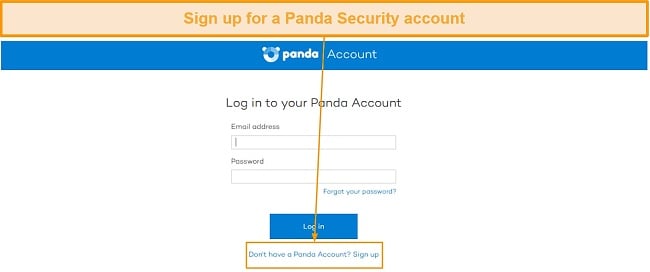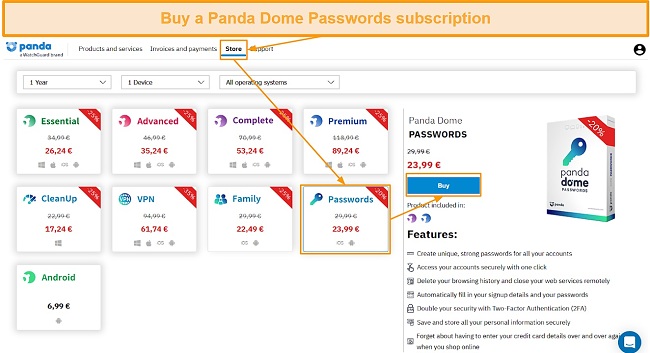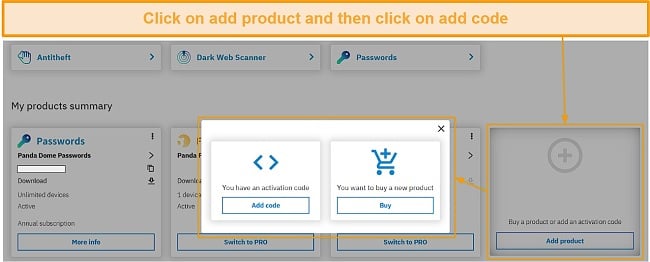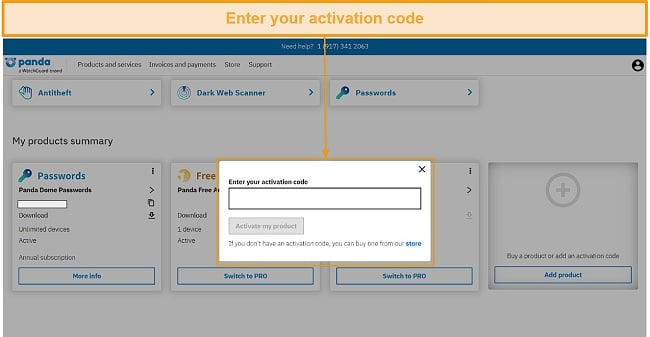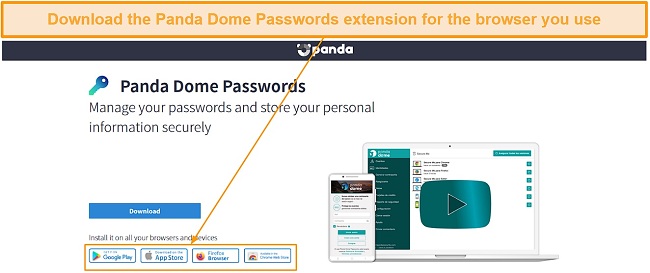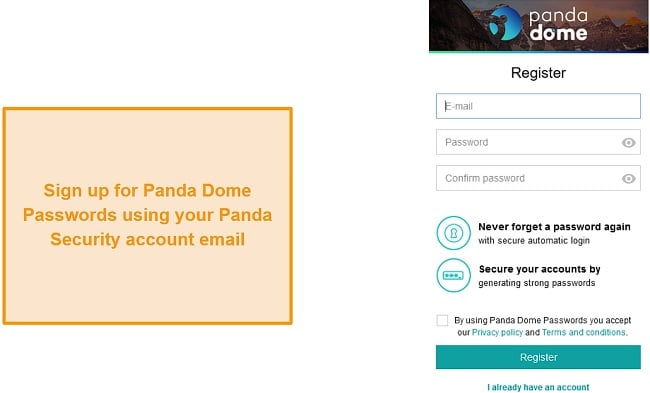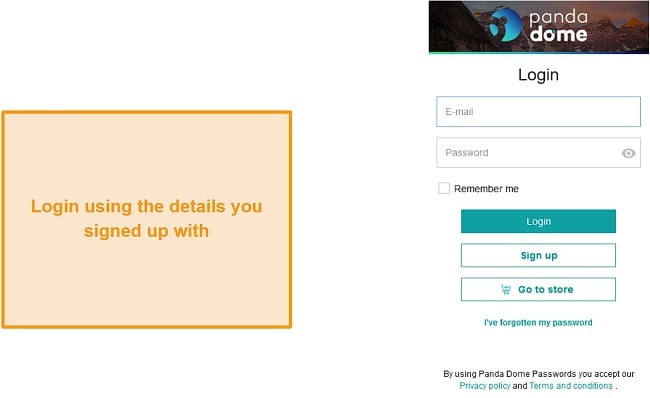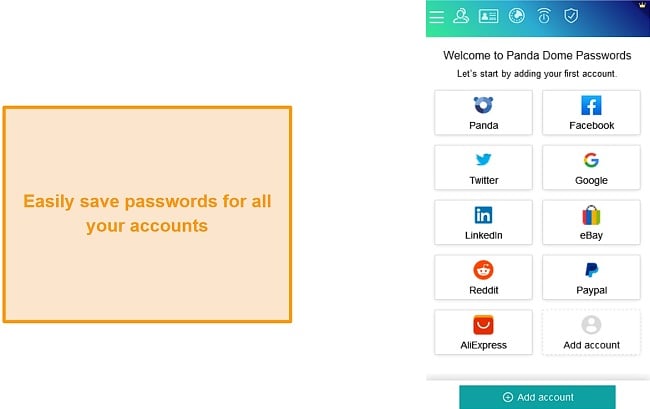Panda Dome Review 2024: Is Password Manager Any Good?
Security
Panda Dome Passwords Claims to Offer Military-Grade Security
I was unable to verify what encryption protocols Panda Dome Passwords uses, nor was there any specific information about the encryption on its website. The current standard used by other high-end password managers is AES 256-bit, but Panda Dome Passwords simply doesn’t disclose what it uses.
I even contacted their customer support via phone call to ask about this matter but wasn’t able to get any useful information. So, currently, there’s no way to tell exactly what kind of encryption you get with Panda Dome Passwords. For what it’s worth, Panda Security’s full security suite uses Microsoft Bitlocker for encryption. This can be either AES 128-bit or AES 256-bit, so it could be using something similar for Panda Dome Passwords also.
Thankfully, Panda Security has a great reputation. Like Panda Dome Passwords, they offer many other reliable apps such as their antivirus, VPN, or the entire premium internet security suite. Thus, even though I don’t have specifics regarding the security Panda Dome Passwords has, I’m comfortable using it because of the company’s great reputation.
Secure Storage for Any Sensitive Information
You can use Panda Dome Passwords to safely store all kinds of sensitive information. It is, of course, a password manager so you’ll mainly use it to save login information and passwords. However, it can store many other details as well like credit card details that can be safely entered later on with its automatic form-filling features.
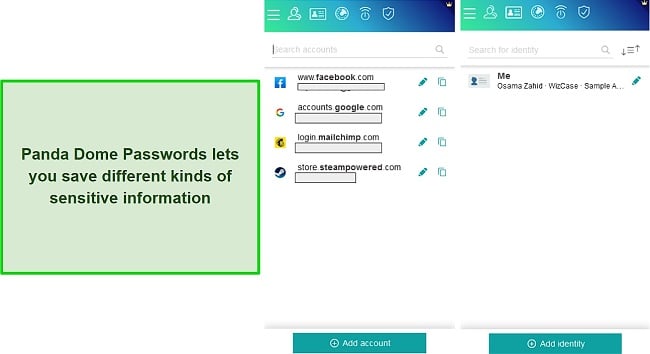
You can also keep other information such as secure notes that you don’t want anyone else to read. Plus, Panda Dome Passwords lets you store entire identities which include a person’s name, address, employer, and many other details. All the information is encrypted and safely kept in Panda Dome Passwords’ storage, and can only be accessed with the master password.
Two-Factor Authentication
Panda Dome Passwords offers many different ways to set up two-factor authentication (2FA). It supports Sound Login for SMS-based 2FA and also supports TOTP-based apps such as Authy, Google Authenticator, and Duo Mobile.
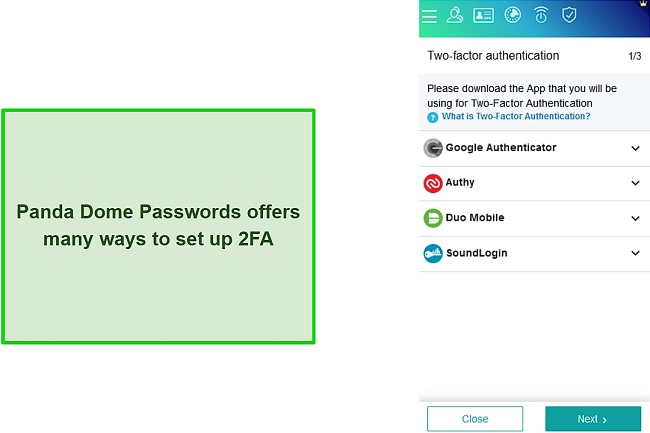
You can easily set up 2FA on Panda Dome Passwords by going into the settings menu. You’ll first have to download the app you want to use for this purpose. Once you’ve downloaded the 2FA app, simply scan the QR code given in Panda Dome Passwords’ settings menu and then enter the authentication code. 2FA will be fully set up after this is done and you’ll have an added layer of security on your account.
Panda Dome Passwords supports many 2FA options, but I’d have liked to see other multi-factor authentication tools as well. Authentication through USB keys like YubiKey is unavailable, but would’ve been welcomed as it’s a convenient and secure authentication method you can physically carry. 1Password fully supports this type of authentication, so I recommend looking into it instead if this is your preferred method.
Detailed Security Reports
Panda Dome Passwords has a very helpful security report section. It gave me a lot of helpful insights about my overall security. The security report section reminded me to set up 2FA and told me about some passwords I was reusing for multiple accounts. Plus, it let me know which of my passwords were weak and I changed them immediately to keep my accounts secure.
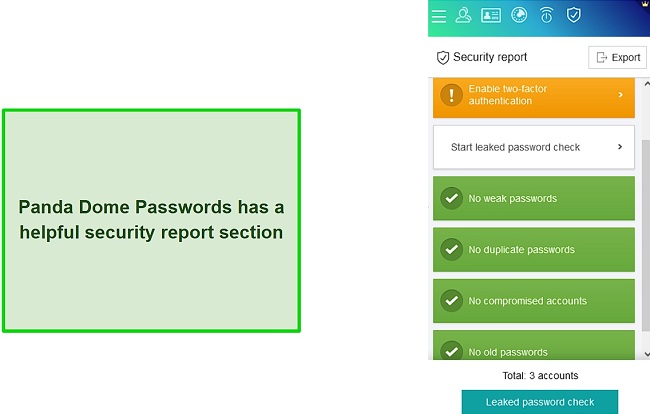
This section will also tell you if you have a weak master password that you should change. Overall, I found it to be a very useful feature and used it to keep my logins and information as secure as possible.
Leaked Password Checker
Security breaches where your passwords are leaked have become a real concern nowadays. Thankfully, Panda Dome Passwords tackles this problem well with its leaked password checker that’ll inform you if any of your passwords are ever compromised.
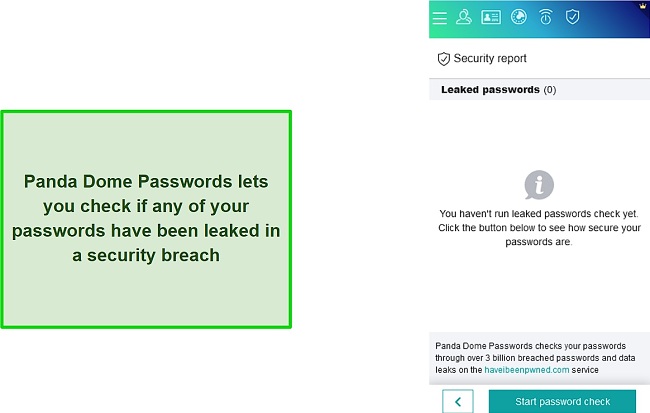
Panda Dome Passwords’ leaked passwords feature will check your passwords against haveibeenpwned.com’s database. Also, you can check any of your passwords individually if you’re worried that one of them may have been leaked in a security breach.
I’m quite comfortable with the security Panda Dome Passwords offers. While I don’t know exactly what encryption it uses, it still offers a variety of key security features to keep my data secure. Plus, the company has a great reputation for providing reliable cybersecurity apps, so I know my data is in good hands.
Privacy — Panda Dome Passwords is GDPR Compliant and Doesn’t Share Your Information
Panda Dome Passwords is a privacy-friendly password manager for multiple reasons. Among the biggest reasons is the fact that it’s made by Panda Security, a company that has a solid reputation in this space. Panda Security provides great cybersecurity software like their VPN and antivirus so I can easily trust it in terms of privacy.
Panda Dome Passwords is GDPR compliant, so all of its business and data management processes follow the different safeguards outlined by the EU’s GDPR legislation.

It’s also stated in its privacy policy that Panda Dome Passwords does not share your data with any third parties unless it’s legally obligated to do so. Your data might be accessed by some data processors, though, for the purpose of sending emails. This will be done to make sure that Panda Dome Passwords can effectively provide its services to you.

I’m satisfied with Panda Dome Passwords in terms of privacy. It’s from a trustworthy company that values the importance of privacy and data security. Plus, the fact that it’s GDPR compliant gives me peace of mind when using it to store my passwords and sensitive data.
Features
Multiple Features to Help You Manage Your Passwords
Panda Dome Passwords definitely isn’t the most feature-rich password manager available. Thankfully, though, it does come with all the tools a good password manager should have. It’s simple, effective, and gets the job done, even if it doesn’t provide a ton of unique features.
Automatic Login Capture
Panda Dome Passwords is really good at instantly capturing any login information I use. It immediately gives me the option to save information as soon as I log in with it. This makes it easy to store any password I want to because all it takes is a single click.
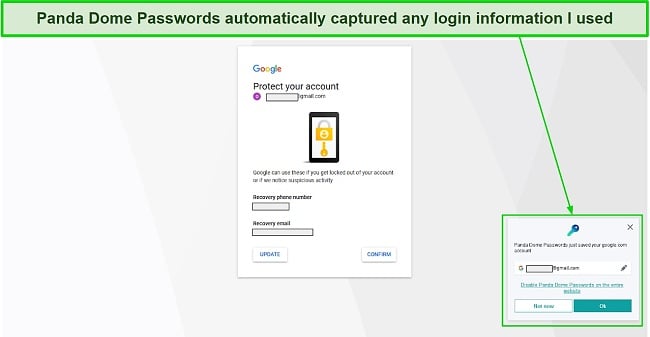
You can choose not to save passwords if you want, though. If there are some passwords that you’d rather not store, you can simply hit the not now button when the pop-up shows. This feature can also be disabled if you don’t want it active all the time.
Automatic Form Filling
Panda Dome Passwords is great at filling in saved login information because it does so automatically. It instantly fills in my information whenever I open a website that I’ve previously saved the login for. All I have to do is hit the login button and Panda Dome Passwords takes care of the rest.
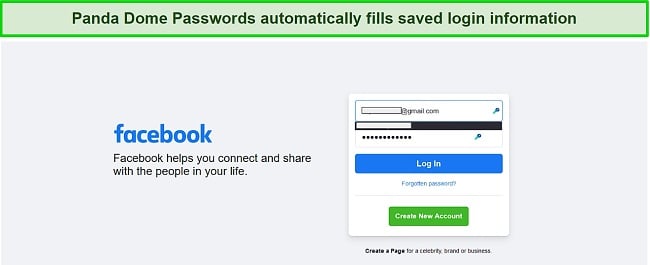
This feature can also be enabled or disabled according to your liking. Whenever I didn’t want it to automatically enter saved information, like my banking information, I could easily disable auto-fill and enter my information manually.
Secure Password Generator
Panda Dome Passwords also comes with a password generator that’ll generate secure passwords whenever you need them. It’ll come up automatically whenever you’re signing up on a website and have to create a secure password for your new account.
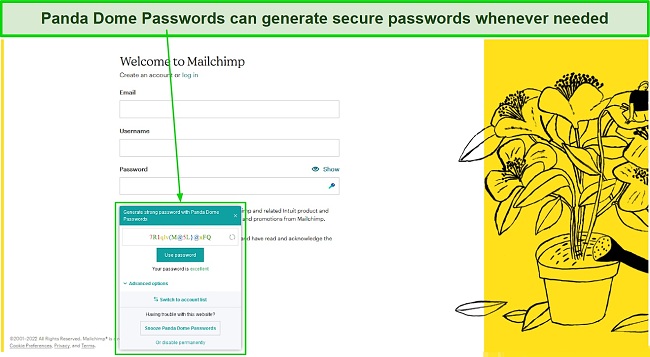
This feature also lets you specify exactly what kinds of passwords Panda Dome Passwords will generate. You can set the length of your passwords, what type of characters they should have, and what characters they shouldn’t.
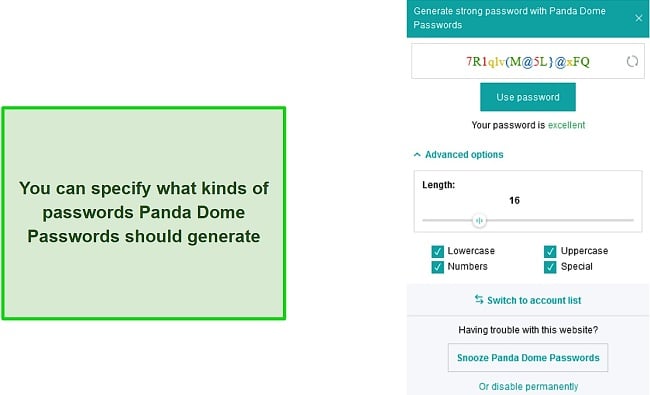
Something odd about the password generator is that it considers 7-character long passwords as strong, which leads me to question its security standards a bit. This shouldn’t be too big of an issue, though, because the passwords it considers strong are usually made up of multiple types of characters.
It’s worth highlighting that Panda Dome Passwords can only generate passwords with a maximum length of 32 characters. These are still fairly secure, though, considering they have a mix of letters, numbers, and special characters. However, other password managers like Sticky Password can generate up to 99-character long passwords that are much safer.
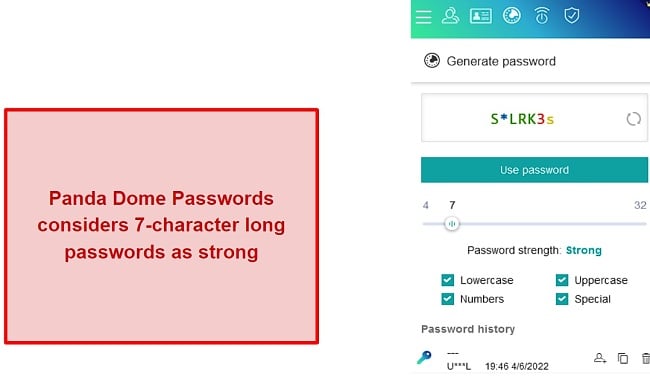
Panda Dome Passwords also shows a complete history of all the passwords you’ve generated on it. This helps keep track of all your previous passwords and makes it easier to manage them.
Easily Imports and Exports Passwords
Panda Dome Passwords offers easy and convenient ways to export and import your passwords. If you want to export passwords, you can simply do so from the settings tab. You can export your passwords as a .csv file or you can export them as a password-protected file if you want additional security.
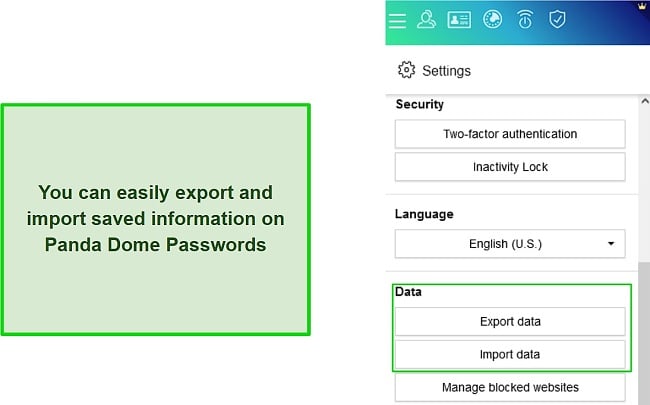
Importing passwords is just as easy as well. The import data tab in the settings menu lets you import passwords from a file or other password managers you’ve used before. Also, you can import passwords you’ve saved in browsers like Chrome or Firefox.
Automatic Sync
Panda Dome Passwords automatically syncs your saved passwords and information across all the devices you use. Whenever you save a new password or update an existing one, it’ll almost immediately be changed on all devices. There’s also a manual synchronize now button that you can use if you don’t see the changes take effect immediately.
Easily Controls All Active Sessions with Secure Me
Secure Me is one of Panda Dome Passwords’ most unique features. It lets you remotely control active sessions on all the devices you’re using this password manager on. You can use this feature to remotely log out of Panda Dome Passwords on any of your devices in case they’re misplaced.
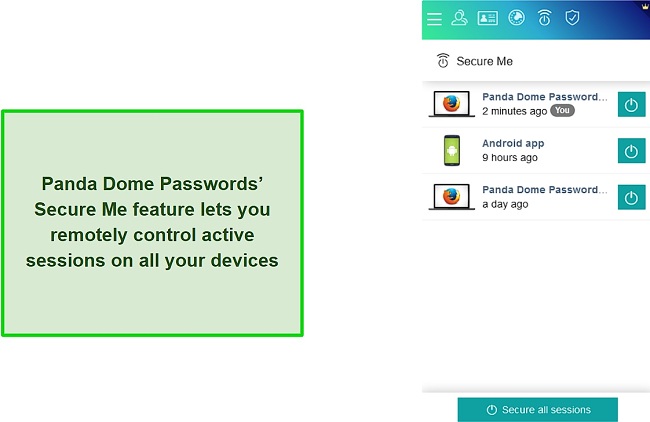
Panda Dome Passwords’ Secure Me also lets you remotely log out of websites, erase cookies, delete your browsing history, and even close all tabs. This is done through the secure all sessions button that you can access on any device that’s logged into Panda Dome Passwords. This is a great feature but, unfortunately, it doesn’t really work on its mobile apps. So, you can only use it on desktop browsers that are logged into Panda Dome Passwords.
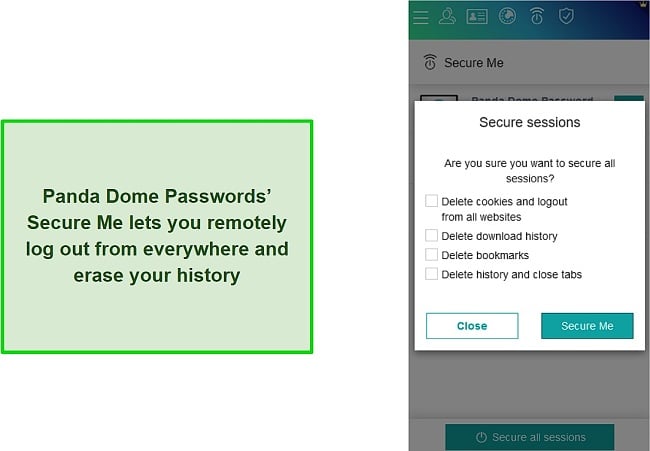
Panda Dome Passwords may not be packed with features, but it has all the right tools to get the job done. It’s great at saving logins, filling out forms, importing and exporting information, and generating passwords. Plus, its Secure Me feature is something that helps it stand out from other password managers.
Ease of Use
Slightly Confusing to Install but Quite Easy to Use
You might face a bit of trouble getting Panda Dome Passwords running at first. Once you’ve fully installed it, though, you’ll be in for a smooth experience. The apps and extensions are all intuitive and feature easy-to-use designs, so you’ll have no trouble making the most of all its great features.
I want to highlight here that it’s critical to memorize your master password if you use Panda Dome Passwords. The only way to recover your account if you forget it is to use the recovery key given when making the account. Also, the recovery key only resets your account and doesn’t actually let you access the information previously stored on it.
Devices
Panda Dome Passwords works on Chrome, Edge, and Firefox. Plus, it has mobile apps for iOS and Android devices. It doesn’t have desktop apps but the browser extensions have great designs and work extremely well so the lack of native desktop apps isn’t a problem. However, if a native desktop app is important for you, I recommend checking out RoboForm or Sticky Password.
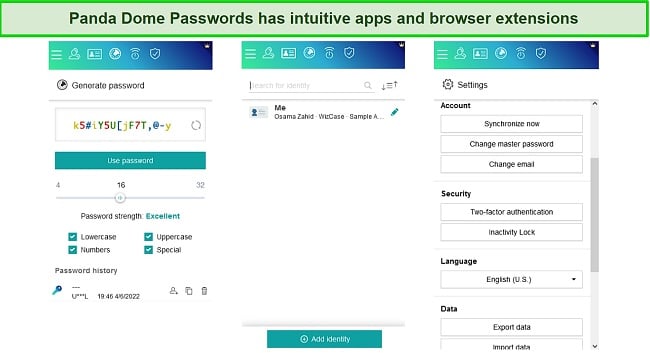
The mobile apps and browser extensions for Panda Dome Passwords share the same design. They have the same interface and I couldn’t see any major differences between the two in terms of how they’re used. Overall, while Panda Dome Passwords doesn’t work on a wide variety of devices, it performs great on the ones it does work on.
If you want to use a password manager on a wider range of platforms including macOS and Linux, you’re better off with something like 1Password. Not only does it work on all the devices Panda Dome Passwords works on, but it also supports macOS and Linux.
Setting Up Panda Dome Passwords on Windows
- Sign up for a Panda Security account.
![Signing up for a Panda Security Account]()
- Login to your Panda Security account and purchase a Panda Dome Passwords subscription to receive an activation code.
![Buying a Panda Dome Passwords subscription]()
- Click on add product in your Panda Security account and then add code.
![Adding Panda Dome Passwords subscription to Panda Security account]()
- Enter your code to activate your Panda Dome Passwords subscription.
![Entering Panda Dome Passwords activation code]()
- Download Panda Dome Passwords for whichever browser you use.
![Downloading the Panda Dome Passwords browser extension]()
- Sign up for Panda Dome Passwords using your Panda Security account email.
![Signing up for Panda Dome Passwords]()
- Log into Panda Dome Passwords after signing up.
![Logging in to Panda Dome Passwords]()
- Use Panda Dome Passwords to securely save passwords for all your accounts.
![Using Panda Dome Passwords to save information]()
Installing Panda Dome Passwords can be a confusing process. You’ll have to sign up twice; once for a Panda Security account and once for your Panda Dome Passwords account. You also have to manually activate your Panda Dome Passwords subscription in your Panda Security account after buying it. All these steps can make it a little hard to get this password manager up and running at first.
Uninstalling Panda Dome Passwords isn’t nearly as difficult, though. You can simply go to Add or Remove programs and run the uninstaller from there and it’ll take care of things for you. If you want to do a thorough uninstall which includes removing registry keys, you can download and use the Panda Generic Uninstaller from Panda Security’s website.
Support
Panda Dome Passwords is definitely lacking when it comes to customer support. It only offers phone support and also has a forum where you can find commonly asked questions regarding how it works. Thankfully, their phone support is available 24/7, so you can reach out at any time if you have any questions or issues.
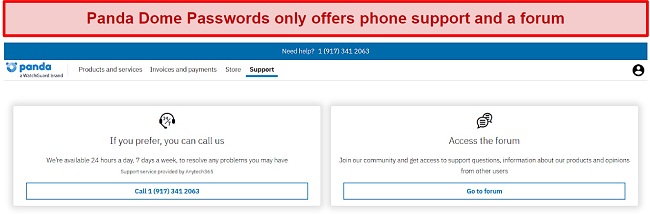
The forum can sometimes be helpful as well. If you’re lucky, you’ll find a thread where someone had a similar question to yours and got a response. If not, you can ask the question yourself and someone from the tech team might help you. This is time-consuming, though, and I would’ve preferred to have live chat or a proper ticketing system instead.
There’s also a knowledge base on Panda Security’s website that you can consult whenever you need help. It contains helpful information about all of Panda Security’s products, including Panda Dome Passwords. It covers quite a few topics like installation, core functionality, and a few different error codes so it can prove useful in some cases.
I contacted Panda Dome Passwords’ phone support to ask what type of encryption they use. The representative didn’t have information about this, but took my email address and said that the tech team will email me the details the next day. I did not receive any follow-up email from them. I even contacted them on Twitter but got a generic response linking to the support page.
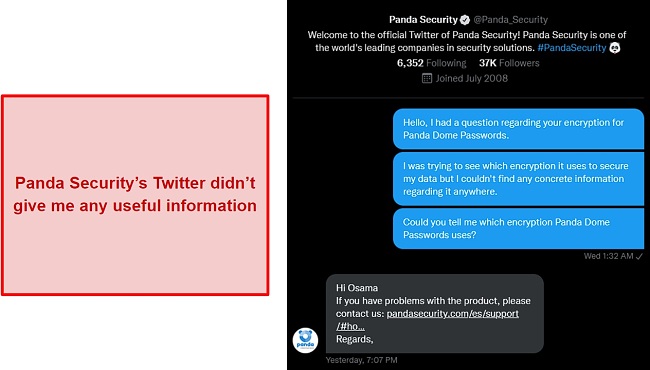
Overall, I’m quite disappointed with Panda Dome Passwords’ customer support experience. There are very limited options for customer support, so it might take some time before you get answers to any questions you might have. Also, I found it odd that I couldn’t get information about its encryption, even though it’s something that most other password managers give openly.
Pricing
Panda Dome Passwords is a fairly affordable password manager, even though it isn’t the cheapest. It’s worth keeping in mind that the shortest plan is a year-long and there aren’t any monthly plans you can subscribe to. It’s not a major concern as yearly plans offer better value. However, including a monthly subscription option would have been appreciated, considering not everyone prefers lengthy commitments.
It currently offers 1-year, 2-year, and 3-year long plans. The 3-year plan offers the best value out of them all and lets you save 20% compared to the 1-year plan. You can also find discounts on Panda Dome Password’s websites from time to time. There was a promotion for 20% off new subscriptions and 50% off renewals when I opened its website for the first time.
You can also get Panda Dome Passwords if you subscribe to Panda’s premium internet security suite. This is definitely the best possible value because you’ll get many other useful apps along with it. It’s not the best choice if you simply want a standalone password manager, though.
The only payment options for Panda Dome Passwords are credit card and PayPal, which is a very limited range of choices. It would’ve been great if Panda Dome Passwords supported other payment methods such as cryptocurrency.
Panda Dome Passwords doesn’t have a free trial or plan. However, it comes with a 30-day money-back guarantee, so you don’t have to worry about making a full commitment before you test it.
Panda Dome Passwords fully lives up to its money-back guarantee. I requested a refund after finishing my tests and it was easily processed, no questions asked. The whole process took 10 days for me, but it can vary depending on your payment method and how your bank works.
Bottom Line
Panda Dome Passwords is a safe and trustworthy password manager that’s perfect if you want a simple and easy-to-use way to store sensitive information. You can use it to store passwords, identities, credit card details, and more. All the data you store on it will be secured with military-grade encryption and can’t be accessed without the master password.
Panda Dome Passwords certainly isn’t the most feature-filled password manager but it comes with all the tools that every good password manager should have. It has convenient ways to save and automatically fill your login information and it can generate secure passwords at any time. Plus, its security report section lets you know just how secure your passwords are and how you can make them even safer.
I would recommend Panda Dome to anyone who wants a password manager that’s simple yet functional. It’s a well-performing password manager that’s secure and values your privacy. Also, it even manages to stand out thanks to its unique Secure Me feature that I used to remotely control active sessions on my devices.
Try Panda Dome Passwords risk-free for 30 days
FAQs About Panda Dome Passwords
Is Panda Dome Passwords good?
Can I use Panda Dome Passwords for free?
Is Panda Dome Passwords really safe?
Is Panda Dome Passwords worth the price?
How can I access my Panda Dome Passwords Account?
You can access your Panda Dome Passwords account and use the password manager at any time by logging into one of its apps or browser extensions. It’s important to remember that your Panda Dome Passwords account and Panda Security account are different. If you want to manage your subscription, though, you can do it by logging into your Panda Security account.
I want to stress the importance of memorizing your master password once again here. If you lose your master password, you can only reset your account with your recovery key and this will remove all saved passwords and information. Consider writing it down and keeping a physical copy somewhere safe, just in case.