5 Best Family Password Managers — Safe to Use in 2024
Keeping my family’s digital credentials safe is very important to me. Securing everyone’s passwords is crucial to stay safe against identity theft and other threats. So, I tried many password managers to find the best ones for protecting my family’s passwords.
It can be challenging to discover reliable family password management solutions that offer robust security while remaining user-friendly. Nonetheless, after conducting extensive testing, I identified several outstanding password managers that combine top-notch security features with user-friendly applications suitable for the entire family.
While every password manager I’ve picked out provides excellent protection for families, I found Dashlane to be the best overall choice. It supports up to 10 family members, uses top-grade encryption, and provides various features for airtight password security. Plus, it has a 30-day money-back guarantee, meaning you can try Dashlane risk-free.
Quick Guide: Best Password Managers for Families in 2024
- Dashlane — Best password manager for families with support for up to 10 members. Try Dashlane risk-free.
- 1Password — Makes it easy for families to share items from their vaults but has a shorter free trial.
- NordPass — Offers affordable pricing for families but isn’t the most feature-rich option.
- RoboForm — Top-tier form-filling and auto-save capabilities but only allows up to 5 family members.
- Keeper — Excellent for secure family communication but costs a bit more than other options.
The Best Password Managers for Families — Full Test Results in 2024
1. Dashlane — Best Password Manager for Families in 2024
Key Features:
- AES 256-bit encryption to safeguard your family’s passwords
- Built-in VPN to secure everyone’s browsing activity
- Lets you add up to 10 different members
- One-click password changer
- 30-day money-back guarantee
I consider Dashlane the best password manager for families. It provides military-grade encryption to protect your whole family’s data and offers vaults to store all kinds of sensitive information. Plus, Dashlane is bundled with a built-in VPN that provides safety and anonymity online.
During my tests, I found that Dashlane is excellent at securing the whole family’s passwords. Its AES 256-bit encryption and zero-knowledge architecture mean your credentials will never fall into anyone else’s hands. Plus, Dashlane’s Dark Web Monitoring feature will constantly scan your family’s emails and notify you if any credentials get leaked in data breaches.
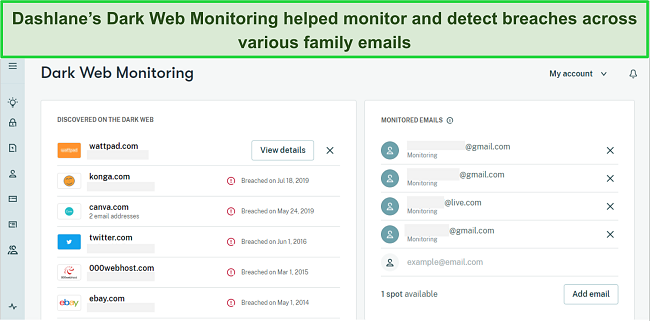
Of course, Dashlane offers multiple other features that make password management secure and easy, including the following:
- Two-factor Authentication — adds another layer of security by letting you authenticate with biometrics or a one-time password besides your master password.
- Built-in VPN — although not as effective as the best VPNs currently available, Dashlane provides Hotspot Shield’s VPN for additional security and anonymity online.
- Auto-save and Autofill — lets you conveniently save your logins and quickly fill forms on websites.
- Password Health — provides insights into your overall password security by checking for weak, duplicate, and compromised passwords.
- Encrypted File Storage — 1GB of storage for sensitive files and documents.
I especially like how easy to use this password manager is. Dashlane has apps for Windows, macOS, iOS, and Android, all of which have intuitive designs. Everyone in my house could easily use Dashlane to store sensitive documents and share passwords. Also, my parents, who aren’t tech-savvy, had no issues using this app’s autofill to log into their Facebook and other accounts.
You’ll also get excellent customer support with Dashlane. It lets you get help via live chat, email, social media, and the online knowledge base. Live chat is available Monday to Friday, 9 am to 6 pm EST, and I found the agents helpful as they provided informative answers to my questions.
While it’s not the cheapest, Dashlane offers an excellent family plan that makes it perfect for your entire household. Dashlane’s family plan lets you add up to 10 members, more than any other password manager on this list. So, everyone at home can manage their passwords with ease. Best of all, you can try Dashlane completely risk-free, as it has a 30-day money-back guarantee plus a 30-day free trial.
2. 1Password — Helps Improve Your Family’s Password Security via Its Watchtower
Key Features:
- Protects your family’s data with AES 256-bit encryption
- Multiple two-factor authentication options for an additional layer of security
- Watchtower monitors your passwords and informs you about weak ones
- Provides permission control and management features
- 14-day free trial
1Password is a reliable password manager with useful features to secure your family’s credentials. With its excellent encryption, 2FA (two-factor authentication) support, encrypted file storage, and other features, you can use it to keep all your passwords and other documents completely safe. Also, 1Password is highly intuitive, meaning everyone in the family can use it without issues.
After investigating its overall security, I learned that 1Password provides solid protection for all your family’s passwords. Not only does it offer industry-standard AES 256-bit encryption, but it’s also a privacy-focused password manager that’s gone through multiple independent audits. Also, 1Password’s Watchtower feature further improves password security by highlighting any weak or duplicate passwords you need to change.
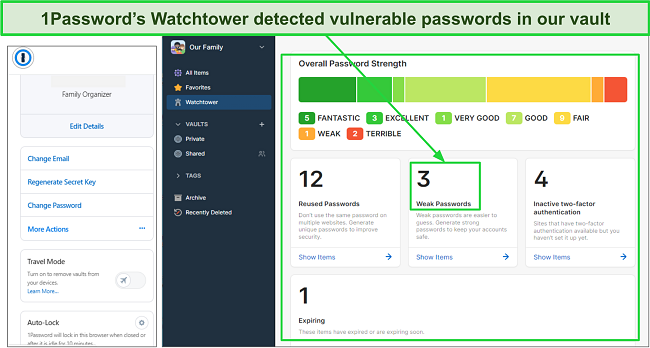
1Password also allows permission control, meaning you can specify what logins each family member can access. Its vaults are neatly organized, and the autofill feature saves a lot of time filling forms online. Plus, it has several other features, including:
- Secure Storage — 1GB of storage per family member for keeping sensitive data.
- Two-factor Authentication — another authentication factor alongside your master password for added security.
- Biometric Support — lets you and your family members conveniently access their passwords via biometrics.
- Automatic Sync — syncs any changed or updated passwords across all devices.
To help with account recovery, 1Password generates an emergency kit PDF document with your secret key when you start using it. This is a useful feature that ensures you always have an offline backup of your key. Of course, you should always store this PDF document in a secure place that no one else can access.
You can use 1Password on Windows, macOS, iOS, Android, and Linux. As mentioned earlier, it’s a highly intuitive password manager, so everyone at home, even non-tech-savvy people, can use its features without issues.
I like that 1Password’s family plan is well-priced and delivers great value for money. It’s worth noting that this plan allows up to 5 family members, which isn’t as much as Dashlane but should still cover most households. Also, this password manager doesn’t come with a money-back guarantee. Thankfully, you can still try 1Password completely risk-free, as it offers a 14-day free trial with all the premium features.
3. NordPass — Provides Great Password Management at an Affordable Price for Families
Key Features:
- Secures your family’s credentials with XChaCha20 encryption
- Has a Data Breach Scanner that checks for compromised passwords
- Secure password generator that lets you create unbreakable passwords
- The Family plan supports up to 6 accounts
- 30-day money-back guarantee
NordPass is worth getting if you want a well-rounded password manager for the whole family. It uses top-of-the-line encryption to safeguard your family’s data while providing useful features that make it easy to manage existing passwords and generate new ones.
In my tests, NordPass stood out as an excellent password manager in terms of security. It handles encryption and decryption locally and uses future-proof XChaCha20 encryption to secure all the data you store. Plus, it has a zero-knowledge architecture, is GDPR and CCPA compliant, and has passed multiple independent audits.
While NordPass doesn’t offer groundbreaking new features, it has all the essential aspects of a reliable password manager. NordPass has excellent auto-save and autofill tools, intuitive import and export features, and an effective password generator that makes it easy to create unbreakable passwords.
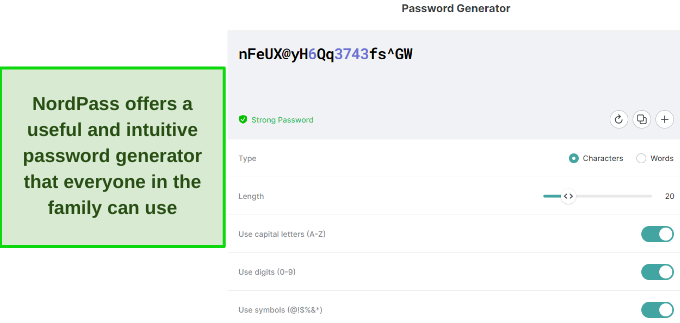
You’ll also find other features in NordPass that make password management secure and easy for the whole family, such as:
- Two-factor Authentication — An additional authentication factor besides your master password for an extra layer of security.
- Password Health — checks if you have any weak, duplicate, or old passwords that need changing.
- Data Breach Scanner — informs you if any of your credentials were leaked in data breaches.
- Emergency Access — lets you grant others access to your passwords in case of emergencies.
NordPass’s apps not only offer great features but are also really easy to use. It works on Windows, macOS, iOS, and Android and has extensions for Chrome, Brave, Firefox, Edge, and other browsers. Plus, both its desktop and mobile apps offer intuitive designs. When I got my parents, who aren’t tech-savvy, to try it, they easily used NordPass to log into Facebook and Netflix with the autofill features.
Besides being a secure and well-rounded password manager, I found that NordPass is quite affordable for families. Its 2-year family plan delivers excellent value for money and lets you add up to 6 members, while many other password managers on this list only support 5. Plus, you can try NordPass completely risk-free because it has a 30-day money-back guarantee.
4. RoboForm — Helps Your Family Shop Quickly With Excellent Auto-Filling Features
Key Features:
- Offers AES 256-bit encryption to protect all your family’s passwords
- Best-in-class autofill features to help you save time online
- Allows up to 5 members on the family plan
- Automatically syncs and keeps your credentials up to date across all devices
- 30-day money-back guarantee
RoboForm is the perfect password manager if your family needs top-grade form-filling features. Plus, it offers top-grade security to safeguard your credentials, helpful features like automatic sync, and intuitive apps that anyone in the family can use.
I found during my tests that Roboform provides airtight security for your stored passwords and information. Besides using industry-standard AES 256-bit encryption to secure stored data, RoboForm is Privacy Shield certified and GDPR compliant. Also, it handles encryption and decryption locally, so malicious third parties can’t get their hands on your data.
RoboForm’s best-in-class form-filling features are what make it stand out. Me and everyone in the family, including my non-tech-savvy parents, found it incredibly easy to use them to fill in forms. The auto-save immediately captures and asks to save any login information you use, while the autofill instantly lets you use it wherever needed.
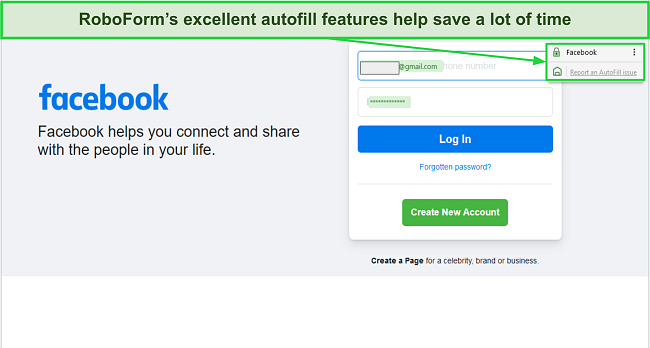
Besides its top-class form-filling, RoboForm provides the following features:
- Security Center — informs you about weak or duplicate passwords that you should change.
- Two-factor Authentication — additional authentication factor to add another layer of security to your passwords.
- Emergency Access — grants other people access to your passwords in case of emergencies.
- Password Generator — creates unbreakable passwords that you can use for your logins.
RoboForm is among the most affordable family password managers you can get. It offers 1-year, 3-year, and 5-year plans for up to 5 members, with its 5-year plan providing the best value. I also like that it works on all major platforms, including Windows, macOS, iOS, and Android. So, all your family members can use it on their devices without any issues.
Best of all, you can try RoboForm completely risk-free. It’s backed by a 30-day money-back guarantee, meaning you’ll have plenty of time to test and see if it’s the right fit for your family members.
5. Keeper — Best Password Manager for Private Family Communication
Key Features:
- Uses AES 256-bit encryption and handles encryption locally to protect your data
- Zero-knowledge and zero-trust architecture keeps your credentials private
- Encrypted KeeperChat app to enable secure family communication
- The Security Audit menu informs you about your family’s overall password security
- 30-day money-back guarantee
Keeper is a great family password manager with a focus on privacy and security. With industry-standard encryption and useful features like its encrypted KeeperChat, I consider Keeper among the best password managers for providing airtight security for sensitive data.
I learned after thorough testing that Keeper provides top-grade security to safeguard your credentials. It uses military-grade AES 256-bit encryption to protect your data, has a zero-knowledge architecture, and has undergone multiple third-party audits. Also, its vaults offer neatly organized storage for all sorts of information.
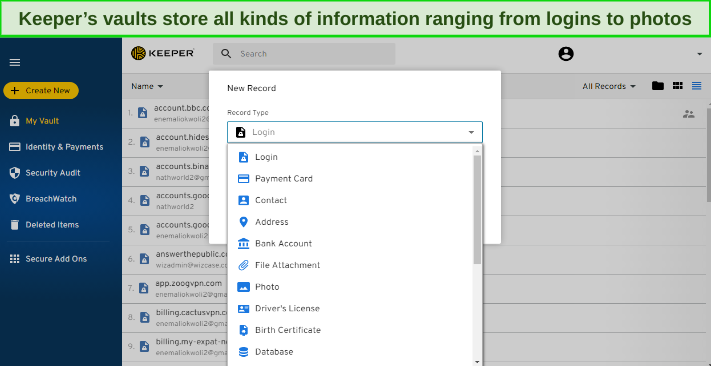
Among Keeper’s standout features is its encrypted KeeperChat app. KeeperChat is a privacy-focused chat application that lets you securely communicate with everyone. Plus, it has helpful features like self-destruct timers for messages, screenshot alerts, and more to make sure your chats stay private.
You’ll also get other features with Keeper that improve your overall password security, including the following:
- Two-factor Authentication — adds an extra authentication factor alongside your master password for better account protection.
- Secure File Storage — up to 100GB of encrypted storage for sensitive files and documents.
- Security Audit — tells you if you have any weak or duplicate passwords that you should change.
- BreachWatch — monitors the dark web to see if your credentials were leaked in data breaches.
While it’s not the cheapest password manager you can get, Keeper’s family plan delivers impressive value and offers vaults for up to 5 family members. It offers 1-year, 2-year, and 3-year subscriptions, and I found its 3-year-long plan to be the best value. Unfortunately, Keeper doesn’t have a money-back guarantee or a free trial for the family plan. However, you can try Keeper risk-free with its 30-day free trial for the individual plan to see if it’s worth getting.
5 Easy Steps: How to Use Dashlane’s Free Trial on Windows
1. Choose the ‘Try It Free’ option — Open Dashlane’s plans and click the Try it free button under its Premium plan.
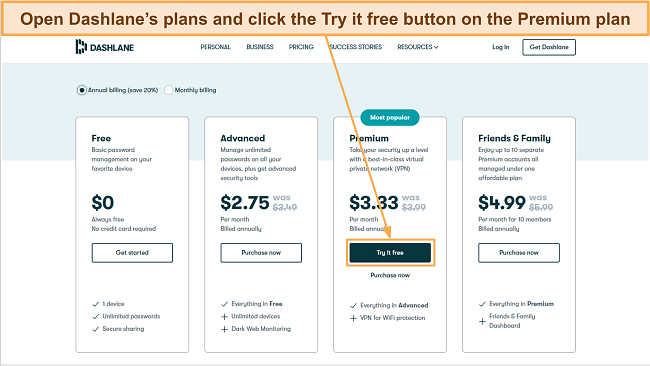
2. Install Dashlane on your browser — Install Dashlane’s browser extension after selecting your plan.
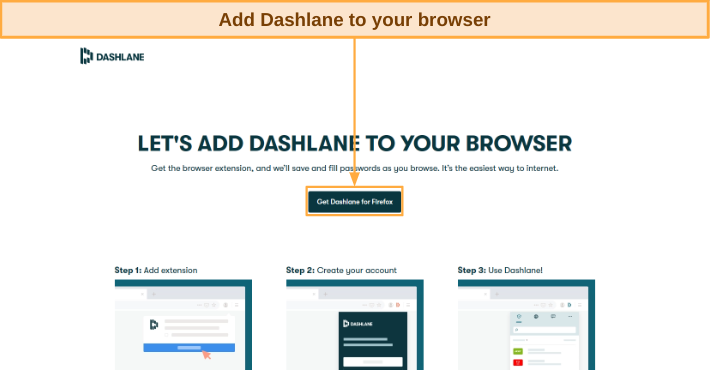
3. Create a new account — Enter your email address to create a new Dashlane account.
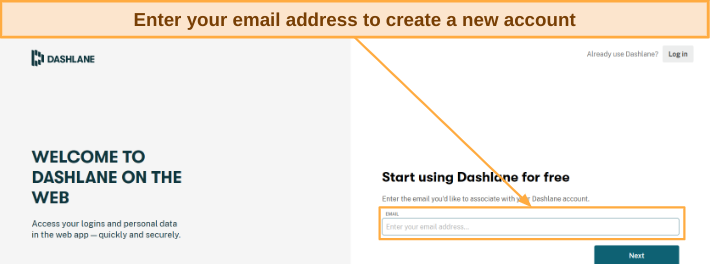
4. Create a master password — Make a strong master password that you’ll use to access your Dashlane account.
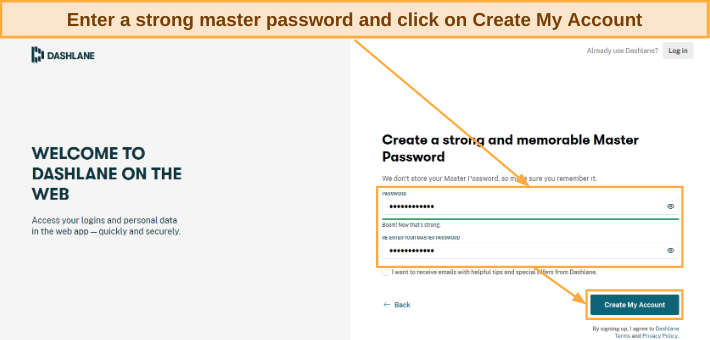
5. Secure your credentials with Dashlane — Use Dashlane’s impressive variety of features to safeguard your passwords and safely use them online.
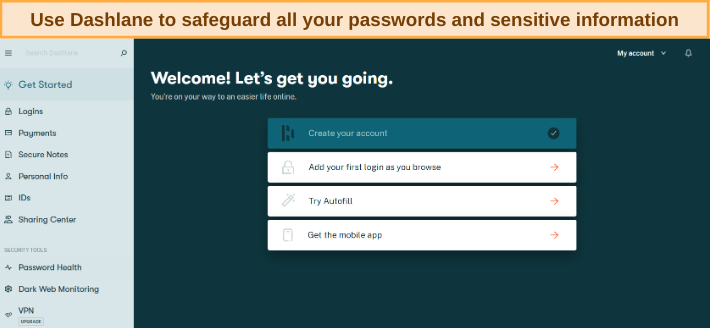
That’s it! The steps above let you try Dashlane’s free trial to secure your passwords and sensitive data.
Quick Comparison Table: 2024’s Best Password Managers for Families
| Password Manager | Encryption | Password Sharing | 2FA | Max Users | Free Trial | Money-Back Guarantee |
| Dashlane | AES 256-bit | ✔ | ✔ | 10 | 30 days | 30 days |
| 1Password | AES 256-bit | ✔ | ✔ | 5 | 14 days | ✘ |
| NordPass | XChaCha20 | ✔ | ✔ | 6 | 30 days | 30 days |
| RoboForm | AES 256-bit | ✔ | ✔ | 5 | ✘ | 30 days |
| Keeper | AES 256-bit | ✔ | ✔ | 5 | 30 days | ✘ |
How I Tested and Ranked the Best Password Managers for Families in 2024
I used the following criteria to figure out which password managers are the best for protecting your family’s credentials:
- Strong security — I picked password managers that use top-grade encryption to safeguard your family’s credentials.
- Quality features — I chose password managers with helpful features like auto-save and autofill to make password management easier.
- Password Sharing — I selected password managers that let you easily share passwords with the rest of the family.
- Ease of use — I tested various password managers and only picked those that offer intuitive and easy-to-use apps.
- Device Compatibility — I found password managers that work on all major platforms.
- Value for money — I only suggested password managers with affordable price plans that deliver excellent value for money.
Top Password Managers That Didn’t Make the Cut
Panda Dome Passwords
While Panda Dome Password is a good password manager for individuals, it isn’t the best choice for families. It doesn’t have a family plan, so you can’t use it to create multiple user accounts for your family members. Plus, its apps are harder to use compared to the top choices on this list.
Sticky Password
Sticky Password performed well during tests, but I can’t recommend it to families. Like Panda, it’s missing a proper family plan, nor does it have other useful family-focused features like file storage. So, you’re better off using one of the apps I’ve listed above to secure your family’s credentials.
FAQs on Password Managers for Families
What is the best password manager for families?
Although there are multiple great password managers for families, I found that Dashlane is easily the best family password manager. It allows up to 10 different accounts on the family plan, offers top-grade AES 256-bit encryption, and delivers many features for convenient password management.
Best of all, it has a 30-day trial and a 30-day money-back guarantee, meaning you can try Dashlane completely-risk free to see if it’s right for you.
Why is a password manager important?
Can my child easily use a password manager?
Are password managers safe for families?
Yes, the top-grade password managers I’ve picked out are completely safe for families. Each one uses industry-standard encryption to secure your passwords and offers vaults for all your sensitive information.
Besides their impressive security, the password managers also let you implement two-factor authentication (2FA) for additional protection. There’s also support for biometrics if anyone in your family isn’t tech-savvy and finds it hard to use traditional multi-factor authentication apps like Authy.
Can my family use a free password manager?
Not really. While there are a few decent free password managers, they have limitations that make them less reliable than the best family password managers. For instance, free password managers usually don’t have family-friendly features like unlimited password sharing, file storage, device syncing, and permission control.
Keep Your Family Protected With a Password Manager
In conclusion, there are many benefits to using a password manager to protect your whole family’s credentials. An effective password manager will safeguard your whole family’s passwords and secure them against identity theft and other threats.
Besides providing security, password managers also offer convenience for everyone in the family. They include features like autofill, password sharing, and more to ensure that your family can safely and easily use their passwords across the web.
Each of the password managers listed above is great. However, I found Dashlane to be the best choice for families. With its excellent security, intuitive apps, impressive features, and support for up to 10 family members, it’s the best way to protect everyone at home. Also, you can try Dashlane risk-free since it’s backed by a 30-day money-back guarantee.














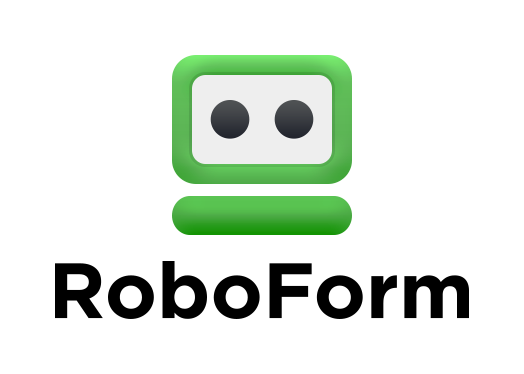


Leave a Comment
Cancel