MMGuardian Review 2024: Before You Buy, Is It Worth It?
MMGuardian Overview
I admit it; I was impressed when I saw the list of features that are included with MMGuardian. However, if I’ve learned anything from testing parental control and cybersecurity tools, listing features is much easier than actually implementing them in the app.
My favorite feature, which I haven’t seen on any other parental control app, is the ability to group apps and create one set of rules. For example, I made a group of all the games and social media apps and set a time limit for them. I like this because it not only teaches my daughter how to budget her time, but it won’t affect her ability to use the phone for other reasons, such as homework or talking to friends. I’m a bit disappointed that there is only the option to create a screen time usage schedule and not a general time limit feature. If the time limit feature is a must-have feature for your family you should try Qustodio. Not only do they have a daily time limit tool, but you can also try it free for 30 days, with its money-back guarantee.
I’ll go through all the features in greater detail below, but if you’re short on time, here’s a quick summary: MMGuardian comes with a customizable web filter, flexible screen time management tools, location tracking, app monitoring, and more.
MMGuardian has a free 14-day trial so I could evaluate the app without having to enter any payment information.
Features
After the app is installed on the child’s device and the Accessibility options have been granted, you can control and view all data and reports on the parent dashboard. I used the web interface, but there is also the option to download a parent app that has all the features and reports.
The data is organized using colorful charts and graphs that make it easy to get the important information at a glance. This data includes what websites the kids are going to, the apps they’re using, who they’re calling, messaging, and more.
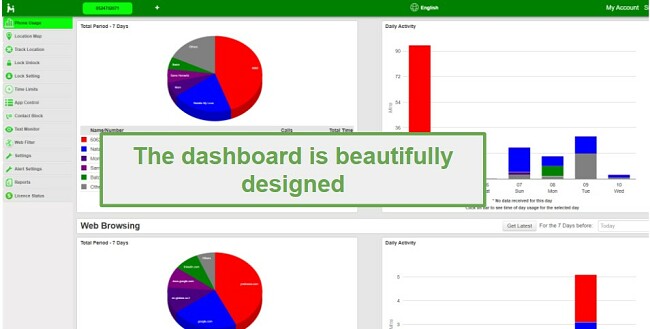
Custom Web Filter
There are two ways to set the MMGuardian web filters. You can either choose an age-based preset filter or go through the 147 categories and manually choose what to block and allow. It also includes the option to add URLs that are blocked or allowed, regardless of the filter settings.
I was impressed with how the filter worked. Instead of loading the page and then blocking it, the filter recognized what websites my daughter was typing into the browser and blocked it before the page could even load.
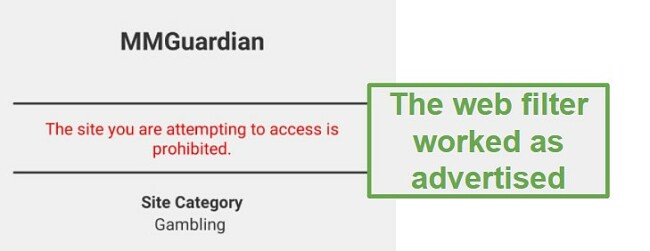
The web filter only works with Chrome, yes, even in Incognito Mode, and the MMGuardian browser. However, when my daughter tried opening a different browser on her phone, it was blocked with a recommendation to open the other browser. I really liked this feature because it prevented her from bypassing the restrictions I set.
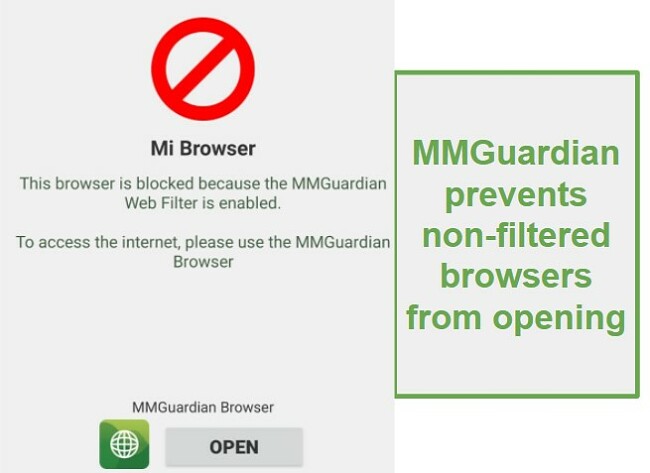
Monitoring Social Media Chat Apps
There are two parts to the social media chat monitoring tools. The first part allows me to see who my daughter is in contact with and read the messages. This is nice, but ultimately, she sends way too many messages for me to read through them all. This is why the second part is so important. I created a list of keywords that I want to monitor, and I receive an alert if my daughter sends or receives them. The only downside here is that I need to know which keywords to use, including the slang, and factor in that kids don’t really care about spelling mistakes on apps like WhatsApp, TikTok, Instagram, etc.
MMGuardian also has an Alert Setting that recognizes keywords from 10 dangerous or harmful subjects. I haven’t found a list of which words or tones are included in these categories, so I either have to trust that the MMGuardian team has a comprehensive list or add every word I can think of in my own personal list.
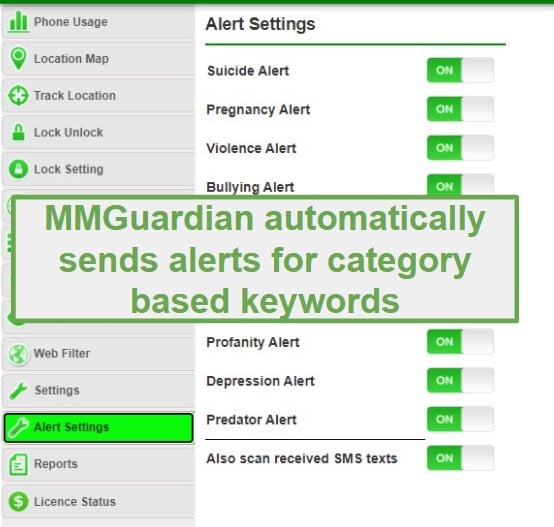
Multiple Screen Time Monitoring Tools
My daughter can spend hours staring at her phone, which drives my wife and me crazy. Therefore, having screen time limits is a must-have feature in my house.
I can create a screen time schedule, which is nice. It allows me to block the phone during school hours or at night when my daughter should be in bed. It’s pretty flexible. I can choose specific days or general rules for weekdays and weekends, and the time increments are broken up into 5-minute blocks, which I like.
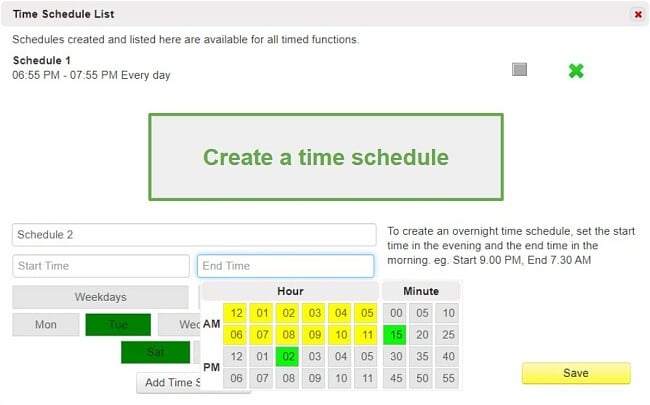
I am disappointed that MMGuardian does not have a daily time limit. That being said, they have a unique feature which I really like called App Control. This is where I can create limits for how long my daughter can use specific apps. What’s unique about this feature is that I can create a group of apps, like all the social media apps or games, and set daily time limits for all the apps. One of the reasons I like this feature is because my daughter can spend all day on TikTok and Instagram. Now, I created a group that restricts how much time these apps can be used.
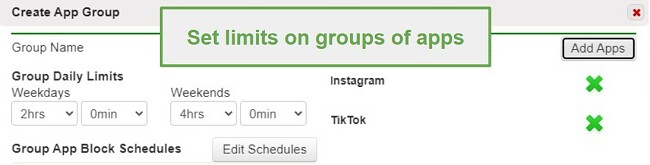
Lastly, MMGuardian has an Instant Lock feature to block the phone regardless of the schedule remotely. If a daily time limit is important to you, check out Norton Family and try it for yourself with its free trial
Block Contacts
There always seems to be drama in middle school and high school, which is why I like this feature. If I know that another kid is sending hurtful messages or harassing my daughter, or she has someone in her contact list that I don’t want her communicating with, I can prevent them from contacting each other. The restriction goes both ways, with no incoming or outgoing calls and texts.
Location Tracking
MMGuardian has access to the device GPS and gives me real-time location updates. Her exact location shows up on a map, which gives me peace of mind when she says she’s going to a friend, the mall, or a movie.
There is no geofence option, but I can set up a tracking feature that sends me updates at the time interval I choose. This is a fully customizable feature, and I can create a schedule where it updates every day at the same time. I created a Track schedule to begin at the end of school to see where she’s going. This way, my daughter doesn’t have to update every day if she’s going somewhere after school or coming home, and I don’t have to be nervous if she’s not home on time.
Installation
The first part of the installation process was a breeze. After I signed up for my 14-day free trial, I had to choose whether my child would be using the app on an Android or iPhone. Then, I had three choices for how to install the app. The first option is called Device Owner and required that I factory reset my daughters’ phone for the most effective protection. I thought that was a bit extreme, so I went with the second option, the Normal Download, and it sent an SMS with a download link to my daughter. There is also the Google Play version, but it lacks some of the advanced features.
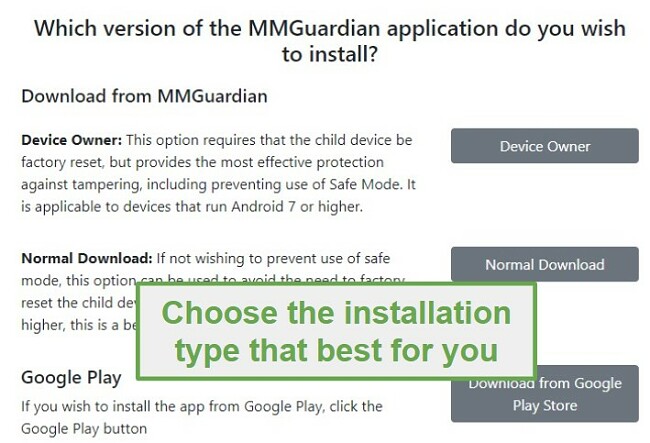
To install the app through the link, I had to change the permissions on my daughter’s phone to allow installation from unknown sources. The setup wizard walked me through the steps. I had to give Admin Rights and enable accessibility so that MMGuardian can access the GPS, display over apps, and enforce the restriction. One of the settings also prevents kids from making changes to the phone settings or deleting the app without permission. Once everything was set up, I could log in to the dashboard and see the data.
Ease of Use
Once the installation is complete, the program is extremely easy to use. It runs in the phone’s background and didn’t appear to affect the phone speed or battery life. From my side, I liked having complete remote control of her phone. When I change the filter or lock her phone, it takes about 5 seconds for the changes to go into effect.
MMGuardian also sends alerts via email and SMS, so I don’t have to constantly check the app or dashboard to see if there is anything to be concerned about.
Support
I don’t have any issues with the MMGuardian customer support, although I prefer having a live chat option. Instead, MMGuardian tries to redirect all questions to the FAQ page. If you can’t find the answer there, you can send your question via email. They say that they try and answer all questions the same day, but at times it can take up to 24 hours. As I sent in several questions, I found this to be true, and I always received a quick and professional response.
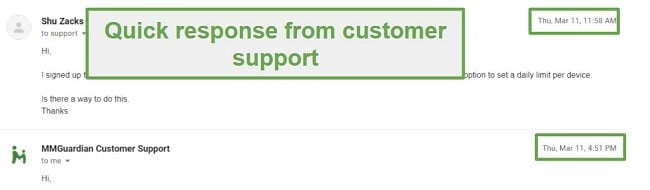
FAQ
Is MMGuardian safe?
As long as you download the official MMGuardian app and don’t try to find a pirated version online, the app is 100% safe. I tested the MMGuardian app on VirusTotal, and it didn’t have any viruses or malware.
Is MMGuardian secure?
I’m always wary about what apps I install on my kids’ phones, especially ones with unlimited access to their data. I checked out the company privacy policy and was happy to see that they don’t sell or share any of the data. Additionally, all their servers use Secure Sockets Layer (SSL) encryption, preventing unauthorized people from reading or accessing the information.
Does MMGuardian monitor YouTube?
If your child is using the YouTube app, you will see how long they spent on the app, but no information about what videos were watched. If they’re watching on the browser, you will be able to click on the YouTube link in the Web Browsing section of the dashboard to see a complete list of videos. I recommend Qustodio if you’re looking for an app with a YouTube monitoring feature.
How many devices can I monitor with MMGuardian?
When you purchase a subscription, you can choose either a single device or a five device plan. The 14-day free trial is limited to a single device.
Is there an option to set a daily screen time limit on the phone?
MMGuardian doesn’t have the option to set daily limits. However, there is a workaround for this. You can add all the apps into a single group and set a daily limit for all the apps. Norton Family is a great choice if you need an app that allows you to set a daily screen time limit.
What is the difference between the app available directly from the MMGuardian website and Google Play?
The big difference is if your child is using a phone with Android 9 or higher. The biggest difference is that the Google Play app can’t access the Call Report or Contact Block function for voice calls.
Pricing
MMGuardian gives you value for your money. We offer various pricing options to cater to your needs. You have the flexibility to select the number of devices you wish to monitor, whether it’s one or five. Additionally, we provide a range of subscription lengths to choose from, including the availability of a five-year plan. They also give you the option to customize your subscription based on whether you’re monitoring an Android phone, tablet, or iOS device.
All the subscription plans include all the features I reviewed above, so all you need to do is pick the best plan for your family.
If you’re still on the fence, I recommend trying the 14-day free trial, with no credit card or payment method needed. This gives you the freedom to try out all the features and see if this is the right app for your family.
Bottom Line
MMGuardian checked off all the important boxes in my search for a reliable parental control app for my family. Some features, like video monitoring and daily screen time limits, are missing, and if they are important for you, check out Qustodio.
I would recommend it for someone who wants to monitor their children’s phones, especially if they’re being cyberbullied since it has great tools for alerting and helping you prevent this from happening in the future.




