Google Family Link Review 2023: Is it Good Enough?
Google Family Link Overview
Before I even tested Google Family Link, I had heard mixed reviews from friends. I couldn’t rely on what everyone was saying, so I signed up for a free account and installed it on my 12-year-old daughter’s phone.
After using it for a week, I could immediately see the difference between a free parental control app and one with premium features. It confirmed my suspicion that there are things you do want to pay for. Google Family Link has some basic controls, like setting time limits for apps, but it was surprisingly weak with web filters.
With a premium parental control app like Qustodio, you can get much more protection for your child at a very affordable price. It has all the essential tools that family link doesn’t have, like a comprehensive web filter, multiple screen time tools, and some additional excellent monitoring tools. You can even try it for free for 30 days and see the difference for yourself.
Don’t Have Time? Here’s a Short Summary (1-Minute Read)
- Underwhelming screen time features: No option for creating a daily schedule. Also, there are several ways to bypass screen time limits. See how easy it is to bypass the screen time rules.
- Basic data on daily app use: See how long your child uses the app, but you won’t get any information on what they do there. Click here for more information.
- Live location tracking but no geofence: While you see where your kids are at any time you can’t set up a geofence to send automatic alerts when they arrive or leave specific locations. Learn more about live location tracking here.
- No web filter: Don’t use Google Family Link if you want a filter on your child’s phone. Click here for more information.
Features
Warning: Once a child turns 13, Google will give them the option to remove Google Link from their account. If you try and force them to install it on their phones, they can always create a new Google account, and not connect it with your Family account without your knowledge or permission.
Kids can also create a Google account with a fake birthday so it doesn’t have to connect to a parent account. This will give them unrestricted access to the web, without any supervision.
I wasn’t that impressed with the list of features that come with Google Family Link. It seems to me that the parental control tools were designed for families with kids between the ages of 5-10, based on the limited filtering and scheduling tools. Google’s policy is that all kids under the age of 13 must be under a Google Family account in order to create a Gmail account. As a parent, you can then enable Supervision and download the Google Family Link app on their phones.
Here’s a quick summary of the Family Link features:
Google Family Link Features – Updated in 2024
| Best Price | Free |
| Free Trial | No |
| Web Filter | None |
| Screen Time Management | Daily Limit |
| Location Tracking | Yes |
| Geofence | No |
| Call and SMS Monitoring | No |
| App Management | Yes |
| SOS Button | No |
| Customer Service | None |
| Platforms | Android |
The Dashboard – Can Only Be Viewed On a Smartphone
One of the first features I look at is the parent dashboard. This is where I can see all the data, make changes to the app permissions, lock the phone, and more. Personally, I like having a dashboard that I can access on any device, such as a PC, so I can check in on my daughter’s online activities without needing my phone. Both Bark and Qustodio do very well at this and organize the data in a very impressive and convenient way for PC users.
Unfortunately, unlike the most parental control apps I’ve tested, the Google Family Link dashboard can only be viewed on a smartphone. I find this to be much less comfortable than viewing the data on my PC.
Other than accessibility, I don’t have any issues with the dashboard. It shows me the total time my daughter is on her phone per day, week, month. It breaks down the time by apps, although it doesn’t show me what she’s doing on each app. It has a simple, easy-to-use design, and within a few minutes, I was able to go through it and see how to find the data I needed and set different restrictions.
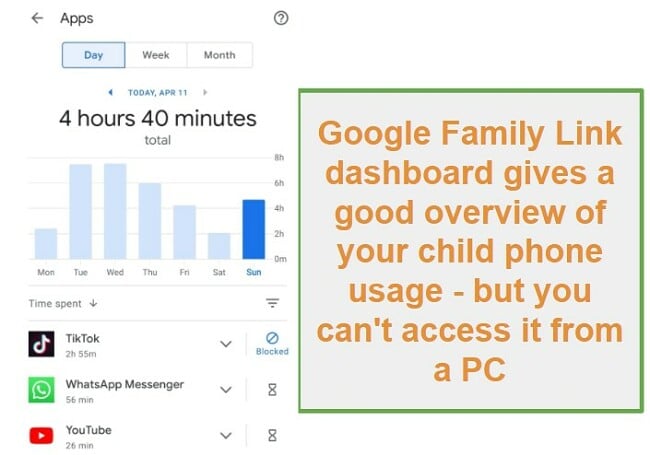
Basic (and not very helpful) Screen Time Tools
Google Family Link has two screen time scheduling options. I can create a daily time allowance, for example, 2 hours of phone time on a school day, and I can set a bedtime. After using the phone for two hours, or after she should be in bed, the phone is supposed to lock. When the phone is locked, there are still some features that are available such as phone calls, which I’m okay with in case she needs to make a phone call.
I found these tools to be lacking. I can limit her phone usage to two hours a day, but there is no option to create a daily schedule — all I can do is set a bedtime for the end of the day.
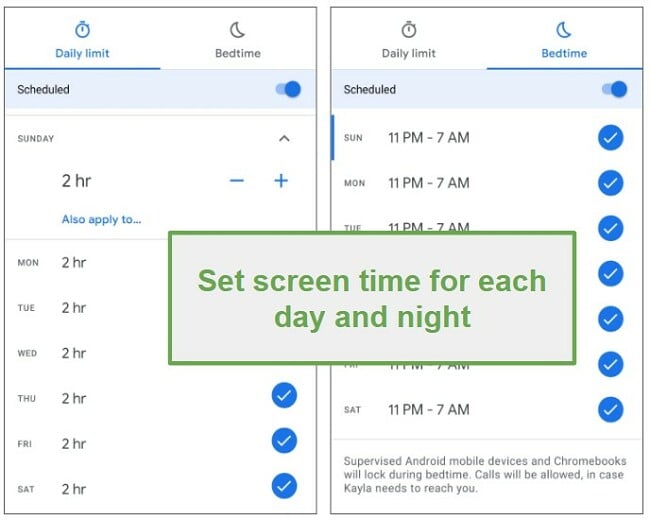 Setting screen time limits with Google Family Link
Setting screen time limits with Google Family LinkIf the lack of customization isn’t enough, my daughter said her friends at school showed her a few tricks that help bypass the time restrictions. She told me the trick is to have her friend’s SMS or WhatsApp her links, for YouTube or TikTok and that will bypass the blocks and restrictions. If all else fails, she can always create a new Google account, using a fake birthday, and use that account when her main account is blocked. For proven protection with no such leaks, I recommend using Qustodio, a parental app that not only has all the tools I need, but my kids couldn’t bypass the restrictions.
Manage Screen Time with Qustodio for Free!
Breakdown of Daily App Use- Google Should Offer Much More Than That
This is perhaps the most useful feature on the Google Family Link app. Instead of just telling me that my daughter spent hours on her phone (before I set the two-hour limit), it showed me a complete breakdown of how long she used each app. I can look back over the previous few days and even a month to see the average time spent on each app.
It also gives me the option to choose how I want the app to treat each app. I can set a daily time limit, block it completely, or keep it unblocked.
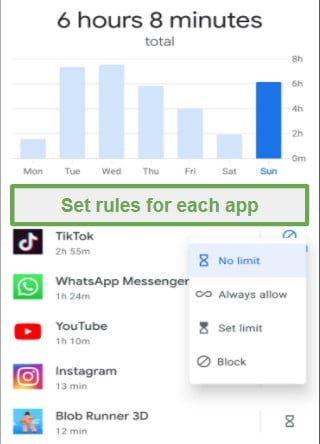
My biggest complaint is that Google Family Link doesn’t give me any additional information about the app usage other than its time. In particular, with Google-owned apps like YouTube and Google Search, it should be able to show me search history or what videos she is watching. This type of data is available on non-Google parental control apps, like Bark, so why can’t Google give it to me as well?
Another example of the lack of data that Google Family Link makes available for parents is the SMS and chat monitoring. These features don’t exist, which I find especially troubling since Google Family Link is geared for younger children. I want to make sure that my kids aren’t getting cyberbullied or getting chat requests from predators or creeps. Qustodio and Bark both do a great job in monitoring chat apps and SMS. You can even test it yourself – Qustodio has a 30-day free trial, so you can try it and test its features at no risk.
Manage Apps with Qustodio for Free!
Know Where Your Kids are 24/7 – But No Geofence Option
If your only concern is knowing where your kids are at all times, then the free Google Family Link is a good solution for you. It accesses the phone’s GPS and displays the child’s icon or avatar on a Google Map. It’s helpful when you want to check-in and make sure that they made it to school or their friend’s house, or in case you can’t find them. Of course, if they turned off their phone or didn’t take it with them, this feature won’t help, but I can’t blame that on the Google Family Link.
Although it lacks a Geofence option, I was able to designate pins in various locations where my children should be, including their home, school, their best friend’s house, and the park. This feature enables me to quickly locate my daughter without needing to concentrate on the map.
Where are the Filters? The Biggest Disappointment
This is another missing feature that I can’t understand. There is no real web filter on the Google Family Link. For a company that owns one of the most popular web browsers, the fact that all it does is try to block sexually explicit sites on Chrome is extremely disappointing. I just don’t understand how there is no customizable web filter, like Qustodio, Bark, and Norton Family all offer.
Instead, it says that you can turn on SafeSearch for Google searches and Restricted Mode for YouTube. I guess this is better than nothing, but it’s not very helpful. The only other option is for me to create a list of acceptable websites, and everything else will be blocked. Unfortunately, I don’t know every website, especially since Google Family Link doesn’t show me a list of the websites that my daughter visits, which at least would be helpful in getting started.
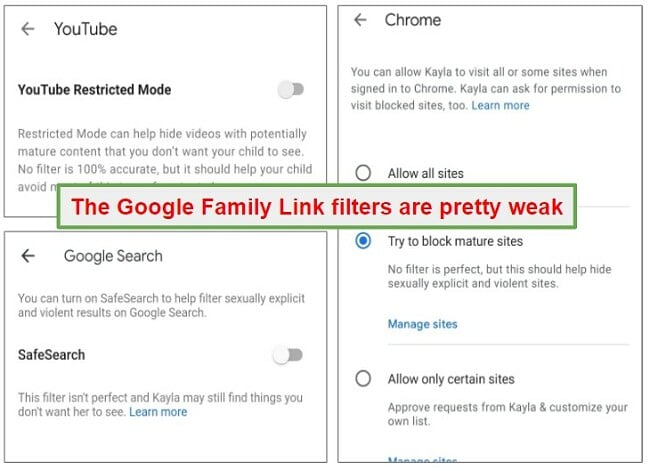
I would rather use a parental control app that does the “hard work” for me and has automatic filters in place to prevent my children from inappropriate content. I found that Qustodio does a great job at this and even has a 30-day free trial, so you can test it for yourself at no risk.
Installation
To install Google Family Link, both the parent and child will need to download the app to their smartphone. First, the parent will need to open the app and add each child to the family. The child will need a Google account for the set-up. An invitation to use Google Family Link will be sent to the child’s email account.
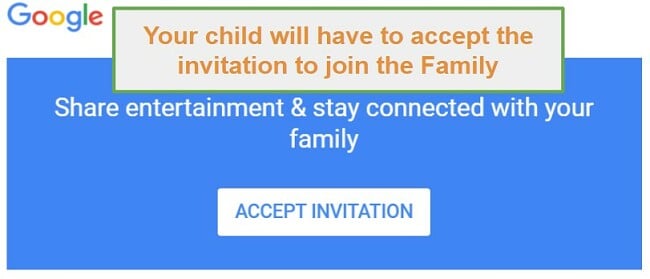 Now, open the child’s phone and open the email and choose to join the family. Now you can open the app and log in using the parent’s credentials. You will have to accept all the standard permissions, such as access to GPS, display over apps, etc., and when you’re done, Google Family Link will start monitoring the device.
Now, open the child’s phone and open the email and choose to join the family. Now you can open the app and log in using the parent’s credentials. You will have to accept all the standard permissions, such as access to GPS, display over apps, etc., and when you’re done, Google Family Link will start monitoring the device.
Ease of Use
I must acknowledge and give credit where it’s deserved, and if there’s one positive aspect I can mention about the Google Family Link, it would be its remarkable user-friendliness. The dashboard presents everything in a clear and organized manner, allowing effortless adjustments to the time schedule, device lock, and even locating the device’s geolocation.
When my daughter wants to download a new app or request additional time, I receive a notification on my phone, and I can approve it or deny it instantly.
The only reason I’m not giving the app a perfect score is that the dashboard is only available on mobile devices, and I prefer the option to check-in and manage my daughter’s phone from my computer, which is more convenient when I’m at work and shouldn’t be looking at my phone.
Support
There is no real support to speak of, or at least not that I could find. The Help section is a detailed FAQ with articles that give answers to popular questions. I couldn’t find a chat box or ticket system like Qustodio has, to submit any questions. The closest I found was a Feedback form, which isn’t really geared for customer support. I’m a big believer in customer support and have a hard time recommending a software that doesn’t have a convenient and quick way for me to get answers to my questions. This is especially true for a parental control app, where I might need to get answers quickly, for the safety and protection of my child.
FAQ
Does Google Family Link work with iOS?
I’m excited to share that Google has recently launched a Family Link application for iOS devices. This app can be found in the App Store and is compatible with iOS 11.0 and newer versions. To get started, you’ll require a Google account to activate the application and include your child in your Family Link setup.
Please note that your kids can always create a new google account with a fake birthday so they will get full access to the web without your permission. To prevent this situation, I suggest you try a premium parental control app like Qustodio. You can even test it risk-free before you commit with its 30 day free trial.
Is Google Family Link really free?
Does Google Family Link block inappropriate content?
If you want to prevent your children from viewing websites that have sex, drugs, alcohol, glorified violence, and more, try Qustodio free for 30 days and see what a real web filter is like.
Can I use Google Family Link to block specific apps?
Does Google Family Link block apps from being downloaded to the phone?
Can I use Google Family Link if my child is over 13?
Using an app like Qustodio is a much better option for kids of all ages. It has all the features that you need to make sure your child isn’t getting in trouble or being cyberbullied. Best of all, the app can’t be removed without parental permission. Qustodio has a 30-day free trial that you can take advantage of if you’re not satisfied with the monitoring features.
Can Google Family Link monitor text messages?
Pricing
It’s hard to really complain about the price of a free app, but the truth is that you get what you pay for. The few features that Google Family Link has aren’t worth the free subscription. The time restrictions are easily bypassed and the geo-locator doesn’t include a geofence option. So while the app is free, you have the real-life cost of allowing your kids unfiltered access to the web. I’d rather pay for a subscription and get great features like screen time management tools that work, custom web filters, and 24/7 customer support.
Bottom Line
Avoid the Free App! No Web Filter, Weak Screen Time Rules, and Easy to Bypass all Restrictions
I can’t recommend Google family link in terms of keeping my kids safe online. It’s tempting to use it since it’s free and user-friendly, but it’s far from being an effective parental control tool. If you have small kids (10 and younger) that have a phone or tablet, you can use the free app to teach them about budgeting their screen time, locking their device, and making sure they aren’t wandering the neighborhood getting lost.
Just keep in mind that if they are even the least bit tech savvy, the software is pretty useless. All your child needs to do is create a fake Google account or find out ways to beat the system through their friends or online. With older kids, Google Family Link has no value since a 13-year-old child can just opt out of the supervision.
After testing more than 20 parental control apps, I can confidently say that Qustodio was the app that gave me a full range of parental control features. For such an affordable price, I much prefer it over other free “fake” solutions. You don’t have to take my word for it when you can try Qustodio for yourself – it’s free for 30 days – no credit card is required!




