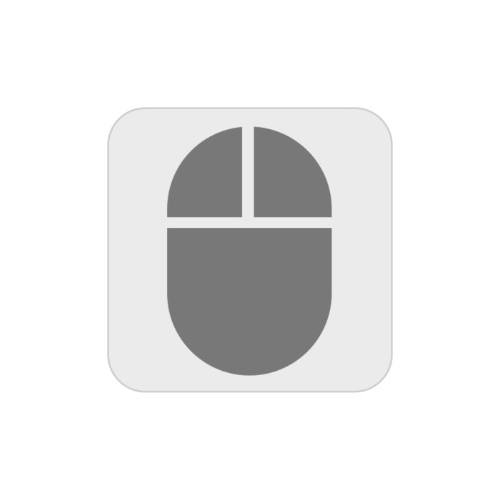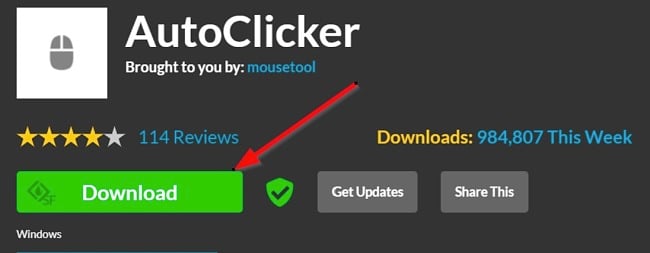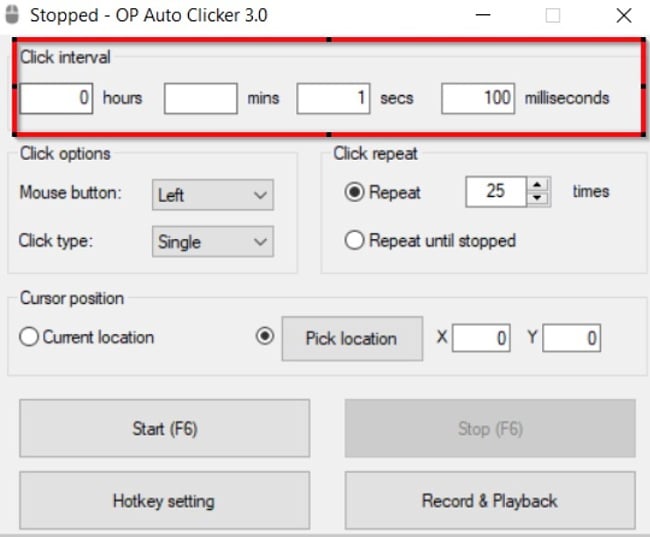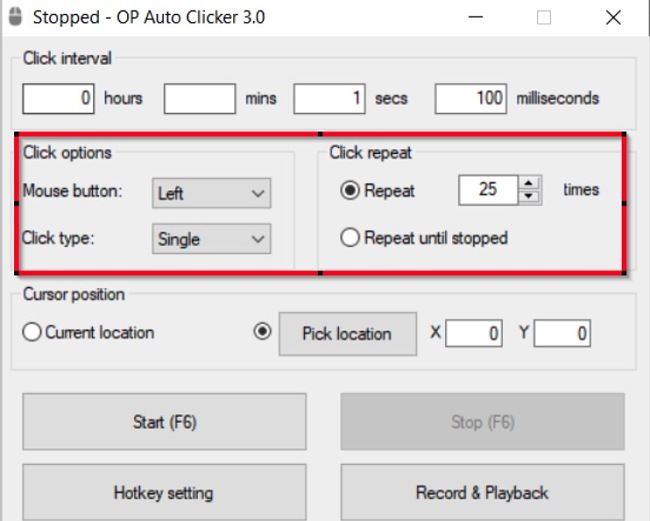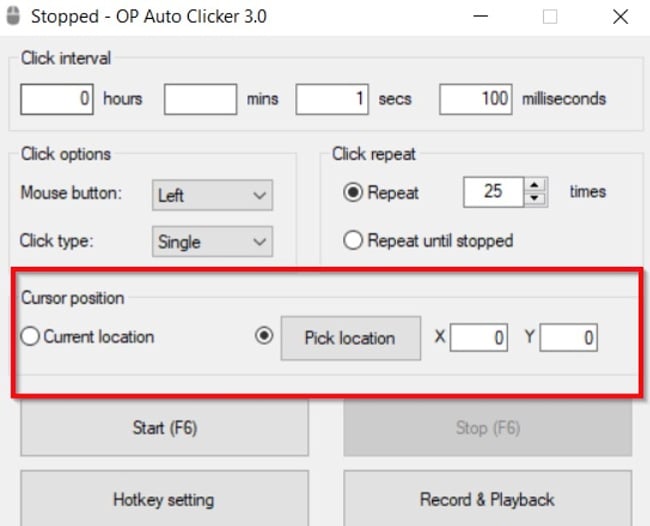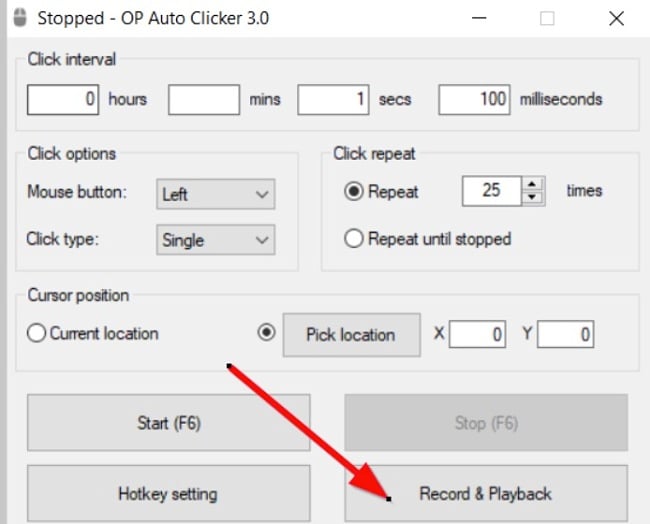Auto Clicker Download for Free - 2024 Latest Version
Auto Clicker is a software that helps you automate mouse clicks on a particular point on your screen while working on something else on your computer or playing your favorite PC game.
The software also allows you to configure features like click interval, click type, and mouse button options. Auto Clicker works pretty well for playing games like Minecraft and Roblox, and it is completely free. But that’s not all; you can set the maximum amount of clicks or leave it as infinite. You only need to select the specific location you want to click on your screen and let Auto Clicker do the rest.
Follow the instructions below and I’ll show you how to download Auto Clicker free without any commitments.
How to Download and Install Auto Clicker Latest Version on Your PC for Free
- Click on the Download button on the sidebar to go directly to the official Auto Clicker download page.
- Click on the “Download” button as shown below to get the .exe file.
![Auto Clicker download button screenshot]()
- Double-click on the .exe file you just downloaded to install the application.
- Wait for the installation to complete then set the parameters you want in the boxes as shown below. For instance, you can set the “Click Interval” to 40 clicks per second, 100 clicks per seconds, etc.
![Auto Clicker click interval screenshot]()
Configure Click options and Click repeat:
![Auto Clicker click options screenshot]()
Configure the Cursor position:
![Auto Clicker cursor position screenshot]()
- Once you’re done configuring the application to your preference, simply minimize it and select the portion of your screen you want to click repeatedly. To record your mouse movement on the screen, hit the Record & Playback button.
![Auto Clicker record and playback button screenshot]()
How to Uninstall Auto Clicker
If you’re not satisfied using Auto Clicker, you can uninstall it from your computer by following the simple steps below.
- Go to your download folder or locate where the setup file is located.
- Delete the .exe file, then go to program files and delete any other file or folder associated with the app on your PC.
![Auto Clicker folder files screenshot]()
If you prefer to use similar programs, feel free to check the free alternatives below.
Overview of Auto Clicker
Auto Clicker is a full-fledged auto-clicker software designed for two modes of auto-clicking — at your dynamic cursor location or a specified location on your computer screen. Auto Clicker allows you to set the maximum amount of clicks you want. This feature makes the tool ideal for playing games like Roblox, Minecraft, and other games that require high precision.
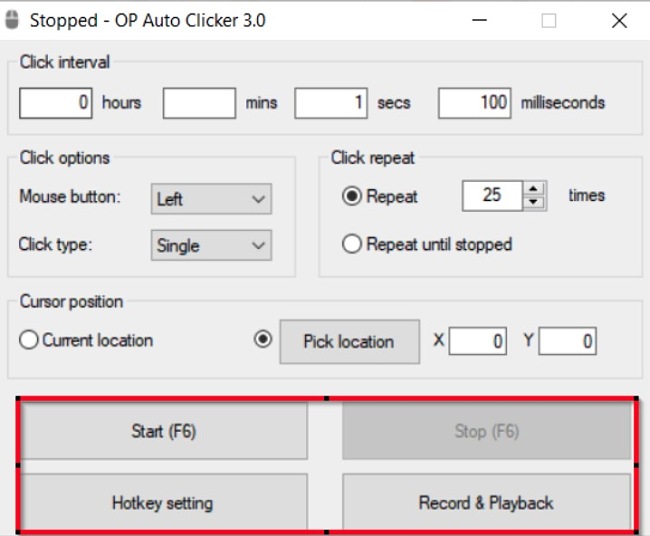
OP Auto Clicker is very fast; it can go an infinite number of clicks until stopped. Within 1 second only, the OP Auto Clicker can repeatedly click a certain point on your screen up to 50 times. The interface is very simple, easy-to-use, and takes very little time to configure. Aside from Windows and Mac, it is also available for Android users on Google Play Store.
Features of Auto Clicker
- Select Target Point: Select a prefered target point on your screen that you want to record or click repeatedly. You can choose whether to follow your cursor or click at a particular spot.
- Click Configuration: choose the number of clicks, right button or left button and click speed as well.
- Record and Play: Record and play the action of your mouse on your screen and play it. You can screen record your games and watch their gameplay later.
- Click Repeat: Set the number of times to click (or leave it as unlimited).
- Cursor Position: Select a suitable cursor position on the screen and X and Y axes
- Click Type: Pick from any of the single-clicking, double-clicking, or triple-clicking options.
- Hotkeys: Choose and change hotkeys. The hotkeys work while the application runs in the background.
- Save Settings: All settings are saved, including the last fixed location.
Free Alternatives to Auto Clicker
MetaClick: MetaClick is an excellent alternative to OP Auto Clicker. It is equally designed for repeated mouse clicking operations and recording your mouse activity on your computer screen. Like Auto Click, you can set the click intervals.
AutoHotkey: AutoHotkey is another tool for automating keystrokes and mouse clicks to enable you to efficiently perform repetitive tasks on your computer screen without breaking a sweat. This includes clicking through screens, typing in your address and names, and the likes. AutoHotkey also allows you to write macros or use the app’s macro recorder on your PC.
Free Mouse Auto Clicker: This software enables you to execute repetitive mouse clicks effortlessly. It’s both free and user-friendly. You have the option to choose the specific location for clicking or allow it to select any spot on your screen, and you can also set the click interval.