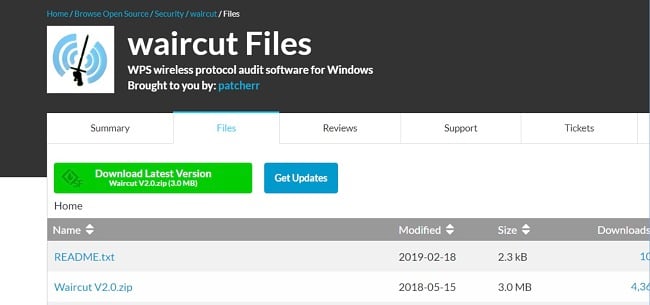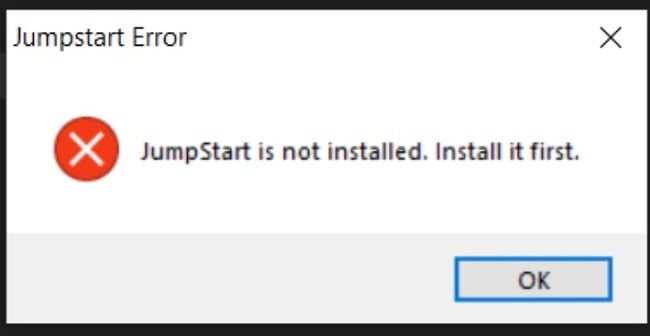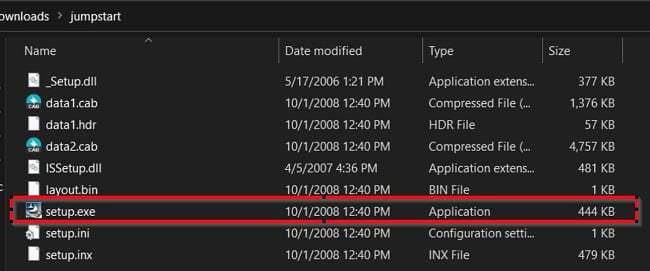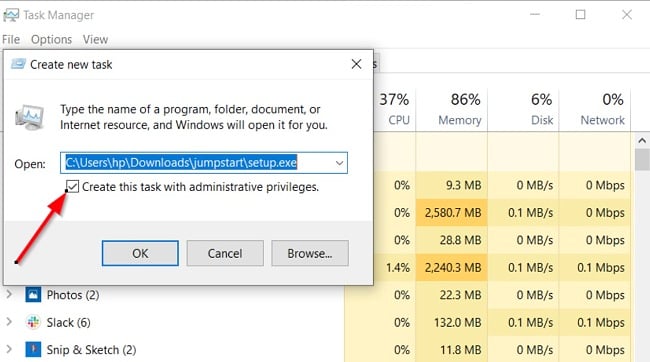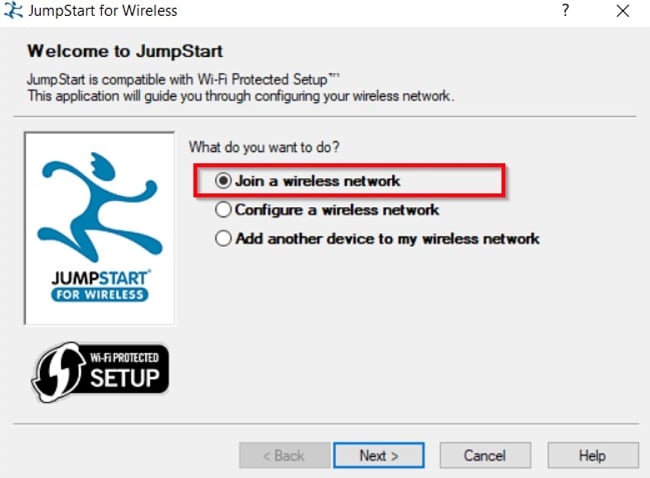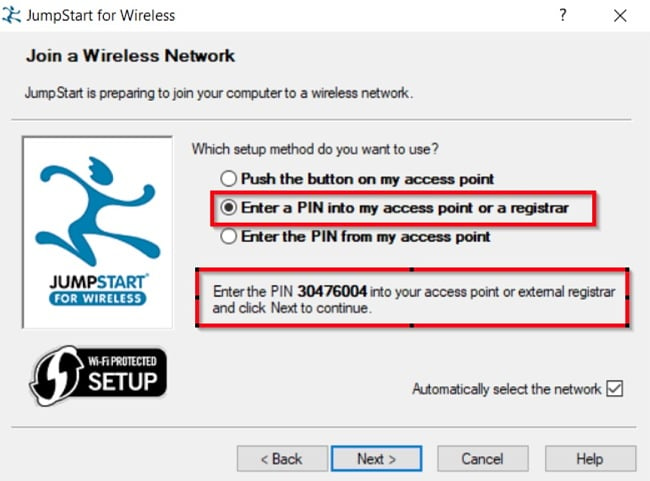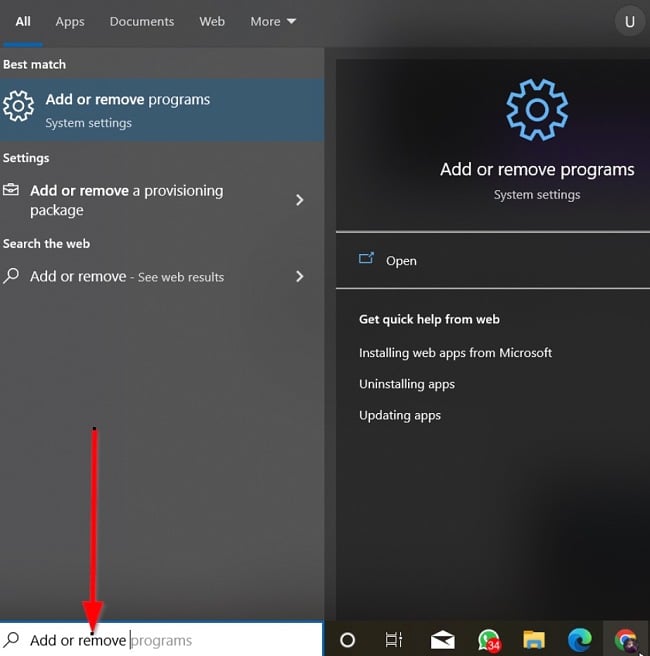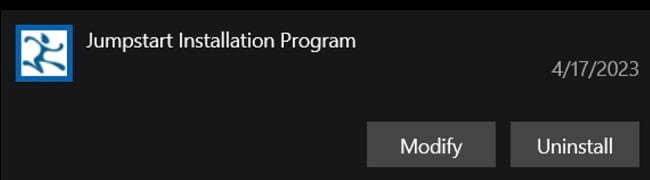Waircut Download for Free - 2024 Latest Version
Waircut scans wireless networks when the Wi-Fi Protected Setup (WPS) protocol is enabled. By doing this, it helps you avoid possible network breaches and other unprecedented vulnerabilities.
Waircut is a free portable utility, but setting up the software isn’t exactly straightforward, as it requires you to install Atheros JumpStart first. Follow the guide below, and I’ll show you how to download and install Waircut on your PC for free.
How to Download and Install Waircut on Your PC for Free
- Click the download button on the sidebar to go directly to the Waircut download page.
- Click “Download Latest Version” to proceed. Unpack the zip file and save it in a new folder.
![Waircut download button screenshot]()
- Waircut is a portable application, so you only need to run it. It does not require regular installation. But before you can run the software, you need to download and install Atheros JumpStart from a reliable source. Then unzip the file as well.
![Waircut jumpstart error screenshot]() Waircut will prompt you to install Jumpstart first.
Waircut will prompt you to install Jumpstart first.Atheros JumpStart is a network security application that helps users to protect their wireless networks from unauthorized access.
- Double-click the Jumpstart setup .exe to install it on your PC.
![Waircut setup exe screenshot]()
- If you get a message telling you that the app has been blocked for your protection, simply open up your Windows Task Manager, click File, and select a new task. Check the “Create this task with administrative privileges” box after selecting the Jumpstart file from your downloads folder, then click OK to start the installation.
![Waircut create new task screenshot]()
- The installation Wizard will prompt you to continue. Click Next and Accept the License Agreement on the next windows. Wait for Jumpstart to finish installing, then run it from your desktop.
- Select the first option, “Join a wireless network,” and then click Next.
![Waircut join a wireless network screenshot]()
Then choose the second option, “Enter a PIN into my access point or a registrar.” Click Next again.
![Waircut enter pin screenshot]()
- After setting up Jumpstart, return to the folder where you saved Waircut and run it by double-clicking the Waircut.exe file.
How to uninstall Waircut from your PC
You can remove the app from your computer if you no longer wish to use Waircut to scan your WiFi connection. Here’s a quick guide to help you uninstall the Waircut application:
- Type “Add or Remove Programs” in the Windows Search bar and hit Enter.
![Waircut add or remove programs screenshot]()
- Search for Jumpstart on the list of installed applications, then click the “Uninstall” button.
![Waircut uninstall screenshot]()
- Once the uninstallation wizard opens, confirm that you want to uninstall Waircut, and the app will be removed from your computer.
- Since Waircut itself is only a portal app and was not installed, you can simply delete the file or the folder entirely.
If you would like to try other similar applications, check out the free alternatives below.
Overview of Waircut
Waircut (Also known as Wireless Air Cut) is a wireless network auditing tool for Windows systems. It is designed to check the security of WiFi networks using the WPS (Wi-Fi Protected Setup) protocol. WPS is a security standard designed to make connecting your devices to a WiFi network easier. However, the WPS protocol has several vulnerabilities that make it susceptible to attacks. And like most people who use a WiFi network, you may never bother to check the security status of the WiFi before connecting your device to the network. Waircut helps you do that. It scans the WiFi to check for vulnerabilities and helps you prevent unprecedented breaches, such as brute force attacks.
Waircut uses the Pixie Dust attack method to exploit these vulnerabilities and gain access to WiFi networks. The tool is useful to security researchers and network administrators to test the security of their networks and identify vulnerabilities in other networks.
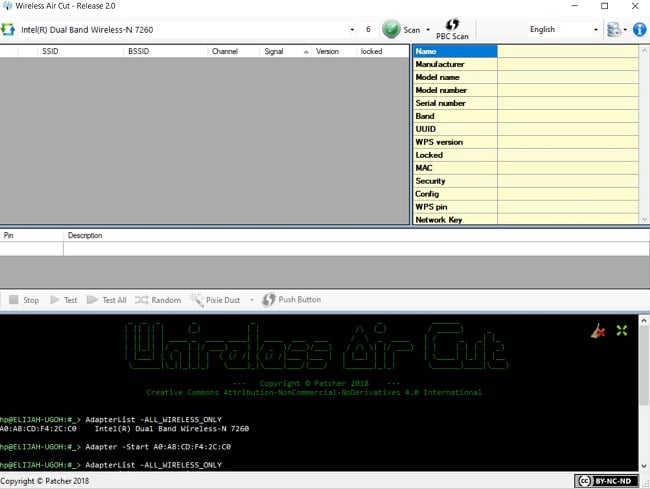
Waircut is free and open-source software that is relatively easy to use, but it requires some technical knowledge to understand the output and perform network analysis. It is important to note that using Waircut to audit a network without the owner’s permission is not advisable and may even be illegal.
Features of Waircut
User-friendly Interface: Waircut has a simple and easy-to-use interface, making it suitable for beginners and experts. You can use the software to monitor the security levels of any wireless network.
WPS PIN attack: Waircut uses the WPS PIN attack method to test your wireless router’s security and optimize its security to prevent attacks. This attack method exploits the WPS feature, which allows devices to connect to a Wi-Fi network without entering the password.
Multiple attack modes: Waircut supports several attack modes, including Pixie Dust attack, Bruteforce attack, and Reaver attack.
Real-time progress tracking: Waircut provides real-time progress tracking, which allows you to monitor the progress of the attack.
Multi-language support: Waircut supports multiple languages, including English, Russian, French, and Portuguese.
Free Alternatives to Waircut
Wireshark: Wireshark is an open-source network protocol analyzer that allows you to capture and analyze network traffic in real-time. The tool is mostly used to troubleshoot network issues, test network configurations, and analyze communication protocols.
Aircrack-ng: Aircrack-ng is a network security tool used for analyzing the security of wireless networks. The tool comes with functionalities, such as monitoring through packet capture, exporting data to text files, etc.
CommView for Wi-Fi: I’m familiar with CommView for Wi-Fi, an effective tool for monitoring wireless networks. With this software, you can easily track and analyze network traffic. By harnessing advanced technology, it captures and decodes data packets, allowing you to identify and resolve any network issues that may arise.