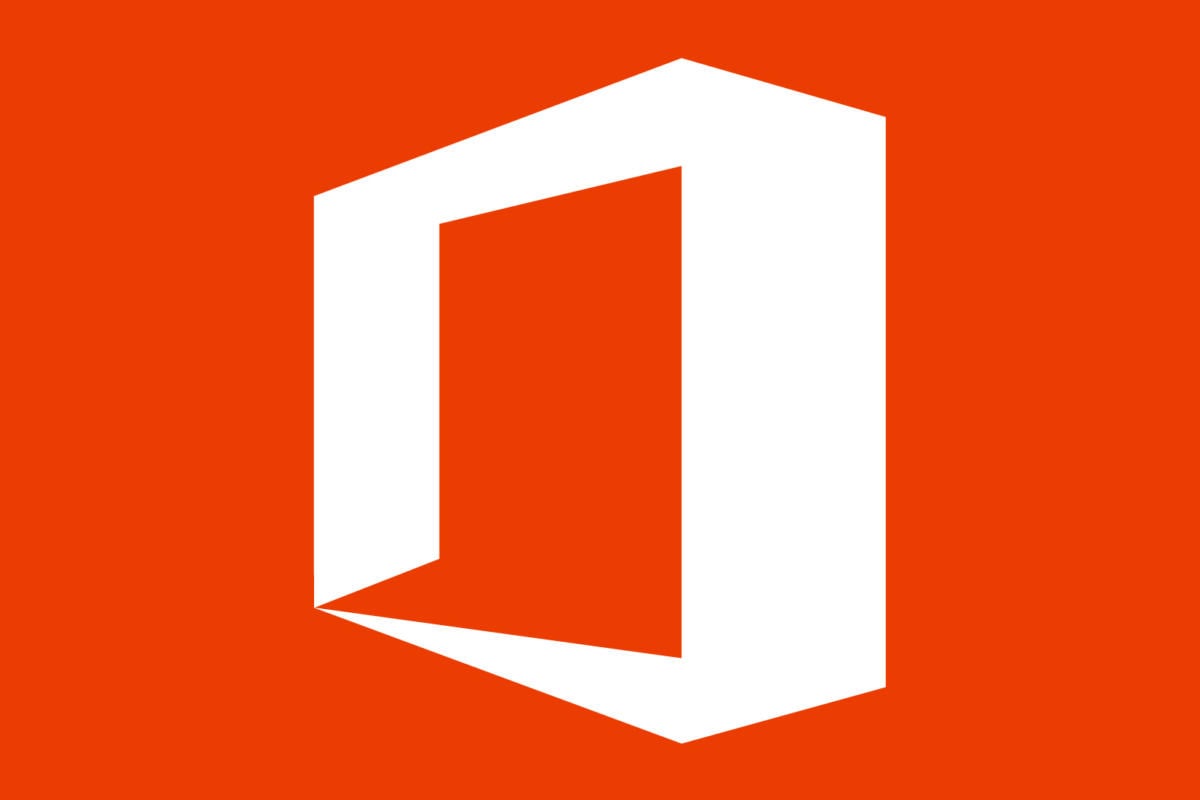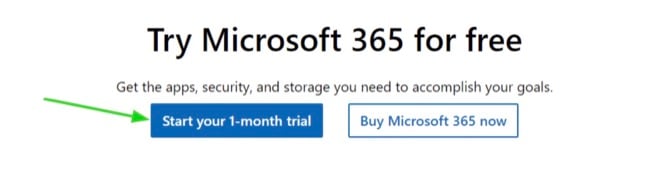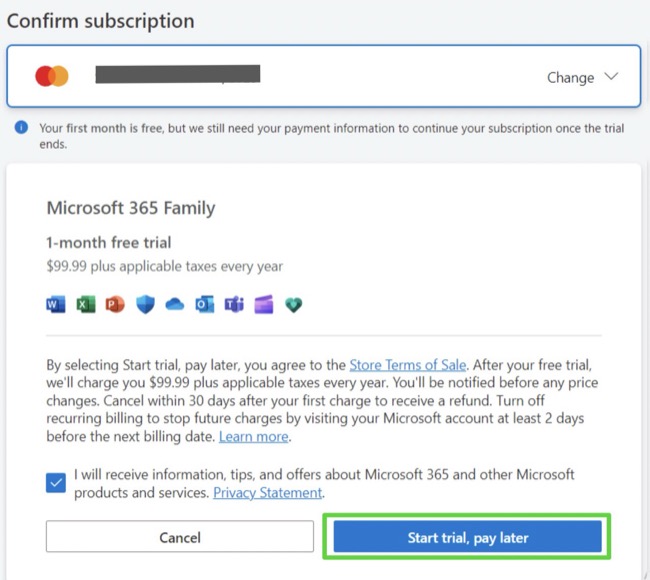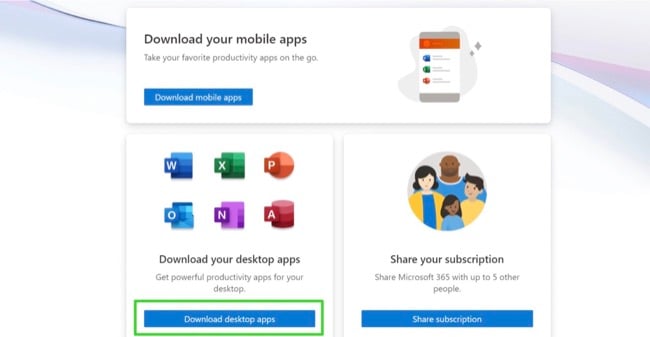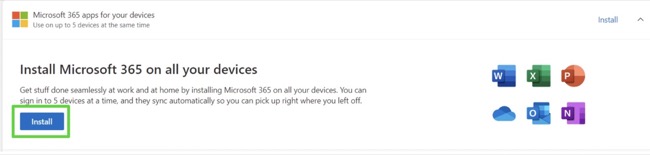Microsoft 365 Download for Free - 2024 Latest Version
I tried multiple times to find a free version of Microsoft 365 but was unsuccessful. The only options I found were pirated versions or downloads that were infected with malware. The pirated versions were also not entirely safe, as they usually have unwanted programs added to the installer.
The only safe and reliable solution I found was to follow this link and get a free 30-day trial of the entire Microsoft 365 collection. With this, I was able to write documents, create PowerPoint presentations, organize my data on spreadsheets, and set up my Outlook mail without having to make a payment.
Follow the steps below, and I’ll show you how to register your account, start the free trial, and download and install Microsoft 365 on your PC for free.
Download Microsoft 365 Free for 1 Month!
How to Download and Install Microsoft 365 on Your PC for Free
- Go directly to the official Microsoft 365 free trial page.
- Press the Start Your 1-Month Trial button.
![Try Microsoft 365 free trial button screenshot]()
- If you have a Microsoft account, log in now and press Next. Otherwise, click the Create One! link and set up a free account. After you create your free account, Microsoft will send an email with a verification code to the address you provided, so make sure to use an active account.
- Add a payment method to your account, either a major credit card or PayPal, and then press Next. While Microsoft requires that you add a payment method, you won’t be charged until the end of the 30 day free trial.
- Press the Start Trial, Pay Later button.
![Microsoft 365 start trial, pay later button screenshot]()
- Microsoft will check that the payment information you entered is valid. Once confirmed, press the Get Started button.
- You will see different options for accessing your Microsoft 365 apps. Press the Download Desktop Apps button, and your account page will open.
![Microsoft 365 download desktop apps screenshot]()
- The Privacy Policy will appear, press Continue.
- Press the Install button, to download all of the Microsoft 365 apps.
![Install Microsoft 365 button screenshot]()
- Choose the interface language you prefer for your Microsoft 365 apps and the version you want to download, and press the Install button.
![]()
- Select a file destination and press the Save button.
- After the download is complete, open the setup file and Microsoft 365 will instantly install all of the desktop apps to your computer.
Microsoft 365 Overview
In 2011, Microsoft launched Office 365 as a cloud-based iteration of its well-known Office Suite. This cloud-based service provided a suite of productivity and collaboration tools for both personal and business purposes, operating on a subscription-based model.
The evolution of Office 365 to Microsoft 365 has seen the addition of security and compliance features, such as data loss prevention, device management, and multi-factor authentication, to help keep user data secure. Microsoft Defender, a security solution that provides real-time protection against viruses, malware, and other threats, is also included in the suite.
All desktop apps are included in a single download instead of standalone apps. So you can take advantage of this opportunity and get all of the Microsoft 365 apps with a single subscription.
Microsoft 365 Features
For quite some time, Microsoft has held a prominent position as a frontrunner in the field of writing and editing. Alongside the widely recognized applications, Microsoft offers an array of exceptional features that contribute to enhancing your workflow, elevating the quality of your content, and fortifying your security.
Microsoft 365 Has The Best Collection of Productivity Apps
A Microsoft 365 subscription comes with access to the top productivity application around. These programs are designed to work together seamlessly, allowing you to create, edit, and share documents, spreadsheets, presentations, and notes from anywhere.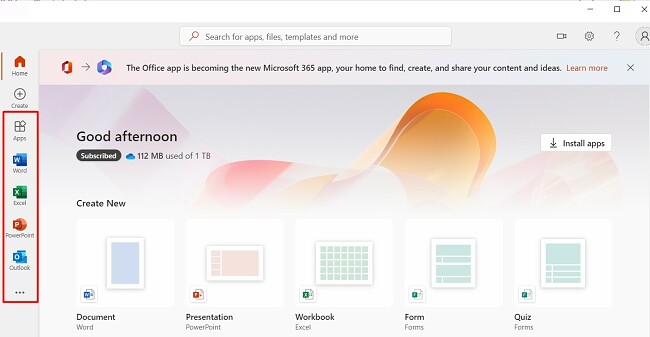
With the Office applications, you can:
- Collaborate with others in real-time on shared documents.
- Access your files from any device with an internet connection.
- Save time with built-in tools and templates.
Designer Combines the Power of Generative AI with Microsoft 365
Microsoft Designer is a new AI-powered graphic design app that is currently in beta mode. You can access it from the Microsoft 365 web portal or from within other Microsoft 365 apps, such as Word, PowerPoint, and Outlook.
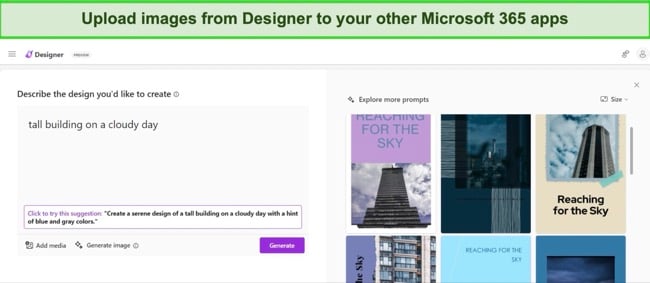
To use Microsoft Designer, you simply need to describe the graphic design you want to create, and it will generate a variety of options for you to choose from. You can also customize the design by adding your own text, images, and colors.
Collaborate with Teams and Increase Productivity
I’d like to introduce you to Microsoft Teams, a comprehensive platform designed for collaboration and communication. It seamlessly integrates chat, meetings, files, and apps into a single location, simplifying the process of working with remote teams and organizing client meetings. Teams offers a range of features that enhance productivity and facilitate smooth teamwork:
- Having all your conversations, files, and apps in one place, and accessible from any device.
- Being able to join audio and video meetings through a simple interface.
- Streamlining productivity with third party integrations.
Use Microsoft Search to Find Your Data Quickly
Microsoft Search is a unified search experience that helps you find the information you need across all of your Microsoft 365 apps and services. It indexes all of your content, including documents, emails, files, and conversations, and makes it searchable from a single search box.
It uses the Microsoft Graph to understand the context of your search queries and provide more relevant results. The search function is personalized to your individual needs. It takes into account your search history, work habits, and role in your organization to provide you with the most relevant results.
Search has several ways that it can help streamline your workflow:
- Find information quickly and easily even if it’s buried in a deep folder or stored in a different app.
- Understands the context of your search queries and provides the most relevant results, even if your query is vague or ambiguous.
- Saves you time and increases productivity by helping you find the information you need quickly and easily.
Utilize Microsoft BI to Analyze Your Business Data
Microsoft BI (business intelligence) is a suite of tools and services that will enhance your organization’s ability to collect, analyze, and visualize their data. It is made up of a variety of products, such as Power BI, Excel, and SQL Server, that are used to create reports, dashboards, and other data visualizations.
Power BI is a cloud-based service that is integrated with other Microsoft 365 apps and services, such as Excel, SharePoint, and Teams. This makes it easy to share your BI insights with others in your organization. It can analyze data from a variety of sources such as Dynamics 365, Azure SQL Database, and SharePoint.
Get up to 1TB of cloud storage from OneDrive
Each member that is part of your Microsoft 365 account receives 1TB of OneDrive storage. The files are all encrypted, preventing unauthorized users from viewing potentially sensitive information. You can store, access, and share your files from anywhere, on any device, with just a few clicks.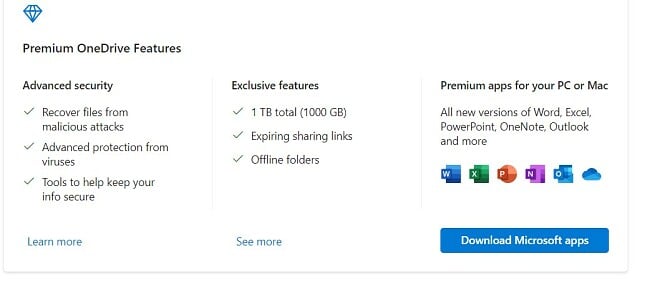
In addition to cloud storage, OneDrive allows you to:
- Share files with others, even if they don’t have a Microsoft 365 account.
- Automatically backup your files, so you don’t have to worry about losing them.
- Work on your files offline, and the changes sync when you are back online.
Edit and Convert Videos with Ease Using Clipchamp
The web-based video editing and conversion tool allows you to edit and convert videos through your browser. The intuitive interface makes it easy to create professional-looking videos, without needing any specialized software or skills.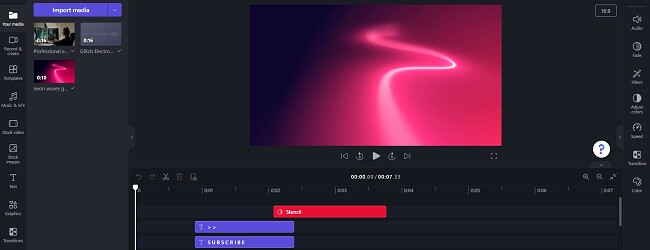
Some of the top Clipchamp features include:
- Access to a wide range of editing tools, including trimming, splitting, resizing videos, and adding music, text, and effects.
- Change the background of your videos with a professional-grade green screen.
- Convert videos to a variety of formats, making it easy to share your videos with others.
While the Clipchamp app is not a desktop app, it is a part of your Microsoft 365 subscription.
Keep Your Family Safe Online with Microsoft Family Safety
Microsoft Family Safety is a parental control tool that helps you manage your family’s online activity and device usage. The parental control tool lets you set screen time limits, filter content, and monitor activity on Windows, XBOX, Android, and iPhones.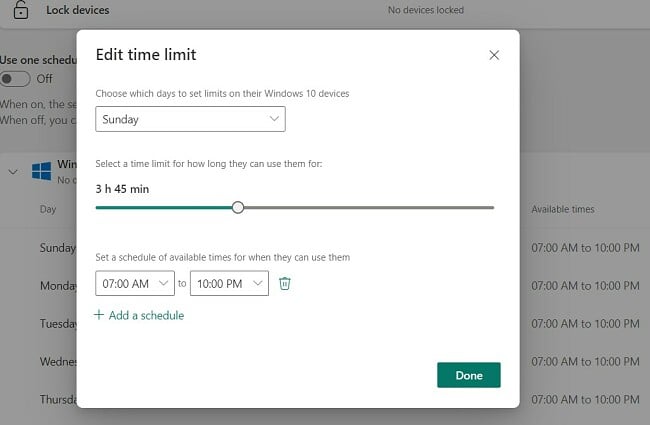
With Microsoft Family Safety, you can also:
- Create a centralized family calendar, set up event notifications, and connect with OneNote.
- Block websites, apps, and games on all connected devices.
- Get detailed reports of all online activities in a cloud-based dashboard.
Defender Protects your Devices and Applications from Cyberthreats
Microsoft Defender is a complete suite of security tools and services that helps protect your devices and applications from cyber threats. Defender is integrated with other Microsoft 365 apps and makes it easy to manage your security settings and respond to security threats from a single place. The software is constantly updated with new threat intelligence and security features.
Protect Your Data with Microsoft 365’s Security and Compliance Features
Microsoft 365 includes advanced security features and compliance tools that help you protect your data and meet regulatory requirements. You will have access to features such as data loss prevention, multi-factor authentication, and device management, among others, to help you keep your data secure. By using the security and compliance features in Microsoft 365, you will benefit by:
- Having peace of mind knowing your data is protected by advanced security measures.
- Meeting regulatory requirements and industry standards for data protection.
- Enforcing data retention policies and monitoring compliance.
Compatibility
Microsoft 365 is compatible with the newer versions of Windows (7.1 and higher) and Mac (always compatible with the three newest macOS versions). However, there are no Microsoft 365 desktop apps that are compatible with Linux. As part of the Microsoft 365 upgrade, all of the desktop apps are bundled together.
Mobile Apps
Unlike the desktop versions, the mobile apps are available as standalone apps. After subscribing to one of the Microsoft 365 plans, you can download the apps you need to use on the go for Android and iOS devices.
The mobile apps are connected to your OneDrive account, so you can download, view, edit, create, and share your files from your phone. They were designed to be easy to use on smaller screens, and have features such as gesture based actions and responsive designs to make the most of the smaller screens. While the mobile apps might not have some of the advanced features as its desktop counterpart, the majority of the features, formats, layouts, and themes, are available.
Free Browser Based Apps
You can use any of the Microsoft 365 apps for free online, as long as you have an active Microsoft account. All of the top apps, such as Word, Excel, PowerPoint, and Outlook are available through the browser, however some of the features, templates, and tools are restricted for premium accounts. Additionally, some of the apps include ads that can only be removed by purchasing a subscription plan. Some of the limitations of the free browser apps are:
- You must be online: There is no option to work on or access any files when you’re offline.
- Limited storage space: Instead of 1TB of OneDrive storage, free accounts only have 5GB.
- Limited Features: Lacks advanced features such as automating actions and integrating third-party software.
Minimum System Requirements
Before downloading Microsoft 365, make sure that your computer meets the system requirements. If your system doesn’t have the correct specs it could cause the apps or your computer to crash.
Windows
| Operation System | Windows 7, 8.1, 10, and 11. Windows Server 2016 and 2019 |
| Processor | 2-core 1.6 GhZ or faster |
| Memory | 64-Bit system: 4 GB 32-Bit system: 2 GB |
| Hard Disk Space | 4 GB |
| Display | 1280 x 768 screen resolution |
| Graphics | DirectX 9 or later |
Mac
| Operation System | MacOS 10.12 Sierra and later |
| Processor | Intel processor |
| Memory | 4 GB of RAM |
| Hard Disk Space | 10 GB |
| Display | 1280 x 800 screen resolution |
| Graphics | No graphic card required |
Mobile Apps
| Android | Android 7.0 and higher |
| iOS | iOS 13 and higher |
Browser
For the best performance, it’s recommended to use the latest version of Chrome, Firefox, Edge, or Safari.
How to Uninstall Microsoft 365
An appealing enhancement of Microsoft 365 is its integration into a single program, streamlining the user experience. This means you no longer need to go through the hassle of uninstalling multiple applications; you can manage everything within a single app.
- Type Add or Remove Program in the Windows search bar.
- Scroll down until you find Microsoft 365, and then click the Uninstall button.
![Uninstall Microsoft 365]()
- This will remove all of the Microsoft 365 apps from your computer.
What is Included in Microsoft 365 Apps
Microsoft 365 is a comprehensive suite of productivity tools that empowers individuals and organizations to work more efficiently and effectively. This suite includes a range of essential applications that cover a wide spectrum of tasks, from creating and editing documents to managing emails, databases, and designing professional publications.
Word
While there have been many competitors coming out, none of them can match all of the features that come with Word. It has excellent grammar and spell-check tools, it works with plug-ins, and it has over a hundred fonts, professional templates, track changes, editing tools, comments, and much more. You can try Word free for 1 month.
Excel
Millions of businesses around the world swear by Excel. No other spreadsheet software has been able to match all its tools. From simple number crunching to pivot tables and mapping data, Excel can really do it all. You can try Excel free for 1 month.
PowerPoint
While PowerPoint is one of the few Office apps that isn’t the best in its category, it’s still a top presentation tool. Creating a professional-looking presentation is easy, with hundreds of templates, transitions, and animations requiring no graphic design knowledge. One of the nice updates to PowerPoint is you can use your mouse as a laser pointer to help out while you’re presenting. You can try PowerPoint free for 1 month.
Outlook
This is more than just an email client. Outlook will organize your contacts and calendar and makes it easy to share document links from OneDrive within your organization. You can try Outlook free for 1 month.
Publisher
One of the lesser-known apps in this suite, Publisher, has carved out a nice little niche for itself. It can be used to create complex templates with a wide range of designs and fonts. If you’re creating magazines, newsletters, advertising material, etc., this is a better option than using Word templates. You can try Publisher free for 1 month.
Access
Create and manage databases with Microsoft Access. This is a better option than Excel when collating lots of data and information. Access isn’t available for mobile devices. You can try Access free for 1 month.
OneDrive
This is easily the most important update from the original Microsoft Office. OneDrive is cloud-based storage that allows users to access files from anywhere, collaborate with others in real-time, and sync their work across all devices. Each user on the account will receive 1 TB of free storage.
FAQ
Is Microsoft 365 free?
Can I just buy one of the Microsoft 365 apps?
How do I cancel my Microsoft account?
Is Skype part of Microsoft 365?
Are there mobile apps for Microsoft 365?
Do I have to be online to use Microsoft 365?