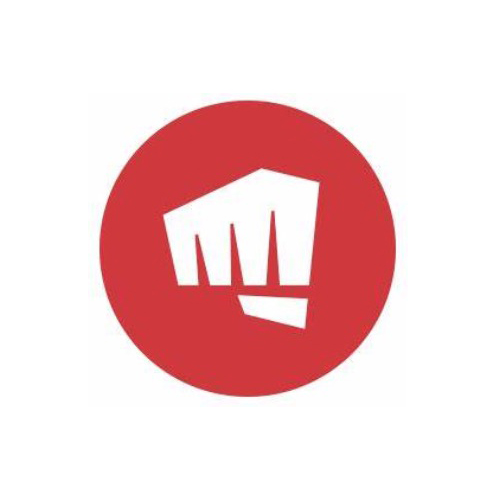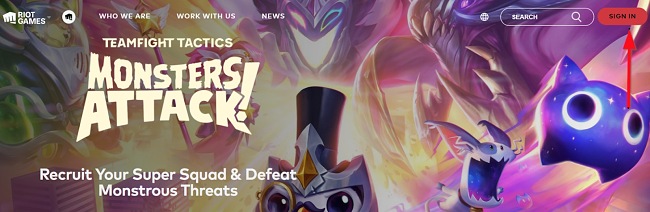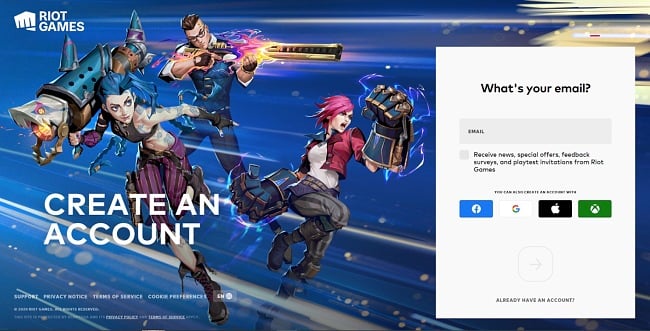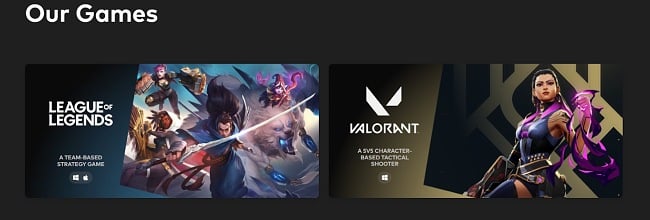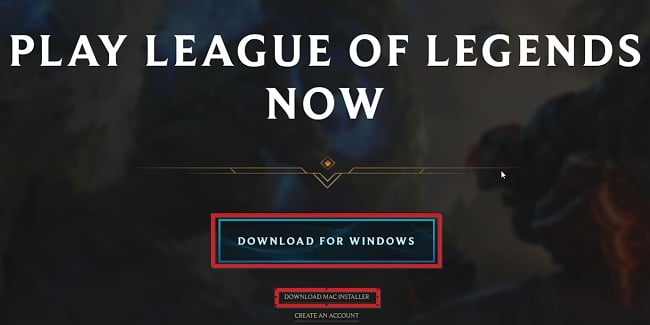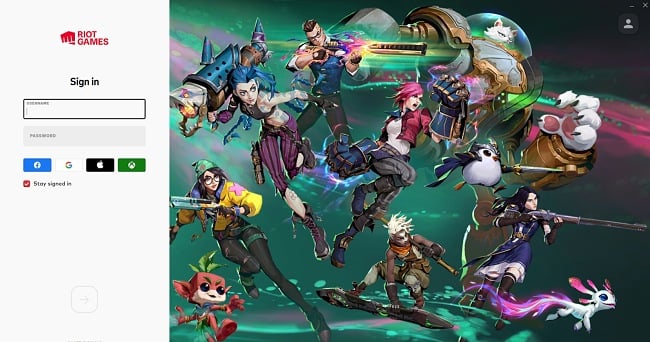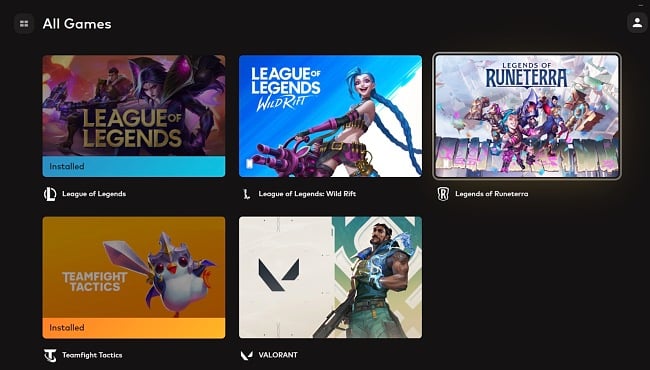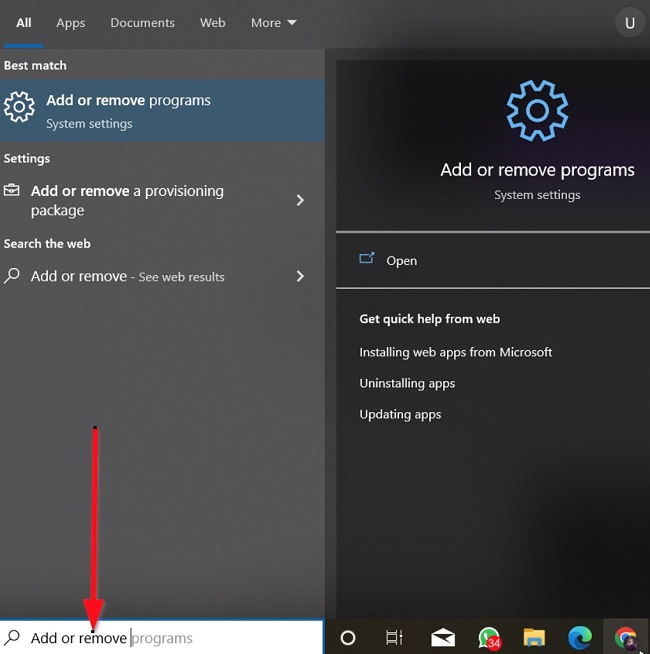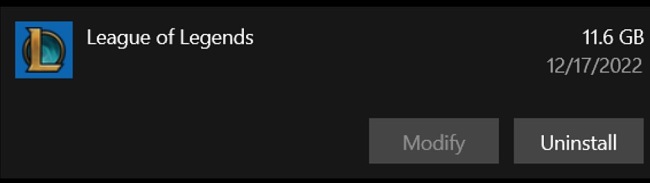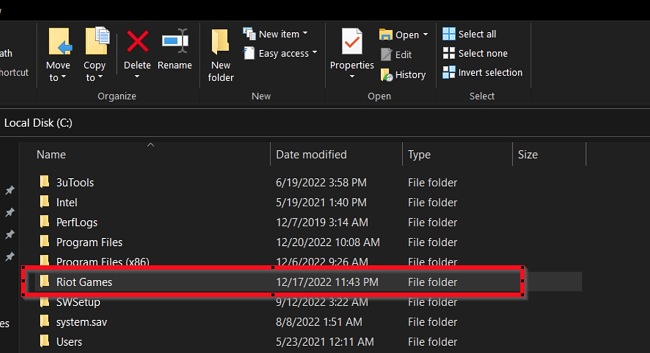Riot Client Download for Free - 2024 Latest Version
Riot client allows you to get a one-stop shop for all your favorite Riot Games titles. With it, you can access everything that Riot has to offer, including the latest news and updates, a dedicated product page with game-specific content for each game, and explore all the games in the Riot games library.
The Riot Client launcher is free to download and available for both Mac and Windows. See the instructions below and I’ll show you how to download and install Riot Client on your PC for free.
How to Download and Install Riot Client on Your PC for Free
Note: You have to create a Riot Account to download the Riot Client. If you already have one for the Riot Games you downloaded, you’ll need to update it.
- Click on the download button on the sidebar to go directly to the Riot Client page.
![Riot Client sign in button screenshot]()
- Click on the SIGN IN button and enter your Riot Account details or create a new account.
![Riot Client create an account screenshot]()
- Scroll down and click on League of Legends, Valorant, or any game of your choice.
![Riot Client our games screenshot]()
- On the game landing page, click your preferred download option to get the Riot Client launcher.
![Riot Client download for Windows button screenshot]()
- Go to your download folder and double-click the launcher to start the installation.
- When the Riot Client Launcher starts, enter your username and password in the space provided.
![Riot Client sign in screenshot]()
- Once you log in, you will be able to see all the available games in the Riot Games library, including League of Legends. Here you can download any game you want, as well as see all other updates released by Riot Games. You can hop between games without additional logins.
![Riot Client all games screenshot]()
Note that the Riot Client launcher you installed does not automatically install League of Legends or any other Riot Game on your computer. To install a game of your choice, you need to select the game, then click the “Install” button.
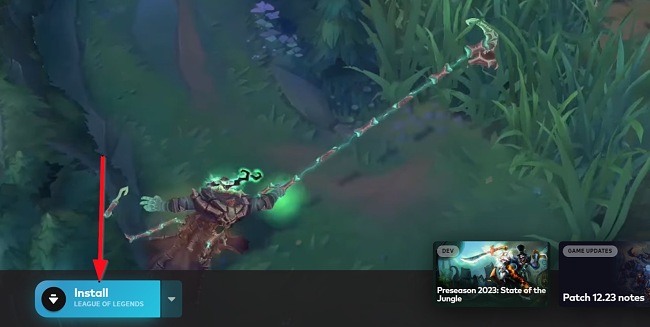
How to uninstall Riot Client from your PC
If you are no longer interested in using the Riot Client to access the Riot Games library, you can follow the simple guide below to uninstall the application from your PC:
- Type “Add or Remove Programs” in the Windows Search bar and hit the Enter button.
![Riot Client add or remove programs screenshot]()
- Search for League of Legends on the list of installed applications, then click the “Uninstall” button. This is because the new Riot Client is only an upgrade of the existing launcher interface.
![Riot Client uninstall screenshot]()
- Once the uninstallation wizard opens, confirm that you want to uninstall the application.
- Next, go to the location where the Riot Client files were saved and delete the entire folder. This will completely remove the Riot Client Launcher from your computer, along with its associated files.
![Riot Client directory screenshot]()
However, uninstalling the launcher will not affect any game that you have downloaded before.
If you would like to try other PC game launchers, check out the free alternatives below.
Overview of Riot Client
The Riot Client serves as a central hub that enables you to easily download, install, play, and explore the extensive library of games provided by Riot Games. It’s important to note that if you already have Riot Games installed on your computer, there is no need for any additional steps to acquire the launcher. You are already using the Riot Client each time you log in to play your favorite Riot Games.
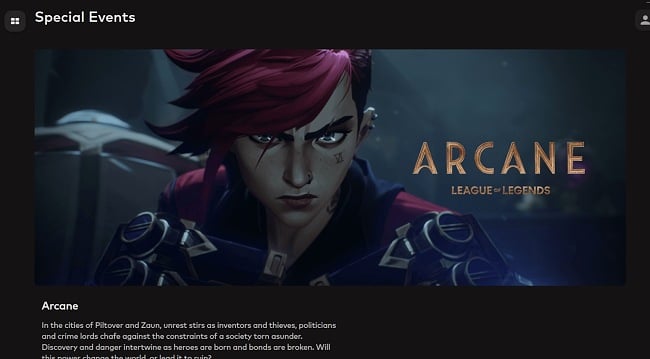
However, with the Riot Client upgrade, you will be able to enter your login credentials just one time to get access to all the games in the Riot library. If you’re using the Riot Client or looking to download any Riot Game for the first time, you can get it by downloading and running the launcher for any of the existing Riot Games. Once you log in, you will be able to download the game you want and hop between games without additional logins.
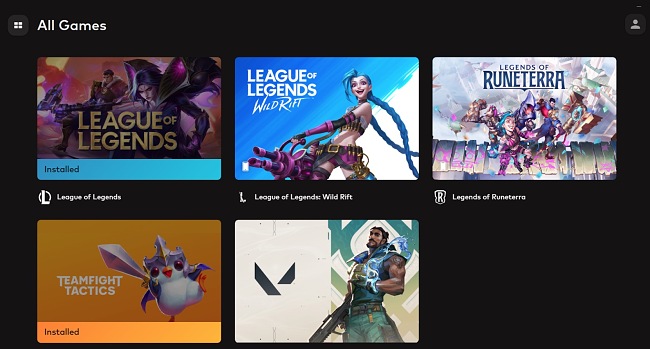
Features of Riot Client
- Access to the entire Riot Games library.
- Unique landing page for each Riot game.
- Instant access to game updates, news, and other upgrades.
- Single sign-in credential to all Riot Games.
- Lightweight software that consumes a very small amount of hard drive space.
- Available titles include: League of Legends, Teamfight Tactics, Teamfight Tactics, League of Legends: Wild Rift, Legends of Runeterra, and Valorant.
Free Alternatives to Riot Client
Steam: Steam is the largest online game library and is free to use and offers you even more features than the Riot Client.
Epic Games Launcher: The Epic Games Launcher allows you to search, download, and play a wide variety of games.
Battle.net is one of the top alternatives to Riot Client, and it has even more games to offer. While the Riot Client only offers you titles developed by Riot Games, Battle.net is an aggregate of online games from different developers. It is also a social networking service, digital distribution, and digital rights management platform.