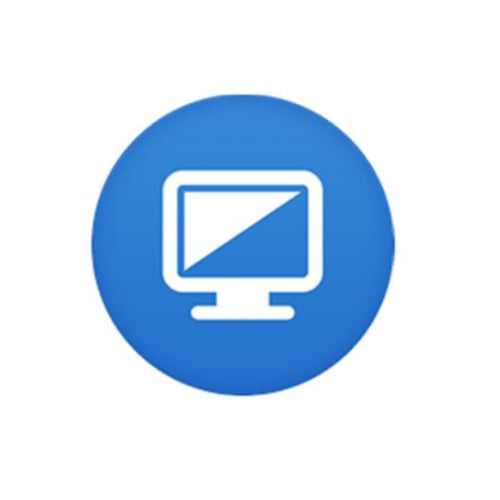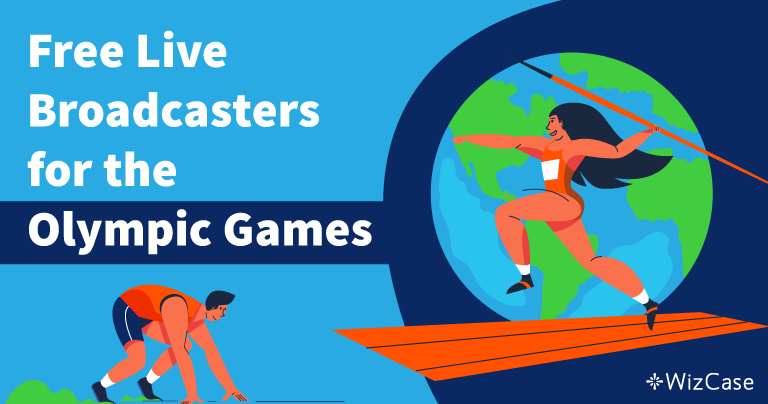UltraViewer is designed to enable you to control another computer remotely. The main purpose of the software is to enable technical teams to provide remote support services to their clients. With UltraViewer, you can support your customers, business partners, friends, or access your own computer to work remotely.
However, to use Ultraviewer in this way, you need to have Ultraviewer installed on both computers. To establish a remote UltraViewer connection with another computer, you simply need to get your customer (or whoever is at the other end) to send you the ID and Password display on their UltraViewer software. Then enter the ID and Password in the software and press ‘Connect’ to take control of their system.
Follow the instructions below to download and install UltraViewer on your computer for free.
How to Download and Install UltraViewer on Your PC for Free
- Click on the Download button on the sidebar to go directly to the official UltraViewer download page.
- Click on the “Download” button as shown below to get the installation file.
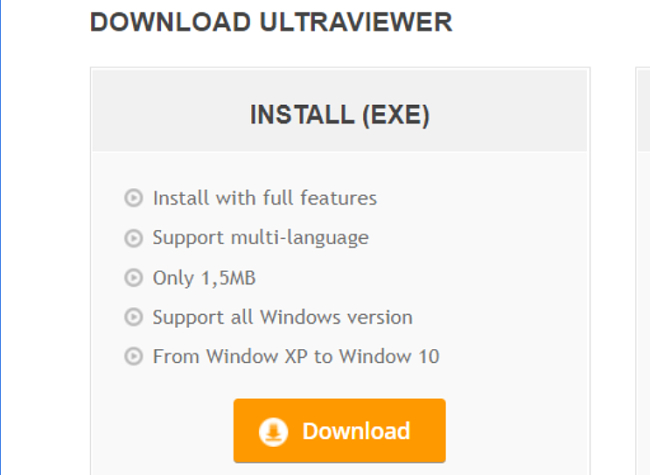
- Go to your download folder and double-click the .exe file you just downloaded. Once the installation window opens, select your preferred installation options and click “Install”.
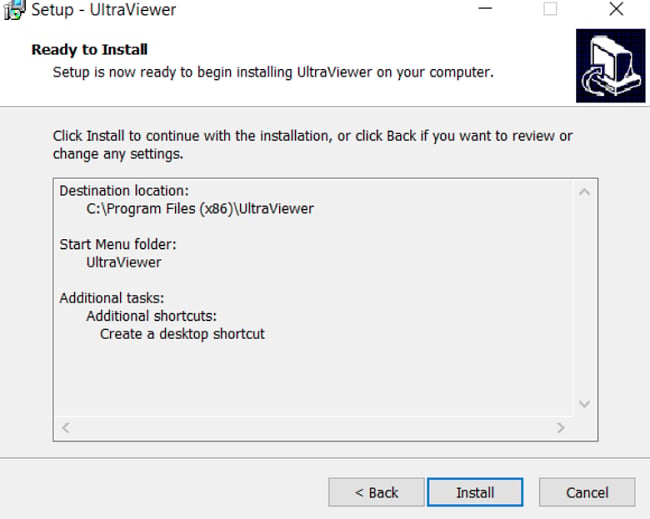
- Once done, click Finish to end the process.
- To allow remote control on your computer or gain remote control of the other person’s computer, you need to input thePartner ID.
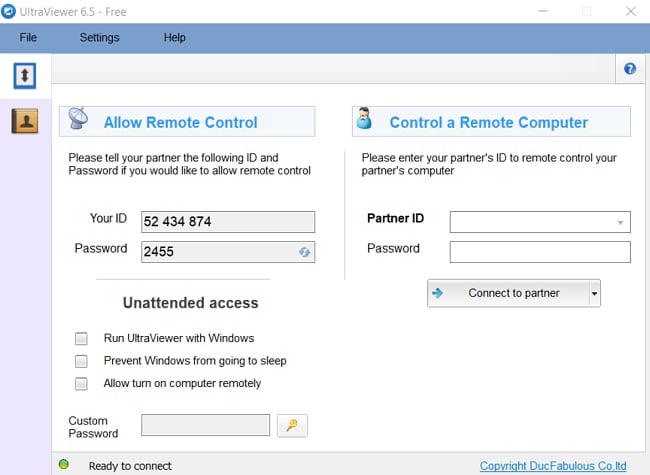
- You can then click “Connect to partner” to establish the connection. This will allow you to operate your partner’s computer.
How to uninstall UltraViewer from your PC
If you are no longer interested in using UltraViewer, you can easily remove the application from your PC:
- Type Add or Remove Programs in the Windows search bar and click the Enter key.
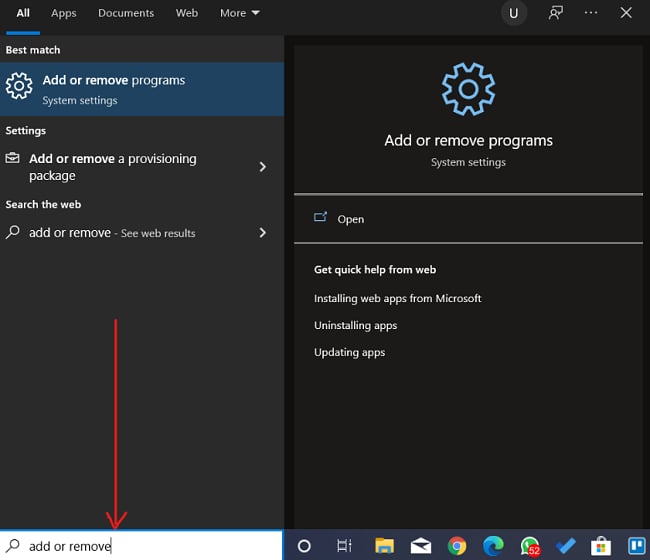
- Scroll and locate UltraViewer on the list of installed programs, then click the “Uninstall” button.
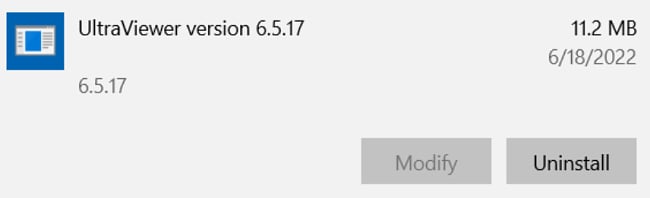
- Once the uninstallation wizard opens, confirm that you want to remove the software, and it will be deleted from your computer.
If you would like to try out other remote access control tools, you can check out the free alternatives below
UltraViewer Overview
When you need a stable and efficient solution that enables you to establish remote control on another system, there are a number of applications on the market that stand up well to the test. UltraViewer is one such software application. It is pretty easy to install and use. However, usage is currently restricted to Windows PCs. But there may be versions for macOS in the near future.
When you start the application, you’ll see an ID and Password displayed on the left side of your screen (under Allow Remote Control). You can give another person remote access to your PC by having them enter that ID and Password into the space provided for login on the right side of the software interface (under Control a Remote Computer). It’s that easy, but you need a stable internet connection to ensure an uninterrupted connection. The process is practically the same if you need to remotely access your partner’s PC.
UltraViewer is an absolutely free remote access control tool. Some of its outstanding features include turning on a computer remotely and preventing a system from going to sleep. You can use UltraViewer for many different purposes, including business support services and helping out a friend with fixing a bug on their computer. The only significant downside of Ultraviewer is that, unlike some alternatives, you cannot use it to control a computer from mobile devices.
Features of UltraViewer
Simple UI
UltraViewer is easy to install, plus it has a simple user interface. The tool is designed for both the not-so-savvy and professional users. To gain remote control, just ask your partner to send you the ID and password on their UltraViewer screen. Enter the ID and password in your UltraViewer to connect.
Secure Remote Control
Use UltraViewer to support your customers, partners, and friends remotely. The person at the other end can also see all you’re doing on their screen. They can re-take control whenever they want.
Easy-to-Use Chat Window
Conveniently chat with your partner to exchange information while the remote access control is live. Simply toggle the chat on or off by pressing the default hotkey F1 or any hotkey you set.
Control Multiple Computers
Control multiple computers at the same time or share your screen with multiple computers simultaneously.
File Sharing
From the chat window, you can easily send and receive files to and from your partner.
Free Alternatives to UltraViewer
Team Viewer: I’ll use TeamViewer as an example. TeamViewer is a convenient application that enables you to remotely access and manage computers and devices. It serves as a viable alternative to Ultraviewer and offers the added advantage of being accessible from tablets and smartphones. TeamViewer is proprietary software, and is available for free for non-commercial use.
Chrome Remote Desktop: Unlike Ultraviewer which is only available for Windows operating systems, Chrome Remote Desktop runs on major platforms, including Mac and Linux. Although it may not be suited for business use, it is equally free and allows remote access to your computer from mobile devices.
AnyDesk: AnyDesk is a closed source remote desktop viewing application. It allows remote access to personal computers and other devices running AnyDesk. It is useful for providing remote technical assistance to other users. AnyDesk allows you to transfer files between connected computers and it also supports VPN functionality.