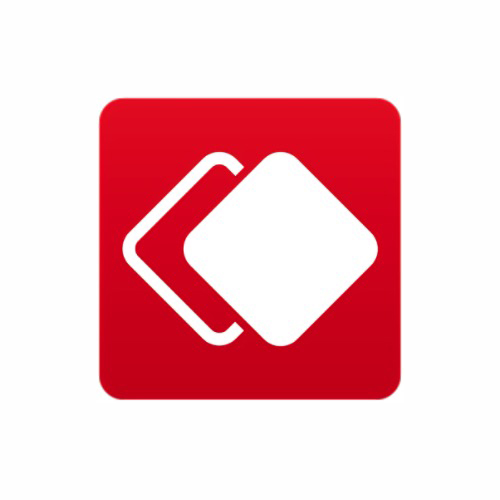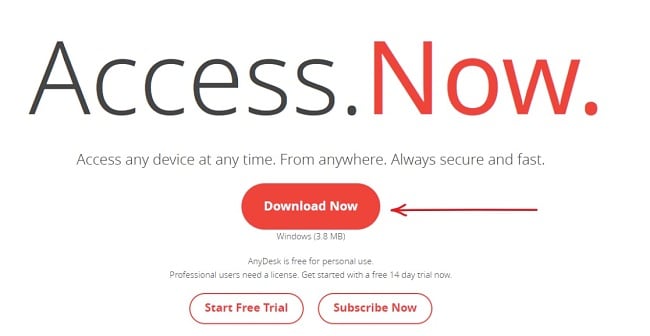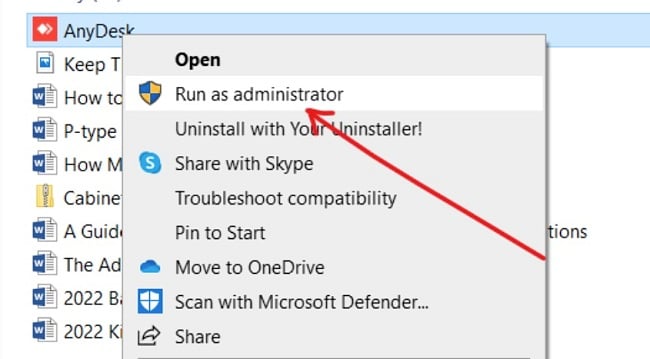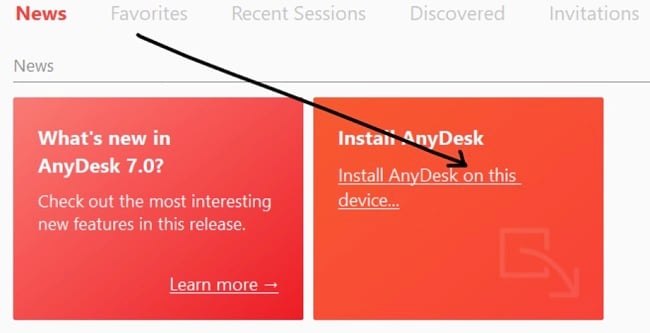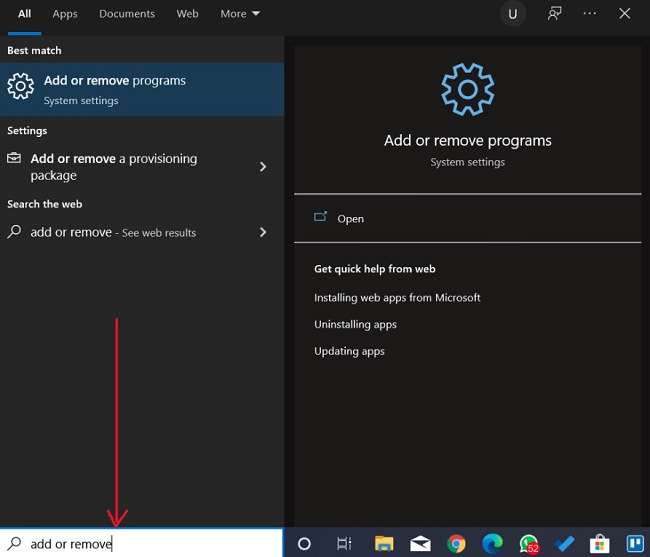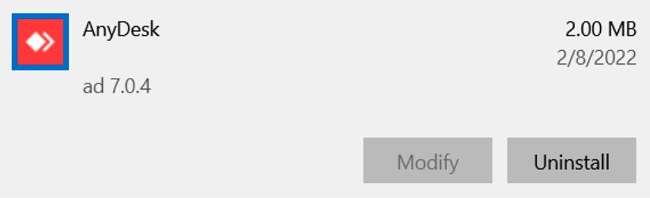AnyDesk Download for Free - 2024 Latest Version
AnyDesk is a closed source remote desktop viewing application. The software provides you with remote access to personal computers and other devices running AnyDesk.
The service is useful for technical remote assistance and for personal users that need to access a distant computer physically. AnyDesk allows you to transfer files between devices, and use VPN functionality.
It has both a free and premium version, depending on the number of connected users on the applications. AnyDesk is available across a wide range of operating systems and devices.
Follow the instructions below and I’ll show you how to download and install the 14-day free trial version of AnyDesk.
How to Download and Install AnyDesk on Your PC for Free
- Click on the Download button on the sidebar to go directly to the official AnyDesk download page.
- Click on the “Download Now” button to download the software to your PC.
![AnyDesk download button screenshot]()
- Go to your download folder and right-click the .exe file you just downloaded, then select “Run as administrator” to run the setup.
![AnyDesk run as administrator screenshot]()
- Go ahead and click the link you see in the orange “Install AnyDesk” file.
![AnyDesk installation options screenshot]()
- Click “Accept & Install” to proceed. Follow the on-screen instructions to complete the setup process.
![AnyDesk installation process screenshot]()
- You can now start using AnyDesk.
How to Uninstall AnyDesk
If AnyDesk isn’t the right remote desktop viewing application for you, you can remove it from your PC by following these easy steps:
- Type Add or Remove Programs in the Windows search bar and click the Enter key.
![AnyDesk add or remove programs screenshot]()
- Scroll and locate AnyDesk in the list of installed programs, then click the Uninstall button.
![AnyDesk uninstall screenshot]()
- Once the uninstallation wizard opens, confirm that you want to remove the software, and the application will be removed from your computer.
If you’re still looking for a remote desktop viewing application, check out these free alternatives below.
Overview of AnyDesk
AnyDesk gives you remote access to any device that has the software installed on it. Once you enter the address of the devices, you can connect remotely to them and perform functions like file transfer, finding documents, and just about any other operations you can carry out while using the remote device physically.
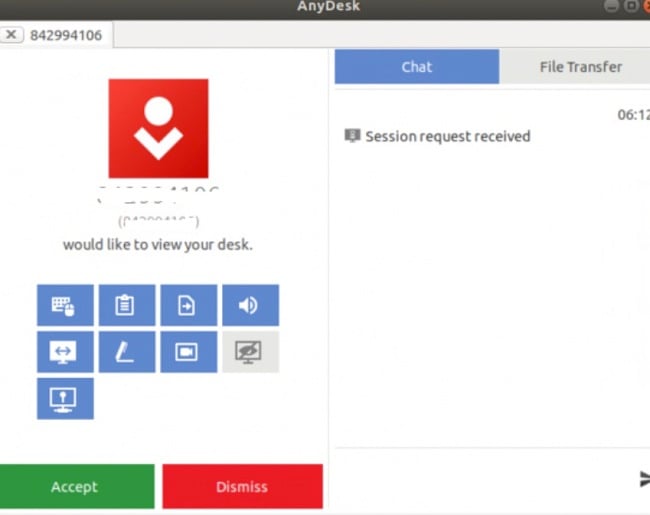
Once the device is connected to the internet, multiple users can connect and share files, or a particular user can grant access to a remote user to run IT diagnostics and troubleshooting operations. To transfer files across multiple devices, you simply need to copy and paste from one destination to another, but make sure that the paste destination is on the correct device.
Features of AnyDesk
Personal users can use AnyDesk for free, while professional users must subscribe to the premium version. The difference between the two is the number of users that can connect. If you need access for more than one person, you should get the premium version.
AnyDesk main features includes:
Access and Control
- View the screen of another device and share your own monitor
- Manage data and files between two devices, parallel to a normal remote session
- Send files from a remote device to your local printer from anywhere
- Connect remotely to devices on sleep mode
- Grant permission to other users to control your device
Administration and Customization
- Allows you to keep administrative tasks centralized
- Choose your own Namespace from your AnyDesk Alias for easy identification
- You can configure your user interface to reflect your style or corporation entity
- Keep an eye on essential data and manage your clients from the central console
Easy Collaboration
- Text chat with your clients during a live session or before
- Draw on screen for visualization and more efficient collaboration
- Skip session requests and directly invite
Security and Privacy
- Uses Military-grade TLS 1.2 security, 256-bit AES Transport Encryption
- Enable Two-Factor authentication to prevent abuse of unattended access
- Predefine what features are accessible when others connect to your device
- Restrict access to your device so that only specific users can contact you and connect
- VPN functionality
Seamless Use
- Lightweight and easy installation
- Easy-to-use user interface
- Supports multiple devices: Works on Windows, macOS, iOS, Android, Linux, and Raspberry Pi
Free Alternatives to AnyDesk
Team Viewer: TeamViewer is a remote access and remote control application that makes it easy for you to access and maintain other computers and devices. Like AnyDesk, TeamViewer is proprietary software. However, it does not require registration and is available for free for non-commercial use.
SolarWinds Dameware Remote Everywhere (DRE): A comprehensive, all-in-one remote computer access software that offers you a wide range of features. I’ve crafted it to provide end-users with the means to troubleshoot various IT issues and implement routine maintenance solutions. The connection is swift and accessible across multiple devices.
Chrome Remote Desktop: Supports most major platforms, including Mac, Windows, and Linux. Although the functionalities are limited (it may not be suited for business use), it is affordable and allows you remote access to other devices.