How to Stop Your Smart TV From Spying on You (2024 Guide)
Your smart TV might spy on you and share your data with third parties. Major brands like LG and Samsung are known for watching you through their built-in cameras and microphones. It’s not a coincidence when you see ads similar to what you watch on your smart TV.
Protecting your privacy isn’t difficult with the right practices and using a VPN. However, many VPNs log your data secretly and are unreliable. I tested 25 top names in the industry and picked the best VPNs to prevent your smart TV from spying on you.
ExpressVPN is my #1 choice to use smart TVs safely. It has military-grade encryption to protect you from cyber threats and fast speeds to stream content securely. You can try ExpressVPN confidently as it’s backed by a 30-day money-back guarantee.
Use ExpressVPN on your smart TV
Quick Guide: 3 Easy Steps to Stop Your Smart TV From Spying on You
- Get a VPN — I recommend ExpressVPN due to its top security and privacy features, and it works well with smart TVs, including Samsung, Apple, and Android TVs.
- Connect to a server — pick a server from the list or let the VPN choose one automatically. The nearer the server, the faster speeds you’ll get.
- That’s it! — your IP address is now hidden, and you can use your smart TV safely.
Note: Non-Android smart TVs like Samsung and LG don’t support VPN apps. However, you can set up the VPN on your router or create a WiFi hotspot for your smart TV.
Why You Need a VPN to Stop Your Smart TV From Spying
In 2016, Samsung TVs were caught sending user data to third parties for processing without encryption. Using a VPN will encrypt your data to make sure no one can hack it. Besides protecting your data, a VPN prevents your smart TV from spying by:
- Blocking ad trackers and malware — a top VPN protects your smart TV from spyware that collects data and ad trackers used to show targeted ads.
- Masking your location — by changing your IP address, a VPN hides your real location from snoopers and other third parties.
- Disabling profiling — smart TVs can track your viewing habits for ad preferences. The best VPNs in the market make you anonymous, so your smart TV can’t profile you.
How Does a Smart TV Spy on You
In 2015, some Samsung TVs like the PN60F8500 were found collecting voice and video data through their built-in microphones and cameras. But smart TVs spy on you in many ways:
Automatic Content Recognition (ACR)
ACR is a program in your smart TV that analyzes what you watch to build a profile of your viewing habits for targeted advertising and content recommendations. It also tracks the channels you prefer, the commercials you watch, and how long you spend time in front of the TV. This helps it recommend content you’ll most probably like.
While smart TV brands use ACR to provide better service, the ACR provider is often a third party like Oracle Data Cloud or Nielsen. Samsung’s privacy policy mentions that it’s not responsible for how third parties use your data. If the ACR provider’s database is breached, your ACR data could be exposed to unknown third parties and risk your privacy.
TV Cameras and Microphones
Many smart TVs have cameras and microphones for video conferencing and voice commands. Some high-end TVs can even detect facial expressions and feed them to your targeted ad profile.
If you’re running outdated software, a hacker could access your TV’s camera and turn it into a live feed. Similarly, a smart TV’s built-in microphone can capture sensitive details from conversations around your TV. Always deactivate your smart TV’s camera and microphone when not in use.
Router Vulnerability
Your smart TV connects to the internet through WiFi. Hackers can access your entire network and operate your smart TV remotely if your router has outdated firmware or a weak password. Once in, they can compromise all the devices connected to your network.
Signs Your Smart TV Is Spying on You
Recognizing the symptoms of a spying smart TV will help you reclaim your privacy. The signs can be subtle, but you should look for:
Unusual App Activity
Your smart TV apps should only function when you launch them. Apps mysteriously opening or running in the background is a red flag. Your TV might have malicious software that triggers specific apps to steal your data. Also, pay attention to:
- Background activity drain — sluggishness and slower response times could mean there are apps running in the background, draining your smart TV’s resources.
- Battery drain on non-remote apps — a spying smart TV’s remote would drain the battery rapidly due to background activity (this doesn’t apply to rechargeable remotes).
- Check app permissions — some apps might request permissions that seem unnecessary, like the weather app asking for microphone access.
TV Functions Itself
Unexplained channel switching, volume fluctuations, camera and microphone enabled without permission, and random changes in settings are red flags. It could be a one-off minor malfunction, but if it happens regularly, your smart TV is likely compromised. Restart your device, update its software, change your login credentials, and run a security scan.
Hackers could install malicious programs to spy on you or steal data. Regularly check your app list and remove anything you don’t recognize. Here are some signs that indicate your smart TV is spying on you:
- Hidden malware — hackers can disguise malicious programs as seemingly harmless apps like “Best Screensaver” that can steal your data. Remove all unrecognized apps from your smart TV.
- Sideloaded apps — some smart TVs let you install apps outside the app store. Since they’re unofficial, such apps might contain malware. Always use official apps on your smart TV.
- Pre-installed mystery apps — budget smart TVs can have pre-installed unknown apps that collect data without your knowledge. Try deactivating or removing these apps.
Unfamiliar Apps and Files
Hackers could install malicious programs to spy on you or steal data. Regularly check your app list and remove anything you don’t recognize. Here are some signs that indicate your smart TV is spying on you:
- Hidden malware — hackers can disguise malicious programs as seemingly harmless apps like “Best Screensaver” that can steal your data. Remove all unrecognized apps from your smart TV.
- Sideloaded apps — some smart TVs let you install apps outside the app store. Since they’re unofficial, such apps might contain malware. Always use official apps on your smart TV.
- Pre-installed mystery apps — budget smart TVs can have pre-installed unknown apps that collect data without your knowledge. Try deactivating or removing these apps.
Getting Locked Out
A hacked smart TV might lock you out by changing the login password or restricting your access to settings. Here’s what you can do to regain access:
- Change password — use the ‘Forgot Password’ feature to change your password immediately. You’ll get a password change email on your registered email address.
- Prevent damage — ask your bank to block all unauthorized transactions on the card registered to the account.
- Factory reset — this will return your smart TV to its original state, removing malware and fixing software glitches.
Fake Off Program
A fake off program makes the screen appear off when it’s on. Your TV could be recording audio or video, collecting data, or even updating software while the screen appears dark.
There isn’t an obvious way to spot a fake-off program. If you suspect anything, consult your TV’s manual to permanently disable this feature and unplug the TV’s power cable when you’re not using it.
Top Tips to Stay Safe Around Smart TVs
Protecting your privacy while enjoying the benefits of a smart TV requires a proactive approach. Follow these tips to reduce the risk of your smart TV spying on you.
Disagree with Data Collection
Most smart TVs gather information on your viewing habits to build your personalized profile. Therefore, always familiarize yourself with your smart TV’s privacy policy to know exactly how you can protect yourself from possible spying.
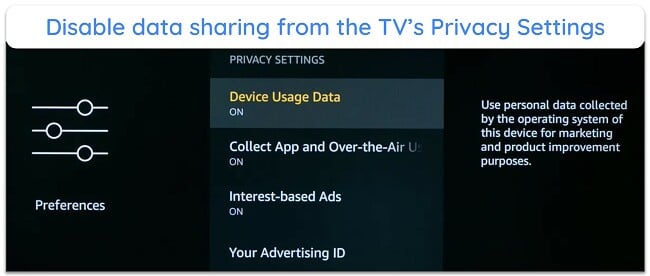
While setting up your smart TV, you can opt out of data collection or limit information sharing. If it’s already set up, go to Privacy Settings,’ find the ‘Opt out of data collection’ option, and turn off data sharing. Even if you disagree with ACR, your TV might still collect some data.
Turn Off Smart Options
Smart TVs have convenient features to enhance your experience, but some can lead to privacy concerns. Here’s how to turn off features you don’t use regularly:
- Voice recognition — disable the microphone if you don’t use voice commands to control your TV. This reduces the risk of your conversations being recorded.
- Motion detection — some TVs have motion sensors for gesture controls or turning the screen off when you leave the room. Deactivate it if you don’t use it.
- Content recommendations — smart TVs recommend shows or movies based on your viewing habits, but you can turn it off.
Disable ACR
Even with ACR disabled, smart TVs might still collect basic viewing data like channel changes or app usage. However, disabling ACR reduces the risk of intrusive data collection. Here’s how to do it on different TV brands:
Samsung TVs
- Navigate to ‘Settings’ and click on ‘Support.’
- Go to ‘Terms & Privacy,’ then ‘Privacy Choices.’
- Select ‘Viewing Information Services’ and toggle it off to disable ACR.
Note: Older Samsung TV models refer to ACR as SyncPlus and Marketing. You can turn it off through the Smart Hub menu. Go to ‘Settings,’ click ‘Support,’ then ‘Terms & Policy.’ Go to ‘SyncPlus and Marketing’ and deactivate it.
LG TVs
- Go to ‘Settings,’ click on ‘Additional Settings,’ and head to the ‘General’ tab.
- Navigate ‘Live Plus’ or ‘Personalized Advertising’ and toggle it off to disable ACR.
- In ‘Additional Settings,’ click ‘User Agreements’ and opt out of data collection.
Sony TVs
- Navigate to ‘Support’ in the ‘Settings’ menu and go to ‘Terms & Policy.’
- Click ‘Viewing Information Services,’ uncheck the ‘I agree’ box, and return to the ‘Terms & Policy’ page.
- Go to ‘Interest-Based Advertisements’ and uncheck ‘Enable to make the content and advertising on smart TV more interactive.’
Vizio TVs
- Go to ‘System’ and click ‘Reset & Admin.’
- Head to ‘Viewing Data’ and toggle off this feature.
On pre-2017 Vizio TV models, look for ‘Smart Interactivity’ instead of ‘Viewing Data’ and toggle it off.
Samba TV
Samba TV provides real-time insights and analytics for smart TV manufacturers. It integrates ACR technology with popular smart TV brands, such as:
| AOC | Finlux | Hitachi | Panasonic | Seiki | TCL |
| Beko | Regal | Polaroid | Philips | Sharp | Telefunken |
| Element | Grundig | Magnavox | Sanyo | Sony | Toshiba |
| Vestel | Westinghouse | Techwood | Digihome | Luxor | JVC |
If you’re using a smart TV from any of the above brands, follow these steps:
- Go to ‘Settings’ and locate the ‘Interactive TV Service’ option.
- Enable ‘Limit Ad Tracking.’
Other streaming devices
Amazon Fire TV and Chromecast:
- Go to the ‘Settings’ panel and click ‘System.’
- Locate ‘Interest-Based Ads’ and toggle it off.
Roku:
- Click ‘Settings’ and go to ‘System.’
- Find the ‘Privacy’ menu and locate ‘Limit Ad Tracking.’ Turn on this feature.
- In the ‘Smart TV Experience’ menu, turn off ‘Use Information for TV Inputs’ to disable ACR on Roku.
Note: Even after doing the above, you can’t turn off tracking entirely on Roku. It collects data for content recommendations to give you a personalized experience.
Apple TV:
- Go to ‘Settings’ and click ‘Privacy & Security.’
- Locate ‘Apple Advertising.’
- Toggle off ‘Personalized Ads.’
Disable Microphone and Cameras
Turning off your smart TV’s camera and microphone protects your privacy. Here’s how you can disable them on various smart TV brands.
Samsung TVs
- From the home screen, open the ‘Settings’ menu.
- Click the ‘Support’ tab and locate ‘Terms and Policy.’
- Disable ‘Voice Recognition Services’ to turn off the TV’s microphone and camera.
For pre-2017 Samsung TV models, click ‘Smart Features,’ locate ‘Voice Recognition’ from the menu that opens, and toggle off voice recognition.
LG TVs
- Go to ‘Settings’ from the TV’s home screen.
- Click ‘All Settings,’ scroll down, and enter ‘General.’
- Disable ‘Voice Information’ under ‘User Agreements’ in the ‘About this TV’ tab.
Some LG TV models have retractable cameras. You can put sticky tape on them to physically push them down. Consider taping non-retractable cameras too.
Sony and Vizio TVs
Sony and Vizio TVs don’t have a built-in camera and microphone. However, they support external webcams or microphones, which you can physically unplug.
Disconnect From the Internet
If privacy is your top concern, you can disconnect your smart TV from the internet so that it can’t collect or transmit data. You’ll lose access to streaming services, online apps, and other internet connected features. But you can stream content offline. To do this:
- Go to ‘Settings’ and navigate to ‘Network Settings.’ This option might be under a broader category like ‘General’ or ‘System.’
- Select ‘WiFi’ and find your network name (SSID) from the list. Click ‘Forget’ or ‘Disconnect’ to disconnect your smart TV from the internet.
- If your smart TV is connected via an Ethernet, just unplug the cable from the port to disconnect it from the internet.
Use a VPN
A VPN encrypts your internet traffic and creates a secure tunnel between your smart TV and the internet. With your data encrypted, it’s difficult for third parties to snoop on your activities, like the content you stream and websites you visit. A VPN also changes your IP address, so third parties can’t link any online activity to you.
Setting a VPN on your smart TV is more technical on some models than using it on your computer or phone. Some smart TVs aren’t VPN-compatible and require manual configuration. Additionally, some VPNs lack adequate privacy features and fast speeds. That’s why I tested dozens of VPNs and listed only the best below.
The Best VPNs to Use With Smart TVs in 2024
1. ExpressVPN — Best VPN to Use Your Smart TV Without Being Spied On
Key Features:
- 3,000+ servers in 105 countries
- Protects you with military-grade encryption, TrustedServer technology, IPv6 leak protection, and private DNS
- Supports 8 simultaneous connections and works on all smart TVs
- Offers fast customer support via live chat, email, and an online knowledge base
- Backs up all plans with a 30-day money-back guarantee
ExpressVPN is the #1 VPN on this list as it has the fastest speeds for your smart TV. Its proprietary Lightway protocol ensures lag-free streams on your smart TV. It also hides your viewing habits, app usage, and browsing history to limit data collection. ExpressVPN also uses:
- Military-grade encryption — uses a 256-bit cipher to turn your traffic into unreadable code so your TV’s ACR can’t link your viewing data to you.
- Kill switch — disconnects your smart TV from the internet if the VPN connection is lost to avoid exposing your IP address.
- Advanced Protection — browse the web on your smart TV without being targeted with ads or malware.
- TrustedServer technology — uses RAM-only servers that run on volatile memory to avoid storing your streaming activities.
I averaged 99Mbps on nearby servers and 94Mbps on distant ones in the US. A maximum of 6% drop from my baseline was negligible compared to other VPNs that dipped my speeds by over 40%. ExpressVPN’s Lightway protocol has a small codebase and improves data transfer speeds between your TV and the server for lag-free streams.
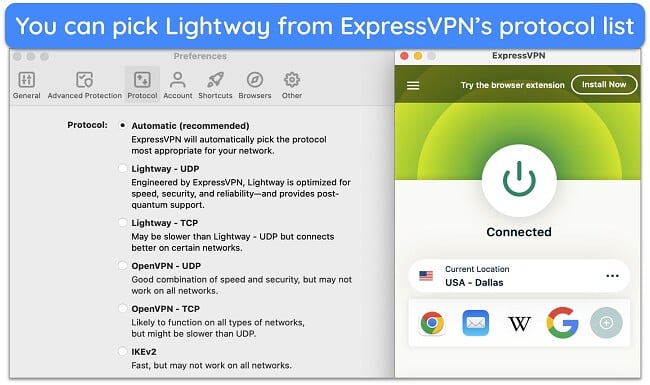
You can set up ExpressVPN on your router to encrypt your smart TV and other devices connected to it. Since it has its own router firmware, the manual configuration is easier than other VPNs. By doing this, you’ll also extend the simultaneous connection limit from 8 to unlimited. Alternatively, you can share a connection from your desktop.
A small downside of ExpressVPN is its premium price tag. However, after running extensive tests, I’m convinced ExpressVPN is the best VPN for smart TVs. You’ll get the fastest speeds with top-shelf encryption and privacy features that limit data collection.
You can get ExpressVPN’s 1-year + 3 months plan at a 49% discount. It comes with a 30-day money-back guarantee so you can try it confidently. I submitted my refund request via live chat and was reimbursed in just 3 days, no questions asked.
ExpressVPN works on: Android TV, Apple TV, LG Smart TV, Samsung Smart TV, Amazon Fire TV, Amazon Fire TV Stick, Chromecast, Roku, PlayStation, Xbox, Nintendo Switch, Windows, macOS, Linux, Chromebook, Android, iOS, Chrome, Firefox, Edge, and routers
2024 Update! ExpressVPN has dropped prices for a limited time to a crazy $6.67 per month for the 1-year plan + 3 months free (you can save up to 49%)! This is a limited offer so be sure to grab it now before it's gone. See more information on this offer here.
2. CyberGhost — Optimized Servers Ensure Uninterrupted Streaming on Your Smart TV
Key Features:
- Has 11,800+ servers in 100 countries and works with popular streaming services
- Includes NoSpy servers, military-grade encryption, a kill switch, and built-in leak protection
- Works on up to 7 devices simultaneously and offers a DNS service to use with incompatible devices
- Provides support through live chat, email, and online FAQ database
- Comes with a 45-day money-back guarantee
CyberGhost’s streaming servers ensure lag-free viewing on your smart TV. You can connect to a server built for your local platform, like Netflix or Hulu, and enjoy smooth streams. Some servers are specific to Android TVs and Amazon Fire Stick — you can find them in the ‘For streaming’ tab and mark them with a star to quickly find them in the future.
During tests, CyberGhost’s streaming servers were slightly faster than the regular ones. While the speed difference was negligible on nearby servers, it increased to about 11% on distant locations in the US. However, this didn’t impact streaming quality while watching JerryRigEverything’s videos in HD on my smart TV.
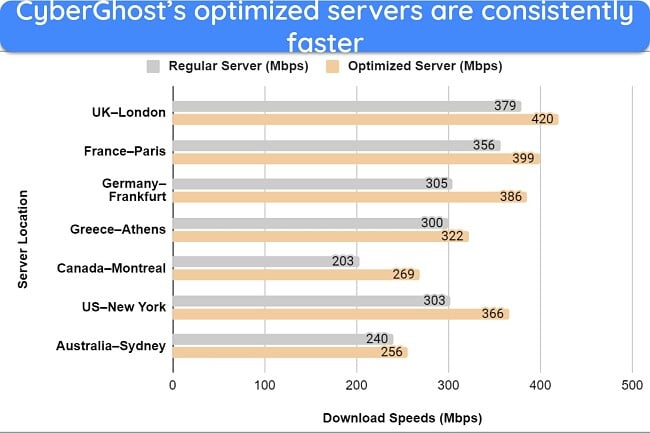
Its smart WiFi protection auto-connects CyberGhost whenever your TV detects a network to prevent tracking and data sharing. In addition, it includes:
- Data leak protection — ensures that your streaming traffic stays inside the VPN tunnel so that third parties can’t snoop on you.
- Content Blocker — blocks malicious ads and trackers if you’re watching content on Kodi or other unverified streaming services.
- Military-grade encryption — turns your smart TV traffic into unreadable code to hide your online activities even if someone manages to intercept your data.
Unfortunately, CyberGhost doesn’t natively support Apple TVs. However, you can use Smart DNS on any VPN-incompatible smart TV. My teammate in the US configured CyberGhost’s Smart DNS on his Apple TV to stream the Netflix US library. Note that Smart DNS only changes your apparent location and does not encrypt your data.
To get a 84% discount, I suggest getting CyberGhost’s 2-year + 4 months plan. It comes with a 45-day money-back guarantee to try it risk-free. I had my refund in 5 working days through live chat support, which took less than 10 minutes to be approved.
CyberGhost works on: Android TV, Apple TV, Samsung Smart TV, LG Smart TV, Amazon Fire TV Stick, Roku, PlayStation, Xbox, Nintendo Switch, routers, Windows, macOS, Linux, Android, and iOS
2024 Update! You can subscribe to CyberGhost for as low as $2.03 per month + get an extra 4 months free with the 2-year plan (save up to 84%)! This is a limited offer so grab it now before it's gone. See more information on this offer here.
3. Private Internet Access (PIA) — Extensive Network Prevent Congestion to Stream on Smart TVs Without Lags
Key Features:
- Global network comprising 35,000+ servers in 91 countries
- Has flexible encryption, data leak protection, a kill switch, and split tunneling
- Includes Smart DNS for VPN-incompatible smart TVs and supports unlimited simultaneous connections
- Offers fast support through live chat, email, and online guides
- Provides a 30-day refund guarantee
PIA’s huge global network ensures good speeds for streaming on every server. This is because the servers never get crowded, which prevents sluggish performance. It also has streaming servers in 8 countries, including the US and UK. My colleague in the US reported that PIA’s standard and optimized US servers worked with his Netflix US account.
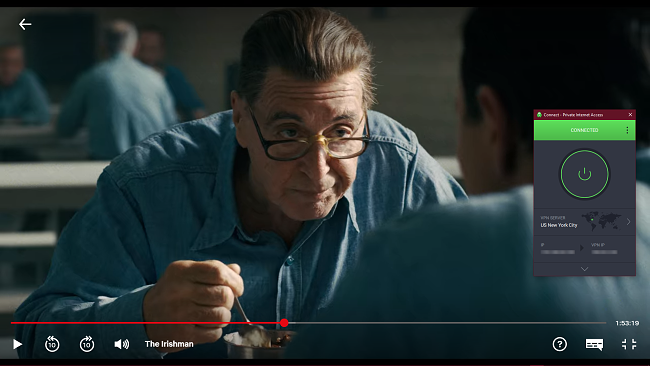
It has native apps for Android TV, Apple TV, and Amazon Fire TV. Unlike its Android app, PIA’s Android TV app lacks flexible encryption and the MACE ad blocker. For other TV brands, you’ll have to use Smart DNS, though I suggest setting up the VPN on your router to encrypt all your devices simultaneously.
The only drawback of PIA is that it’s located in the US, part of the 5 Eyes group of intelligence sharing countries. However, PIA has a strict no-logs policy verified by Deloitte and uses RAM-only servers so that your smart TV activities can’t be recorded on its servers.
With its 2-year + 4 months plan costing just $2.03 a month, PIA is one of the most affordable monthly VPNs. You can try it risk-free with its 30-day money-back policy. I provided my invoice details through live chat to have my refund request approved and reimbursed in 7 days.
PIA works on: Apple TV, Android TV, Roku, Nvidia Shield, IPTV, Amazon Fire TV, Roku, Samsung TV, LG Smart TV, Chromecast, routers, Windows, macOS, Linux, Android, and iOS
2024 Update! You can subscribe to PIA for as low as $2.03 per month + get an extra 4 months free with the 2-year plan (save up to 83%)! This is a limited offer, so grab it now before it's gone! See more information on this offer here!
FAQs: Smart TVs and Privacy
Is it legal to stop smart TVs from collecting data?
Yes, there aren’t any laws against preventing data collection by smart TVs. Most smart TVs have the option to opt out of data collection. Additionally, you can use a top VPN on this list to make your streaming activities anonymous. However, you can’t use a VPN to break laws and terms of service, like streaming foreign content unavailable in your country. I don’t condone any unfair or illegal use of VPNs.
What does my smart TV do with my data?
It builds a profile of your viewing habits through Automatic Content Recognition (ACR). Smart TVs also track how you use the device itself, including the apps you use, the channels you watch, and how long you spend watching. If your TV has a microphone, even your voice commands can be recorded.
Some smart TV manufacturers sell anonymized profiles to data brokers and advertising companies. These companies then use them for ad targeting. Alternatively, many smart TVs have built-in advertising platforms. Advertisers can purchase ad space on these platforms and target their ads based on your profile.
How to stop someone from connecting to my smart TV?
First, change your WiFi password and your TV’s login credentials. Then, use a reliable VPN to encrypt your smart TV’s traffic. Next, see the devices currently connected to your WiFi. Look for unfamiliar devices and disconnect them.
Can someone see me through my smart TV?
Yes, through your smart TV’s built-in camera. However, this can only happen if your TV has been infected with spyware. To stay safe, turn off your TV’s microphone and camera and physically cover it with tape. Regularly update your TV’s firmware to patch security vulnerabilities that could allow unauthorized camera access.
Can I use a free VPN to stop a smart TV from spying on me?
Yes, but it’s not worth the privacy risks. I suggest using a premium VPN like CyberGhost — you can try it for free with its 45-day money-back guarantee. Just request your money back before the deadline, and you’ll be fully reimbursed.
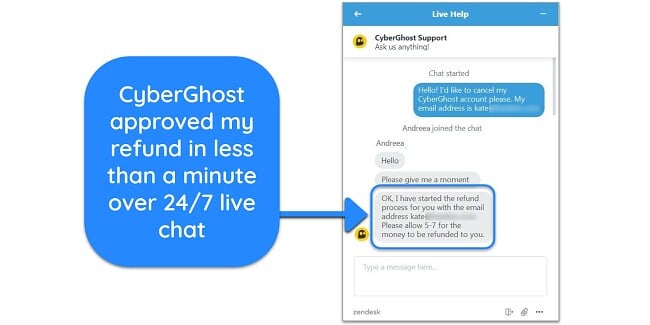
Get a Reliable VPN to Stop Your Smart TV From Spying on You
Smart TVs can monitor your viewing habits to build a profile of you and share this data with third parties for targeted advertising. Worse, an attacker could hijack your smart TV and use its built-in camera and microphone to spy on you. Understanding the signs of a compromised smart TV and using a VPN is the best way to protect your privacy.
After testing dozens of VPNs, ExpressVPN is my #1 recommendation for smart TVs. It’s compatible with all popular TV brands, offers blazing-fast speeds for secure streaming, and has top-tier security and privacy features to prevent snoops. You can try ExpressVPN confidently as it’s backed by a 30-day money-back guarantee.






