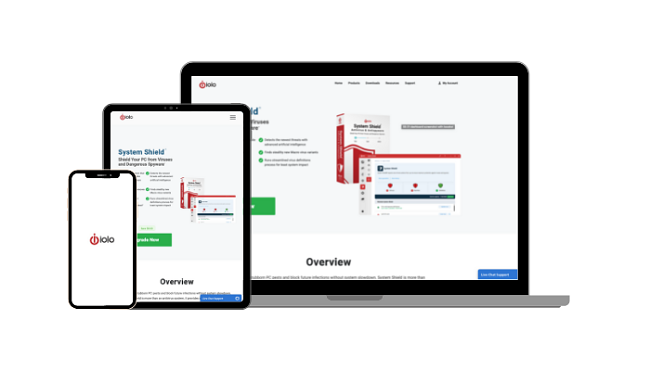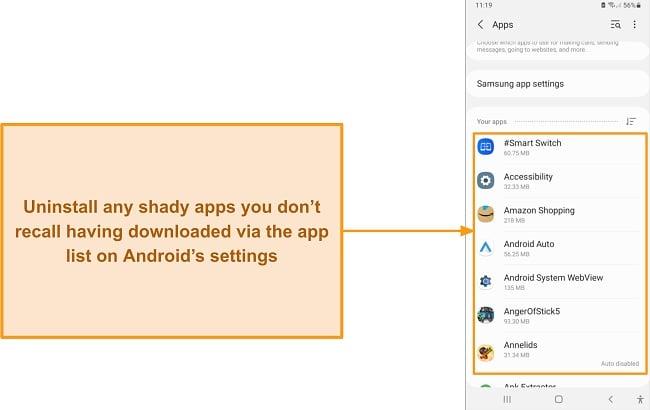How to Remove Redirect Virus (Browser Hijack) in 2024 (Easy!)
If you’re constantly redirected to unwanted websites or your default search engine has changed unexpectedly, you might have fallen victim to a redirect virus or a browser hijacker. This malicious program takes over your browser and leads you to unwanted websites.
Redirect viruses are subtle and difficult to detect unless you have a trustworthy antivirus. However, many antivirus solutions upsell themselves and aren’t all that great. I tested 20+ brands and picked the best 5 for removing redirect viruses.
Norton is my #1 pick because it offers perfect real-time detection scores with a powerful firewall, anti-phishing, and anti-spam filters. You can buy Norton with confidence as it’s backed by a 60-day money-back guarantee.
Remove redirect viruses with Norton
Quick Guide: How to Remove a Redirect Virus
- Scan and remove malware. Run a full scan using a trustworthy antivirus like Norton and remove all infections from the scan results.
- Reset your browser. This will undo the effects of the redirect virus and revert your settings to default. Restart your computer once it’s done.
- Check hosts files. Ensure that it doesn’t contain unwanted URLs.
Step-By-Step Guide: How to Eliminate a Redirect Virus (Browser Hijack)
Step 1: Scan and Remove Malware
The first step to removing a redirect virus is using a trustworthy antivirus like Norton and running a full scan. A full scan checks your entire hard drive, so complex threats hiding in unassuming areas can’t evade the scan. I ran Norton’s full scan on my Windows PC, and it identified all threats in just 15 minutes.
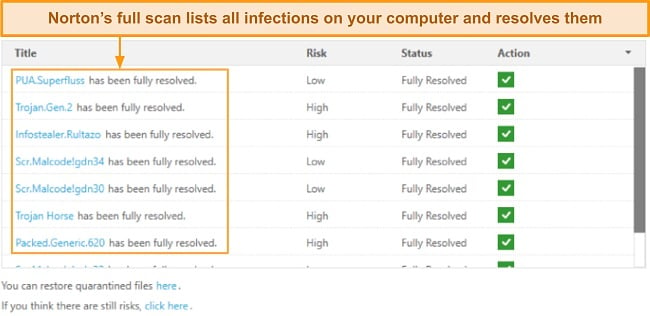
Once the scan is complete, you’ll see a list of all infections on your computer. Go through the list and unselect any files you don’t want to delete. Then, remove all malware from your computer.
Step 2: Reset Browser Settings
Redirect viruses change your default browser settings. For instance, they can change your default search engine and home page. You might also see new toolbars and extensions installed on your browser. After removing redirect viruses with an antivirus, make sure you reset your browser settings — this will revert them to default.
- On Google Chrome, click the 3 vertical dots at the top-right.
- Go to More Tools > Extensions, select the extension you want to uninstall, and remove it.
- Alternatively, click the Reset Settings tab and “Restore settings to their original defaults.”
Redirect viruses can leave behind malicious trails even after removal. Restarting your computer removes these last remnants to completely remove redirect viruses, ensuring that your system is running with the default settings. This prevents the redirect virus from redirecting you to unwanted sites.
Step 3: Check Hosts Files
The hosts file map domain names to IP addresses and can override DNS settings. When you enter a URL in your web browser, it first checks the hosts file to see if there is an IP address associated with the domain name you entered. If there is, it connects to that IP address instead of querying a DNS server.
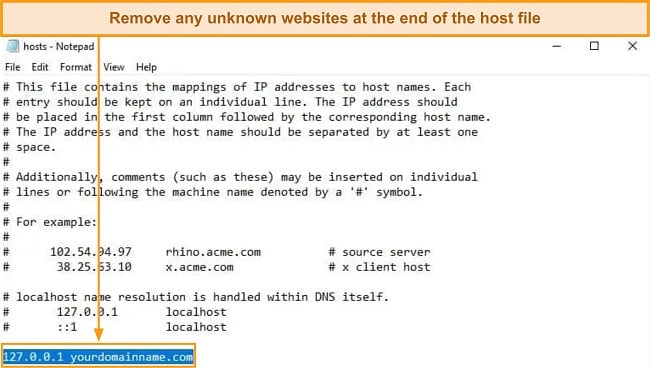
This can be useful for testing websites locally or for blocking access to certain sites by redirecting them to a different IP address. However, malicious programs can modify the hosts file to redirect legitimate URLs to malicious IP addresses, which can cause browser hijacks and other issues. To check your hosts file:
- Access the C drive > Windows > System 32 > Drivers > etc.
- Right-click on the hosts file, click “Open With,” and select Notepad.
- Look for any suspicious entries at the bottom of the file and delete them.
- Save changes and close the file.
The Best Antivirus Programs to Get Rid of Redirect Viruses (Tested in 2024)
1. Norton — Perfect Real-Time Protection Detects All Redirect Viruses and Other Complex Malware
Key Features:
- Offers 100% real-time protection against redirect viruses and other malware
- Safe Web browser extension blocks you from being redirected to malicious sites
- Has a powerful firewall, Software Updater, cloud backup, parental controls, and more
- Get fast technical support via live chat, phone, and online knowledge base
- Buy with confidence with its 60-day money-back guarantee
Norton’s uses AI and behavior-based detection to remove redirect viruses and protect you against complex zero-day threats. During my tests, it blocked all the 50+ malware I planted on my computer, including redirect viruses. Norton’s SONAR analysis gave me a perfect real-time detection score. It matches known threats to web pages, blocking malicious websites before a redirect virus can send you there.
Safe Web immediately blocks malicious sites before a redirect virus can open them on your browser. You can use it as a browser extension on Safari, Chrome, Firefox, and Edge. I also noticed that it displays a safety rating for each search result on Google, so you know which pages are safe to open.
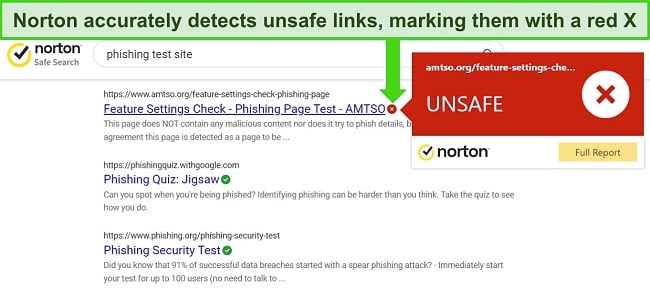
Redirect viruses have no chance of evading Norton’s advanced firewall. In my tests, the firewall blocked all unauthorized access to my system. Therefore, a redirect virus couldn’t hijack my browser or change my system settings. The firewall also lets you monitor and control incoming and outgoing traffic for any suspicious activity. Besides that, Norton’s:
- Anti-phishing protection — prevents redirect viruses from leading you to fraudulent sites that steal your personal information like financial details.
- Parental controls — lets you monitor your children’s online and offline activities remotely, preventing any redirect viruses from spreading into their devices.
- Download Insight — scans downloaded files and blocks malicious ones to prevent redirect viruses from infecting your computer.
- Cloud backup — lets you upload important data on Norton’s cloud to protect it from hackers and malicious infections designed to steal your data.
All of Norton’s apps on Windows, macOS, iOS, and Android are beginner-friendly. After installing the app, I could configure each feature in a few clicks. It took me a while to locate the firewall but other than that, all features were neatly displayed and the dashboard gave me a quick overview of my computer’s overall security status.

Troubleshooting is fast and easy with Norton — just fill out a short form on the website to connect to a live chat support agent. They responded to my queries professionally and promptly. I never had to wait for more than 30 seconds to get a reply. If you have a technical question, you can also contact phone support, which is available in 53 countries and multiple languages. The US and UK helplines are available 24/7, but the rest have business hours.
You can get Norton starting at $29.99 a year, but I suggest getting the Deluxe Plan for $49.99/year. It covers up to 10 devices and offers 50GB cloud backup with a dedicated privacy monitoring tool and parental controls. Norton has 3 extra plans for US users that protect more devices and cloud storage. You can buy Norton with confidence as all its plans are backed by a 60-day money-back guarantee.
2. McAfee — Highly Configurable Firewall Prevents Hackers From Planting Redirect Viruses on Your System
Key Features:
- Detects 100% of redirect viruses and other zero-day threats in real-time
- WebAdvisor browser extension prevents redirect viruses to open malicious sites
- Includes a powerful firewall, Vulnerability Scanner, home network monitor, and more
- Support options include 24/7 live chat, phone, and community forums
- Offers a 30-day free trial and 30-day money-back guarantee
McAfee’s firewall prevents redirect viruses and other malware from infecting your device. It gives you complete control over your incoming and outgoing internet traffic with plenty of customizability. It automatically configured itself when I connected to public WiFi, becoming more cautious of incoming traffic. I recommend keeping it on Smart Access Mode but you can also switch it to Stealth to make your device invisible to others on a network.
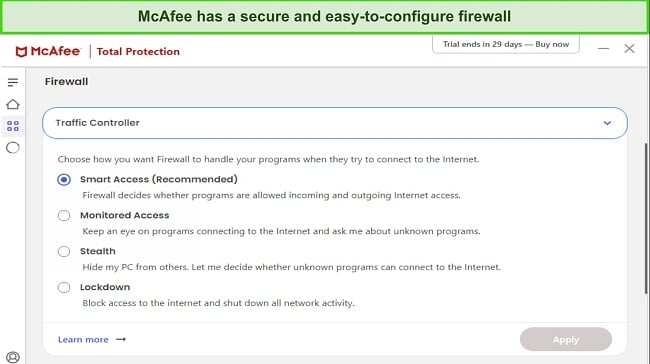
Its Global Threat Intelligence gave McAfee a 100% real-time protection score in my tests. It’s a global database that constantly monitors and analyzes data from millions of endpoints, networks, and devices worldwide to collect information on fast-emerging threats and suspicious URLs. This gives McAfee the ability to block redirect viruses from ever reaching your computer. It also includes the following security features to protect you from complex threats:
- WebAdvisor — prevents redirect viruses from leading you to malicious websites and blocks unsafe downloads and phishing attempts in real-time.
- My Home Network — lets you monitor your home network and all devices connected to it, so hackers can’t infect them with redirect viruses remotely via the internet.
- Vulnerability Scanner — keeps your apps and OS up to date, so hackers can’t exploit software vulnerabilities to get into your system and plant redirect viruses.
- Parental controls — lets you protect child devices remotely by restricting their access to malicious sites that may contain redirect viruses or other malware.
I found all of McAfee’s apps on Windows, macOS, iOS, and Android pretty straightforward. You can use the sidebar on the left to access all its features. Despite an identical interface, the Mac app lacks some extras like optimization tools. Unlike other antiviruses I’ve used, McAfee’s mobile apps didn’t have annoying pop-up notifications. It only notified me once telling me that real-time protection was on.
The only issue with McAfee was that its full scan was relatively heavier on my system than Norton’s. My CPU and RAM usage levels increased by 15 and 20%, respectively. I didn’t experience any lag or freezes while browsing the web on multiple tabs at once. However, you might if you don’t have a high-end system as I do.
After checking its product lineup, I recommend McAfee Total Protection as it’s an entire security suite. At $35.99/year per year it offers the best value. Combined with a 30-day free trial, McAfee provides a 30-day money-back guarantee — this gives you 60 days to try it out risk-free.
3. TotalAV — WebShield Blocks Redirect Viruses From Opening Harmful Websites
Key Features:
- Detects 100% of redirect viruses and 99% of all malware in real-time
- Smart Scan tracks cookies and junk files with redirect viruses
- Useful extras include a password manager, VPN, data breach test, and more
- Troubleshoot with live chat, email, phone, or find answers on its knowledge base
- Try risk-free with its 7-day free trial and 30-day money-back guarantee
TotalAV’s WebShield browser extension scans websites in real-time for malicious code and redirects. It’s also highly effective against ransomware and phishing attacks. In my tests, WebShield blocked all 30+ sites known to harbor malware and malicious URLs in scam emails. The extension is available on Chrome, Edge, Firefox, and Opera but I had to enable WebShield from TotalAV’s main app first.
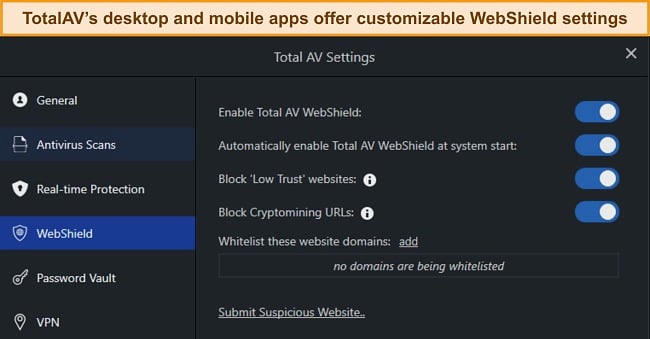
It was a pleasant surprise that TotalAV’s system scans had a minimal impact on my computer. With the full scan running in the background, I surfed multiple websites and even played CS:GO online with my friends without any lag. TotalAV’s scans were minimally resource-intensive like Norton’s. I suggest doing a Smart Scan first to fix optimization issues to improve system performance. Apart from tuning up your PC, TotalAV’s:
- Password manager — lets you store your credentials and passwords securely to keep you safe from data-stealing malware like keyloggers.
- Data breach test — checks if your email addresses have been compromised in a past data breach and offers ID theft protection for US users.
- VPN — keeps you anonymous on the web by hiding your traffic with a powerful cipher used by military agencies to protect confidential data.
The Windows and Mac apps look completely different, but both interfaces are easy to navigate. All features are clustered into the left pane and unlike other antiviruses, the Mac app doesn’t lack any of the features of its Windows counterpart. However, the iOS app lacks real-time protection and App Lock, so you’d be better off with my top iOS-specific antiviruses instead.
One limitation of TotalAV is its lack of a firewall, but that didn’t affect TotalAV’s real-time protection abilities. Its SAVAPI anti-malware engine gave me a near-perfect score of 99.5%, detecting all 10 redirect viruses I exposed it to. Combined with its WebShield, you can rest assured you’ll be safe online.
You can get TotalAV starting from $19.00 a year, but I recommend the Internet Security plan at $39.00/year — it’s slightly more expensive but covers 6 devices. If you want to try TotalAV risk-free, you can take advantage of its 30-day money-back guarantee. It also offers a 7-day free trial, but it only gives you access to a basic malware scanner.
4. iolo — System Guard Blocks Redirect Viruses From Changing Browser Settings
Key Features:
- Has a real-time protection score of 99% but can detect all redirect viruses.
- Removes junk files that may contain redirect viruses, PUPs, and malware.
- Includes a password manager, optimization tools, Drive Scrubber, and more.
- Contact customer support via live chat, phone, and online knowledge base.
- Try risk-free for 30 days with its money-back guarantee.
Iolo’s System Guard prevents redirect viruses from changing your browser settings without authorization. This includes changes to the homepage, search engine, and other browser-related configurations. In my tests, System Guard immediately notified me that a redirect virus was trying to change my Chrome settings. This alerted me to run a full scan and remove it.
After that, I tested iolo’s real-time protection abilities to the limit and was impressed by its near-perfect 99% score. It detected all 15 redirect viruses I exposed it to, so I rest assured my browser couldn’t be hijacked. Besides that, I could see my device’s overall protection status via its System Shield firewall, which also blocked me from downloading infected files that may contain redirect viruses.
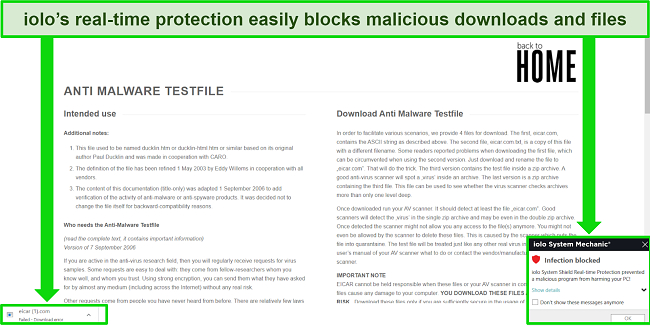
It also includes the following security features to keep you safe online and offline from redirect viruses and other complex threats:
- Spyware protection — detects and blocks hard-to-detect spyware infection that could potentially be linked to redirect viruses.
- ByePass — securely stores and auto-fills your passwords to protect sensitive data from prying eyes.
While iolo’s full scan wasn’t heavy on my computer, I recommend using its All-in-One PC Cleanup tool to improve performance. It removed 200MB of junk and duplicate files and disabled auto-run programs to make my PC boot faster. While playing resource-heavy games like The Witcher 3, I used iolo’s RAMJet feature to optimize RAM allocation for seamless gameplay.
The easiest way to contact iolo’s customer support is through live chat, but the agent tried upselling every time I asked them a question. At times, the responses took more than 5 minutes. It’s good for getting general answers, but I’d rather find answers in iolo’s comprehensive knowledge base. In comparison, Norton’s live chat was faster and more helpful.
I recommend iolo’s Ultimate Defense plan. At $23.99/year, it provides the best value. It includes optimization tools, a firewall, Search and Recover, Drive Scrubber, and Privacy Guardian. You can try it risk-free before buying with its 30-day money-back guarantee — if you think it’s unsuitable for you, just request a refund via email.
5. Bitdefender — Behavior Monitoring Detects Redirect Viruses and Other Online Threats
Key Features:
- Detects 100% of real-time threats but blocks all redirect viruses and browser hijackers.
- Behavior Monitor tool prevents malware from altering your files and ransomware.
- Uses heuristic analysis, an advanced firewall, webcam protection, and antispam filters.
- Customer support options include live chat, email, phone, and a community forum.
- Try risk-free with its 30-day free trial and 30-day money-back guarantee
Bitdefender’s Behavior Monitor tool proactively blocks redirect viruses in real-time. It analyzes the behavior of applications and can detect suspicious activities. For instance, it blocked ransomware that infected my PC through a malicious redirect from altering my files and taking them hostage. Even if your files are altered, you can use the Remediation tool to recover your data without paying the bounty. Besides that, you’re protected with:
- Anti-spam — connects to your Outlook account and filters out junk and spam emails, so you don’t accidentally open a website containing redirect viruses.
- Webcam and audio protection — prevents hackers from accessing your webcam and microphone and stealing your data.
In my real-time protection tests, Bitdefender blocked 49 out of 50 EICAR malware samples on my PC, including redirect viruses and browser hijackers. It only missed 1 trojan horse hidden inside a zip file. Bitdefender’s firewall automatically configured itself when I was using public WiFi. Its Stealth Mode made me invisible on the network to keep me safe from prying eyes.
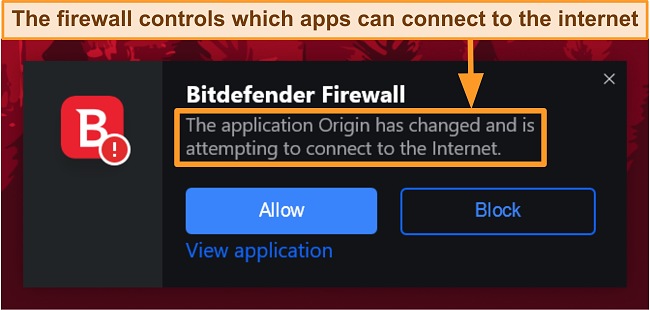
Out of all antiviruses, I found Bitdefender the most intuitive to use. The desktop apps are customizable, so I could arrange my dashboard for quick access to my favorite features like SafePay. I also liked that each feature carries a brief explanation about what it does, making it easy for beginner users to get familiar with them.
A small issue with Bitdefender is that its Mac app relies heavily on Apple’s built-in security. It doesn’t include features like webcam protection, anti-theft, and vulnerability assessment. However, Macs are much more secure than Windows devices so you don’t need these extras. There are some Mac-specific antiviruses worth a look at if you’re interested.
I believe Total Security is the best value plan. It costs $49.99/year, works on all platforms and covers 5 and 10 devices with tiered pricing. You can try Bitdefender risk-free with its 30-day free trial and 30-day money-back guarantee.
Tips to Avoid Getting Infected With Redirect Viruses (Browser Hijack)
Redirect viruses or browser hijackers can compromise your online security and privacy by redirecting your web traffic to malicious websites or displaying unwanted ads. Here are some tips to help you avoid getting infected with redirect viruses:
- Be cautious when clicking on links: Avoid clicking on suspicious links in emails, social media posts, or pop-up ads, especially if they are from unknown or untrusted sources. Always verify the legitimacy of links before clicking on them.
- Download software from trusted sources: Only download software and apps from reputable sources such as official websites or trusted app stores. Avoid downloading software from third-party websites, as they may contain malicious programs or redirect viruses.
- Use a VPN: A VPN encrypts your internet connection, which means that all the data you send and receive is scrambled and cannot be intercepted by hackers or malware. This makes it harder for redirect viruses to hijack your browser or redirect your traffic to malicious websites.
- Keep your software updated: Ensure that your operating system, web browser, and other software are always up-to-date with the latest security patches and updates. This helps to patch any known vulnerabilities that could be exploited by redirect viruses.
- Read and understand permissions: When installing software, fully read and understand the permissions requested and what is being installed, instead of clicking “next” without reading. You could inadvertently agree to install a browser hijacker if you don’t.
- Use a reliable antivirus and security software: Install and regularly update a reputable antivirus and security software on your devices. This can help detect and block redirect viruses and other types of malware before they can infect your system.
- Be cautious with browser extensions: Only install browser extensions from trusted sources and be cautious with the permissions they request. Some malicious browser extensions can act as redirect viruses and modify your browser settings.
- Regularly check and reset browser settings: Regularly review your browser settings and ensure that they are configured to your preferences. If you notice any unusual changes, such as a new homepage or search engine, reset your browser settings to default.
- Be mindful of suspicious behavior: Pay attention to any unexpected redirects, changes in search results, or unfamiliar websites that appear while browsing the internet. If you encounter any suspicious behavior, close the browser immediately and run a security scan to check for redirect viruses or other malware.
Quick Comparison Table: 2024’s Best AVs for Removing Redirect Viruses
| Dedicated browser extension | Real-time protection score | Firewall | Cloud backup | Money-back guarantee | |
| Norton | ✔ | 100% | ✔ | ✔ | 60 days |
| McAfee | ✔ | 100% | ✔ | ✘ | 30 days |
| TotalAV | ✔ | ✘ | ✘ | ✘ | 30 days |
| iolo | ✘ | 100% | ✔ | ✘ | 30 days |
| Bitdefender | ✔ | 100% | ✔ | ✘ | 30 days |
How I Tested and Ranked the Best AVs for Eliminating Redirect Viruses (Browser Hijack)
When evaluating the best antiviruses for eliminating redirect viruses, I considered the following factors in my testing:
- Virus detection — I intentionally planted numerous redirect viruses on my testing machine to assess the detection capabilities of each antivirus.
- Real-time protection — I ran multiple real-time tests and picked the antiviruses that gave me a perfect or near-perfect score against redirect viruses and other malware.
- Advanced firewall — I ensured that my top picks had powerful firewalls for blocking redirect viruses from entering my PC via unsafe websites, URLs, and downloads.
- Extra features — I picked antiviruses with extra security features like web protection, anti-spam, a VPN, and anti-phishing for extra protection against redirect viruses.
- Support options — I evaluated each antivirus’ customer support options on response times and how helpful their responses were.
- Money-back guarantee — I made sure the antiviruses on my list had a legitimate refund policy — I tested them firsthand and got my money back from all of them.
FAQs on Redirect Viruses (Browser Hijacks)
What is a redirect virus (browser hijacking) and how does it work?
A redirect virus is a browser hijacker that changes your browser settings and can redirect you to malicious websites. You can refer to this quick guide for removing redirect viruses. Redirect viruses typically change the homepage, default search engine, and new tab settings to and block you from changing them back to what you want. Additionally, they may install toolbars, extensions, or plugins to further manipulate your browser.
Redirect viruses often spread through deceptive or malicious websites, infected email attachments, or bundled with free software downloads. Once installed, they can track user browsing habits, collect personal information, and display unwanted ads, causing disruption and inconvenience to the user’s online experience.
How can I tell if my computer is infected with a redirect virus?
Redirect viruses are subtle and stealthy programs that hide within web browsers, but you can remove them with this step-by-step guide. Here are some signs your computer is infected with a redirect virus:
- Unexpected browser behavior: Your web browser’s homepage, default search engine, or new tab page suddenly changes without your consent, or you are constantly redirected to unfamiliar websites or search engines.
- Unwanted ads or pop-ups: You notice an excessive amount of ads or pop-ups appearing on websites that didn’t have them before, or if you are seeing ads that seem unrelated to the content of the webpage.
- Browser toolbars or extensions you didn’t install: You notice new toolbars, extensions, or plugins in your web browser that you did not install or do not recognize.
- Slow or sluggish browsing: Redirect viruses may consume system resources, resulting in slow or sluggish browsing performance.
- Changes in search results: Your search results are altered or manipulated, with unrelated or sponsored websites appearing at the top of the search results.
How to remove a redirect virus from Windows?
You need a reputable antivirus to remove a redirect virus. First, you should run a full scan with your antivirus — this will check your entire hard drive for viruses. Follow the instructions provided by the antivirus software to quarantine or remove any detected malware. Next, reset your web browsers to their default settings to remove any malicious extensions, plugins, or settings that may have been modified by the redirect virus.
It’s also important to check your programs list and uninstall any suspicious or unknown ones you don’t recognize. Deleting temporary files and clearing your browser cache can also help ensure that any remnants of the redirect virus are removed. Also, change your passwords for online accounts if you suspect they may have been compromised, and keep your operating system, web browsers, and other software up-to-date with the latest security patches.
How to remove a redirect virus from Android?
You can remove a redirect virus from your Android device with a trusted antivirus like Norton via the following steps:
- Go to Settings > Apps or Application Manager
- Uninstall any suspicious or unknown apps
![Screenshot of app list on Android]()
- Reset your web browser to default settings
- Run a full scan with your antivirus
- Remove all infections
How can I prevent my device from getting infected with a redirect virus?
You can follow these tips to avoid getting infected by redirect viruses. Most importantly, make sure to install reputable antivirus or anti-malware software and keep it updated to ensure it can detect and block potential threats.
Additionally, be cautious when clicking on links from unknown sources, as these can be potential sources of redirect viruses. Only download apps from trusted sources, such as the Google Play Store for Android devices, and keep your operating system, web browser, and apps up to date with the latest security patches and updates.
Can I remove a redirect virus manually or do I need an antivirus software?
It’s difficult if you don’t have the technical expertise, so it’s best to use a reliable antivirus with the right security features. Redirect viruses can hide in system files, registry entries, and browser settings, making it difficult to completely remove them without proper knowledge and tools. Manual removal isn’t always effective, as redirect viruses can have multiple components that allow them to regenerate.
Top antiviruses are specifically designed to remove redirect viruses and other complex threats. They stay up-to-date with virus definitions and powerful scanning capabilities. I can thoroughly scan your system using antivirus software, detecting and eliminating the redirect virus and its associated components. Moreover, I offer continuous protection to guard against potential future infections.
Guard Your Browser and Privacy With the Best Antivirus Software
Redirect viruses can open doors to other dangerous malware if you don’t remove them from your browser. They can steal sensitive information and are challenging to get rid of without a powerful antivirus. Not all antivirus programs are equipped to deal with redirect viruses.
After testing dozens of options, I picked the best 5 antiviruses for removing redirect viruses. Norton topped my list because of its advanced anti-malware engine and perfect real-time protection scores. You can try Norton risk-free with its 60-day money-back guarantee — you can get a full refund if you change your mind later.