How to Install Kodi on a Smart TV: a Complete Guide for 2024
Although Kodi works on most devices, it doesn’t have an app specifically for Smart TVs. You can install Kodi on many Smart TVs, but the process varies between brands and can be tricky with some. Smart TV platforms include Android TV, WebOS, Roku, Tizen, and more. In this guide, we’ll detail how to install Kodi on a range of different Smart TV platforms.
Kodi has many unofficial add-ons that can access huge amounts of global content but can also make you vulnerable to hackers, malicious files, or surveillance. A powerful VPN can help you stream with Kodi while protecting your data and keeping you safe from these dangers.
I tested over 30 VPNs and found ExpressVPN to be the best for Kodi. It has the fastest speeds and best content-unblocking capabilities, and there’s also a 30 money-back guarantee so you can buy ExpressVPN in confidence. Editors’ Note: ExpressVPN and this site are in the same ownership group.
How to Install Kodi on a Smart TV
Install Kodi From the Google Play Store
- Open the Google Play Store app. If your Smart TV uses the Android OS, there will be a Kodi app on the Google Play Store.
- Search “Kodi”. The official app from the Kodi Foundation should be the top result.
- Install the app. Just click “Install” on the official Kodi app.
- That’s it! Now you can use Kodi on your Smart TV.
Install Kodi by Sideloading
If your Smart TV can’t access app stores, you can get Kodi by sideloading it onto your TV. To do this:
- Open your TV’s internet browser and go to the download page on the Kodi website.
- Choose the right version of the app for your TV.
- Make sure your TV settings allow you to download apps from unknown sources. You might need to enable this setting manually.
- Download the Kodi app and then open the downloads folder.
- Click on the Kodi file and install it. If you have an Android TV, choose to open the file with “Package installer” when prompted.
What to Do If You Can’t Install New Apps on Your Smart TV
Unfortunately, some Smart TVs won’t let you install apps from the Google Play Store. For example, Samsung Smart TVs use the Tizen OS instead of Android. Fortunately, there are other ways to install Kodi on your Smart TV if you can’t use the Google Play Store:
Install Kodi on Chromecast
You can install Kodi on your Google Chromecast to watch Kodi content on Smart TVs via other devices.
- Make sure Chromecast is added to your TV. If it isn’t already, plug it into the HDMI port then visit chromecast.com/setup.
- Download Kodi on your chosen device. If you’re on a mobile device, you can download the app from the Google Play Store. If you’re on a laptop or PC, you can download it directly from the Kodi website.
- Install Kodi. If you’re on the Google Play Store, click “Install”. If you’re on a PC or laptop, open the Kodi file in the Downloads folder and run the installer.
- Select “Cast” or “Cast screen” from the settings menu on your device. Make sure you’re signed into the same Google Account on your device and TV for this to work. You should see your TV screen mirror your device’s screen.
- Connect to a VPN server on your device. Using a VPN can help you protect your data and stay safe while using Kodi.
- Open the Kodi app on your device and start streaming. Now you can watch Kodi content on your TV screen.
Install Kodi on Fire TV Stick
To install Kodi on your Fire TV Stick:
- Open Developer Options: Go to “Settings” on the Fire TV Stick home screen and select “My Fire TV”, then “Developer Options”.
- Give permissions: Enable ADB debugging and “Allow apps from Unknown Sources.”
- Download and install the Downloader app if you don’t have it: You can get this from the Amazon Store. To do this, go back to the home screen, select Find, and search for “Downloader.” Install the orange “Downloader” app.
- Find the Kodi app: Open the “Downloader” app and enter http://www.kodi.tv/download in the URL field: Click “Go” and the official Kodi website will appear.
- Download Kodi: Choose the Android option and select “ARMV7A (32BIT)” from the download options. The download process will take a few seconds, and then the installation will begin.
- Customize your preferences: Once Kodi is installed, open the app and customize it according to your preferences. Your device might ask you to delete the APK file after installation.
Install Kodi on an Android TV Box
Android TV Boxes are popular devices for streaming Kodi on Smart TVs. You just need to install the Kodi app onto the device.
- Find Kodi on the Google Play Store: Connect the Android TV Box to the TV and switch it on. Open the Play Store, search “Kodi”, and choose the top result.
- Install Kodi on the Android TV Box: Download and install the app.
- Connect to a VPN server: The best VPNs have apps for Android TV Boxes. A reliable VPN can protect your data while you use Kodi.
- Open the Kodi app: Now you can stream your favorite content!
Why You Should Get a VPN for Kodi
There are several benefits of using a VPN with Kodi. A VPN encrypts your internet connection, which prevents your online activities from being tracked or monitored. This ensures that your Kodi streaming stays private.
VPNs also offer enhanced security on public Wi-Fi networks. When using Kodi on public networks, VPN encryption prevents unauthorized access or interception of your data by other users on the network.
If you’re traveling, a VPN can also help you access your home accounts and streaming libraries. VPNs can increase access to global content as well as a range of Kodi add-ons and repositories.
The Best VPNs for Kodi in 2024
1. ExpressVPN — The Fastest, Most Secure VPN for Streaming With Kodi
Key Features:
- 3,000+ servers in 105 countries around the world
- Military-grade AES 256-bit encryption, RAM-only servers, and an externally-audited no-logs policy
- Customer support is available via 24/7 live chat, email, and online guides
- Connect up to 8 devices at the same time
- 30-day money-back guarantee on all plans
ExpressVPN is the best VPN for Kodi because of its lightning-fast speeds and advanced security features. I installed its Smart TV app and connected to a server, and was able to watch Succession on MAX in 4K via the Kodi app with only 2 seconds of initial buffering. It also protects your data with 256-bit ciphers — a level of encryption that has never been broken.
The MediaStreamer feature lets you install and use ExpressVPN on Samsung Smart TVs and other devices that don’t have a native app. However, MediaStreamer doesn’t encrypt your traffic and requires manual setup. Fortunately, ExpressVPN makes this easy with its excellent customer service and detailed guides.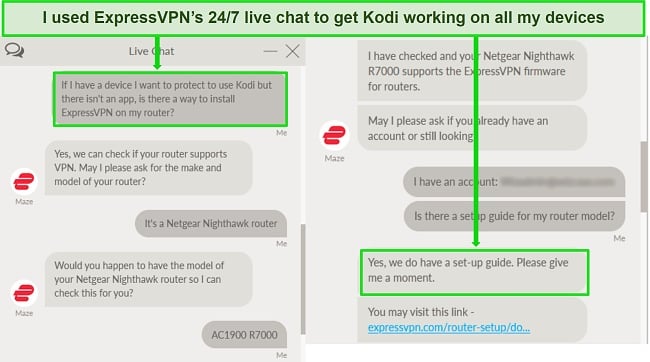
During tests, ExpressVPN was faster than any other premium VPN, with speeds exceeding 400Mbps. This is more than fast enough for lag-free streaming on any platform via Kodi. I tested the ExpressVPN app on a router with 3 phones and 2 PCs were also connected, and Top Gun: Maverick played on my Smart TV with no lag even then.
The company has a strict policy to log none of your data or online activity. Not only has the no-logs policy been verified by multiple external audits, but ExpressVPN’s servers are RAM-based rather than physical and cannot store your data.
You can try out ExpressVPN risk-free for $6.67 a month with the 1-year + 3 months subscription, which is a good value for such a high-quality VPN. There’s also a generous refund policy — you can get your money back within 30 days if you decide to try another VPN. I used the 24/7 live chat to request a refund and had my money back in just 3 days.
ExpressVPN is also compatible with: Windows, macOS, Linux, Android, iOS, Amazon Kindle, Amazon Fire, Android TV, gaming consoles, select routers, and more.
Editors' Note: ExpressVPN and this site are in the same ownership group.
2024 Update! ExpressVPN has dropped prices for a limited time to a crazy $6.67 per month for the 1-year plan + 3 months free (you can save up to 49%)! This is a limited offer so be sure to grab it now before it's gone. See more information on this offer here.
2. CyberGhost — NoSpy Servers Keep Your Identity and Activity Private While You Use Kodi
Key Features:
- At least 11,800 servers in 100 countries
- Military-grade encryption and RAM-based NoSpy servers
- 24/7 live chat, email support, and online guides and tutorials available
- Lets you connect 7 devices at the same time
- 45-day money-back guarantee on long-term plans
CyberGhost includes RAM-based NoSpy servers which store none of your data when you use Kodi. These are managed by the company itself rather than third parties and are also based in Romania where no online surveillance programs exist.
256-bit encryption also protects your data, and leak protection measures never failed in tests. CyberGhost also has a no-logs policy that has been independently audited and verified by Deloitte.
With speeds of over 300Mbps possible, CyberGhost is more than fast enough for streaming shows and movies on Kodi with no lag. When it comes to speed, CyberGhost outperformed all other VPNs except for ExpressVPN. I watched Star Trek: Discovery on Paramount+ with only 4 seconds of buffering and then no lag.
Installing CyberGhost’s Google Play Store app on my Philips Smart TV was as straightforward as installing the Kodi app was. To test the VPN with a Samsung TV, I used one of CyberGhost’s online guides to install it on my router. The guide was easy to follow and it was working within half an hour.
One drawback of CyberGhost is that the money-back guarantee is shorter with its 1-month plan than with longer plans. However, the 2-year + 2 months plan is great value for money at $2.19 a month and has a 45-day refund policy. I tested this policy with the 24/7 live chat and had my money back in 5 days.
CyberGhost is also compatible with: Windows, macOS, Linux, Android, iOS, Amazon Fire, Amazon Kindle, gaming consoles, select routers, and more.
3. Private Internet Access — Built-in Tracker and Malware Blocker Keeps Your Kodi Streaming Secure and Private
Key Features:
- 35,000 servers in 91 different countries
- 256-bit encryption and a strict no-logs policy
- Support is available via email, 24/7 live chat, Twitter, and online knowledge base
- Connect unlimited devices simultaneously
- 30-day money-back guarantee
PIA’s MACE feature stops harmful Kodi add-ons from threatening your security or damaging your Smart TV or other devices. MACE is an advanced malware and tracker blocker that checks add-ons against a database of known threats to verify their safety and blocks harmful scripts. While other VPNs charge extra for similar features, MACE is built-in to PIA.
In my tests, PIA servers gave speeds between 200Mbps and 300Mbps. This was fast enough for me to stream movies like The Menu and Avatar: The Way of Water on Kodi’s Disney+ add-on with no lag.
Setting up PIA’s Smart TV app was as simple as with any other VPN. Installing it on my router to use with a Samsung Smart TV was more complex, but a guide on the PIA website helped me do so in less than an hour.
PIA is unfortunately based in the US, a member of the intelligence-sharing 5 Eyes Alliance. Thankfully, the company has a strict no-logs policy to keep your online information private and safe from third parties.
When it comes to pricing, PIA has one of the most affordable premium VPN plans at $2.19 a month for the 2-year + 2 months subscription. There’s also a 30-day money-back guarantee — I requested this via live chat and had my money refunded within the week.
PIA is also compatible with: Windows, macOS, Linux, Android, iOS, Amazon Fire, gaming consoles, select routers, and more.
Editors’ Note: Intego, Private Internet Access, CyberGhost and Expressvpn are owned by Kape Technologies, our parent company.
How to Choose the Best VPN for Kodi
Many VPNs work with Kodi. To find the best, I tested for:
- Strong security and privacy features — I tested the best VPNs in 2024 to make sure they protect your data with military-grade encryption and protect your data from leaking while using Kodi.
- Global server network — To access global Kodi content, your VPN needs servers based around the world.
- Fast speeds — For lag-free streaming, you need a VPN with high-speed servers.
- Ease of use with a Smart TV — You want it to be as convenient as possible to use Kodi on your TV. All VPNs on this list have specific apps for Smart TVs and other Kodi-compatible devices.
FAQs on Installing Kodi on a Smart TV
Is Kodi Legal?
Yes, it’s legal to use Kodi on a smart TV or other devices. However, it’s still against the law to use third-party add-ons to bypass copyright protections. I don’t condone using Kodi or any of its add-ons to do this.
Can Kodi be installed on Samsung Smart TV?
Yes, but it isn’t as straightforward as with other Smart TVs. Samsung TVs don’t use Android, so you can’t download the Kodi app from the OS. VPN features like ExpressVPN’s MediaStreamer allow streaming on devices that aren’t compatible with the VPN’s native app.
You can also use a Google Chromecast, Amazon Fire TV Stick, or Android TV Box to watch Kodi on a Samsung Smart TV. These don’t install Kodi on the TV itself, but let you connect to the TV to watch Kodi content.
Does Kodi work with tvOS, macOS, or iOS?
Yes, but it’s complicated. The process can be difficult, so I recommend checking out Kodi’s website for detailed instructions. The best VPNs for Kodi also work with Apple operating systems, so you can install them ready to use with Kodi.
Is Kodi available on Roku TV?
You can’t install the Kodi app on Roku, but you can use screen mirroring to mirror Kodi to Roku from another device. This lets you watch American Netflix or other platforms via both Kodi and Roku TV. To do this, just enable screen mirroring in Roku’s settings.
Can I break my TV by sideloading apps?
Sideloading apps can cause problems for your TV if you do it incorrectly. However, there are safe ways to install Kodi by sideloading, as described above. Problems usually happen if you try to alter your TV’s OS itself.
Incorrectly installing Kodi is more likely to just result in the app not working. If it doesn’t work, you can uninstall it and try again, or try a different installation method or device. If you have installed Kodi correctly and still encounter problems, you can contact customer support for your device.
What’s the best device for Kodi?
The best Kodi device varies based on your requirements. Smart TVs that let you install Kodi directly are a great option if you’re looking for convenience and also want to keep multiple other apps and platforms on a single device.
Other popular devices include the Amazon Fire TV Stick, the Chromecast, and the Android TV Box. These devices are useful if you want something portable that can be used with multiple TVs.
Do I need a VPN when using Kodi?
Kodi works without a VPN, but it’s safer to use one. There are plenty of safe and free VPNs, but I recommend a premium VPN like those on this list instead. Premium VPNs are typically faster, more secure, and more reliable than free options.
A high-quality VPN prevents unauthorized third parties from gathering your data or tracking your online identity and browsing habits. Many of Kodi’s add-ons can make you more vulnerable to these dangers. You can even inadvertently get into trouble using some add-ons as they provide access to pirated content. I don’t recommend using these add-ons with or without a VPN.
Start Streaming Kodi on Your Smart TV Today!
Although Kodi doesn’t have apps for all Smart TVs, you can install Kodi on most Smart TVs with different methods. Once you’ve installed Kodi, I recommend using a VPN to stay safe and anonymous.
To safeguard your data and ensure security while you use Kodi, a reliable VPN is crucial. I found ExpressVPN to be the best VPN due to its exceptional speeds, impenetrable encryption, and reliable unblocking. Its 30-day refund policy also lets you buy ExpressVPN risk-free.






