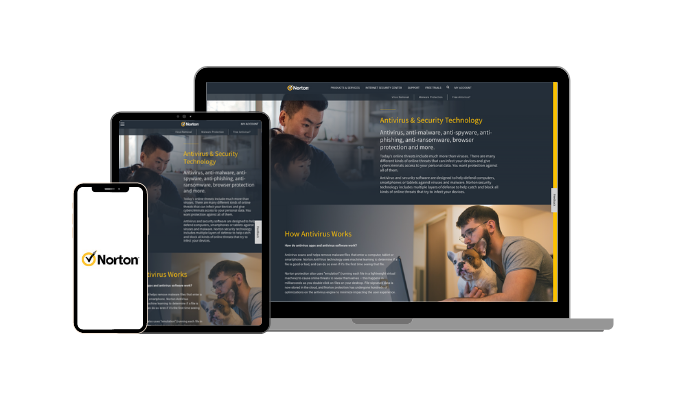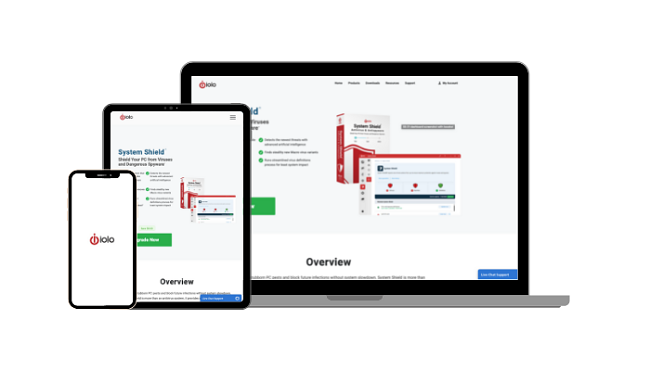Can PDFs Have a Virus? How to Detect & Remove Them (2024)
PDFs are a popular format that hackers can use to spread malware and infect computers. Fortunately, there are various solutions to eliminate PDF viruses and prevent future infections. First, you will need to download a reliable antivirus.
After conducting comprehensive analyses, I discovered multiple antivirus programs that can effectively detect and remove PDF viruses, even if you’re already infected. These apps offer reliable malware detection via scans and features like firewalls, built-in VPNs, web protection, and more for extra security.
Of all my choices, I consider Norton the best defense against PDF viruses. Its flawless 100% malware detection and impressive feature variety make it the best choice for airtight security. Plus, you can try Norton risk-free thanks to its 60-day money-back guarantee.
Try Norton risk-free for 60 days
Quick Guide: How to Spot and Get Rid of PDF Viruses
- Get a reliable antivirus. Install a reliable antivirus to scan your system for PDF viruses. I suggest you get Norton because of its 100% malware detection rate.
- Scan suspicious PDF files. Use your antivirus to scan the PDF files you think might have viruses.
- Do a full scan. Do a full scan of your system with your antivirus to find all remaining threats.
Step-By-Step Guide: How to Detect and Remove PDF Viruses From Your Device
You need a good antivirus to get rid of PDF viruses from your device reliably. While multiple antiviruses effectively remove PDF viruses, Norton is the best overall choice, which is why it’s what I’ll use in the following steps:
Step 1: Install an Effective Antivirus
First, you must subscribe to a reliable antivirus. I recommend Norton, which offers several affordable plans you can choose from. Navigate to Norton’s plans and click Buy Now on the one that fits your requirements.
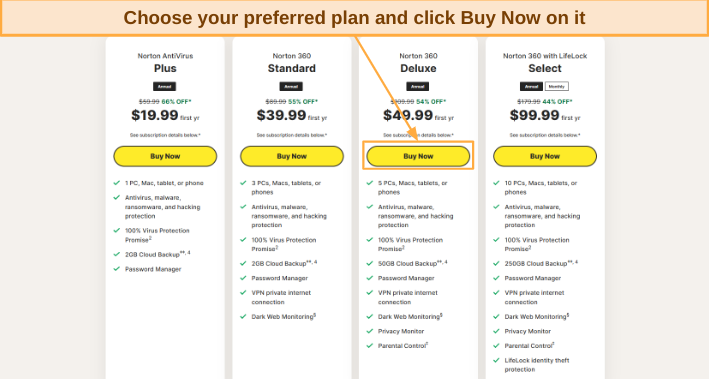
After clicking Buy Now, enter your email and payment details to start your subscription and create your Norton account.
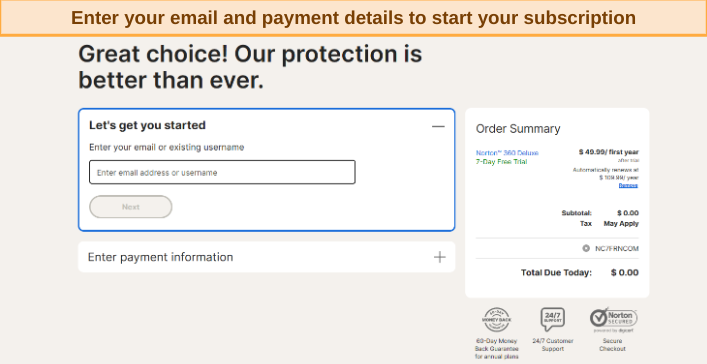
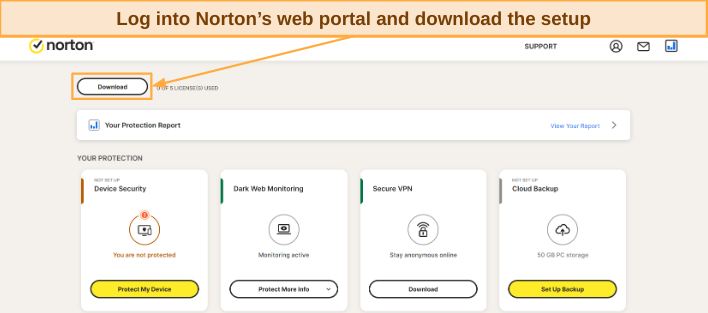
Launch Norton’s setup to install it on your system.
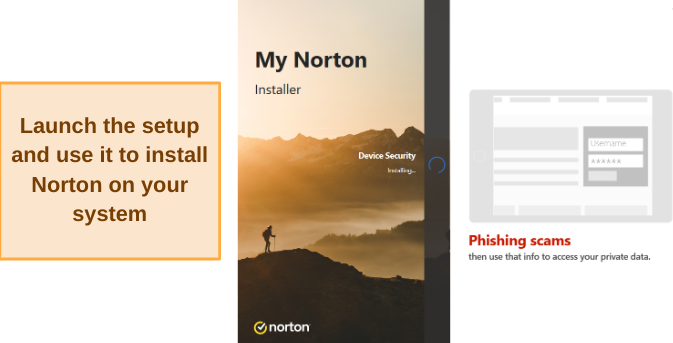
Step 2: Scan the PDFs That You Think Are Malicious
After installing Norton, you should scan any PDF files you think might have viruses. You can easily do this using the scan option in the context menu. Select and right-click the suspicious files, hover over Norton 360 in the context menu, and click on Scan Now.
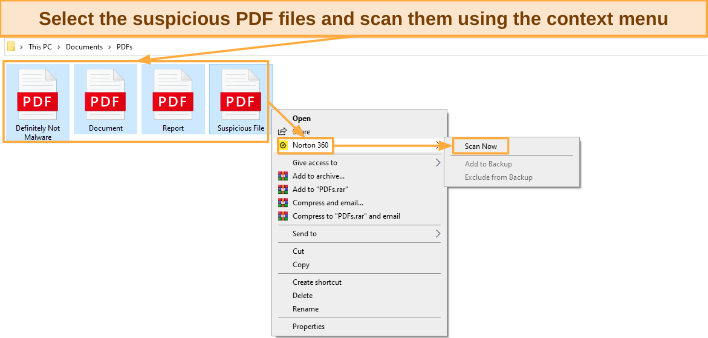
Step 3: Do a Full Scan of Your System
Once you’ve scanned the suspicious PDFs, you should also do a full scan of your system to find any threats you might have missed. Even if your PDF file was clean. Open Norton and click on Scan Options in the drop-down menu next to Device Security to bring up the list of available scans.
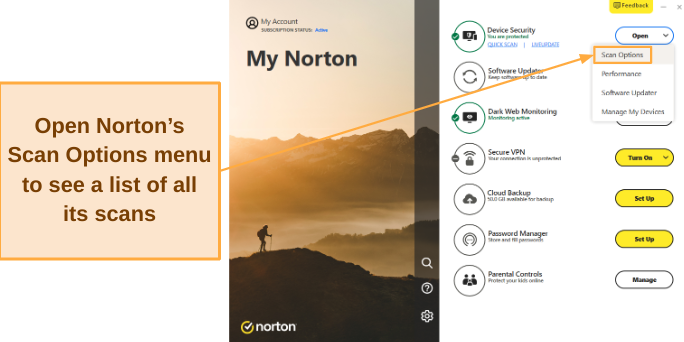
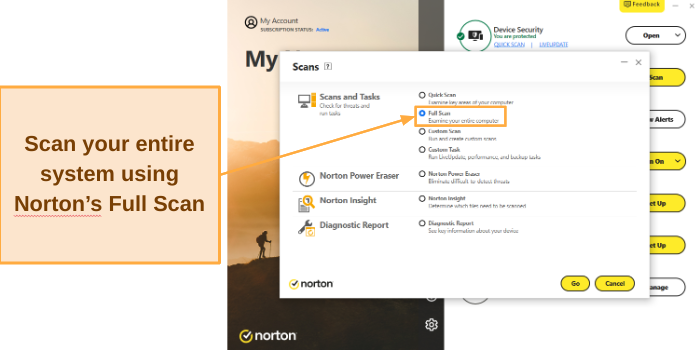
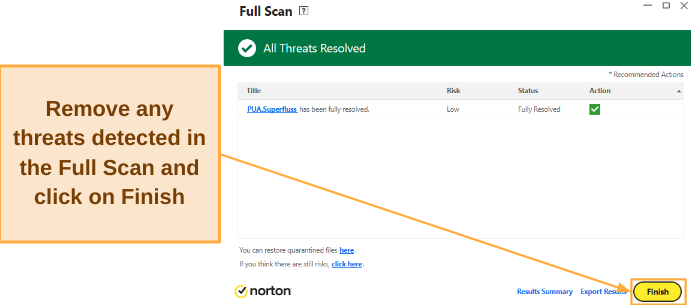
That’s it! Following the above steps lets you remove PDF viruses and any other cyber threats on your system.
Can PDFs Really Have Viruses and What Can They Do?
Yes, PDFs can have viruses that can infect your system. PDF files are widespread, and hackers have discovered many ways to sneak malware onto your system using PDFs.
PDF files can contain viruses, trojans, and various other cyber threats. So, you should be especially careful when downloading them from untrusted sources. The following are some of the ways PDF files can infect your system:
- Hidden Objects — PDF files may contain encrypted malicious objects that could become active when a reader opens the file.
- Multimedia Objects — PDFs can contain harmful media files designed to exploit weaknesses in media players.
- Scripts — There may be scripts within the text of a PDF file that target vulnerabilities in PDF readers.
- System Commands — PDF files can have a launch action that lets them open a command window and execute malware on your system.
- Malicious Links — Some PDF files might not contain malware directly but could have links to redirect you to pages that will infect your system.
Tips to Prevent Getting Infected PDFs
You can take multiple effective steps to reduce your chances of downloading infected PDFs. These include the following:
Get a Reliable Antivirus
Of course, the best way to safeguard yourself against infected PDFs is by getting a good antivirus. Thankfully, there are many high-end antiviruses for macOS and Windows devices that can protect your system. These security apps effectively find infected PDFs via scans and offer reliable real-time security that prevents further infection.
Avoid Downloading Files From Suspicious Sites
You should only download files from trustworthy websites to ensure you don’t get PDFs with viruses. Untrusted websites often sneak malware in alongside the rest of the files you’re downloading, thus making it harder to spot.
Don’t Download Email Attachments From Unknown Senders
Attachments are among the most common malware delivery methods. So, you should never download attachments included in emails from unknown senders. While email services usually have built-in scanners, PDF viruses are usually well hidden, meaning these scanners sometimes fail to detect them.
Get the Latest Updates for All Your Software
PDF viruses often work by exploiting vulnerabilities in software like outdated PDF readers. So, having up-to-date software is an effective way to secure yourself against PDF virus infection. This especially includes your operating system and web browser. Don’t forget your device drivers either, as they can also be a vector for infections.
The Best Antivirus Programs to Remove PDF Viruses (Tested in 2024)
1. Norton — The Best Antivirus for Removing PDF Viruses Thanks to Its Flawless Malware Detection
Key Features:
- 100% malware detection rate to reliably find and remove PDF viruses.
- Up to 250GB of cloud storage (in the US) to back up sensitive data.
- Secures online activity with web protection and a built-in VPN.
- 24/7 live chat, phone support, and a detailed knowledge base.
- 60-day money-back guarantee.
Norton is the best antivirus to remove PDF viruses from your system. It offers industry-leading 100% malware detection via scans and also blocks 100% of zero-day malware with its real-time security. Besides this, Norton provides many security features for additional protection and offers intuitive apps that anyone can use.
I ran extensive tests during which Norton successfully detected all threats on my system, including PDF virus samples. Plus, Norton’s real-time security blocked any malicious PDF files I tried to download or open on my system. I also like that Norton’s scans are fast, with the Quick Scan taking only 2 minutes and the Full Scan taking under 20 minutes to scan my whole computer. Besides, Norton did this without flagging any false positives.
Norton also provides up to 250GB of secure cloud storage (in the US) — plenty to store all your sensitive files. You can also schedule backups at regular intervals to ensure your crucial data remains safe, even when you aren’t manually backing it up.
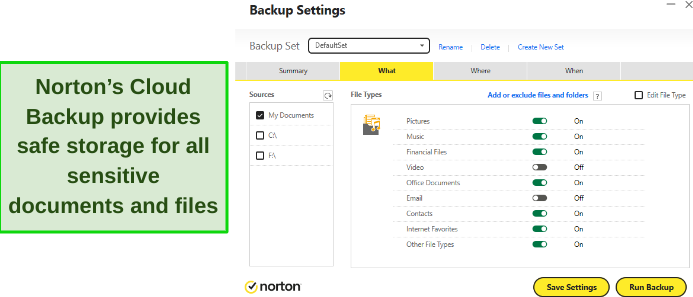
Norton also includes other features that improve overall security. Its standout features include:
- Built-in VPN — keeps you anonymous online and secures your activity with AES 256-bit encryption.
- Web Protection — safeguards you from visiting malicious websites while surfing the web.
- Password Manager — provides secure storage for your passwords and other sensitive credentials
- Firewall — customizable firewall that acts as an excellent first line of defense against cyber threats.
- SafeCam — prevents any unauthorized access to your system’s webcam.
You’ll also get excellent customer support with this security app. Norton offers 24/7 live chat, phone support, and a detailed knowledge base with useful information to help you fix common problems. I contacted its live chat several times and connected to an agent within 1 or 2 minutes every time I needed help. All the agents I talked to were knowledgeable and quickly provided answers that helped solve my problems.
Norton’s plans start at just $29.99/year and include the following options:
- Antivirus Plus — Norton’s basic plan with its core antivirus features, firewall, password manager, and 2GB of cloud storage for 1 device.
- 360 Standard — offers Norton’s VPN and Dark Web Monitoring besides the above features and protects up to 3 devices.
- 360 Deluxe — includes Norton’s Privacy Monitor and parental controls besides the above features. Also, this plan increases the cloud storage to 50GB (in the US) and protects up to 5 devices.
- 360 Select — provides 250GB of cloud storage (in the US) and Norton’s ID theft protection alongside the above features while protecting up to 10 devices.
I found all of Norton’s plans affordable, considering Norton’s flawless malware detection and feature variety. However, I consider Norton 360 Deluxe the best value as it lets you protect up to 5 devices and includes the app’s vital security features. It’s worth noting that Norton’s plans vary for every region. So, while you’ll receive the same core antimalware functionality regardless of your location, some aspects like available cloud storage might change.
Best of all, you can try Norton completely risk-free because it’s backed by a 60-day money-back guarantee. I had my money back in 5 days when I tested Norton’s refund policy by asking for a refund via live chat.
2. McAfee — Removes PDF Viruses via Scans and Provides a Secure Firewall to Prevent Reinfection
Key Features:
- Offers 100% malware detection and effectively gets rid of PDF viruses.
- Secure firewall that you can customize in many ways.
- Built-in VPN to provide safety and anonymity online.
- File Shredder safely and permanently deletes sensitive files.
- 30-day money-back guarantee.
McAfee provides reliable malware detection and a secure firewall to protect your system from PDF viruses. It detects 100% of malware via its various scans, and you can easily customize its firewall to your liking.
In all my tests, McAfee effectively detected and eliminated 100% of the malware on my computer, including the PDF virus samples I hid across my test system. Its real-time security is also impressive and successfully stopped me from downloading malicious files. One downside I noticed is that McAfee’s scans take longer than Norton’s. Its full scan took over an hour to complete, while Norton takes under 20 minutes to complete the same scan.
Among this app’s top features is its firewall. McAfee’s firewall is pre-configured to provide reliable security against cyber threats. Also, it offers an intuitive interface that makes it easy to customize its settings to your liking.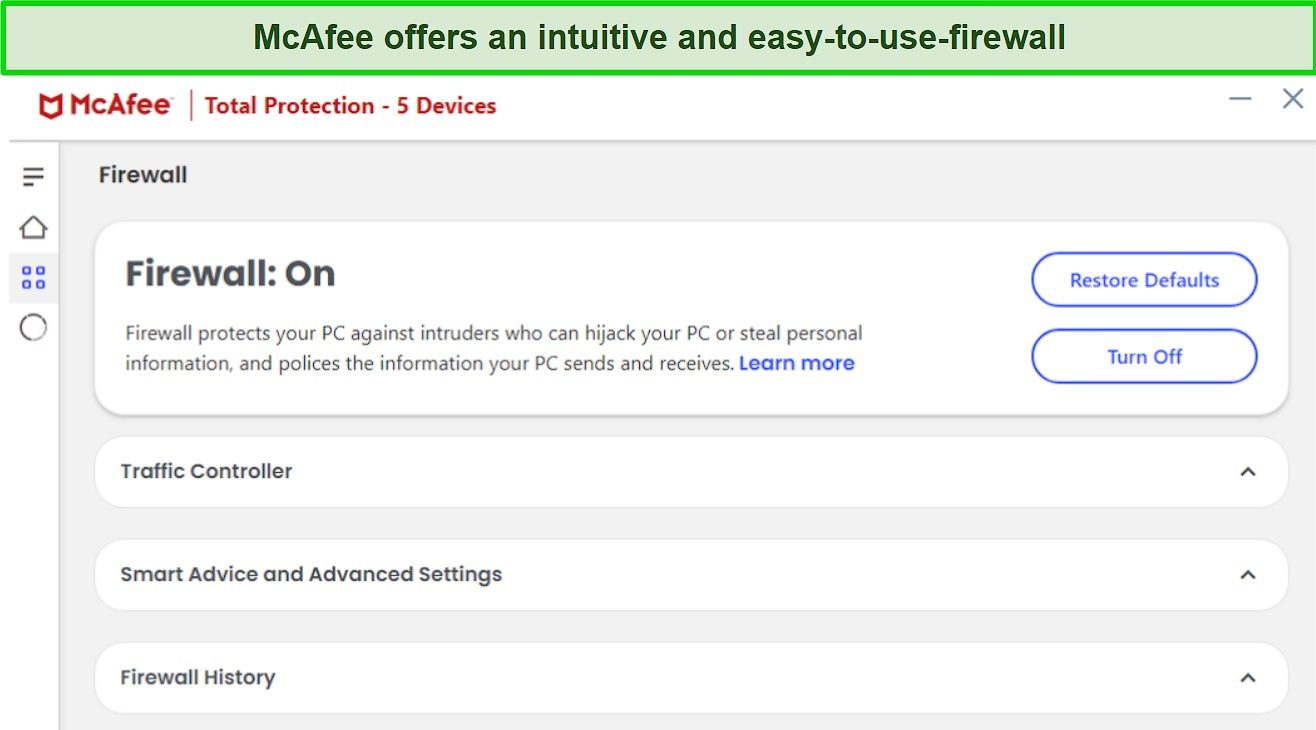
Besides the firewall, McAfee provides many tools for additional security. These include the following:
- WebAdvisor — protects you from malicious websites that could infect your system.
- Built-in VPN — safeguards your online activity while keeping you anonymous.
- File Shredder — safely and permanently deletes files to ensure they’re no longer accessible.
- Tracker Remover — removes trackers, cookers, and other files that can track your activity and build a profile on you.
McAfee’s customer support includes 24/7 live chat, phone support, and a helpful community forum. Its support isn’t as responsive as Norton’s, as I often had to wait a while to connect with an agent, but it’s helpful once you finally connect. Also, its community forums are a great way to get help from experts about any specific issues you face.
While McAfee’s plans get more expensive after the first year, it starts at just $39.99/year. You can choose from the following plans:
- Total Protection Plus — provides McAfee’s core antivirus, firewall, VPN, password manager, web protection, file shredder, and ID monitoring for up to 5 devices.
- McAfee+ Premium — includes all the above features and McAfee’s Personal Data Cleanup scans while offering protection for unlimited devices.
- McAfee+ Advanced — has all of Premium’s features and includes McAfee’s full-service Personal Data Cleanup, monthly credit reports, lost wallet protection, and $1M ID theft coverage.
- McAfee+ Ultimate — offers daily credit reports, McAfee’s credit lock, and $25K ransomware coverage besides all the above features.
All McAfee plans are good value propositions, but I consider Total Protection Essential the best choice. This plan lets you protect up to 5 devices, offers McAfee’s core security features, and has a built-in VPN. No matter which plan you choose, you can try McAfee completely risk-free. It provides a 30-day money-back guarantee, and it took 7 days to get my money back after support confirmed my refund.
3. TotalAV — Effectively Removes PDF Viruses While Helping Optimize Your System’s Performance
Key Features:
- Detects 100% of viruses via its scans.
- Offers multiple optimization tools to improve your PC’s performance.
- Secures your online activity with a built-in VPN.
- Data Breach Test lets you check for compromised credentials online.
- 30-day money-back guarantee.
TotalAV helps get rid of PDF viruses while enhancing your system’s performance. It offers multiple virus scans to remove malware, effective real-time security, reliable web protection, and more. Plus, its optimization tools noticeably improve overall system performance.
During tests, TotalAV’s virus scans found and removed 100% of malware, including the various PDF viruses I hid throughout my system. Also, TotalAV’s real-time protection blocked 99% of threats, which is better than the industry average of 97% but not as impressive as Norton’s flawless 100% detection rate.
TotalAV also includes a Smart Scan that looks for ways to optimize your system and make it faster. The Smart Scan helped free up over 1GB of space on my system while making other improvements that sped up boot time.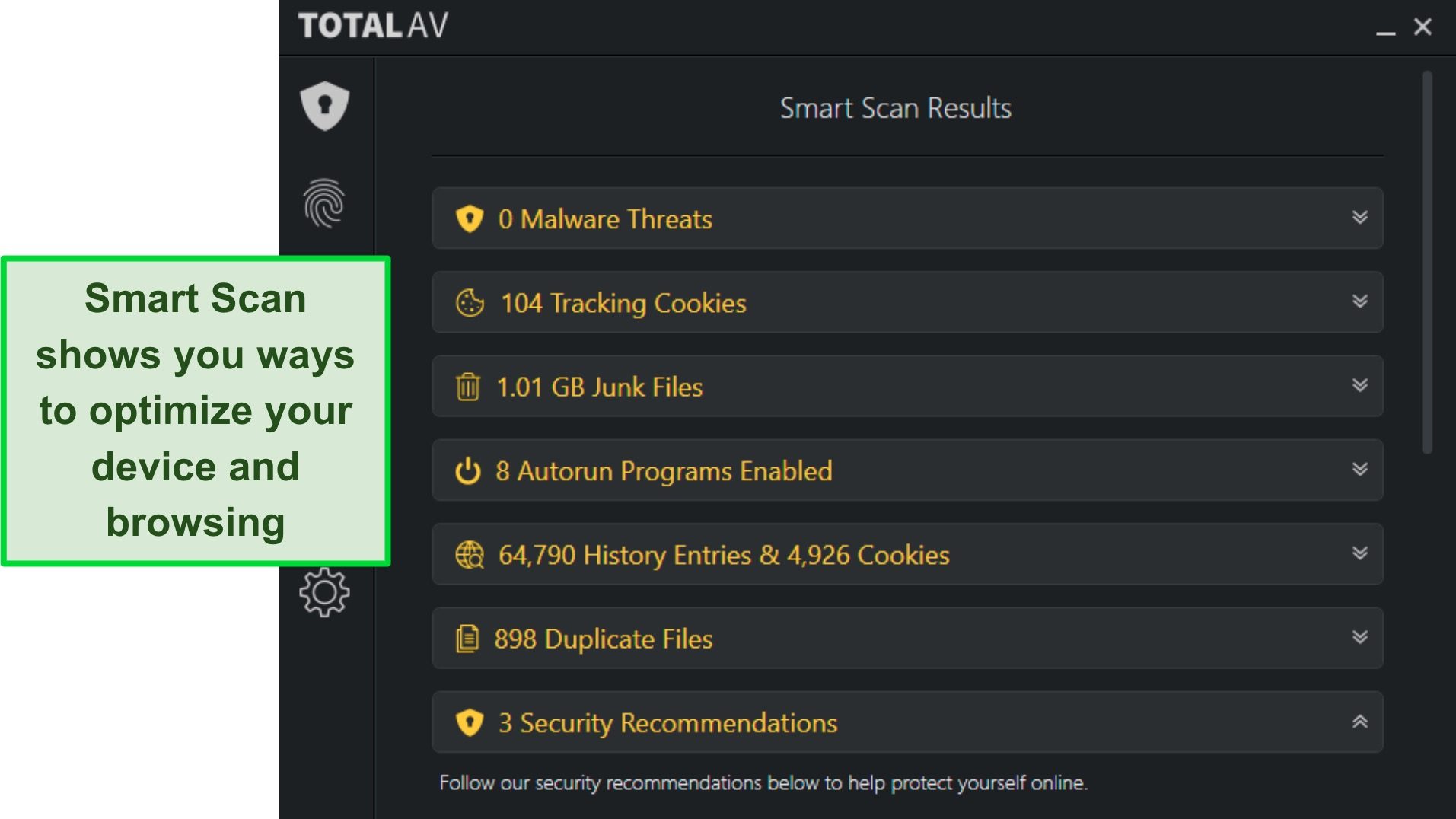
You’ll also find various other features in TotalAV that improve overall device security. These include the following:
- WebShield — stops you from visiting malicious websites.
- Built-in VPN — keeps you anonymous online and uses AES 256-bit encryption to secure your activity.
- Data Breach Test — lets you check if any of your accounts were compromised in data breaches.
I was especially pleased with TotalAV’s Data Breach Test, as it’s a useful tool. I entered my email, and it told me about various accounts of mine that were breached a while ago. I then changed the passwords for all my compromised accounts to secure them.
Starting at just $19.00/year, I consider TotalAV worth its price. It offers the following plans to choose from:
- Antivirus Pro — secures up to 3 devices with TotalAV’s antivirus, real-time security, optimization tools, and web protection.
- Internet Security — offers TotalAV’s Safe Browsing VPN alongside the features in Antivirus Pro and protects up to 5 devices.
- Total Security — includes TotalAV’s Total Adblock and password manager, all of Internet Security’s features, and protects up to 6 devices.
Of all its offerings, I consider TotalAV Internet Security the best value. This plan offers protection for 5 devices, a built-in VPN, and all the necessary antivirus features. Also, you can try TotalAV completely risk-free no matter what plan you choose, thanks to its 30-day money-back guarantee. I had my money back just 2 days after requesting my refund, even though the agent said it could take up to 7.
4. iolo — Provides an Easy-To-Use App and Effectively Finds PDF Viruses via Its Scans
Key Features:
- Offers 100% malware detection to remove all viruses on Windows devices.
- Multiple tools to improve PC boot time and performance.
- Drive Scrubber safely removes sensitive files or entire drives.
- Privacy Guardian stops trackers from building a profile on you.
- 30-day money-back guarantee.
iolo is a Windows-only antivirus that’s effective at removing PDF viruses and other threats. Besides having effective virus scans, I also found iolo among the most intuitive and easy-to-use antiviruses available. Even non-technical users should have no trouble using it to secure their systems.
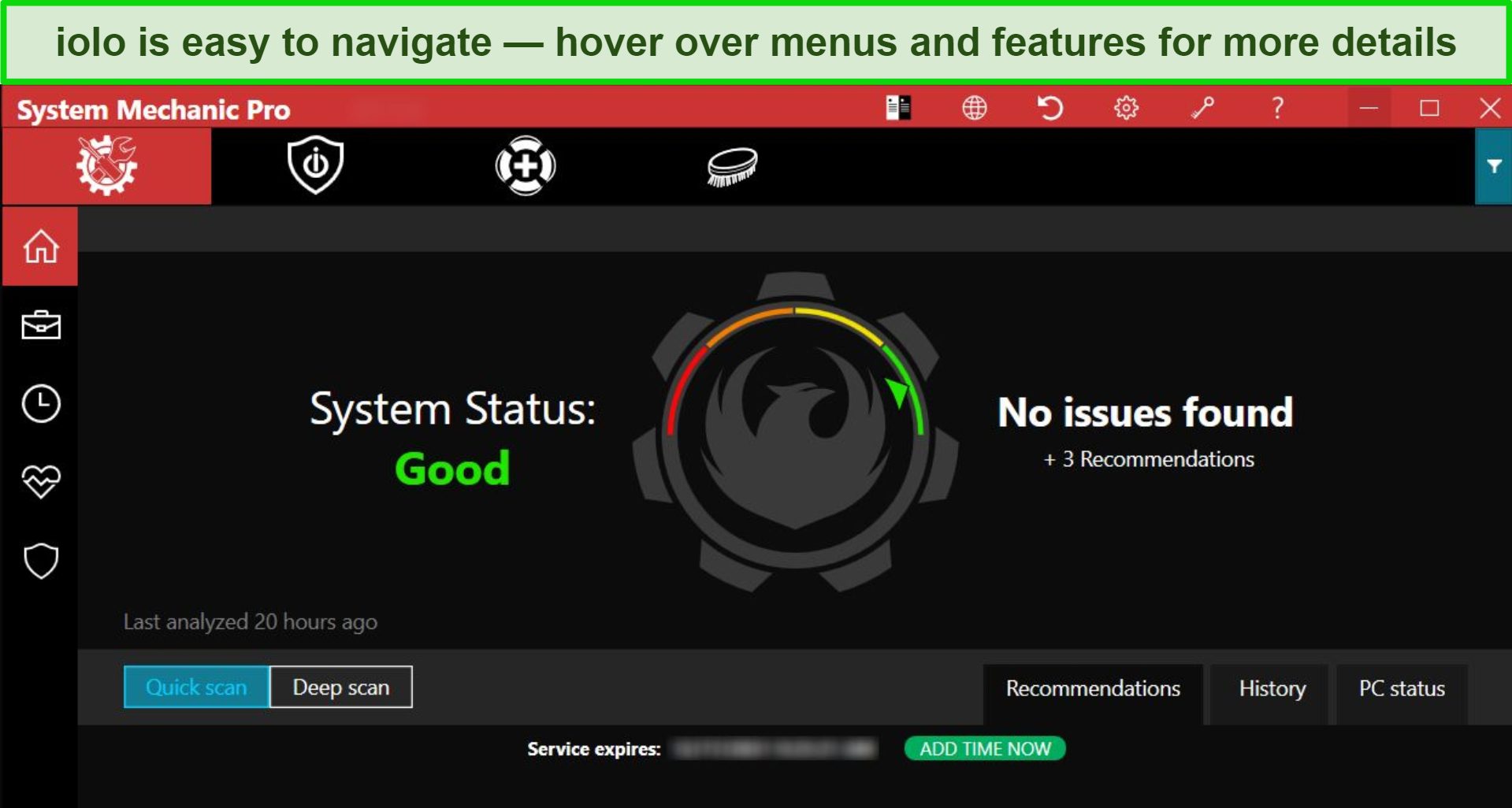
After various tests, I was impressed with iolo’s ability to detect 100% of malware via scans. I hid various malware samples and PDF viruses across my computer, and iolo’s scans successfully removed each one. I also like that iolo didn’t flag any false positives during its scans. Unfortunately, iolo’s scans aren’t as fast as Norton’s. Its Deep Scan took an hour and 20 minutes to complete, while Norton finished its Full Scan in under 20 minutes on the same system.
iolo also has its share of optimization tools to remove junk from your system and improve its performance. I found iolo’s All-in-One PC Cleanup very useful as it cleans junk files, fixes registry issues, and even removes temporary browsing data. Besides the optimization tools, other security features in iolo include the following:
- DriveScrubber — permanently wipes entire drives or sensitive files you don’t want anyone to access.
- Privacy Guardian — stops websites from tracking your browsing activity and building a profile for targeted ads.
- System Guard — keeps any unauthorized programs from changing your browser settings.
iolo offers multiple plans starting at just $23.99/year, including the following:
- Malware Killer — iolo’s basic plan with on-demand malware detection and removal.
- System Mechanic — offers iolo’s network protection, security updates, and optimization features.
- System Mechanic Pro — includes iolo’s DriveScrubber, System Shield, Search and Recover, and all the features in System Mechanic.
- System Mechanic Ultimate Defense — provides iolo’s Privacy Guardian, Malware Killer, password manager, and all of System Mechanic Pro’s features.
I consider iolo System Mechanic Ultimate Defense the best value plan since it includes the features necessary to safeguard your whole system. Nonetheless, you can try iolo completely risk-free as it’s backed by a 30-day money-back guarantee. It’s easy to claim a refund since you can just email iolo’s customer support asking for one. I had my money back in just 3 days of asking for a refund.
5. Bitdefender — Eliminates PDF Viruses and Offers a Feature-Rich Package With Many Additional Security Tools
Key Features:
- 100% malware detection finds and removes PDF viruses and all other threats.
- Feature-rich security app with a VPN, password manager, and more.
- Customizable firewall provides airtight security against cyber threats.
- SafePay lets you securely access banking websites and shop online.
- 30-day money-back guarantee.
Bitdefender gets rid of PDF viruses via its scans and offers excellent real-time security to prevent further infections. Besides this, Bitdefender has many other features to protect your system, including the following:
- Built-in VPN — keeps you anonymous online and uses AES 256-bit encryption to safeguard your activity.
- Webcam and Microphone Protection — blocks unauthorized access to your system’s webcam and microphone
- SafePay — secure browsing environment where you can use sensitive banking and payment details with peace of mind.
In my tests, Bitdefender had excellent results with a 100% malware detection rate. The scans detected all PDF virus samples and all the other malware I hid across my test system, including malware in zip files. Its real-time security also blocks 99.7% of threats, which isn’t as impressive as Norton’s 100% detection rate but is solid nonetheless.
Bitdefender also provides a secure firewall that further improves security and is easy to customize. Bitdefender’s firewall has an intuitive interface that lets you adjust rules, change permissions for specific apps, and customize other settings. Also, you’ll get reliable security even if you don’t configure the firewall yourself.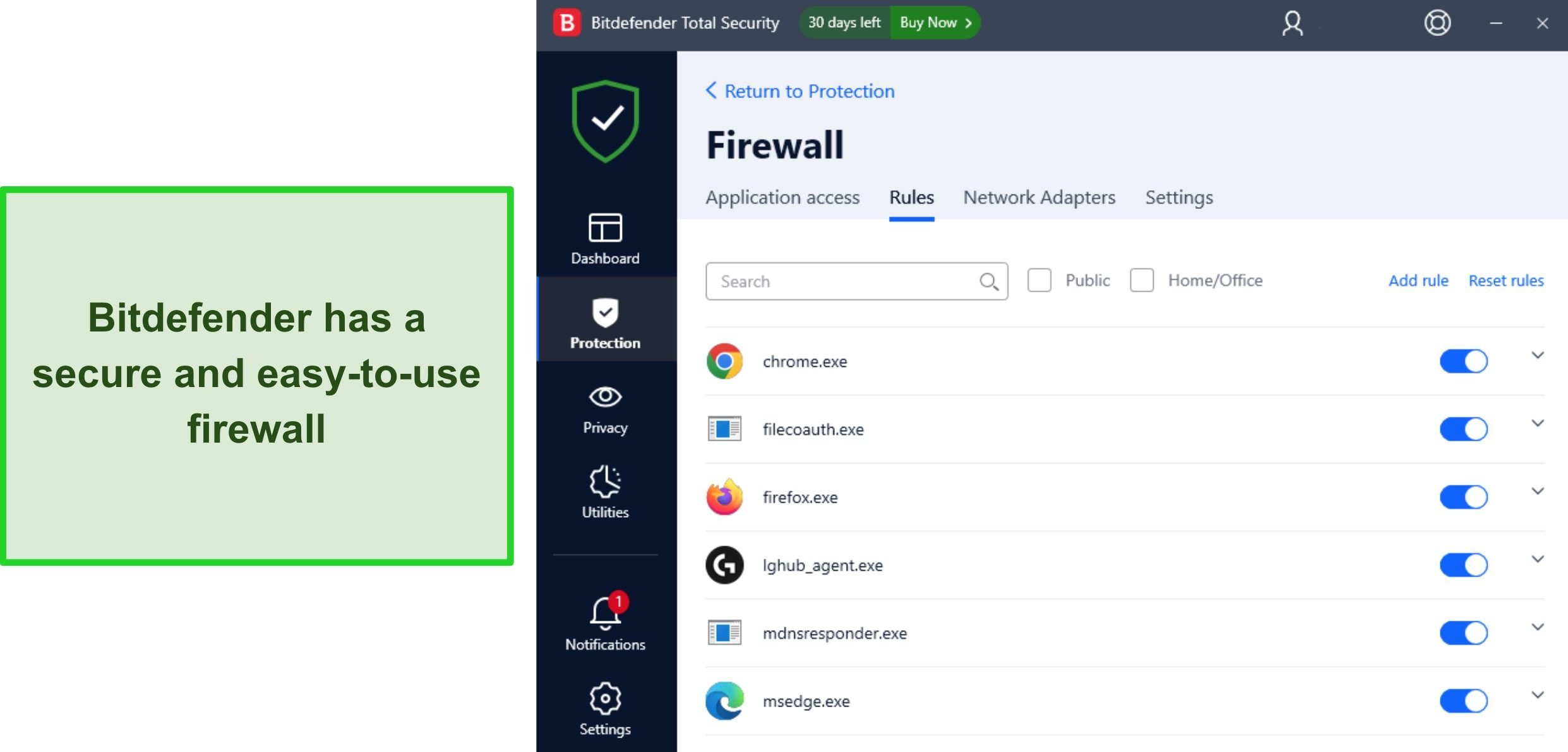
Bitdefender offers affordable plans starting at just $29.99/year. However, the pricing jumps significantly after the first year. Its plans include the following:
- Antivirus Plus — protects 1 device (Windows only) with Bitdefender’s core antivirus features.
- Internet Security — includes Bitdefender’s parental controls and Privacy Firewall alongside the features in Antivirus Plus and protects up to 3 devices (Windows only).
- Total Security — protects up to 5 devices on all platforms and includes Bitdefender’s optimization tools and 200MB/day VPN besides all the above features.
- Premium Security — offers Bitdefender’s password manager and unlimited VPN with the above features.
- Ultimate Security — has all of Premium Security’s features and adds Bitdefender’s ID monitoring.
All of Bitdefender’s plans are well-priced, but I found that Bitdefender Total Security delivers the best value. It protects devices on all major platforms and offers all of Bitdefender’s important security features. Also, there’s a 30-day money-back guarantee, meaning you can try Bitdefender completely risk-free. Claiming a refund is easy — just email Bitdefender’s support to ask for one. I got my money back 5 days after requesting a refund.
Quick Comparison Table: 2024’s Best Antiviruses for Identifying and Removing PDF Viruses
| Malware Detection via Scans | Real-Time Malware Detection | Web Protection | Cloud Backup | Money-Back Guarantee | |
| Norton | 100% | 100% | ✔ | ✔ | 60 days |
| McAfee | 100% | 100% | ✔ | ✘ | 30 days |
| TotalAV | 100% | 99% | ✔ | ✘ | 30 days |
| iolo | 100% | Tests underway | ✘ | ✘ | 30 days |
| Bitdefender | 100% | 99.7% | ✔ | ✘ | 30 days |
How I Tested and Ranked the Best Antiviruses for Detecting and Eliminating PDF Viruses
I used the following criteria to determine the best antiviruses for finding and removing PDF viruses:
- Malware detection rate — I picked antiviruses with perfect or near-perfect malware detection rates to ensure they can find and remove PDF viruses.
- Feature variety — I suggested antiviruses with additional security features to provide extra protection against PDF viruses.
- Ease of use — I chose antiviruses with intuitive apps that make it easy to secure your system.
- Customer support — I prioritized antiviruses with reliable customer support that you can contact whenever you need help.
- Pricing — I selected antiviruses with affordable price plans that deliver good value for money.
- Money-back guarantee — I picked antiviruses with money-back guarantees so you can test them risk-free.
FAQs on PDF Viruses and Their Removal
Can PDF files have viruses?
Are PDFs safe?
How can I check a PDF file for viruses?
The best way to check a PDF file for viruses is by using a top-tier antivirus. You can do this with the following steps:
- Install your preferred antivirus. Get a top antivirus to scan suspicious PDF files.
- Scan the PDF file. Use the context menu or custom scan feature in your antivirus to scan the suspicious PDF file.
- Remove/quarantine any detected viruses. Remove or quarantine any threats the antivirus finds after scanning the PDF file.
Of course, you must pick a reliable antivirus with high malware detection rates to ensure that you successfully find malware hidden in PDF files.
Will an antivirus eliminate viruses from PDFs?
Yes, the high-end antiviruses I’ve picked out effectively remove viruses from PDFs. It’s important to note that any antivirus you get must have good malware detection rates to find malware in PDFs effectively. It also helps if the antivirus you choose has additional security features like web protection, as these will reduce your chances of downloading infected PDFs.
For the best security, I suggest you use Norton to remove viruses from PDFs. Besides its flawless 100% malware detection rate, Norton provides many useful security features, affordable plans, and a generous 60-day money-back guarantee.
How can I avoid getting a virus from a PDF?
The best way to avoid getting a virus from a PDF is by using an effective antivirus. However, the following steps help reduce your chances of infection:
- Avoid downloading attachments in emails from unknown senders.
- Download files from trustworthy sources only instead of suspicious websites.
- Make sure you’re using up-to-date software that doesn’t have any vulnerabilities attackers can exploit.
Get Rid of Any PDF Virus With the Best Antivirus Software
In conclusion, having your system infected through a PDF file is a real possibility nowadays. So, it’s crucial to have a top-grade antivirus that detects and removes PDF viruses via scans and offers other features for extra protection.
After extensively testing several antiviruses, I found that the apps listed above are the best at getting rid of PDF viruses. I detect all malware through scans and offer features such as built-in VPNs, web protection, data breach scanners, and additional security tools, ensuring your online safety.
While all the above choices are reliable, Norton stands out as the best overall antivirus. Its flawless 100% malware detection rate makes it the best at getting rid of PDF viruses. Plus, it offers up to 250GB of cloud storage (in the US), a built-in VPN, a customizable firewall, and more to improve protection. Also, you can try Norton completely risk-free as it’s backed by a generous 60-day money-back guarantee.