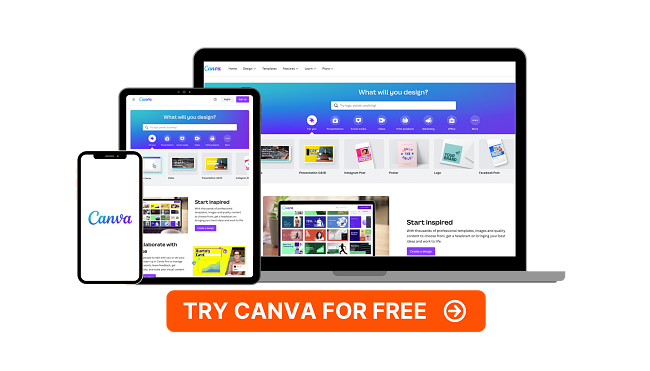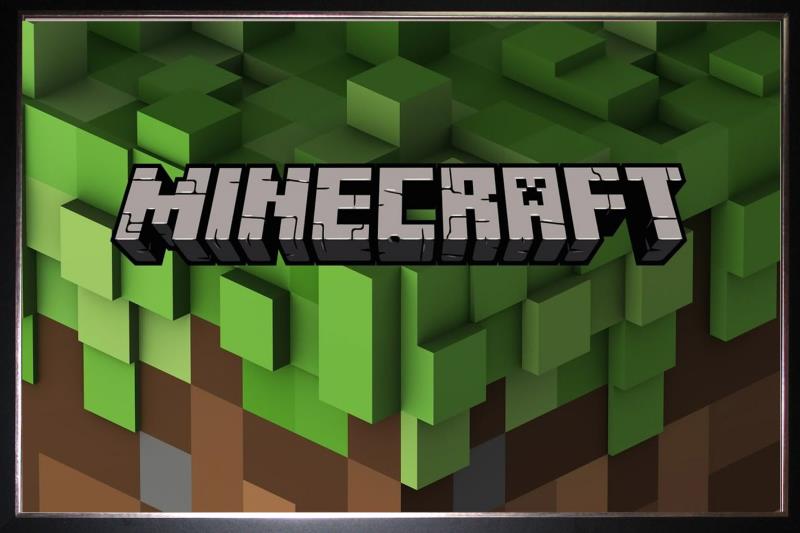5 Best Free Adobe Illustrator Alternatives [TESTED in 2024]
Quick Summary: Finding a free vector-based editing software that matches up to Adobe Illustrator is quite the challenge. After testing dozens of programs, I concluded that CorelDRAW is the best option and you can try it for free. It has precision editing tools, up to 3 point perspective, and real-time collaboration tools.
Adobe Illustrator is widely considered one of the best vector-based editing programs available. It includes a wide selection of editing tools, custom typography, plenty of one-page design templates, 100 GB of Creative Cloud storage, and much more. However, these features come at a price, and it might be more than what you’re looking to spend.
I downloaded, tested, and reviewed dozens of editing software, both free and paid, to determine which is the best alternative to Illustrator. The biggest problem I found with the free software is that, in all honesty, they weren’t that good. Therefore, I included free trials in my recommended list, as they are good enough to get a few projects done 100% free.
My top choice is CorelDRAW. Like Illustrator, it specializes in designing vector images, and you can use it for everything from logo creation to large print banners. You can create an account and download CorelDRAW free for 15 days.
Quick Guide: The 3 Best Free Illustrator Alternatives in 2024
- CorelDRAW Graphics Suite: Comprehensive editing tools and team collaboration features, works with vector and raster images, and has a trace tool that converts bitmap to vectors.
- Canva: Drag and drop editor with millions of royalty-free images, but doesn’t work vector images.
- Sketch: Prototype feature lets you test your design in a live environment, but has a limited toolset.
What I Look for in a Free Adobe Illustrator Alternative
Over the past few months, I’ve done the research for finding Adobe Illustrator alternatives by downloading and testing dozens of programs. Not surprisingly, each program has different standout qualities, and there isn’t one option that works for everyone. However, there are a few specific factors that should be considered when picking an Illustrator alternative.
- Learning Curve: The ideal is to find a program that anyone can pick up and use right out of the box. A program that has a quick learning curve, easy-to-follow documentation, tutorials, videos, and an active online community is a huge advantage.
- Drawing Tools: A design and draw program that doesn’t have a customizable pen and paintbrush tools that simulate the experience of using a real pen or paintbrush isn’t worth your time to even create a free account.
- Typography: You want your designs to stand out from the crowd, which means a large selection of font types, styles, and a full range of color options to perfectly match your brand.
- Collaboration: Real-time collaboration tools have changed the design industry for the better. Having multiple people working on an image from different locations or instantly sharing a design with a client can save you time and money.
- Support for multiple file formats: The program needs to be compatible with a wide range of import and export options. If it doesn’t have a library of images, videos, and audio clips, it needs to support multiple file formats that can be imported and used on the project.
- Free or Free Trials: I prefer to recommend 100% free programs. Unfortunately, there aren’t many quality Illustrator alternatives for free. Therefore, I included software that has a free trial on the condition that I didn’t have to enter any payment information to create the account.
5 Best Free Alternatives to Adobe Illustrator
1. CorelDRAW: Precision Drawing and Editing Tools with Multiple Vectors for Each Node
- Intuitive bitmap to vector tracing
- Use up to 3-point perspective with your designs
- Customize coloring, fills, and transparency levels
- Create page layouts for all types of content
- Import and export a wide range of file formats
- 15-day free trial, no credit card needed
CorelDRAW Graphics Suite is a comprehensive suite of graphic design and drawing tools. CorelDRAW is the main tool in the suite, and it specializes in vector drawing and design. It is used by students and professional designers and marketers for designing everything from logos and layouts to perspective designs. One of the biggest improvements in the most recent edition of CorelDRAW is enhanced precision in creating items with 3 point perspective. It added a tool called Extrude Tools, which makes designing 3D objects easier than ever before.
One of the biggest advantages of CorelDRAW is how easy it is to use. The workspace is clean, with only the popular tools displayed for quick access. Of course, you can customize your area, so the tools you need are docked on the side of the canvas. Each tool has a built-in Hints feature, a tutorial that shows you how to best use the tool to get the results you desire.

The Live Sketch feature combines the brush and pen tools for precision drawing. It has easy controls for drawing and correcting lines. If you’re switching from Illustrator to CorelDRAW, it might take some time to familiarize yourself with the shortcuts and how the tool works, as it’s a bit different than what you’re used to.
CorelDRAW has perspective planes for drawing 1, 2, and 3 point perspectives. You can either draw or place objects on the plane you desire to create the multi-dimensional effect. The Draw in Perspective feature was added to the latest version of CorelDRAW, and it simplifies the drawing process with a perspective view.

Another new feature that is really helpful for multi-page designs is the Multi-page View. It streamlines the process of moving an object from one page to another and arranging it on the page. You can also open multiple pages at once to get a side-by-side view.
You can create a free account and use CorelDRAW for free without limits for 15 days. If you do this, I recommend getting the entire CorelDRAW Graphics Suite which includes several other powerful tools, and you can use it for all your design needs.
2: Canva: Drag and Drop Graphic Design Tool and Integrated Sharing Tools
- Hundreds of customizable professional templates
- Millions of free graphic, audio, and video elements
- Animate multiple elements
- Tools to design logos, menus, brochures, banners, and more
- Free account with no download required
If drawing vector images isn’t a necessity, then the free web-based Canva software is an excellent alternative. It gives you complete control over every aspect of the creative process.
Canva recently added a draw feature to go along with a huge library of fonts and styles, professional templates, and millions of elements that you can use to create anything from a logo to complex infographics, presentations, and ads for print and web media.
The Canva Brand Kit is extremely helpful when you’re creating multiple designs for the same brand. You can upload your logo, color scheme, preferred font style for headers, subtitles, and regular content.
Each element that you add to your Canva canvas can be animated with a single click. It helps make your content stand out and can increase engagement with your readers and potential clients.
The integration with social media and various apps is one of the things that make Canva so special. You can use templates designed for specific social media networks and then schedule your posts to publish on specific days and times automatically. It also has integrations with apps like Bitmoji, Giphy, YouTube, Facebook, and more, to make it easy to import images and add them to your design.
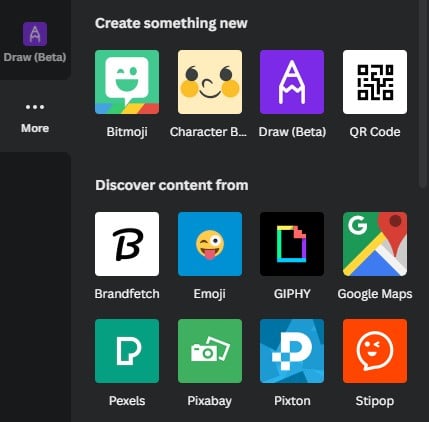
Canva has two account options. A completely free account that gives you access to hundreds of thousands of pictures, images, templates, styles, and unlimited publishing options. The Pro version has access to more of everything. Millions of royalty-free images and videos, 100 Brand Kits, unlocked templates, and access to some blocked features. You can start with the free version, and if you see that elements of templates you need are restricted to the Pro account, upgrade to the Pro account with a risk-free 30-day money-back guarantee.
Get Started with Canva for Free!
3. Sketch: Cloud-Based Software with Advanced Prototype Tools
- Easy to use interface saves time during the creation process
- Professional tools for your drawing and editing vector designs
- Get a risk-free 30-day trial
Sketch combines a minimalist design with some powerful features that make creating and editing vector images simple. There isn’t a steep learning curve, and after going through the user dashboard and tools, anyone with a basic background of how vector editing software works should be able to get started in under an hour.
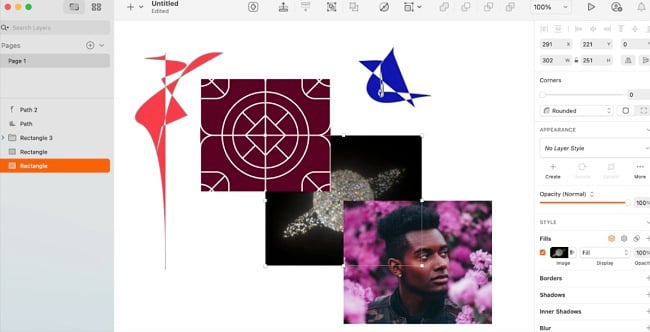
Sketch has a prototype feature that allows you to test your designs in a real environment. It can help you find bugs or concepts in your designs that might look great on the canvas but don’t work as well when displayed on the computer or mobile screen.
All of your work is automatically saved on the Sketch cloud, so you never have to worry about losing a project should your computer unexpectedly shut down. You can also access your work on any device through the web-based interface, share it with clients or partners, and collaborate in real-time.
You can import Illustrator and Photoshop files to your Sketch library, as well as bitmap, PNG, JPG, PDF, SVG code, and EPS file formats. When you’re done with your work, it can be exported as a vector image, PDF, and bitmap.
4. Figma: Tools for Vector Design and Prototype Work
- Precision control over vector nodes
- Interactive White Board for meeting and brainstorming
- Preset canvas sizes for all types of devices
Figma is a web-based program that specializes in vector design and prototype work. Before you get started with your design, you can select a preset canvas size, so you can create your design to the exact specifications of the phone, computer, smartwatch, social media network, or set custom dimensions.
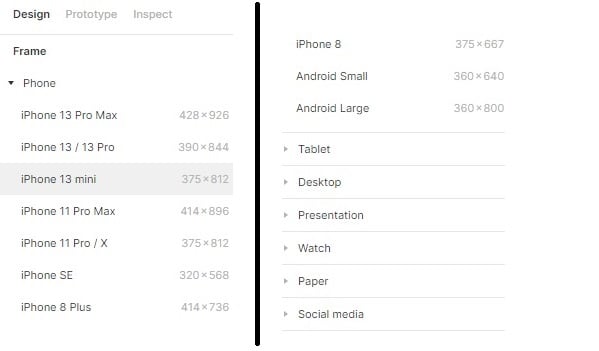
Figma has an excellent pen tool That gives you more flexibility than most vector-based programs. It is unique because you can add an unlimited number of segments to each vector node, whereas most other programs limit you to two segments.
It’s easy to import files and images to your Figma library, which can then be added to your workspace.
When the designs are complete, Figa automatically generates the code so your web developers can see it and prepare it for prototyping. Then, you can test any interactive features, buttons, animations, and videos to make sure that it’s free of bugs.
One neat feature that Figma has are FigJams, which is an interactive whiteboard session. Invite your team members to view a live show or see the completed whiteboard.
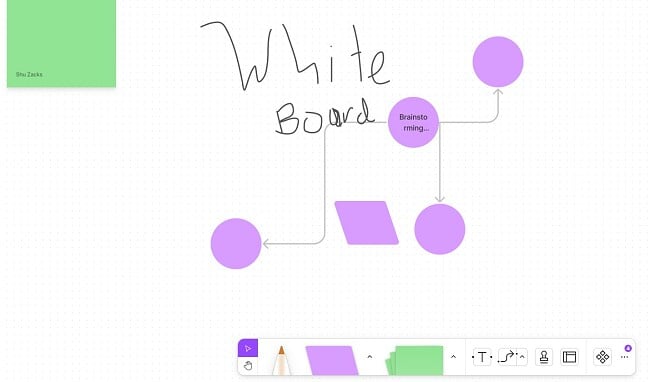
Figma has a completely free, albeit slightly limited free version. Free account holders can upload unlimited personal files and unlimited collaborators. However, the number of published Figma and FigJam files is limited to just three per account.
5. OpenOffice Draw: Great for Designing Graphs and Diagrams
- Create realistic effects with sophisticated rendering feature
- Customize your workspace
- Free open-source software
Draw is one of the features of OpenOffice, and it has the tools needed to design anything from a simple sketch or outline to a complex infographic or diagram.
The program allows you to work on page size with up to 300 cm by 300 cm dimensions. While the basic tools are docked around the workstation by default, you can rearrange and add the tools you need for quick single-click access.
The Manipulate Objects feature gives you control to create, render, and design objects in 2D and 3D. The 3D Controller makes it easy to add multi-dimensional objects to your designs, such as rings, spheres, and cubes.
Draw specializes in creating diagrams and designs. It has a smart connector feature that intuitively connects the flowcharts, network diagrams, organizational blueprints, and more.
While OpenOffice Draw doesn’t have the tools like CorelDRAW or Canva, it’s really good at Vector designs for its specific Graphics and Diagram niche. The software is 100% open source and free.
When Adobe Illustrator isn’t For You…
Adobe Illustrator is an excellent vector design software. It has the tools to complete just about any project. The two biggest downsides are that it can be difficult to learn, especially if you’ve never worked with Adobe products before, and the cost.
- If you’re looking for software that has similar features as Illustrator but is easier to use, CorelDRAW is the perfect program for you. It has the tools you need to make designs with 2 and 3 point perspectives, hundreds of templates, and integrated collaboration tools.
- If you need an easy-to-use program for creating flyers, Canva is the best option. With a simple drag and drop editor and millions of free elements, you can design a wide range of marketing and promotional documents.
- If testing your design in a live environment is essential, Sketch is as good choice for you. It has an excellent prototype feature that makes it easy to find any design or coding issues.
FAQ
Which free design program is better than Illustrator?
Instead of looking at free programs, I recommend checking out a program like CorelDRAW that has a 15-day free trial. It has the design and draw features you need, and with a quick learning curve, you should be able to finish the project before the free trial ends.
Is CorelDRAW really free?
Which is better, Illustrator or CorelDRAW?
In reality, you can’t go wrong with either product, and it can come down to your personal choice and needs.