How to Remove the Fake “Virus Alert From Microsoft” in 2024
“Virus Alert from Microsoft” is a fake pop-up error you receive on your browser. It tricks you into believing your device is infected with malware. The good news is your device is not infected; the bad news is you’re likely browsing a malicious website.
You must never click the pop-up virus alert as it may infect your device by planting spyware, adware, or potentially unwanted programs (PUPs) on your computer. Instead, follow the steps below to get rid of the message and ensure your device is safe.
Identifying spyware and other malware on your PC can be tricky and subtle. The first step is to sign up and download a stellar antivirus. I recommend Norton 360 because it provides perfect detection rates and comes with a 60-day money-back guarantee for you to test it out without risk.
Remove malware with Norton 360
Quick Guide: 4 Easy Steps to Remove the Fake “Virus Alert From Microsoft”
- Close your browser — Since the pop-up alert appears on a browser, you should immediately close your browser (If the window is frozen, use CTRL + Shift + Delete to pull up task manager and close it manually).
- Run a full system scan — Use a reliable antivirus to scan your computer. Norton is my #1 pick because it has perfect detection.
- Remove detected malware — The full scan results will fetch a list of all malicious files on your device. Remove all malware files that have been detected.
- Keep yourself protected — Turn on real-time protection to keep yourself safe from all threats in real-time. Norton detects 100% of viruses in real-time, providing unparalleled security for your device.
Remove malware with Norton 360
How to Remove the Fake “Virus Alert From Microsoft”
Step 1: Close your browser
“Virus Alert from Microsoft” will always open in your browser. Even if you’re using a web browser, an existing virus(es) on your computer can open your browser to display the fake pop-up alert.
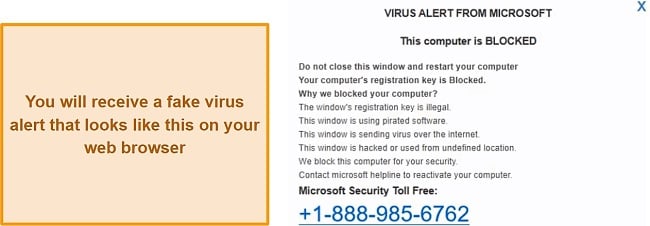
At times, this alert pops up in full screen to give you the false idea that it’s not open on your browser. If this happens, press the F11 key on your keyboard to bring your browser back into windowed mode and then close it by clicking the “X” icon on the top right.
I highly recommend you also end the program (your browser) from the task manager as it would get rid of all hidden malicious processes running in the background and give your browser a hard reset. If you can’t access it normally or your screen appears frozen, task manager can be pulled up with the shortcut CTRL + Shift + Delete
Remember not to click the pop-up alert or anything contained within it! Doing that will most likely infect your computer with dangerous malware, putting you at serious risk of getting hacked. Using a premium antivirus with an ad-blocker is the best way of keeping this and other fake virus alerts at bay.
Step 2: Run a full system scan with a trusted antivirus
If you saw this fake virus alert randomly pop up on your screen (especially if you weren’t using a browser), your computer is most likely infected with malware. Clicking this alert has a high risk of injecting your system with multiple forms of viruses including spyware and PUPs. This can all happen very quickly, so the mere presence of the pop-up should be taken seriously.
You can protect yourself from potential online and offline threats by running a full scan with a reliable antivirus. I’ve compiled a list of the 7 best antiviruses for Windows systems. A reliable antivirus is one with a perfect or near-perfect detection score. It hosts a range of security features to detect the most complex and hard-to-detect malware like an advanced firewall, dark web monitoring, a password manager, and more.
After rigorously testing the top antiviruses, I found that Norton 360 provides the best overall protection. It provides 100% accurate real-time protection and web protection. It also includes an advanced firewall, a password manager, VPN, and parental controls, among other features.
Step 3: Delete any malicious files and programs
Once the scan is done, the antivirus will show you a list of all the viruses and PUPs on your computer. You can either delete them all in one go or scroll through the list to check for any false positives. Using a top-rated antivirus will keep false positives to a minimum. I used Norton, and it didn’t flag any legitimate files across repeated tests.
Once you’ve deleted all the infected files, restart your computer to provide it with a hard reset and get rid of any malicious background processes that might be lingering around. Next, run a full scan for the second time just to be 100% sure that there are no viruses left on your computer. The second scan won’t take as long as many top antiviruses like Norton remember how safe your drive locations are.
Step 4: Maintain best browsing practices to prevent future infections
The most likely route for viruses to find their way onto your computer is the internet. You should be very careful what you click and which websites you visit. Avoid downloading files from unknown sources and even popular known ones like FileHippo. I always download software from a company’s official website because I know it’s completely safe.
Still, you’re human and can make mistakes. That’s why you should activate your antivirus firewall whenever you’re browsing the internet. A firewall monitors your incoming and outgoing internet traffic, especially if you’re connected to public WiFi. It guards you against suspicious internet traffic that often creeps into your system and manifests as strange PUPs.
The Best Antivirus Software to Remove Viruses — Full Test Results in 2024
1. Norton 360 — Perfect Real-Time Detection Scores
Key Features:
- Detects 100% of viruses in real-time
- An advanced firewall that detects suspicious incoming internet traffic
- Web browser extension that blocks malicious websites and emails
- Cloud storage to back up sensitive data
- 60-day money-back guarantee
Norton passed my detection tests with flying colors. It detected all viruses I had planted on my PC across repeated tests, even complex and hard-to-detect zero-day malware. I use it as my everyday tool as it gives me the best online and offline protection.
What impressed me the most was Norton’s ability to detect viruses in real time, something that Windows Defender just can’t do well enough on its own. Its exceptional online protection can be partly attributed to its browser extension which blocks malicious websites and prevents you from opening scam URLs in shady emails by accident. It works on Chrome, Firefox, Edge, and Safari.
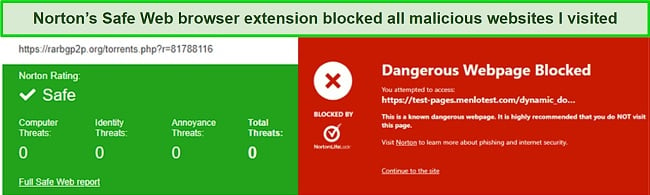
The second reason behind Norton’s impeccable real-time security is its highly configurable firewall that packs a ton of advanced features. It automatically configures itself depending on your network connection. It was less accepting of incoming traffic when I was connected to public WiFi, and monitored my apps for any suspicious changes.
One of the most standout features of Norton is its cloud storage, which is available on all its plans. Its cloud storage starts from 2GB and goes all the way up to 250GB on the most premium plan. To save you time and effort, here’s a breakdown of all of Norton’s plans.
| Antivirus Plus | Standard | Deluxe | LifeLock | |
| Number of devices | 1 | 3 | 5 | 10 |
| Real-time Protection | ✓ | ✓ | ✓ | ✓ |
| Cloud Storage | 2GB | 2GB | 50GB | 250GB |
| Smart Firewall | ✓ | ✓ | ✓ | ✓ |
| Password Manager | ✓ | ✓ | ✓ | ✓ |
| Parental Controls | ✘ | ✘ | ✓ | ✓ |
| VPN | ✘ | 3 devices | 5 devices | 10 devices |
| Privacy Monitor | ✘ | ✘ | ✓ | ✓ |
| Dark Web Monitoring | ✘ | ✓ | ✓ | ✓ |
In summary, Norton is the best antivirus you can get for keeping your devices safe from threats. It will also block fake virus alerts from popping up when you’re browsing. You can protect up to 5 devices with Norton, and the best part is you can try it out risk-free with its 60-day money-back guarantee.
Remove malware with Norton 360
2. McAfee — Advanced Firewall That Alerts You to Hackers
Key Features:
- 100% accurate realtime protection
- Advanced firewall with intrusion-detection features
- Solid web protection browser extension
- In-built vulnerability scanner to fix potential exploits
- 30-day money-back guarantee
McAfee is an excellent antivirus with a range of security features to keep you safe from all forms of malware. Like Norton, it repeatedly gave me perfect detection scores across multiple tests. It detected all the 430 EICAR samples I planted on my PC, which is impressive because most antiviruses fail to detect zero-day malware packed inside zip files.
I was thoroughly impressed by McAfee’s highly customizable firewall, which contains several advanced features to let you have complete control of your incoming and outgoing internet traffic. I particularly liked the “Intrusion Detection” feature, which immediately alerts you to potential hackers.
Its WebAdvisor browser extension adds another layer of online security. It works on Firefox, Edge, and Chrome. As a regular Mac user, I was hoping that it would be compatible with Safari, but it isn’t. WebAdvisor is a great feature, but it doesn’t work with every website because McAfee has a database of only some checked sites.
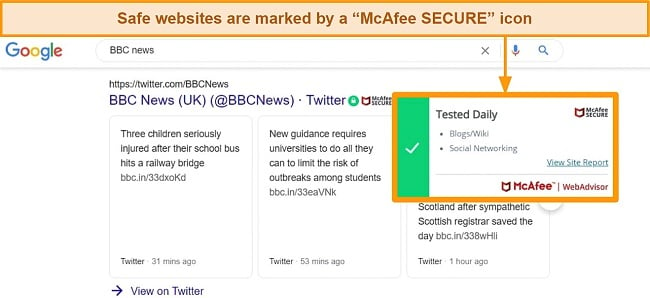
Apart from that, McAfee hosts many other features that add to its superb security. “Home Network” lets you monitor third-party connections remotely. The “file shredder” is useful for destroying files and making them irretrievable. I really liked its “Vulnerability Scanner,” which ensures your operating system and apps are up to date. This lowers the risk of hackers exploiting your system’s vulnerabilities.
If you’re looking for an all-in-one plan (which you should be), McAfee has 2 products — Total Protection and Advanced Protection. I recommend “Total Protection” as it provides all the essential tools to keep you safe from complex and fast-emerging threats. It includes
- An advanced firewall — to monitor your internet traffic and keep you safe in real time.
- A password manager — to keep your sensitive data secure at all times.
- Identity monitoring — to protect you from identity theft.
- Web protection browser extension — for safe browsing.
- A file shredder — to permanently delete files beyond recovery.
In summary, McAfee’s top-of-the-line security features make your computer impenetrable to viruses. It comes second to Norton because it’s a bit more resource-intensive and can slow down a mid-tier computer. Still, it’s a great buy, and you can test McAfee out risk-free with its 30-day free trial followed by a 30-day money-back guarantee.
3. TotalAV — Optimization Toolkit That Clears Out Junk Files
Key Features:
- Near-perfect real-time detection scores
- Smart Scan identifies optimization issues
- Thorough web protection browser extension
- Data breach test to protect sensitive information
- 30-day money-back guarantee
TotalAV is one of my favorite antiviruses because of the range of optimization tools it offers. Not only is its scan lightweight on your computer, but you can also use it to tune your computer and make it faster. I particularly liked its “Smart Scan” option, which detects optimization issues on your PC apart from detecting viruses in critical drive locations.
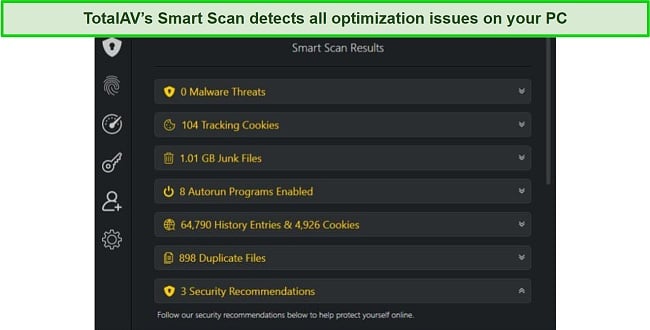
I was happy with TotalAV’s performance on my detection tests — it detected 99.5% of all the malware I had planted on my PC. It blocked 427 malware files out of 430, only failing to detect 3 complex zero-day malware hidden inside zip files. Despite not having a perfect real-time protection score, I was still quite happy with TotalAV’s near-perfect performance.
Like the other two contenders on my list, TotalAV also has a web protection browser extension, which protects you from phishing sites and ransomware attacks. I tried opening 25 known malicious sites and Safe Site blocked all of them. It even blocked malicious URLs in scam emails.
I like that TotalAV includes a Startup Manager. It showed me which programs start automatically on system boot-up, and I was surprised to learn that apps like Skype and OneDrive that I almost never use were eating up my system resources and slowing my boot time. With TotalAV’s Startup Manager, I could easily disable auto-run programs and it significantly boosted my PC’s boot time.
Of the 3 products TotalAV offers (Antivirus Pro, Internet Security, and Total Security), I recommend “Total Security” because it provides many useful extras such as
- Phishing and ransomware protection — that protects you from third-party attacks
- A suite of optimization tools — to improve your system performance.
- Advanced web protection browser extension — to keep you safe from online threats.
- A password vault — to securely store your passwords and credentials.
- Ad-blocker — that prevents malicious ads from popping up while browsing.
Overall, TotalAV is an excellent antivirus that keeps you safe from all common threats on most malicious websites. Its ad-blocker feature would specifically ensure that you don’t get fake pop-up virus alerts. Moreover, its data breach test feature alerts you if your email address or its contents get leaked on the internet. You can try TotalAV absolutely risk-free as it’s backed by a 30-day money-back guarantee.
Quick Comparison Table: 2024’s Best AVs to Remove Viruses
| Real-time protection | Web browser extension | Firewall | Dark web monitoring | Cloud storage | Money-Back Guarantee | |
| Norton 360 | ✓ | ✓ | ✓ | ✓ | ✓ | 60 days |
| McAfee | ✓ | ✓ | ✓ | ✓ | ✘ | 30 days |
| TotalAV | ✓ | ✓ | ✓ | ✓ | ✘ | 30 days |
Remove malware with Norton 360
How I Tested and Ranked the Best AVs for Removing Viruses
Throughout my extensive testing, I looked out for some critical aspects and picked out the antiviruses that ticked all the boxes.
- Detection score — I picked out antiviruses that provide perfect or near-perfect detection scores, higher than the industry average of 97%.
- Real-time protection — The antiviruses on my list provide perfect or near-perfect real-time protection and have features like web protection to safeguard against threats.
- Firewall — A good firewall is critical to having exceptional real-time protection. I tested each contender’s firewall and picked out the ones that performed best.
- Dark web monitoring — I chose antiviruses that constantly monitor your privacy and alert you whenever your email gets compromised on the internet.
- Money-back guarantee — All antiviruses on my list have a refund policy so you can try them out first risk-free before committing.
Remove malware with Norton 360
FAQs: How to Remove the Fake “Virus Alert From Microsoft”
Is “Virus Alert from Microsoft” real?
Remember never to click this fake pop-up alert or anything contained within it. If you do, you might accidentally grant a hacker access to the files on your computer. It may also infect your computer with viruses.
What is a pop-up scam?
It instills a false sense of urgency like a “you have been hacked” message that would compel someone to act in haste and click a malicious link on the pop-up alert. It prompts you to click something or call someone immediately. Never call those numbers, as they lead to scam centers where individuals will attempt to get money from you.
How do I prevent fake pop-ups?
The best way to prevent fake pop-ups is to have good browsing practices and use a reliable antivirus. I picked out the best 3 antiviruses that block fake pop-ups like these and provide excellent security for your device.
As a rule of thumb, don’t visit phishing or malicious sites or any website that appears unofficial and sketchy. Other than that, use an ad blocker on your browser because it blocks all pop-up ads from appearing on your screen.
Remove malware with Norton 360
Protect Your Computer From Fake Virus Alerts
The “virus alert from Windows” is one of the most common fake virus pop-up alerts PC users have to face. It’s a browser-based alert but can sometimes show up in full screen to give you the idea that it’s a genuine Windows notification.
Press the F11 key when you receive a full-screen alert to revert your browser to windowed mode. You will then see that the alert is only being shown on your browser.
The only reliable way of keeping such fake alerts at bay is by using a good antivirus with an ad blocker. After testing dozens of top antiviruses, I found that Norton 360 provides the best overall protection of the lot. It hosts an array of security features that not only keep fake virus alerts from appearing but protects your device from complex threats in real-time. You can test Norton 360 risk-free with its 60-day money-back guarantee.







