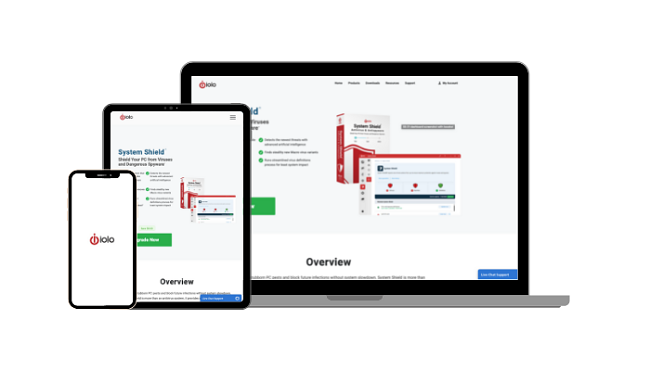How to Fix Chrome “Managed by Your Organization” in 2024
Chrome’s “managed by your organization” message is legitimate and is commonplace on work computers, indicating the company’s IT department/management controls its policies. However, seeing this message on personal computers indicates a browser hijacker infection.
If you get this message on your personal computer, you must use a top antivirus to remove browser hijackers and PUPs (Potentially Unwanted Programs). I’ve tested several options and picked the best security apps to fix this issue.
Of all my choices, Norton is the best antivirus for fixing Chrome’s “managed by your organization” message. Its perfect 100% malware detection score removes all threats and PUPs causing this issue. Plus, it has various additional security features that will keep all your devices completely safe.
Try Norton risk-free for 60 days
Quick Guide: How to Remove Chrome’s “Managed by Your Organization” Message
- Install a top antivirus. You should first get a top antivirus like Norton to ensure you can remove all malware.
- Remove suspicious applications. Uninstall all suspicious applications and PUPs (Potentially Unwanted Programs) you find on your system.
- Reset browser settings. Reset Google Chrome to its original default settings to remove malicious extensions and unauthorized settings changes.
- Delete Chrome policy registry keys. Delete Google Chrome’s policy registry keys in HKEY_LOCAL_MACHINE\SOFTWARE\Policies\Google\Chrome.
- Do a full system scan. Use your antivirus to do a system-wide scan and remove any leftover malware.
Remove browser hijackers with Norton
Step-By-Step Guide: How to Fix The “Managed by Your Organization” in Chrome
Step 1: Install an Effective Antivirus
First, you should install a top antivirus like Norton to contain the infection and prevent reinfections. Navigate to Norton’s website, choose a plan that suits you, and subscribe.
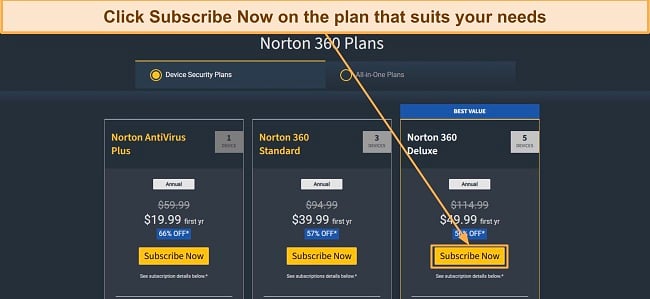
After subscribing, access Norton’s web portal and click the “Download” button to get its setup.
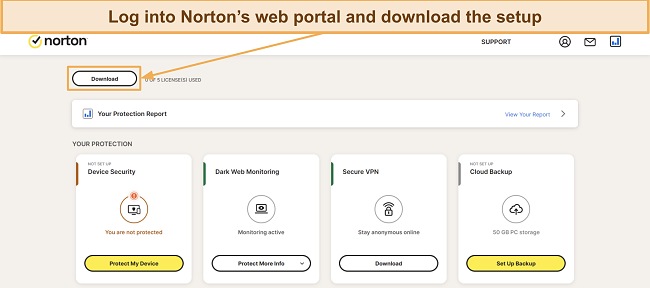
Run the setup once it’s downloaded, and follow all its steps to install Norton on your system.
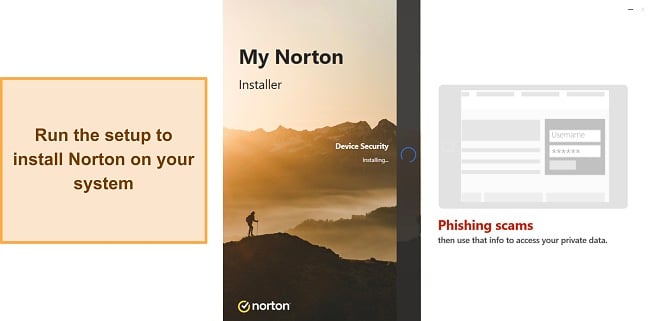
Step 2: Uninstall Suspicious Applications
Next, remove any suspicious applications and PUPs (Potentially Unwanted Programs) from your system. Open Windows’ Apps & features menu by searching for “Add or remove programs” in the Start menu.
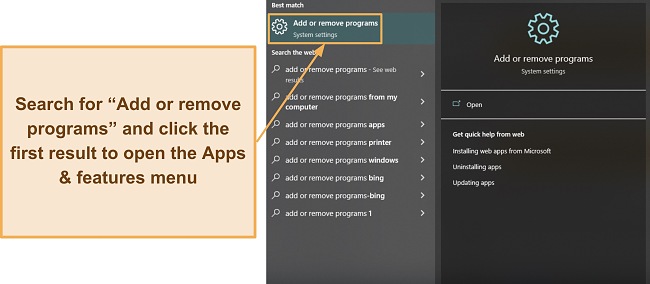
Look for suspicious applications or applications you don’t recognize in the Apps & features menu, select them, click on “Uninstall,” and confirm to remove them from your system.
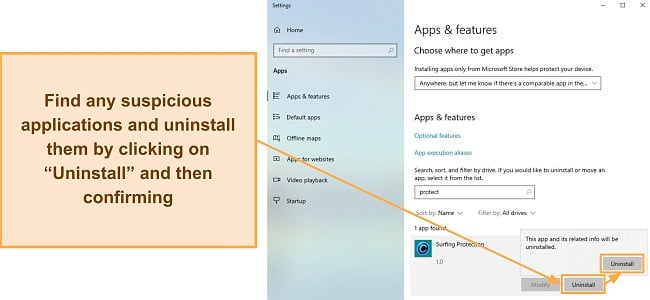
Step 3: Reset Your Browser
The next step is to reset Google Chrome to remove extensions and settings changes causing the “managed by your organization” message. Open the browser, click the 3 dots at the top-right, and click “Settings.”
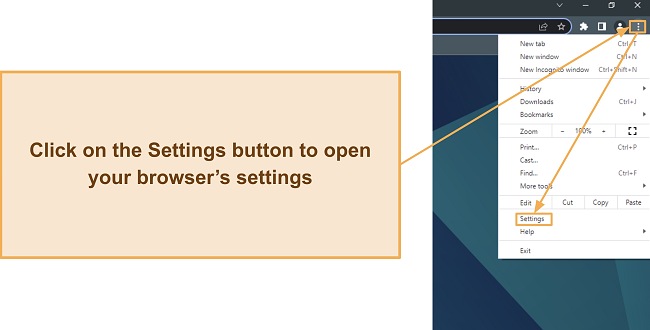
Open the Reset and clean up menu that’s on the left-hand side of Chrome’s settings.
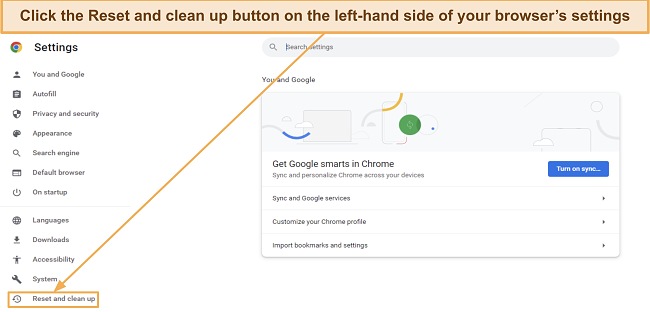
Click the button that restores browser settings to the original defaults and click “Reset settings” when Chrome asks for confirmation.
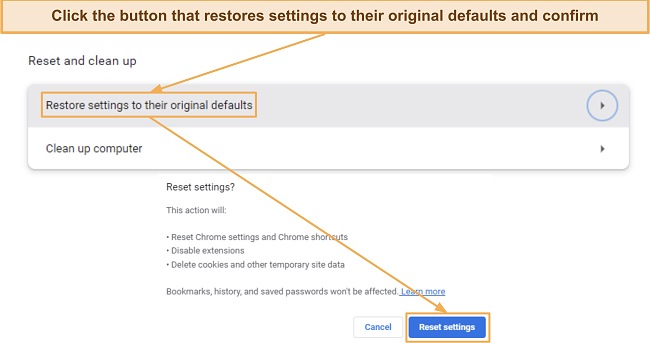
Step 4: Delete Policy Registry Keys
Edited registry keys can also cause the Chrome “managed by your organization” issue, so you need to delete those. Open Windows’ Registry Editor by looking for “regedit” in the Start menu.
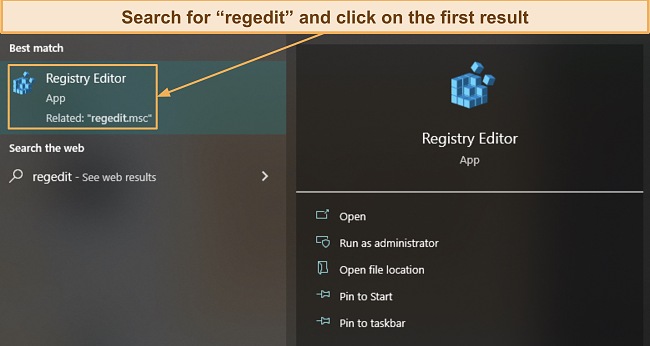
Making the wrong changes to your registry can also cause problems, so it’s best to create a backup beforehand. Open the File menu, click “Export”, and save a backup on your system before continuing.
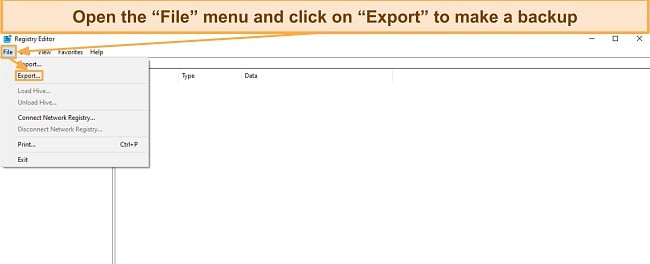
After you make the backup, find Google Chrome’s policy registry entries under “HKEY_LOCAL_MACHINE\SOFTWARE\Policies\Google\Chrome” and delete them.
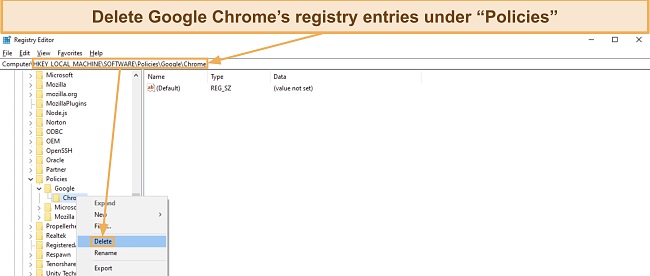
Step 5: Do a System-Wide Scan
Finally, do a full system scan to ensure you remove leftover malware from your system. Open Norton and access the Scan Options menu by clicking the drop-down menu next to “Device Security.”
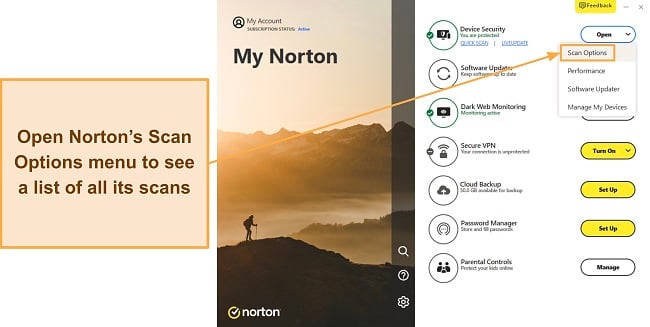
Choose Norton’s full scan from the available options and click “Go” to check your system for malware.
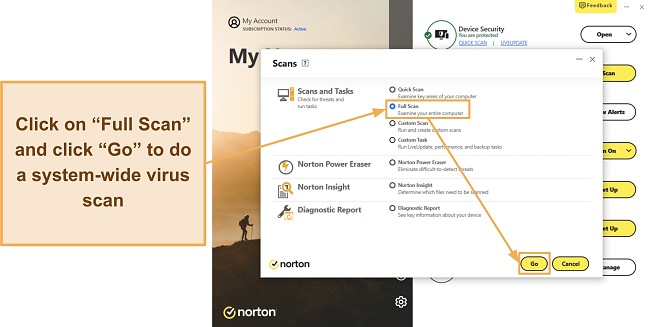
Quarantine or remove any threats detected in the full scan and click “Finish” to complete it.
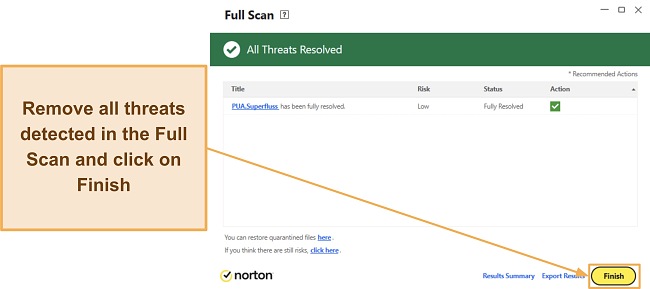
The Best Antiviruses to Get Rid of “Managed by Your Organization” From Chrome (Tested in 2024)
1. Norton — The Best Antivirus for Removing Browser Hijackers and All Other Cyber Threats
Key Features:
- Has a 100% malware detection score to find and remove all browser hijackers.
- Includes web protection and a built-in VPN for more safety online.
- Offers up to 500GB of cloud storage (in the US) to back up sensitive data.
- Provides 24/7 live chat and phone support.
- Comes with a 60-day money-back guarantee.
I consider Norton the best antivirus to remove browser hijackers. It helps fix Chrome’s “managed by your organization” message by removing all malware and PUPs (Potentially Unwanted Programs) causing it. Plus, it offers many useful security features to add extra layers of protection and prevent reinfection.
Norton’s scans found and removed 100% of malware on my system in all my tests, and its real-time security was equally effective. Best of all, Norton’s scans are fast, and its quick scan checked my whole PC for threats in under 20 minutes. Thanks to Norton Insight, subsequent scans were even quicker since it skipped files already marked safe in previous scans.
I also like Norton’s web protection, which blocks unsafe websites to ensure you don’t open dangerous links. There’s also a Safe Search extension to mark unsafe websites on search results, thus keeping you safe while surfing the web.
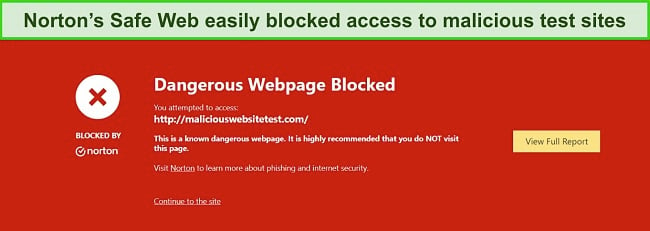
Norton also has other security features that improve protection on all your devices, including:
- Built-in VPN — protects your traffic with AES 256-bit encryption to keep you safe online.
- Encrypted Cloud Storage — provides up to 500GB of cloud storage (in the US) to store sensitive files and data.
- Software Updater — fixes vulnerabilities by ensuring all your apps are up-to-date.
- PC SafeCam — blocks unauthorized attempts to access your system’s webcam.
- Dark Web Monitoring — checks if your passwords were leaked in data breaches.
You’ll also get best-in-class customer support with Norton, which is always available to help out. It has 24/7 live chat and phone support, and I always connected to a live chat agent in under a minute when I needed help. Plus, the agents were knowledgeable and provided helpful answers that resolved my issues.
Norton’s pricing starts at $29.99/year and includes the following plans:
- Antivirus Plus — offers Norton’s core antivirus features, password manager, firewall, and 2GB of cloud storage (in the US) for 1 device.
- 360 Standard — has Norton’s VPN, Dark Web Monitoring, PC SafeCam, everything in Antivirus Plus, and protection for 3 devices.
- 360 Deluxe — provides Norton’s parental controls, Privacy Monitor, 50GB of cloud storage (in the US), everything in 360 Standard, and protection for up to 5 devices.
- 360 Select — safeguards up to 10 devices with Norton’s ID monitoring, 250GB of cloud storage (in the US), and everything in 360 Deluxe.
- 360 Advantage — provides Norton’s Identity Lock besides everything in 360 Select.
- 360 Ultimate Plus — protects unlimited devices with Norton’s Home Title monitoring, all the above features, and 500GB of cloud storage (in the US).
I found that Norton’s 360 Deluxe plan offers the most value for money. It costs just $49.99/year and secures up to 5 devices while offering all of Norton’s other key features.
Best of all, you can try Norton completely risk-free thanks to its 60-day money-back guarantee. I tested its refund policy by requesting a refund via live chat after my tests, and I had my money back in just 5 days.
Remove browser hijackers with Norton
2. McAfee — Offers a Secure and Highly Intuitive Firewall to Safeguard Against Browser Hijackers and Malware
Key Features:
- Defends against browser hijackers by blocking 100% of real-time threats.
- Provides a secure and highly intuitive firewall with various customization features.
- Includes McAfee’s WebAdvisor for added protection online.
- Offers 24/7 live chat and phone support.
- Has a 30-day money-back guarantee.
McAfee provides excellent security against browser hijackers. Its firewall adds a reliable layer of protection to your web browsing, effectively stopping browser hijackers and preventing unauthorized changes to your Chrome browser settings.
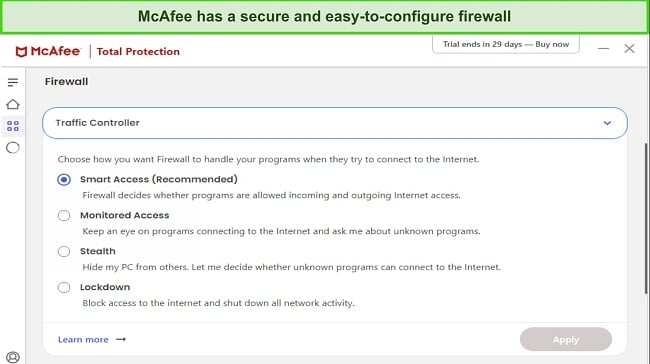
During tests, McAfee’s scans detected 100% of the malware samples I hid on my system. It has quick, full, and custom scans, each of which effectively finds malware. McAfee’s real-time security also has a similar 100% detection score. Unfortunately, McAfee’s scans are slow. Its full scan takes over an hour, while Norton’s takes under 20 minutes.
McAfee also has the WebAdvisor to block unsafe sites that may infect your system with browser hijackers. Besides this, its built-in VPN uses AES 256-bit encryption to safeguard your browsing activity. You’ll also get other useful features for added safety, including:
- File Shredder — deletes files permanently to ensure no one else can access them.
- Secure Apps — keeps your OS and apps up-to-date to fix vulnerabilities.
- Tracker Remover — removes cookies, trackers, and other files that can monitor your online activity.
You can get McAfee for as low as $39.99/year and can choose from the following plans:
- Total Protection Plus — provides McAfee’s antivirus features, firewall, web protection, password manager, ID monitoring, file shredder, and built-in VPN for up to 5 devices.
- McAfee+ Premium — has everything in Total Protection Plus, McAfee’s Personal Data Cleanup scans, and protection for 10 devices.
- McAfee+ Advanced — includes McAfee’s full-service Personal Data Cleanup, lost wallet protection, $1M ID theft coverage, monthly credit reports, and everything in McAfee+ Premium.
- McAfee+ Ultimate — provides McAfee’s daily credit reports, credit lock, $25K ransomware coverage, and everything in McAfee+ Advanced.
At just $35.99/year, McAfee’s Total Protection Plus plan delivers the best value for money of all options. Best of all, you can try McAfee risk-free for 30 days thanks to its money-back guarantee. After tests, my refund was instantly approved after a quick phone call, and I had my money back in just 7 days.
Remove browser hijackers with McAfee
3. TotalAV — Protects Against Browser Hijackers While Helping Enhance System Performance
Key Features:
- Safeguards against browser hijackers by detecting 100% of malware via scans.
- Provides optimization tools to improve system performance.
- Includes a VPN and web protection to secure online activity.
- Secures up to 6 devices against browser hijackers.
- Offers a 30-day money-back guarantee.
TotalAV effectively defends against browser hijackers while offering optimization tools to improve device performance. For instance, TotalAV’s Smart Scan checks for malware and removes junk files, improves system startup times, and makes other optimizations.
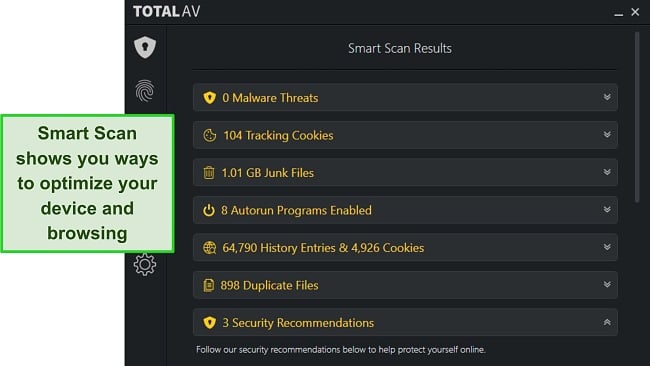
In my tests, TotalAV’s virus scans detected 100% of malware, and its full scan took under 30 minutes. Unfortunately, its 97% real-time protection score falls behind Norton’s, which flawlessly detects 100% of real-time threats.
TotalAV has no firewall but delivers reliable online safety through its WebShield and built-in VPN. The VPN uses AES 256-bit encryption to safeguard your traffic, while the WebShield keeps you from opening malicious websites that could infect your system with browser hijackers. The app also has other features for security, including:
- Data Breach Test — checks if your passwords were leaked in data breaches.
- Password Vault — provides safe storage for your credentials.
You can get TotalAV for as low as $19.00/year, and it includes the following options:
- Antivirus Pro — offers TotalAV’s antivirus features and optimization tools for up to 3 devices.
- Internet Security — includes TotalAV’s built-in VPN, everything in Antivirus Pro, and protection for up to 5 devices.
- Total Security — protects up to 6 devices with TotalAV’s ad blocker, password vault, and all the above features.
TotalAV’s Internet Security plan offers the best value as it protects up to 5 devices with all its critical features for just $39.00/year. Of course, you can try TotalAV risk-free for 30 days with its money-back guarantee. When I requested a refund after my tests, the money was refunded within 48 hours.
Remove browser hijackers with TotalAV
4. iolo — Reliable Windows-Only Antivirus That Defends Against Browser Hijackers
Key Features:
- Offers effective virus scans to detect and remove browser hijacker infections.
- Provides a Deepclean scan to optimize system performance.
- Includes a Drive Scrubber tool to remove sensitive data permanently.
- Has a highly intuitive and beginner-friendly app.
- Comes with a 30-day money-back guarantee.
iolo offers top-grade Windows-only security and effectively defends against browser hijackers. In my tests, iolo’s malware scans successfully found and removed 100% of the malware on my system. Plus, iolo’s highly intuitive and beginner-friendly app makes securing all your Windows devices easy.
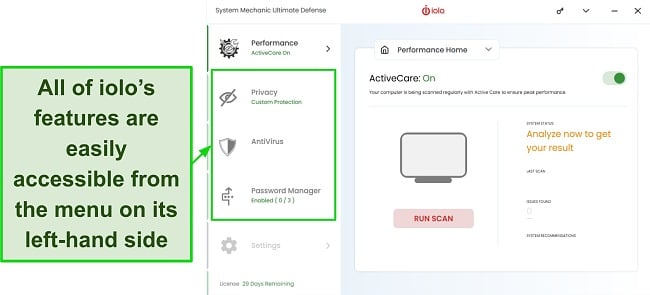
You’ll also find that iolo offers useful tools for device optimization. Its Startup Optimizer disables unnecessary apps to improve boot time. Plus, iolo’s Deepclean feature finds various ways to optimize performance after doing a thorough scan of your system.
Other iolo tools that provide added safety include the following:
- Network Scanner — monitors your network and the devices connected to it.
- Drive Scrubber — wipes data from drives and permanently removes sensitive files.
iolo is available for as low as $23.99/year. Its plans include the following:
- Malware Killer — provides iolo’s on-demand malware scanner.
- System Shield — has iolo’s real-time security and on-demand malware removal.
- System Mechanic — offers iolo’s optimization tools, network scanner, and security updates.
- System Mechanic Pro — includes iolo’s Drive Scrubber, Search and Recover, everything in System Mechanic, and everything in System Shield.
- System Mechanic Ultimate Defense — provides all the above features and includes iolo’s password manager.
Of all options, iolo’s System Mechanic Ultimate Defense plan delivers the best value at just $23.99/year. Regardless of your plan, you can try iolo risk-free thanks to its 30-day money-back guarantee. I got my money back just 3 days after requesting my refund when I completed my tests.
Remove browser hijackers with iolo
5. Bitdefender — Provides Many Features to Protect You Against Browser Hijackers
Key Features:
- Detects 100% of malware via scans and effectively removes browser hijackers.
- Has a built-in VPN, firewall, web protection, and other features for improved safety.
- Includes Safepay for secure online banking and shopping.
- Provides 24/7 live chat.
- Offers a 30-day money-back guarantee.
Bitdefender provides a feature-rich security app to defend against browser hijackers. Some of its key safety features include the following:
- Safepay — provides a safe environment for online banking and shopping.
- Built-in VPN — uses AES 256-bit encryption to protect your browsing activity.
- Web Protection — secures you against unsafe websites while surfing the web.
Throughout my tests, Bitdefender’s virus scans effectively removed 100% of the malware on my system. It offers quick, full, custom, vulnerability, and rescue environment scans, all of which help improve your system’s security. Unfortunately, its scans flagged a few false positives, meaning the results aren’t as reliable as Norton’s.
You can get Bitdefender for as low as $29.99/year. It offers the following plans:
- Antivirus Plus — offers Bitdefender’s core antivirus and 200MB/day VPN for 1 device (Windows only).
- Internet Security — has everything in Antivirus Plus, Bitdefender’s parental controls, Privacy Monitor, and protection for 3 devices (Windows only).
- Total Security — protects up to 5 devices (all platforms) with everything in Internet Security and Bitdefender’s optimization tools.
- Premium Security — has Bitdefender’s unlimited VPN, protection for 10 devices, and everything in Total Security.
- Ultimate Security — provides all the above features and includes Bitdefender’s ID monitoring.
Bitdefender’s Total Security plan delivers the most value for money and provides all its key security features at just $49.99/year. Also, you can try Bitdefender risk-free for 30 days with its money-back guarantee. When I tested its refund policy, I had my money back within 5 days of confirming my refund.
Remove browser hijackers with Bitdefender
Tips to Avoid Getting Infected With Browser Hijackers
The following tips should help you avoid browser hijackers which may cause the Chrome “managed by your organization” issue:
- Download software from trusted sources. Stick to reputable sources such as official websites or well-known app stores when downloading anything. Avoid unfamiliar websites which may have bundled software or malicious code.
- Avoid suspicious email attachments and links. Avoid attachments or links in emails from unknown senders. Verify the authenticity of an email before clicking on its links or opening attachments to avoid compromising your browser. Using an antivirus with a built-in VPN helps reduce your chances of clicking unsafe links.
- Pay attention during installation. Always choose the custom or advanced installation option to review and customize the software’s settings during installation. Deselect any options that are not necessary or seem suspicious.
- Update software regularly. Keep your software, including your web browser and operating system, up to date to fix vulnerabilities that attackers can exploit.
- Install reputable security software. Windows’ built-in security isn’t comprehensive enough for airtight protection, so you should install a reliable antivirus or security software on your computer.
Quick Comparison Table: 2024’s Best Antiviruses for Removing Browser Hijackers
| Web Protection | Built-in VPN | Firewall | Lowest Price | Money-back Guarantee | |
| Norton | ✔ | ✔ | ✔ | $29.99 | 60 |
| McAfee | ✔ | ✔ | ✔ | $39.99 | 30 |
| TotalAV | ✔ | ✔ | ✘ | $19.00 | 30 |
| iolo | ✘ | ✘ | ✘ | $23.99 | 30 |
| Bitdefender | ✔ | ✔ | ✔ | $29.99 | 30 |
How I Tested and Ranked the Best Antiviruses for Eliminating Browser Hijack Viruses
I used the following criteria to determine the best antiviruses for removing browser hijackers:
- Malware detection score — I chose antiviruses with perfect malware detection scores to ensure they find all browser hijackers and other malware.
- Extra features — I selected security apps with extra security features like web protection and built-in VPNs for added safety online.
- Ease of use — I picked antiviruses with intuitive and beginner-friendly designs that anyone can learn to use.
- Customer support — I found antiviruses with responsive customer support available to help throughout the day.
- Value for money — I chose antiviruses with affordable price plans that are worth the cost.
- Money-back guarantee — I only picked antiviruses with money-back guarantees so you can test them risk-free.
Remove browser hijackers with Norton
FAQs on The Managed by Your Organization Message From Chrome
What does Chrome managed by your organization mean?
“Managed by your organization” on Chrome means you have a browser hijacker altering settings and must remove it with a reliable antivirus. Or, it means you’re using a work PC with policies controlled by the IT team, meaning there’s no need to worry.
If you get this message on a personal PC not controlled by management/IT, get an antivirus with high malware detection scores and immediately do a system-wide scan.
How to fix the Chrome “managed by your organization” message?
The first step to fixing this message is getting a top antivirus. Afterward, you should use the following steps:
- Uninstall suspicious apps. Find suspicious apps and PUPs (Potentially Unwanted Programs) on your system and uninstall them.
- Reset Chrome. Navigate to Google Chrome’s settings and reset the browser to its original defaults.
- Delete policies registry keys. Delete Google Chrome’s policy registry keys under HKEY_LOCAL_MACHINE\SOFTWARE\Policies\Google\Chrome.
- Scan your whole system. Use your antivirus to do a system-wide scan and remove all leftover malware.
How can I tell if my computer is infected with a browser hijacker?
Scanning your system with an effective antivirus is the easiest way to determine if you have an infection. Also, the following symptoms indicate a browser hijacker infection:
- Web browser redirecting to unfamiliar websites.
- Changes in browser settings, especially the default search engine, and home page.
- Unnecessary ads and pop-ups you didn’t see before.
- Emails from unknown sources with suspicious links and attachments.
- System running slower than usual, consuming more battery in the case of a laptop, or crashing randomly.
Which platforms can Chrome “managed by your organization” affect?
Secure your system with Norton
Keep Your Chrome in Control With the Best Antivirus Software
While it’s common in work computers, seeing Chrome’s “managed by your organization” message on a personal computer indicates a browser hijacker infection. So, it’s important to get a reliable antivirus so you can get rid of this infection and enjoy smooth browsing on Google Chrome while also preventing reinfections.
All the antiviruses above effectively secure you against browser hijackers and will ensure you don’t get Chrome’s “managed by your organization” message. They have excellent malware detection scores and other security features that add more layers of protection.
For comprehensive security, Norton is the best overall choice. Its flawless malware detection, web protection, built-in VPN, and best-in-class customer support help it stand out. Plus, it has a 60-day money-back guarantee, meaning you can try Norton completely risk-free.
Summary — Best Antivirus in 2024 To Protect Your Google Chrome
Editors’ Note: Private Internet Access, CyberGhost, Intego and Expressvpn are owned by Kape Technologies, our parent company.