How to Change Your Location on iPhone (Latest 2024 Guide)
Having your location exposed can put your privacy at risk. Snoopers can use this data for phishing attacks and compromise your sensitive information like bank transactions. Similarly, suspicious apps on your iPhone can profile you for targeted ads or malicious purposes.
A VPN is the best way to shield your location from prying eyes. It protects your data by hiding you behind a different IP address. However, not all VPNs are good. After testing 25+ industry leaders, I’ve identified the best VPNs for changing your iPhone’s location.
ExpressVPN is the #1 choice. Its TrustedServer technology ensures it doesn’t retain any data, guaranteeing your privacy. You can confidently try ExpressVPN as it’s backed by a 30-day money-back guarantee.
Quick Guide: 3 Easy Steps to Change Your iPhone Location With a VPN
- Get a VPN. ExpressVPN has a user-friendly and feature-rich iOS app to change your iPhone location with a tap and encrypt your traffic.
- Give permission to the iPhone. Tap Allow when asked for permission to create VPN configurations.
- Connect to a server. Choose one in your preferred location and your IP address will automatically be changed to that location. Now you can browse anonymously.
The Top VPNs to Change Your Location on iPhone in 2024
1. ExpressVPN — Best Overall VPN for Changing iPhone Location
Key Features:
- 3,000+ servers in 105 countries provide access to global content
- Protects your iPhone with leak protection, military-grade encryption, a built-in password manager, and a kill switch
- Supports 8 simultaneous connections
- Offers fast support via 24/7 live chat, email, and an extensive knowledge base
- Backs up all plans with a 30-day money-back guarantee
ExpressVPN is my #1 recommendation for changing your iPhone’s location. It has the broadest network coverage, giving you IP addresses in 105 countries. Plus, its Network Lock ensures your IP address stays unexposed during unexpected device crashes. In addition, ExpressVPN secures your iPhone with:
- Built-in leak protection — lets you run IP, DNS, and WebRTC leak tests directly from the iOS app to ensure ExpressVPN is working properly.
- Threat Manager — blocks other apps on your iPhone from sharing your activity with third-party trackers or communicating with malicious websites.
- TrustedServer technology — uses RAM-only servers that are physically incapable of storing your data, so it can’t be shared with third parties even if requested.
- Password manager — stores all your sensitive credentials in one place and lets you create strong passwords through its generator.
In my tests, ExpressVPN’s distant servers in Australia and Japan averaged 94Mbps — an excellent score considering the 6,000+ miles distance. Its Lightway protocol uses a lean codebase and efficient encryption to ensure rapid data transfers and minimal packet loss.
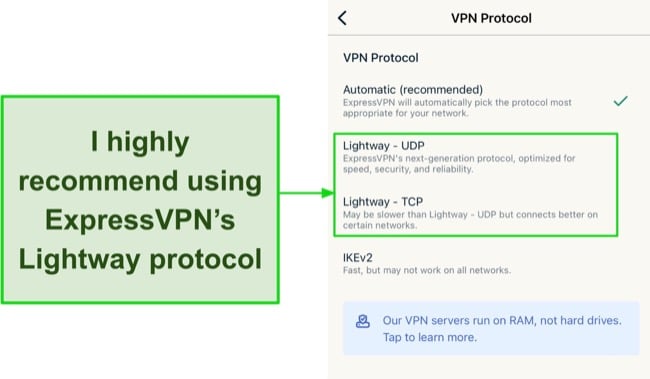
With ExpressVPN, you can encrypt up to 8 devices with a single subscription. All its apps have a similar interface, so you won’t waste time finding features. Its minimalist iOS interface makes ExpressVPN friendly even for beginner users. The Smart Location button automatically picks the best server based on your location.
The only drawback of ExpressVPN is that it’s slightly more expensive than its peers. However, its performance proved that ExpressVPN was worth every penny. ExpressVPN is one of the few VPNs that consistently works in China due to its powerful obfuscated servers.
I suggest getting its 1-year + 3 months plan due to its 49% discount. You can try ExpressVPN confidently as it’s backed by a 30-day money-back guarantee. I asked for my money via live chat. The support agent approved my request, and I was reimbursed in 3 days.
ExpressVPN works with: Windows, macOS, Linux, Chromebook, Android, iOS, Chrome, Firefox, Edge, PlayStation, Xbox, Nintendo Switch, Amazon Fire TV, Amazon Fire TV Stick, Nvidia Shield, Xiaomi Mi Box, Chromecast, Roku, Android TVs, smart TVs, routers, and more.
2024 Update! ExpressVPN has dropped prices for a limited time to a crazy $6.67 per month for the 1-year plan + 3 months free (you can save up to 49%)! This is a limited offer so be sure to grab it now before it's gone. See more information on this offer here.
2. CyberGhost — Smart WiFi Rules Protect Your iPhone on Unsecured Public Networks
Key Features:
- Has 11,800+ servers in 100 countries, plus optimized connections for streaming on iOS
- Offers secure protocols, military-grade encryption, a no-logs policy, and leak protection
- Can protect up to 7 devices and has a user-friendly iOS app
- Provides fast technical assistance through live chat, email, and a knowledge base
- Lets you try it risk-free with its 45-day money-back guarantee
CyberGhost’s smart WiFi rules automatically encrypt your iPhone when you join a network. It intelligently distinguishes trusted WiFi networks from unsecured ones. Under the WiFi tab, you’ll see 2 categories: Secure and Open WiFi. You can set separate permissions for each of them.
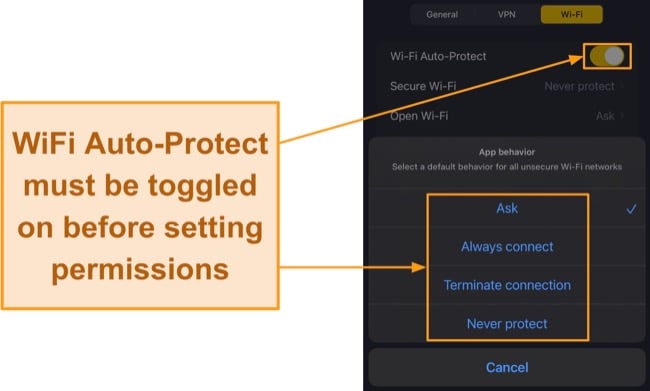
While browsing the web at a local cafe’s public WiFi, I was content that CyberGhost would protect my location and iPhone’s data from snoopers with:
- NoSpy servers — are privately owned and managed by CyberGhost in privacy-friendly Romania, so your browsing data isn’t subject to retention or intelligence-sharing.
- Secure protocols — lets you choose between WireGuard and IKEv2 on its iOS app (both protocols use advanced key exchange methods and robust encryption).
- Military-grade encryption — uses a 256-bit cipher to hide your internet traffic from eavesdroppers, providing complete anonymity on unsafe networks.
Its streaming servers provide access to sites like Netflix US. Each is optimized for a specific platform, but you must never access geo-restricted content as it violates platforms’ terms of service. CyberGhost’s 11,800+ servers in 100 countries give you IP addresses in virtually every major country.
Unfortunately, CyberGhost doesn’t have torrenting and gaming servers on its iOS app. However, torrenting and gaming are mostly desktop-centric activities, so it didn’t impact me. Thankfully, the iOS app has streaming servers for seamlessly watching your favorite content.
To get the best deal, sign up for CyberGhost’s 2-year + 2 months plan for a 83% discount. You can try CyberGhost risk-free with its 45-day money-back guarantee. I got my refund in 5 business days after requesting it via live chat support. The support agent only asked for my subscription details to approve it and nothing more.
CyberGhost works with: Windows, macOS, Linux, Android, iOS, Raspberry Pi, Chrome, Firefox, PlayStation, Xbox, Nintendo Switch, Amazon Fire TV, Amazon Fire TV Stick, Roku, smart TVs, routers, and more.
3. Private Internet Access — Changes iPhone Location Through Siri Voice Command
Key Features:
- Extensive network of 35,000+ servers in 91 countries
- Includes a kill switch, Safari Content Blocker, lP leak protection, and military-grade encryption
- Protects all your devices with its unlimited simultaneous connections
- Troubleshoot via its live chat, email support, and online FAQ guides
- Makes your purchase risk-free with its 30-day money-back guarantee
PIA’s Connect Siri Shortcut changes your iPhone location by voice. After I recorded the shortcut phrase as “PIA,” I voiced out the phrase after activating Siri. The VPN-connected symbol appeared almost immediately on my iPhone’s status bar at the top. I wish this feature came with other VPNs, as it provides hands-free protection. Additionally, PIA protects you with:
- Safari Content Blocker — is a compatible replacement to its MACE ad blocker on iOS and blocks malicious ads while browsing the web on Safari.
- Automation — automatically connects PIA when you connect to the internet and lets you manage how it behaves on secure WiFi, public networks, and cellular data.
Distant PIA servers in the US and Canada averaged speeds of 84Mbps, and I got a 6Mbps boost by enabling small packets. Large packets can cause fragmentation issues, resulting in high latency. The Small Packets feature splits large data packets into smaller ones to make information transfer more efficient.
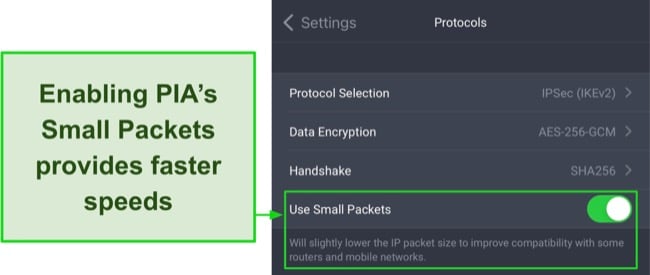
My only reservation was that PIA’s location in the US, the center of the 5 Eyes group of intelligence-sharing countries. However, PIA has a strict no-logs policy verified by Deloitte. Plus, it uses RAM-only servers instead of hard disks, ensuring anonymous browsing.
PIA is one of the most affordable monthly VPNs, I suggest its 2-year + 2 months plan because of its low monthly price of just $2.19. With its money-back guarantee, you can try PIA risk-free for 30 days. I provided my invoice details via live chat and got my refund in a week.
PIA works with: Windows, macOS, Linux, Android, iOS, Chrome, Firefox, Opera, PlayStation 4, Xbox One, Amazon Fire TV devices, Chromecast, Apple TV, Roku, smart TVs, routers, and more.
Other Ways to Change Your Location on iPhone
iPhone location can refer to your IP address location, GPS location, or Apple ID region. Changing your IP address is the easiest and can be done with a top-rated VPN from this list. A VPN routes your data through an encrypted tunnel and changes your IP address.
GPS location means the precise latitude and longitude of your iPhone. Changing it is tricky but doable through GPS spoofing apps or a VPN like Surfshark that has those capabilities — most VPNs don’t.
Change Your Apple ID Country or Region
The Apple ID region is linked to your iPhone’s country-specific services and content. Changing the Apple ID region makes your iPhone appear elsewhere, changing the contents of the App Store. However, it doesn’t change your IP address or GPS location. You’ll need a valid payment method in the country you want to switch to:
Change the Apple ID region on your iPhone
- Go to Settings > Tap your name at the top > Media & Purchases
- Tap View Account > Sign in with your Apple ID password or use Face ID
- Select Country/Region > Tap Change Country/Region
- Select a country from the list and accept the terms and conditions
- Choose a payment method and enter your payment credentials
Change the Apple ID region using a browser
- Open the Apple ID login webpage on your browser
- Sign in with your Apple ID (it may verify your identity)
- Click Edit under the Account Section
- Select a country from the Country/Region menu
- Enter your payment method and credentials
- Click the Update button
Hide Your Location on iPhone
Turn off GPS location services
- Go to Settings > Privacy & Security > Location Services
- Toggle off Location Services or set location permissions for individual apps
- Tap Share My Location > Find My iPhone
- Toggle off Find My iPhone, Find My Network, and Send Last Location
Note: Disabling Find My iPhone hampers your ability to locate, lock, or erase your device remotely if lost or stolen.
Turn off location settings for specific apps
- Go to Settings > Privacy & Security > Location Services
- Find the app you want to disable location for
- Tap on the app > You’ll see 4 options: Never, Ask Next Time or When I Share, While Using App, and Always
- Choose Never if you don’t want the selected app to use your location
Change Your iPhone’s GPS Location
Changing your IP address doesn’t change your iPhone’s GPS location. For apps that rely on GPS location, like Pokemon Go and Find My iPhone, you’ll need to spoof your iPhone’s GPS location. It’s risky and requires third-party software with some technical know-how.
Use Computer Programs
Trustworthy programs like iAnyGo and MobiAnyGo let you override your iPhone’s GPS data with customized coordinates. They’re paid but offer a free trial if you want to try them out first. Be wary of free programs as they often contain spyware and harvest your data.
| iAnyGo | MobiAnyGo | |
| Compatibility | All iOS versions | iOS 9 and above |
| Setup guide |
|
|
Edit a PLIST File (iOS 10 or older)
Editing a PLIST (Property List) file is used on iOS 10 or older devices to change the GPS location. It modifies system files and can cause your iPhone to malfunction. Consider taking expert help, or read the step-by-step guide carefully before proceeding. Back up your iPhone to ensure you can restore your data if anything goes wrong.
- Download and install 3uTools. It’s an iOS-specific tool for data management, professional jailbreaking, and flashing firmware functionalities.
- Connect your iPhone to your computer via a USB cable.
- On your computer, click iDevice > Backup Restore > Backup iDevice.
- After the backup is complete, return to Backup Restore > Backup Management.
- Select the latest backup data > click View Now > click Apps under the Backup Viewer window that opens up.
- Find the AppDomain-com.apple.maps folder > click Library > Preferences > open the file called com.apple.Maps.plist.
- Scroll down in the text editor and insert the following code above the /dict and /plist lines (ensure they align with all the other code lines). This code instructs to enable location simulation:
_internal_PlaceCardLocationSimulation - Click Save > Backup/Restore > Select Restore > Restore Data > Select the modified backup data > Click Restore Now.
- Launch Maps on your iPhone > Input a location > Scroll down and tap Simulate Location.
Use GPS-Changing Hardware
Using GPS-changing hardware is a less technical alternative. Products like the GFaker or iTools BT device connect to your iPhone and let you spoof your GPS location through a companion app. It’s a plug-and-play solution that avoids the risks associated with software methods — the only catch is it’s pricey.
FAQs: VPNs and Changing Your iPhone Location
Why change your iPhone location?
You should change your iPhone location for better privacy against prying eyes. Your iPhone location can refer to its GPS location, IP address, or Apple ID region. Here are the best ways to change your iPhone location and get the following benefits:
- Privacy and security: Changing your iPhone’s location masks your real location, preventing apps and services from tracking your data.
- Access content: By connecting to an IP address in your country, you can access content seamlessly on restricted networks at work or school.
- Testing and development: Developers simulate locations for testing features in their apps. This ensures that their products work correctly for users worldwide.
However, note that changing your iPhone location doesn’t mean you can access geo-restricted content or do anything illegal. Always follow the laws in your country.
Is it legal to change your location on your iPhone?
How to change your iPhone location without a VPN?
How to test if your VPN works?
What to do if I can’t change my iPhone’s location with a VPN?
First, ensure that you’re using a reliable VPN like ExpressVPN. This will prevent potential issues like IP address and DNS leaks that expose your actual IP address. If the issue persists, here are a few problems and their solutions:
- Device incompatibility: If your older iPhone isn’t compatible with your VPN, consider upgrading your device or switching to a VPN that supports older versions.
- Conflicting settings: Ensure your iPhone settings aren’t set to reveal your location. For instance, enabling WiFi assist connects you to the cellular network if the WiFi drops.
- Cookies: Cookies might reveal your location; counter this by clearing your cache and cookies or using a different browser.
- GPS-IP mismatch: A mismatch between GPS location and VPN IP address can cause issues. Clear cookies and cache, and ensure your VPN is set to the desired location.
Can I use a DNS proxy to change the location on my iPhone?
Can I use a free VPN to change my iPhone location?
Yes, but it’s risky. Instead, I suggest using a trustworthy option like CyberGhost, free for 45 days with its money-back guarantee. You can get a full refund if you request it before the period expires.
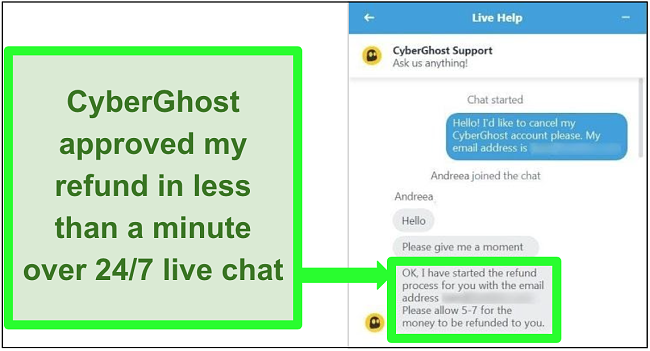
Most free VPNs lack robust security and privacy to protect your iPhone from prying eyes. Some sell your data to third parties and can even infect your device. Even the few safe free VPNs are limited by data caps and overcrowded servers.
Get a VPN to Change Your Location on iPhone Today!
Having your location exposed can invite cyber threats. Once snoopers have your location data, they can link it to other information about you and craft convincing phishing attacks. A VPN is the best shield to mask your location and protect you from threats. Not all VPNs are robust enough to fend off online threats.
After testing several VPNs, I picked the best ones for changing your iPhone’s location. ExpressVPN is my #1 choice as its TrustedServer technology prevents data retention. Its useful extras, like an in-built password manager and Threat Manager, enhance security. You can try ExpressVPN confidently as it’s backed by a 30-day money-back guarantee.





