5 Best VPNs for LG Smart TVs in 2024 (+ Setup Guides)
Using a VPN with your LG TV provides a huge boost to your streaming capabilities, but LG TV’s webOS doesn’t natively support VPN apps. Fortunately, there are some simple workarounds you can use to get your LG Smart TV running through a VPN.
However, not all VPNs work reliably for streaming. I’ve tested 30+ VPNs and shortlisted the top services below, with an emphasis on those with the best speeds, reliable connectivity, and features like router support and smart DNS for easier setup.
ExpressVPN is the best VPN for LG Smart TVs, thanks to its fast speeds and reliability when it comes to connecting to dozens of streaming services around the world. It’s also backed by a 30-day money-back guarantee, so you can get a full refund if it doesn’t meet your needs.
Editors’ Note: Intego, Private Internet Access, CyberGhost and Expressvpn are owned by Kape Technologies, our parent company.
Please note: Using a VPN to bypass geoblocks to stream content not licensed in your region goes against pretty much every streaming platform’s terms of use. It could even be considered copyright infringement. The Wizcase team doesn’t condone using a VPN to break terms or laws. Please use your VPN responsibly.
Quick Guide: Best VPNs for LG Smart TVs in 2024
- ExpressVPN — Fast global servers, multiple setup methods on LG Smart TV, and great for streaming with services like Netflix, Disney+, and dozens of other international and local platforms.
- CyberGhost — Optimized streaming servers simplify watching on your LG Smart TV, but it’s slightly slower than ExpressVPN.
- Private Internet Access — Massive server network for reliable global connectivity, but it has the slowest speeds on this list.
- NordVPN — SmartPlay DNS dynamically adjusts settings for the best streaming experience, but has expensive 1-month plans.
- Surfshark — Nexus infrastructure delivers impressive streaming results, but its Smart DNS only works for US streaming services.
The Best VPNs for LG Smart TV — Tested in 2024
1. ExpressVPN — High-Speed Servers for 4K Streaming on LG Smart TV
Key Features:
- Large high-speed network of 3,000+ servers in 105 countries
- TrustedServer technology ensures that none of your viewing activity is ever stored on a server
- Connect 8 devices simultaneously on a single account
- 24/7 customer support over email and live chat
- 30-day money-back guarantee
ExpressVPN has reliably fast speeds capable of UHD streaming on LG Smart TVs. I tested this by connecting to several of its 3,000+ global servers. This resulted in a 300Mbps global average, just a 14.28% drop from my 350Mbps baseline. With most UHD streams requiring 25Mbps download speeds, this was plenty for a great viewing experience.
In an effort to ensure the highest speeds, ExpressVPN doesn’t just offer the standard VPN protocols but also created its own Lightway protocol. While in tests, Lightway was roughly as fast as OpenVPN, it was much faster at establishing the initial VPN connection and generally provided fantastic speeds and stability for UHD streaming.
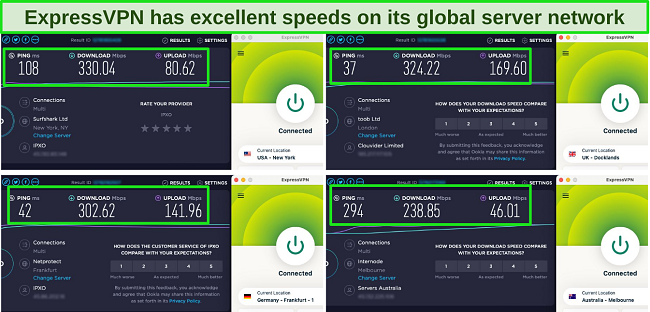
Alongside its high speeds, ExpressVPN’s servers consistently work with all popular streaming platforms. One of my colleagues successfully streamed Money Heist on Netflix and The Mandalorian on Disney+. In both cases, the initial buffering time was under 5 seconds and they were able to stream in UHD without any further interruption.
There are multiple ways to set up ExpressVPN on your LG TV. You can share a hotspot from your PC or Mac, use MediaStreamer (but without encryption), or install it on your router. You can also mirror streams from your phone with the LG app or plug in an external device like Amazon Fire Stick, which has native VPN support.
If you’re concerned about privacy while connected, ExpressVPN has robust features to ensure your online activity is safe, including:
- AES 256-bit encryption — protects internet traffic from prying eyes.
- Protection against DNS & IP leaks — prevents accidental data exposure.
- Obfuscation across all servers — hides VPN activity.
- Auto kill switch — cuts off internet connection if the VPN is interrupted.
- Proprietary Lightway Protocol — offers you high speeds and security.
If you have any issues, ExpressVPN’s support is great for help. I’ve never had to wait more than 2 minutes to connect to the 24/7 live chat, and they’ve always been helpful. If you don’t require immediate assistance, you can also reach out via email or check the detailed knowledge base.
Worth noting is that ExpressVPN is slightly more expensive than other VPNs. However, with its 1-year + 3 months subscription this is only $6.67 per month. I think it’s well worth the cost for top-quality streaming performance and compatibility with your LG Smart TV.
You can try ExpressVPN risk-free on your LG TV since it’s backed by a 30-day money-back guarantee. I ran a few weeks of tests before requesting a refund through the live chat. The process was hassle-free and I wasn’t asked any troubleshooting questions — the money was back in my account in 5 days.
ExpressVPN works with: Netflix, Disney+, Hulu, Amazon Prime Video, BBC iPlayer, Spotify, HBO Max, Kodi, Sky Go, Sling TV, fuboTV, YouTube TV, DAZN, ESPN+, Showtime, and more.
ExpressVPN works on: Select routers including support for Linksys, Netgear, Asus RT, D-Link, Xiaomi, TP-Link, DD-WRT, and Tomato, plus Android TV, Fire Stick, Android, iOS, Windows, macOS, Linux, Chromebook, Chrome, Firefox, Safari, Opera, and more.
Editors' Note: ExpressVPN and this site are in the same ownership group.
2024 Update! ExpressVPN has dropped prices for a limited time to a crazy $6.67 per month for the 1-year plan + 3 months free (you can save up to 49%)! This is a limited offer so be sure to grab it now before it's gone. See more information on this offer here.
2. CyberGhost — Optimized Servers for Smooth LG Smart TV Streaming
Key Features:
- Network of 11,800+ servers in 100 countries
- Military-grade encryption and NoSpy servers offer private streaming
- Connect 7 devices at once on 1 account
- 24/7 live chat or email to get help when you need it
- 45-day money-back guarantee
CyberGhost’s optimized streaming servers make it a top VPN for LG Smart TVs, as these work reliably with all manner of streaming content. These include dedicated servers for Netflix, Disney+, and Amazon Prime Video, ensuring stable connectivity and speeds for streaming. The CyberGhost team regularly optimizes these for the best experience.
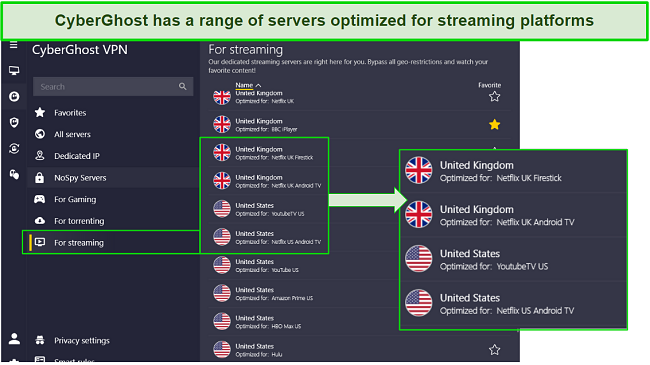
Even though LG Smart TVs don’t natively support VPNs, CyberGhost is more than capable of working with them. Thanks to its Smart DNS feature, I’ve used CyberGhost on smart TVs, gaming consoles, and several other devices without VPN support. You can also install it on a router or mirror it to your TV from the LG Windows, Mac, Android, or iOS app.
If you ever need assistance, CyberGhost provides live chat and email support, alongside its detailed troubleshooting guides in its support center. There’s even an in-depth guide to help you get it set up on your LG Smart TV.
CyberGhost’s server infrastructure is particularly suited for maximizing privacy on your LG Smart TV, keeping you secure with the following features:
- AES 256-bit encryption — ensures your traffic is safe.
- Automatic kill switch — cuts internet access if the VPN connection is lost.
- Data leak protection — prevents DNS and IP leaks.
- Malicious ad blocker — blocks ads with malware.
- “NoSpy” advanced obfuscated servers — provide enhanced anonymity and data security.
The only slight downside is that CyberGhost isn’t as fast as ExpressVPN, especially with distant servers. I measured a 34.7% average drop from my baseline internet speed, which was primarily affected by the distant (from me) New York and Melbourne servers. However, my speed was still far above the 25Mbps minimum required for 4K streaming.
With a low cost of $2.03 per month with its 2-year + 4 months plan, CyberGhost is great value for money. Just keep in mind that 1-month plans come with a limited 14-day money-back guarantee compared to the longer-term plans.
Speaking of which, you can try CyberGhost risk-free for 45 days. I’ve tested the policy myself and can confirm that it works. After using it for a few weeks, I contacted a live chat agent and requested a refund. I didn’t need to justify canceling and was approved in minutes. I had the money back in 6 business days.
CyberGhost works with: Netflix, Disney+, Hulu, Amazon Prime Video, BBC iPlayer, HBO Max, Kodi, Sling TV, fuboTV, YouTube TV, Vudu, Spotify, Showtime, and more.
CyberGhost works on: Select routers including support for DD-WRT, Tomato, Synology NAS, Raspberry Pi, Enigma2 and more, plus Android TV, Fire Stick, Chromecast, Android, iOS, Windows, macOS, Linux, Chromebook, Chrome, Firefox, Safari, Opera, and more.
Editors' Note: CyberGhost VPN and this site are in the same ownership group.
2024 Update! You can subscribe to CyberGhost for as low as $2.03 per month + get an extra 4 months free with the 2-year plan (save up to 84%)! This is a limited offer so grab it now before it's gone. See more information on this offer here.
3. Private Internet Access — Huge Network for Reliable Streaming on Your LG TV
Key Features:
- Huge network of 35,000+ servers in 91 countries
- Detailed security controls, leak protection, and a reliable kill switch
- Connect unlimited devices at once
- 24/7 live chat, email, and knowledgebase
- 30-day money-back guarantee
With its huge 35,000+ servers across 91 countries, Private Internet Access (PIA) works consistently with your favorite streaming services on your LG TV. Its large network gives reliable connectivity and reduces the chance of user congestion, which could cause lags and interruptions while streaming.
In line with this, PIA offers streaming-optimized servers in Australia, Denmark, Finland, Italy, Japan, Sweden, the UK, and the US.
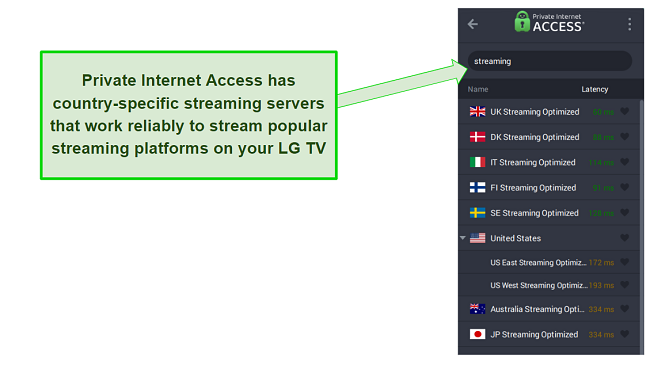
You can use PIA’s set-and-forget Smart DNS feature to get your LG Smart TV connected. This gives you an app-free connection to German, US, UK, Dutch, or Japanese servers. Otherwise, choose between sharing a PC hotspot, mirroring your phone, or setting up a universal VPN connection on your router.
PIA lets you customize its security options to suit your needs. It also has more security features, such as:
- Strong 256-bit encryption — scrambles all online traffic.
- MACE ad blocker — effectively blocks annoying or harmful ads while you surf.
- DNS leak protection — keeps identifiable data hidden.
- An audited no-logs policy — ensures your web activity is not stored.
- Supports WireGuard and OpenVPN protocols — for speed and security.
It’s worth noting that PIA is based in the US, which is a key member of the 5-Eyes Alliance (a global intelligence-sharing network between countries). However, PIA has been independently audited by Deloitte, and was found to be a strictly zero-log VPN provider.
PIA offers good prices for both short- and long-term subscriptions (it’s one of the top month-to-month VPNs available). It’s just $2.03 per month if you sign up for a 2-year + 4 months plan. PIA also gives you 30 days to try out the service to see if you like it. If you aren’t happy, you can get a full refund within that period.
Private Internet Access works with: Netflix, Disney+, Hulu, Amazon Prime Video, HBO Max, BBC iPlayer, Crunchyroll, SkyTV, Sling TV, fuboTV, CBS All Access, and more.
Private Internet Access works on: Select routers including support for DD-WRT, Merlin, Pfsense, OpenWRT/LEDE and more, plus Android TV, Fire Stick, Chromecast, Android, iOS, Windows, macOS, Linux, Chrome, Firefox, Safari, Opera, and more.
Editors' Note: Private Internet Access and this site are in the same ownership group.
2024 Update! You can subscribe to PIA for as low as $2.03 per month + get an extra 4 months free with the 2-year plan (save up to 83%)! This is a limited offer, so grab it now before it's gone! See more information on this offer here!
4. NordVPN — SmartPlay Smart DNS Finds the Best Streaming Connection
Key Features:
- 6,300+ high-speed servers in 110 countries for reliable connectivity
- SmartPlay adjusts settings on the fly for the most reliable streams
- Connect up to 10 devices at the same time
- 24/7 customer support via live chat and extensive knowledge base
- 30-day money-back guarantee
NordVPN’s SmartPlay feature ensures you get the best possible streaming experience on your LG Smart TV by automatically adjusting settings when you connect. It recognizes which streaming service you’re opening and dynamically adjusts your DNS address, preventing it from being blocked while also keeping your traffic secure.
In tests I ran, I measured an average speed loss of just 19% with NordVPN compared to my baseline. The remaining speeds ensured that streaming remained smooth and buffer-free. NordVPN is actually one of the best VPNs for Netflix, but whether it was Netflix, Disney+, or Max, it provides a satisfying viewing experience at up to UHD quality.
While you can install NordVPN on supported routers yourself, you can also buy routers that have NordVPN pre-installed for ease of use. This makes connecting your LG Smart TV to the VPN a simple procedure if you’ve got some coin to spare. Sharing my Windows PC’s hotspot was my go-to, but it also works on macOS, and casting from the LG mobile app is also a good option.
NordVPN provides a suite of security and privacy features for all connections, including:
- AES 256-bit encryption — ensures a secure data transmission.
- Automatic kill switch — protects your data in case the VPN connection drops.
- CyberSec — blocks malicious websites, ads, and malware.
- Double VPN — routes your traffic through 2 servers for extra security.
- No-log policy — guarantees your online activity remains private.
The single-month pricing of NordVPN is on the higher side, making it one of the more expensive monthly plans available. However, if you sign up for a longer-term subscription, like its 2-year + 3 months plan, you end up paying just $3.09 — pretty reasonable.
There’s no risk in using NordVPN due to the 30-day money-back guarantee. If you’re not fully satisfied, simply request a refund via live chat or email. I tested the refund process and received my money back within a week.
NordVPN works with: Netflix, Amazon Prime Video, BBC iPlayer, Hulu, Disney+, SkyTV, HBO Max, SHOWTIME, DAZN, ESPN, YouTube TV, and more.
NordVPN works on: Windows, Mac OS, Android, iOS, Windows Phone, Chromebook, Linux, Chrome, Firefox, Fire Stick, and Android TV.
5. Surfshark — Nexus Network Enables High-Speed Streaming
Key Features:
- 3,200+ servers in 100 countries
- Nexus optimizes connections for great streaming outcomes
- Connect unlimited devices at once
- 24/7 customer support via live chat and extensive knowledge base
- 30-day money-back guarantee
Nexus Network is Surfshark’s improved infrastructure for fast and stable connections. It’s great for LG Smart TV streaming since it uses optimized server pathways for smooth streaming, even at busy times. This can be especially useful for ensuring connections that can easily become overwhelmed at peak times can continue as normal.
In speed tests, Surfshark exhibited impressive performance with an average speed loss of only 20% from my baseline. These fast speeds were maintained across various server locations, so I could stream on multiple services in UHD without interruption.
Surfshark was one of the first VPNs to offer unlimited device connections. Combined with its broad device compatibility (including routers), this allows you to connect not only your LG TV but also every other device you own.
For LG Smart TV connections, Surfshark provides a plethora of security and privacy features including:
- AES 256-bit encryption — guarantees the safety of your data.
- Automatic kill switch — terminates the internet connection if the VPN disconnects unexpectedly.
- CleanWeb — blocks malicious ads, trackers, and malware.
- Whitelister — allows certain apps or websites to bypass the VPN.
- MultiHop — routes your traffic through multiple servers for added privacy.
A minor drawback is that Surfshark’s Smart DNS feature only provides US IP addresses, so it’s only useful for US streaming services and libraries. However, with an impressive range of servers in its global network, you can find a local connection for your LG Smart TV without issue.
You can get Surfshark for as low as $2.29 per month if you choose the 2-year + 2 months plan. You can also try Surfshark without any risk with its 30-day money-back guarantee. I tried it myself by requesting a refund via live chat and got my money back within a week.
Surfshark works with: Netflix, Amazon Prime Video, Disney+, BBC iPlayer, Sling TV, Hotstar, HBO Max, DAZN, and more.
Surfshark works on: Windows, Mac OS, Android, iOS, Linux, Fire Stick, Samsung Smart TVs, LG Smart TVs, Android TV, Kodi, and selected routers.
Editors’ Note: Intego, Private Internet Access, CyberGhost and Expressvpn are owned by Kape Technologies, our parent company.
Comparison Table: 2024’s Best VPNs for LG Smart TVs
| Smart DNS | Streaming Speeds | Server Stats | Simultaneous device connection | Lowest Price | Money-back guarantee | |
| ExpressVPN | ✔ | Very Fast | 3,000+ servers in 105 countries | 8 | $6.67 | 30 days |
| CyberGhost | ✔ | Fast | 11,800+ servers in 100 countries | 7 | $2.03 | 45 days |
| PIA | ✔ | Good | 35,000+ servers in 91 countries | unlimited | $2.03 | 30 days |
| NordVPN | ✔ | Fast | 6,300+ servers in 110 countries | 10 | $3.09 | 30 days |
| Surfshark | ✔ | Fast | 3,200+ servers in 100 countries | unlimited | $2.29 | 30 days |
Editors’ Note: Intego, Private Internet Access, CyberGhost and Expressvpn are owned by Kape Technologies, our parent company.
How to Choose the Best VPN for Your LG Smart TV
These are the criteria I used when testing the top VPNs in 2024 to narrow down the best VPNs for use on LG Smart TVs:
- Easy LG Smart TV setup — there should be several ways to get your LG Smart TV connected to your VPN. Router set up can be complicated, but offers the most versatility, while smart DNS is the easiest setup, but usually only works for a few locations.
- Fast speeds — all VPNs should be capable of streaming UHD-quality content, and have the bandwidth to support multiple devices.
- Large server network — a global network ensures fast and reliable access to servers wherever you’re based.
- Wide streaming platform support — modern LG Smart TVs support most of the biggest streaming services, so the VPNs on this list should, too.
- 24/7 customer support — live chat should be available at all hours to help with setup or streaming issues, with email and knowledge base support available as less urgent backup options.
- Value for money — the best VPNs should provide a solid blend of performance, features, and device connections at a fair price to offer overall great value for money.
Easy Setup Guide: How to Install a VPN on LG Smart TVs
There are a few ways to set up a VPN connection on your LG Smart TV. Due to the inability to install a native VPN app on a webOS-based TV, you’ll need to try one of the following workarounds.
How to Set Up Smart DNS on LG Smart TV
The top VPNs on this list all have Smart DNS support. This is how to make use of it on your LG Smart TV (I’ve used ExpressVPN as an example):
- Log in to your ExpressVPN account. Go to the DNS Settings page.
- Click on “Register my IP address” under the “IP address registration” section. I also suggest you check “Automatically register my IP address” to auto-track changes to your IP address whenever you sign in.
- Go to the “Set Up Devices” page. Click on “MediaStreamer.”
- Note down the 2 IP addresses on the right.
- Open your LG Smart TV and open “Settings.” Go to “Network and WiFi Connection”.
- Click “Advanced Settings.” Then click Edit.
- Go to the “DNS server addresses” section. Enter the 2 IP addresses you noted earlier.
- Click connect. Wait for the test to finish.
- Restart your TV. You’re ready to watch!
How to Install an LG Smart TV VPN on Your Router
Setting a VPN up on your router has the benefit of securing all devices that connect to the router simultaneously. Since all the devices are running through the same router, it only uses up a single device slot from your subscription, no matter how many are connected.
The easiest way to go about this is to buy a pre-configured router that will require some VPN login details to be added before being ready for action. Otherwise, if you have a supported router (your VPN’s website should have a list), these are the steps you need to take to get set up:
- Download the VPN’s router firmware. A VPN with a dedicated router app is much easier to install and navigate than VPNs that only offer manual router configuration.
- Connect your router to the internet.
- Install the VPN’s firmware to the router.
- Connect your PC or phone to the router.
- Your VPN will have given you a final URL to visit where you will complete the final setup. Note down the WiFi name and password you’re given.
- Use the WiFi login details to connect your LG Smart TV to the router. Alternatively, you can connect your devices via an ethernet cable.
Note: When you set up a VPN on your router, you choose a region for the router to connect to. The router will stay connected to that region until you change it again.
How to Create a VPN Hotspot for Your LG Smart TV
You can easily share your VPN-enabled Windows internet connection with your LG TV in the form of a WiFi or wired (ethernet) internet connection. On Windows 10, do the following:
Windows (Network Connection Sharing)
- Get a VPN and connect to a server.
- Open your Windows Settings. Click “Network and Internet.”
- Click the “Mobile hotspot” tab. You’ll find it on the left-hand side of the screen.
- Customize the connection. You can edit the connection’s name and password, switch between WiFi or ethernet, or leave everything as it is.
- Turn on the hotspot and enter the WiFi details. Alternatively, you can plug the ethernet cable into your TV.
- Connect your LG TV to the hotspot.
- Your LG TV will now be using your Windows PC’s VPN connection. Enjoy streaming!
Mac
To share your Mac’s connection with your LG Smart TV, do the following:
- Connect to a VPN server.
- Go to “System Preferences and Sharing.”
- Select “Internet sharing.” You’ll see it on the left-hand side.
- Choose whether you want to share a WiFi or ethernet connection. If you do, you need to turn off and plug in your TV via an ethernet cable.
- Click Start. “Internet Sharing” will turn green and say On.
- Turn your TV back on and connect to the new hotspot. Start watching!
Mirror Your Display From Android and iOS
Both your mobile device and TV need to be on the same WiFi network for this to work.
- Download a VPN for Android or iOS.
- Connect to a local VPN server on your mobile device.
- Set up display mirroring on your smartphone.
- On Android 4.0 devices and above, display mirroring has different names depending on the Android brand you’re using. For instance, it’s called “Smart View” on Samsung and “Smart Cast” on Pixel. If there’s no dedicated setting, you can configure it under “Settings > Share” and “Connect > Screen Sharing” within the Google Home app (or under Miracast).
- On iOS, you need an LG TV that supports AirPlay 2 (only models from 2019 and onwards). You can activate this in the iOS control center.
- If you’re having difficulty setting up display mirroring with the smartphone’s native options, you can also download the dedicated LG Screen Share App.
- Select “Screen Share” on your LG Smart TV’s home screen.
- Start up a stream on your smartphone. Enjoy!
How to Change the webOS Region on Your LG Smart TV
Some models of LG Smart TVs allow you to change the country attached to your webOS region. It depends on where you bought your LG TV — for example if you got it in North America, there’s a chance you can change your webOS region from the US to Canada. This gives you the option to install apps that might normally be unavailable to you.
- Click “Settings” on your LG Smart TV remote.
- Go to “General.”
- Choose the “Location option.”
- Go to “LG Services Country.”
- Deselect “Set Automatically” and choose a country.
- Click “Yes” and restart the TV.
Editors’ Note: ExpressVPN and this site are in the same ownership group.
FAQs: VPNs and LG Smart TVs
Can you put a VPN on an LG Smart TV?
While LG Smart TVs don’t have native VPN support, there are several ways in which you can share a VPN connection with your LG TV. One option is to configure a VPN’s Smart DNS service on your TV to maintain a constant connection. Alternatively, you can set up the VPN on your router and then link your TV to the router for VPN connectivity.
Lastly, you have the choice of sharing your Windows or Mac computer’s VPN-enabled connection or mirroring your mobile phone’s screen through the LG mobile app (if supported by your model).
Can I use a VPN on any of my LG devices?
Will a VPN slow down the connection on my LG Smart TV?
What’s the fastest VPN for LG TVs?
Which is better for my LG TV — a VPN or Smart DNS?
It depends. A VPN gives you security and privacy by encrypting your traffic, but it may slow down your speed a bit. On the other hand, Smart DNS offers faster streaming but without the security and privacy benefits of a VPN.
Fortunately, the best VPNs also include a smart DNS feature, so you can choose from either one depending on your specific needs.
Can I set up a VPN for LG TV with an Android device?
Can I use a free VPN on my LG Smart TV?
You can, but it’s not recommended. Free VPNs come with numerous limitations, unlike the top VPNs for LG Smart TVs — these offer unlimited bandwidth, high speeds, and huge server networks to provide reliable streaming.
Even the best free VPNs in 2024 aren’t ideal — the biggest issue is that they’re bandwidth-restricted and normally data-capped, resulting in slow speeds and limiting your watch time. They’re also notoriously bad at working with streaming services in the first place; since they don’t regularly rotate their IP addresses, they stay blocked once detected.
Enjoy Streaming Your Favorite Content on Your LG Smart TV
You don’t have to settle for limited content on your LG Smart TV, even if it doesn’t support VPNs natively. However, you need to choose your VPN carefully, since many simply don’t offer the performance or toolset for a quality streaming experience on your LG TV.
After thorough testing, ExpressVPN is the #1 VPN for LG Smart TVs. It stands out with fast servers for UHD streaming and works reliably with multiple streaming services. You can try ExpressVPN completely risk-free since it has a 30-day money-back guarantee — if you’re not happy for any reason, you can easily get a full refund.












