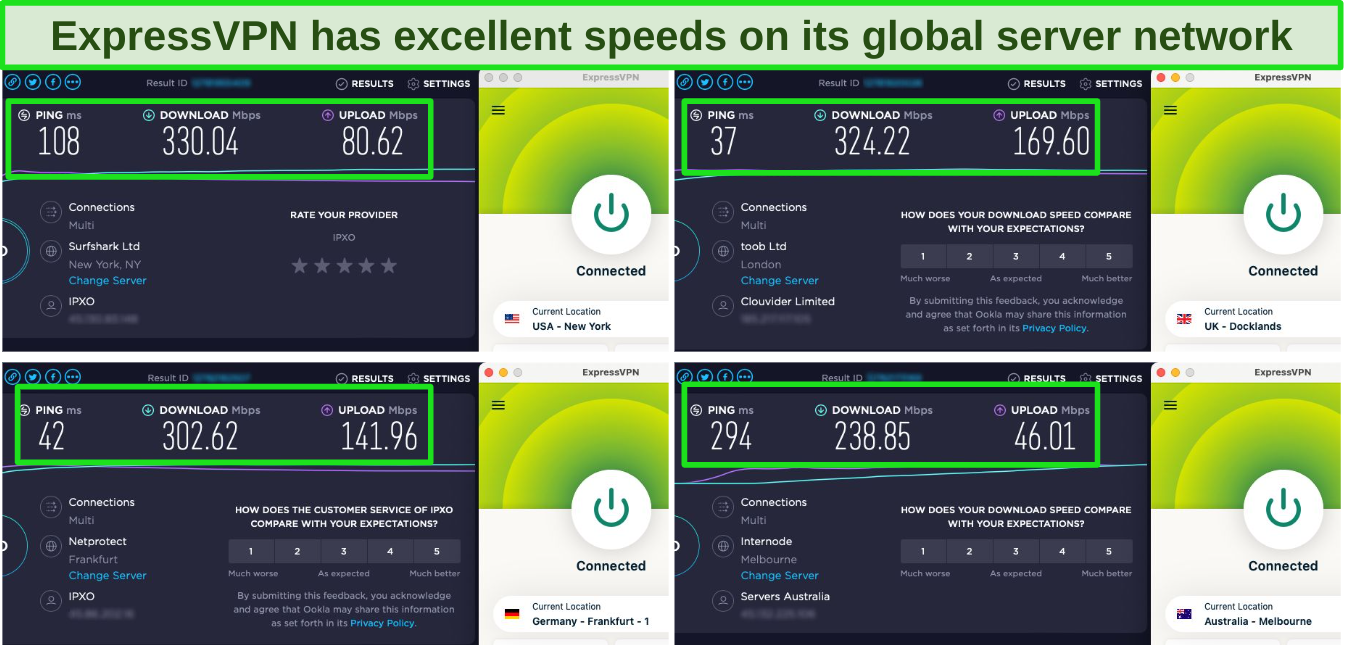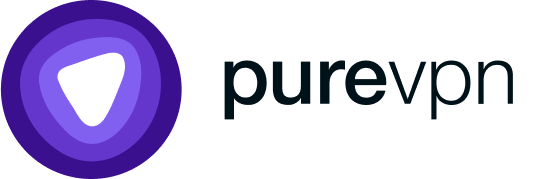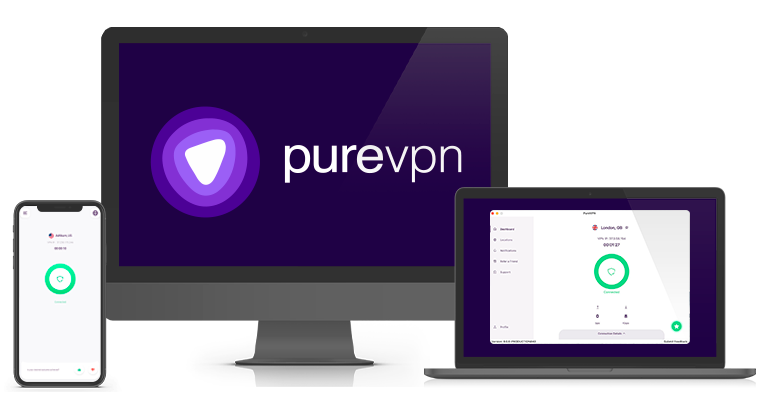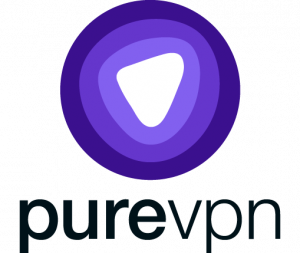5 Best Synology VPNs for Secure & Fast File Transfers in 2024
Synology NAS (Network Attached Storage) is a secure centralized storage system for your important files. Once stored, your sensitive data is encrypted and protected — but during uploads, downloads, and file-sharing, your documents are at risk of interception by shady third parties. Fortunately, you can avoid this risk by using a premium VPN.
A securely encrypted VPN tunnel stops prying eyes from stealing your files so you can store and share your data safely. However, not all VPNs work with Synology — that’s why I tested 30+ services to find the best VPNs, with ExpressVPN taking the top spot.
ExpressVPN’s impressive security features and blazing-fast speeds are ideal for Synology, and you can try ExpressVPN with Synology risk-free as the service is backed by a 30-day money-back guarantee — if you change your mind, you can get a full refund.
Use Synology with ExpressVPN risk-free
Short on Time? These Are the Best VPNs for Synology NAS in 2024
- ExpressVPN — Top-tier encryption, secure protocols, and blazing-fast speeds ideal for Synology file transfers. Try ExpressVPN with Synology risk-free!
- CyberGhost — Simple and intuitive apps with easy Synology set up a great choice for beginner users, but short-term plans are expensive.
- PrivateVPN — Impressive security, including Stealth VPN obfuscation for private uploads and downloads, but a small server network can get congested.
- IPVanish — Unlimited connections ensure you can protect all of your devices including Synology, but it is expensive considering the limited feature set.
- PureVPN — Huge network owned and operated by PureVPN provides high-level security and privacy, but virtual servers can cause a significant slowdown.
Try ExpressVPN with Synology risk-free
Best VPNs for Synology NAS (Tested in 2024)
1. ExpressVPN — Premium Security Features Plus Blazing-Fast Speeds for Safe, Speedy File Transfers
Key Features:
- 3,000+ servers in 105 countries for secure global connections to Synology
- Blazing-fast speeds for smooth, quick uploads and downloads, streaming, and more
- Connect up to 8 devices at the same time
- 24/7 live chat support, email, and online FAQs
- 30-day money-back guarantee
ExpressVPN’s top-tier security and privacy features make it the top choice for Synology file transfers. Every connection is protected by high-level features, so you don’t have to pick a specific server for top-tier security. Plus, ExpressVPN is already pre-configured for the highest security and privacy levels. This means you don’t have to make manual configurations before you start transferring files. Here are some of the key features that keep your connections secure:
- AES-256-bit encryption with a 4096-bit RSA key — keeps your data secure and hidden from prying third parties and hackers.
- Data leak protection — stops DNS, IP, and WebRTC leaks from compromising your data security.
- Kill switch — cuts access to the internet if the VPN connection is interrupted, maintaining security when sending and receiving files.
- P2P file-sharing — supported on all servers for fast, reliable downloads from Synology and other sources.
- Split tunneling — keeps speeds fast by securely tunneling Synology connections while using your local network for other activities.
- Privacy-friendly company headquarters — based in the British Virgin Islands, with strong data privacy laws.
- TrustedServer Technology on RAM-based servers — prevents personally identifiable data from being logged or stored by ExpressVPN — proven when an ExpressVPN server was seized by Turkish authorities and no data was recovered.
- Independently audited zero-log policy — confirms your data and online activities are anonymous when using ExpressVPN.
Typically, such high-level features would cause a significant speed reduction. However, ExpressVPN provides blazing-fast download and upload speeds across its global network of 3,000+ servers. On average, my speeds were only 18% slower than without a VPN connection — this is a tiny reduction that was unnoticeable during torrenting, streaming, online gaming, and more. It took less than 5 minutes to download a 40GB file, and just under 7 minutes to upload the same amount of data.
I was pleased to find ExpressVPN is easy to set up and configure with Synology, providing detailed step-by-step guides on its help website. There are hundreds of OpenVPN server configuration files, so you can always find a nearby connection no matter where you are in the world. You can configure ExpressVPN with a compatible router and secure all of your WiFi-connected devices, including Synology NAS. ExpressVPN has a native router app too, making it even easier and faster to secure your data.
The only downside is that ExpressVPN is a pricier VPN service. Its plans start at $6.67/month for a 1-year + 3 months subscription, which is a more premium price than other options. However, it’s easy to use with Synology, and it provides blazing-fast, secure connections for file transfers — I think it’s worth the extra cost.
You can try ExpressVPN with Synology for yourself and see if it’s right for you. If you change your mind, you can get a full refund within 30 days of subscribing. I tested the money-back guarantee and it was simple, taking a couple of minutes to arrange using the 24/7 live chat. I had my money back in just 5 days.
ExpressVPN works on: Windows, macOS, Linux, Chromebook, Android, iOS, Chrome, Firefox, Edge, PlayStation, Xbox, Nintendo Switch, Amazon Fire TV, Amazon Fire TV Stick, Nvidia Shield, Xiaomi Mi Box, Google Chromecast, Roku, Android TVs, smart TVs, routers, and more.
ExpressVPN unblocks: Netflix, Disney+, Hulu, HBO Max, Amazon Prime Video, Paramount+, Peacock, Discovery+, Showtime, BBC iPlayer, BritBox, Starz, Crunchyroll, fuboTV, Sling TV, DirecTV, YouTube TV, Kodi, and more.
Try ExpressVPN with Synology risk-free
2024 Update! ExpressVPN has dropped prices for a limited time to a crazy $6.67 per month for the 1-year plan + 3 months free (you can save up to 49%)! This is a limited offer so be sure to grab it now before it's gone. See more information on this offer here.
2. CyberGhost — Easy To Install and Set Up With Synology for Beginner VPN Users
Key Features:
- 11,800+ servers in 100 countries provide quick and easy Synology connections
- Fast speeds on local servers for quick file transfers
- Connect up to 7 devices simultaneously
- 24/7 live chat, email, and FAQs
- 45-day money-back guarantee
CyberGhost is a great choice for beginner VPN users who want a quick and easy way to secure connections to Synology. By following CyberGhost’s step-by-step guide, I configured OpenVPN in just 5 minutes before making a secure connection. You can choose between OpenVPN TCP and UDP, depending on whether you want a more stable or faster connection. CyberGhost also has router compatibility, making it simple to securely connect your Synology NAS with your WiFi network.
To keep your traffic safe and protected when transferring files to and from your Synology storage, CyberGhost has the following premium features:
- AES-256-bit encryption — available on all servers to secure your data from hackers and spies.
- Automatic kill switch — cuts access to the internet if the VPN connection is interrupting, protecting your information.
- RAM-based servers — ensure your data is never logged when connected to CyberGhost.
- WiFi Protection — automatically connects to a VPN server when using public WiFi, so you can safely transfer Synology files from anywhere.
- Privacy-friendly company headquarters — based in Romania, a country with strict rules regarding data privacy and retention.
- Audited zero-log policy — confirms CyberGhost won’t store your personally identifiable data.
- Leak protection — stops IP and DNS leaks from exposing your personal data and file transfers.
When transferring files to and from your Synology storage, I recommend using one of CyberGhost’s P2P-optimized servers. In tests, CyberGhost’s optimized servers are consistently faster than its regular servers, and the P2P servers are specifically optimized for file transfers.
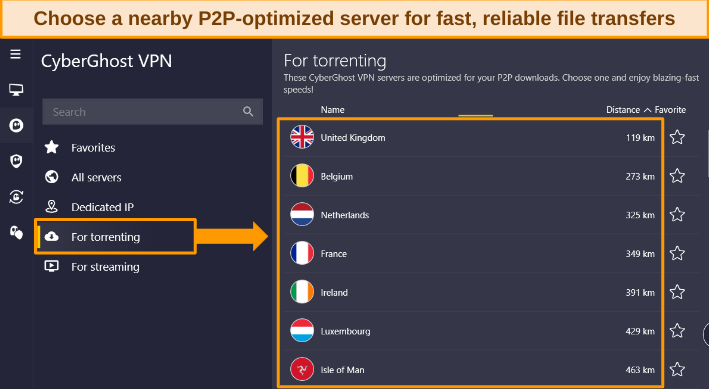
Using these servers, I could upload and download files quickly, without any lag or interruptions — my speed was reduced by 24% on average, and it was fast enough for streaming buffer-free on Netflix, online gaming, browsing, and more. You may notice a bigger reduction in speed if you connect to a distant server, so I recommend choosing nearby servers for the fastest speeds. Uploading and downloading a 40GB file took just over 10 minutes.
My issue with CyberGhost is that its short-term plans are expensive, with a limited 14-day money-back guarantee. However, long-term plans are affordable, starting at just $2.19/month for a 2-year + 2 months subscription. Plus, you can try CyberGhost with Synology NAS risk-free for 45 days — it’s easy to get a refund if you change your mind. I contacted the 24/7 live chat to cancel my account and the agent processed my request in less than 5 minutes. I had my money back within a week.
CyberGhost works on: Windows, macOS, Linux, Android, iOS, Raspberry Pi, Chrome, Firefox, PlayStation, Xbox, Nintendo Switch, Amazon Fire TV, Amazon Fire TV Stick, Roku, smart TVs, routers, and more.
CyberGhost unblocks: Netflix, Disney+, Hulu, HBO Max, Amazon Prime Video, Paramount+, Peacock, Discovery+, BBC iPlayer, Canal+, Globo, Crunchyroll, Yle, Foxtel, fuboTV, YouTube TV, Kodi, and more.
Try CyberGhost with Synology risk-free
2024 Update! You can subscribe to CyberGhost for as low as $2.19 per month + get an extra 2 months free with the 2-year plan (save up to 83%)! This is a limited offer so grab it now before it's gone. See more information on this offer here.
3. PrivateVPN — Customizable Encryption Boosts File Transfer Speeds for Synology
Key Features:
- Small but strong network of 200+ servers in more than 63 countries
- Reliably fast speeds speedy file transfers, streaming, browsing, and more
- Connect up to 10 devices at the same time
- 24/7 live chat, email, and online help site
- 30-day money-back guarantee
PrivateVPN’s customizable encryption is ideal for boosting Synology file-transfer speeds, especially if your regular internet speeds are slow. By reducing encryption from AES-256-bit to AES-128-bit, you can improve your connection speed without compromising your data security. AES encryption has never been brute-force hacked, so you can rest assured your files are safe during uploads and downloads.
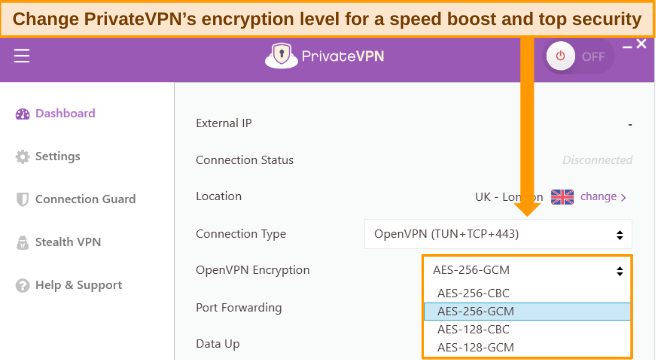
To ensure you can quickly and securely connect to your Synology NAS storage, PrivateVPN has several useful setup guides on its website. If you get stuck at any point, you can speak directly to PrivateVPN’s developers who will help guide you through the setup process. I’ve found live chat agents are always helpful and knowledgeable, although it’s not a 24/7 service like other VPNs.
During tests, I found PrivateVPN is reliably fast on local server connections, with some slowdown over long distances. My speed was reduced by 30% on average, which wasn’t noticeable for my fast connection. However, if your speeds are slower (50Mbps or less), you may notice a more significant impact. I could comfortably upload and download files, stream, and play online games without lag or interruptions.
You’ll find PrivateVPN keeps your data transfers and devices secure with the following top-tier features and tools:
- Data leak protection — stops accidental DNS and IP leaks from exposing your personal information.
- Automatic kill switch — blocks internet access if the VPN connection is unexpectedly interrupted to maintain data security.
- Audited zero-log policy — ensures no personally identifiable data is logged or stored when you’re connected to.
- PrivateVPN’s servers — reassuring when the company is based in Sweden, which is part of an international data-sharing alliance.
The downside to PrivateVPN is its small server network and even smaller cache of OpenVPN configuration files. Fewer server connections can lead to user congestion, particularly at peak traffic times — I had to wait up to 3 minutes to establish a connection on occasion. However, given PrivateVPN’s excellent security and low price (it’s one of the most affordable monthly VPNs available), I didn’t mind waiting to connect.
You can try PrivateVPN for as little as $2.00/month, and it’s backed by a 30-day money-back guarantee. I spoke to a live chat agent to arrange my refund and had my money back within a week.
PrivateVPN works on: Windows, macOS, Linux, Chromebook, Android, iOS, Blackberry, Raspberry Pi, Chrome, Firefox, Amazon Fire TV, Amazon Fire TV Stick, Xiaomi Mi Box, Google Chromecast, Android TVs, routers, and more.
PrivateVPN unblocks: Netflix, Disney+, Hulu, HBO Max, Amazon Prime Video, Paramount+, Peacock, Discovery+, BBC iPlayer, Hotstar, ITVX, RTE, fuboTV, YouTube TV, and more.
Try PrivateVPN with Synology risk-free
2024 Update! PrivateVPN has dropped prices for a limited time to a crazy $2.00 per month with the 3-year plan (you can save up to 85%)! This is a limited offer so be sure to grab it now before it’s gone. See more information on this offer here.
4. IPVanish — unlimited Connections to Protect All Devices Including Synology NAS
Key Features:
- 2,400+ servers in 55 countries
- Fast speeds for file-sharing, streaming, browsing, and more
- Connect unlimited devices on one account
- 24/7 customer service with live chat and email
- 30-day money-back guarantee
IPVanish supports unlimited connections, making it easy to secure Synology NAS and all of your other devices at the same time. I like that I don’t have to pick and choose which connections to protect — I can configure IPVanish with all of my devices and conveniently connect whenever I want to.
The review states that the user initially believed that multiple device connections would slow down their speeds. However, they found that IPVanish efficiently maintains fast speeds even with numerous connections. The user notes that during their tests, there was a negligible difference in speed between a single device and eight devices. This allowed them to upload large files to Synology storage without any lag. While their speeds were reduced by 12% on local servers, there was a more significant drop of 34% for distant locations.
To get the best speeds, take a look at IPVanish’s interface before choosing your OpenVPN configuration file. Each server has the ping listed, so you see which connections provide the fastest speeds. After noting the fastest server number, I configured the corresponding .ovpn file, ensuring connections to Synology would be speedy.
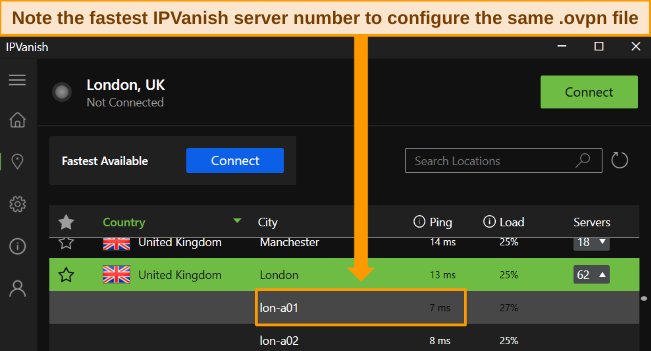
You’ll find IPVanish has a range of features to keep your Synology file transfers protected, including:
- Military-grade encryption — on all servers to secure your traffic against prying third parties.
- IP, DNS, and WebRTC leak protection — prevents accidental data leaks that could compromise your security.
- Independently audited privacy policy — guarantees IPVanish never logs or stores your personally identifiable data when using its services, despite being headquartered in the US (not a privacy-friendly location).
While IPVanish is easy to set up on most devices, there are no instructions for Synology configuration. You’ll find OpenVPN setup guides, but none specifically for Synology, which could cause issues for beginner users. If you need a detailed guide, I recommend using ExpressVPN instead.
If you’re more experienced with VPN configurations, IPVanish is a solid choice for secure, unlimited connections to Synology and other devices. You can try the service for as little as $2.99/month, and you can get a full refund within 30 days if you change your mind. Getting a refund is easy — I canceled my account from the Subscriptions tab in my browser and had my money back the next day.
IPVanish works on: Windows, macOS, Linux, Chromebook, Android, iOS, Raspberry Pi, Chrome, Xbox, Firefox, Amazon Fire TV, Amazon Fire TV Stick, Roku, Google Chromecast, Android TVs, routers, and more.
IPVanish unblocks: Netflix, Showtime, Discovery+, Paramount+, ITVX, ESPN, Vudu, and more.
Try IPVanish with Synology risk-free
5. PureVPN — Quantum-Resistant Encryption Provides Premium Security for Synology Connections
Key Features:
- 6,000+ servers in 65 countries
- Upgraded servers in key locations, with reliable speeds worldwide
- Supports 10 devices simultaneously
- 24/7 live chat, email ticketing, and online FAQs
- 31-day money-back guarantee
PureVPN uses Quantum-Resistant encryption to future-proof your connections, ensuring you’ve always got up-to-date security when accessing your Synology storage. As quantum technology increases in popularity, PureVPN can handle any threats to your security with the best encryption.
Alongside premium encryption, PureVPN features the following tools to keep your connections safe:
- Automatic kill switch — ensures your data isn’t compromised if the VPN connection is unexpectedly interrupted.
- Privacy-friendly company headquarters — based in the British Virgin Islands, outside of data-sharing alliances.
- Audited zero-log policy — guarantees your privacy is maintained and data is never stored by PureVPN’s servers.
- Data leak protection — stops DNS, WebRTC, and IP leaks from accidentally exposing your personal information.
I ran multiple tests to ensure PureVPN can protect all data, and I was pleased to find I didn’t experience a single leak.
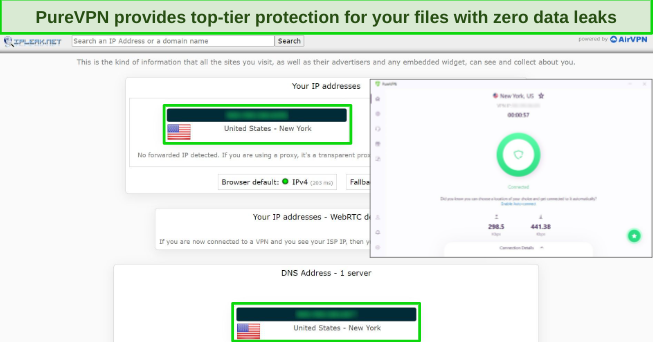
In terms of speed, I was surprised by PureVPN’s reliably fast connections. My average speed dropped by around 22% — even long-distance connections didn’t reduce more than 26%. These speeds are great for uploading and downloading files to Synology, and I could transfer a 40GB file in around 12 minutes.
You can find detailed setup guides for Synology on the PureVPN website, making it simple to configure a secure connection for your file transfers. PureVPN offers configuration for OpenVPN, LT2P/IPSec, and PPTP, so you can decide which option is best for your connection.
The downside to PureVPN is its limited range of P2P servers, which are best for uploading and downloading files. Less than half of its 6,000+ connections are P2P-friendly, and there are noticeable gaps in coverage (like Africa, Asia, and Oceania). This could cause slow speeds and congestion if you live in these areas.
If you’d like to try PureVPN, it’s an affordable option — plans start at $2.03/month for a 2-year + 3 months subscription. Plus, PureVPN has a 31-day money-back guarantee, so you can get a refund if you change your mind. Just be aware it takes several days to receive a refund approval — I waited 3 days for a response, then another week for my refund.
PureVPN unblocks: Netflix, Disney+, Amazon Prime Video, BBC iPlayer, Hulu, ESPN, DAZN, and more.
PureVPN works on: Windows, macOS, Linux, Chromebook, Android, iOS, Raspberry Pi, Amazon Fire TV, Amazon Fire TV Stick, Android TVs, routers, and more.
Try PureVPN with Synology risk-free
Comparison Table: 2024’s Best Synology VPNs
| Supported Synology Protocols | Synology Setup Guide | Security Features | Speeds | Servers | Money-Back Guarantee | |
| ExpressVPN | OpenVPN | ✔ | AES-256-bit encryption, data leak protection, server obfuscation, and more | Very Fast | 3,000+ in 105 countries | 30 days |
| CyberGhost | OpenVPN | ✔ | AES-256-bit encryption, data leak protection, kill switch, and more | Fast | 11,800+ in 100 countries | 45 days |
| PrivateVPN | OpenVPN, LT2P/IPSec, and PPTP | ✔ | AES-256-bit encryption, data leak protection, server obfuscation, and more | Fast | 200+ in 63 countries | 30 days |
| IPVanish | OpenVPN and LT2P/IPSec | ✘ | AES-256-bit encryption, data leak protection, kill switch, and more | Fast | 2,400+ in 55 countries | 30 days |
| PureVPN | OpenVPN, LT2P/IPSec, and PPTP | ✔ | AES-256-bit encryption, data leak protection, and more | Fast | 6,000+ in 65 countries | 31 days |
Secure Synology transfers with ExpressVPN
How I tested and Ranked the Best VPNs for Synology
I tested more than 30 services to find the best VPNs in 2024 to use with Synology. After testing, I ranked each VPN according to the following criteria:
- Premium security features: To keep your content secure at all times, I selected VPNs with AES-256-bit encryption, data leak protection, and a kill switch. I also looked for additional security features like server obfuscation and split tunneling.
- Guaranteed privacy: The VPN must have a zero-log privacy policy to ensure your personally identifiable data is never logged on its servers — even better if the service has undergone an independent audit as proof.
- Fast connection speeds: I ran multiple tests to ensure each VPN is capable of fast speeds so you can upload and download Synology files quickly and easily.
- Global server network: A bigger network means faster speeds and less user congestion for smooth, reliable connections. Plus, global servers ensure you can always find a nearby location for the best quality connection.
- Easy to use: Synology doesn’t natively support a VPN, so your chosen service must be easily configurable — even for beginner users. The recommended VPNs are easy to manually set up with Synology and have step-by-step guides available on their websites.
- Value for money: You’ll find a VPN with top-tier features for securing your Synology file transfers at a price to suit your budget. All recommended VPNs also have a money-back guarantee, so you can try the service risk-free.
Quick Guide: How to Use a VPN With Synology NAS
You can configure your VPN with Synology NAS using OpenVPN, LT2P/IPSec, or PPTP. The following instructions are general guides, as the process is largely the same — however, I recommend you refer to the step-by-step guides offered by your chosen VPN for the exact steps.
OpenVPN
- Choose a VPN with downloadable OpenVPN configuration files. As the top choice for Synology, ExpressVPN has OpenVPN servers available worldwide for fast, reliable connections.
- Download the OpenVPN configuration files for your desired server. Choose your current country or a nearby option for the best connection speeds.
- Disable IPv6. On your Synology device control panel, choose the following:
a. “Network,” “Network Interface,” then “LAN.”
b. Click “Edit,” and choose the IPv6 menu.
c. Select “Off,” and click “OK” to reboot your Synology device. - Create a new VPN profile on Synology. Follow these steps:
a. Open the Control Panel, choose “Network” and “Network Interface.”
b. Click “Create” and “Create VPN profile.”
c. Choose “OpenVPN (via importing a .ovpn file) on the VPN Connection Method screen and click “Next.”
d. On the General Settings screen, enter a connection profile name (like ExpressVPN and the server location), your ExpressVPN username and password, and upload your OpenVPN configuration file. Leave “CA Certificate” blank and click “Next.” - Apply the new VPN profile. On the Advanced Settings page, check the boxes for “Use default gateway on remote network” and “Reconnect when the VPN connection is lost,” and click “Apply.”
- Connect to the VPN server. Find the VPN profile you created and click “Connect.” The word “Connected” will display below the VPN profile name when the connection is established. Now you’re ready to securely access your Synology NAS.
PPTP
- Choose a VPN that supports PPTP connections. Of all the recommended services, PrivateVPN is the top choice for PPTP connections to Synology.
- Create a new VPN profile. You can follow the same steps as OpenVPN, except choose “PPTP” instead. Enter your PrivateVPN login details and PPTP server address and click “Next.”
- Configure Advanced Settings. Choose the following:
a. “MS-CHAP v2” for authentication.
b. “Maximum MPPE (128 bit)” for encryption.
c. “Use default gateway on remote network.”
d. “Reconnect when the VPN connection is lost.” Click “Apply.” - Connect to your chosen VPN server. Click “Connect” and make sure the status reads “Connected” before accessing your Synology storage.
FAQs on Synology VPNs
Why do I need a VPN for Synology?
Using a VPN with Synology ensures your uploads, downloads, and file-sharing are secure. Encrypting your connection with a top-tier VPN service means third parties can’t intercept your files to steal your data — especially important if you’re connecting to your storage from an unsecured network or uploading and downloading large files. While your files are secure when stored in your Synology server, they’re vulnerable when you’re sending or receiving them.
Routing your traffic through a VPN server also protects you from network attacks. The encrypted connection stops potential hackers from locating your true IP address — any targeted attacks are directed at the VPN server rather than your personal network.
Can I use any VPN with Synology NAS?
No, as not all VPNs have the necessary features for secure and compatible connections with Synology. Specifically, you need a VPN with downloadable OpenVPN or LT2P/IPSec configuration files, as you need to manually set up your VPN with Synology. Unfortunately, there are no native VPN apps for Synology devices.
Synology recommends using the LT2P/IPSec protocol for connecting your VPN, as some OpenVPN configurations aren’t compatible. However, all of the recommended VPNs above have compatible OpenVPN configurations — I recommend you use OpenVPN as it’s a more secure, reliable, and fast connection protocol.
Do Synology routers support VPNs?
What is a Synology VPN server?
Can I use a free VPN for Synology NAS?
You can, but I don’t recommend it. Free VPNs simply don’t have the secure protocols, top-tier encryption, and unlimited data you need for safe access to your Synology content.
Free services heavily limit their tools and features (like speeds and data allowances) to encourage you to upgrade to a paid plan — not ideal for speedy file transfers to and from your Synology storage whenever you want. Plus, many free and unlimited VPNs are notoriously shady, logging your data to sell to third parties or infecting your devices with malware and viruses.
Even the best free VPNs in 2024 are too strictly limited for use with Synology NAS. Instead, I suggest you try a premium VPN with a money-back guarantee, like CyberGhost. That way, you can fully test the service and make sure it’s right for you. If you change your mind, you can get a refund without issue. I tested CyberGhost’s refund process and it was simple.
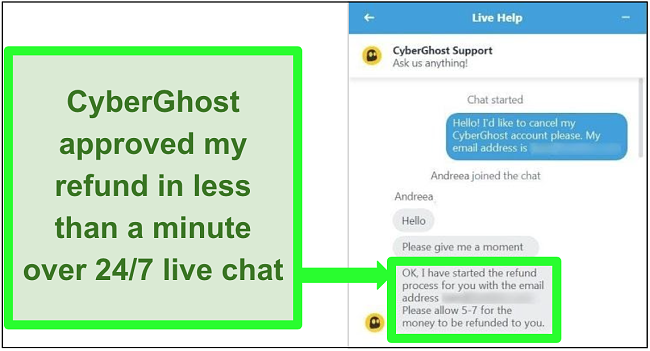
The 24/7 live chat agent quickly processed my refund request in less than 5 minutes, and I had my money back within a week.
Get the Best Synology VPN for Secure File Transfers Today
Synology is a top solution for securely storing your sensitive, important data and files. However, accessing Synology is risky as your connections aren’t secure, meaning third parties and hackers can spy on and potentially steal your data. Fortunately, you can encrypt your traffic with a premium VPN, keeping your uploads and downloads safe and anonymous.
Not all VPNs are compatible with Synology, so I tested more than 30 services to find the best options for secure connections. All of the recommended services are configurable with Synology NAS, with ExpressVPN being the top choice overall. ExpressVPN’s easy-to-use router app, premium security features, and blazing-fast speeds make it ideal for Synology. Best of all, you can try ExpressVPN with Synology risk-free as the service is backed by a 30-day money-back guarantee. If you change your mind, you can get a full refund with no questions asked.
Summary — Best VPNs for Synology in 2024