5 Best VPNs for Smart TVs in 2024 (Quick & Easy Installation)
Streaming on smart TV is a great way to enjoy your favorite content. But, you can easily lose access to your favorite streaming services on your smart TV because of geo-blocks.
A VPN can help you watch your favorite content on your smart TV from anywhere in the world. Unfortunately, only Android and Google TV-based smart TVs support native VPN apps. If you have other smart TV brands like LG or Samsung, you’ll need to set up a VPN through smart DNS or router configuration. You can also share the network of your PC connected to the VPN.
ExpressVPN is my top choice for smart TV — it’s super-easy to set up, has fast speeds for streaming, and works with a wide range of popular streaming services like Netflix, BBC iPlayer, Hulu, and more. It also has a 30-day money-back guarantee, so you can get a refund if you’re not satisfied. I wanted to check how its refund policy works, so I asked for a refund over live chat after using it for 23 days. I got a full refund within 5 working days.
Get ExpressVPN for your smart TV
Quick Guide: Best VPNs for Smart TVs in 2024
- ExpressVPN — Lightning-fast speeds for bufferless streaming on your smart TV. You can try ExpressVPN now at a 49% discount.
- CyberGhost — Streaming-optimized servers for popular streaming platforms but isn’t as fast as ExpressVPN.
- Private Internet Access — A massive server network to unblock a wide range of streaming services, but its speeds could be faster.
- PrivateVPN — Budget-friendly VPN, but it has a limited server network.
- IPVanish — Offers unlimited simultaneous device connections, but it is slow on distant servers.
Download ExpressVPN for Smart TV
The Best VPNs for Smart TVs (Tested in 2024)
1. ExpressVPN — Superfast Speeds for Bufferless Streaming on Your Smart TV
Key Features:
- 3,000+ servers in 105 countries for access to 100+ international streaming services, including Netflix US, Hulu, BBC iPlayer, and more
- Exceptionally fast speeds for lag-free streaming in UHD
- Built-in speed tester to find the fastest server available
- 8 simultaneous device connections
- Highly responsive customer support available via live chat and email
- 30 money-back guarantee
ExpressVPN has the best speeds for streaming in HD and UHD on your smart TV, no matter what brand it is. When my team and I tested a few of its servers in 10+ countries, ExpressVPN averaged a decrease of 15% from my baseline speeds of 110 Mbp — fast enough to stream 4K and 8K UHD content without any buffering issues.
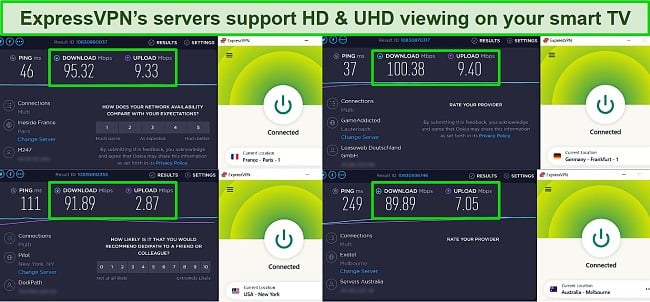
You can download ExpressVPN’s app from the Google Play store for your Android smart TV (or Google-based smart TVs with Play Store). The app is fairly simple to use and connects you with your favorite location in under a minute.
It has its own Smart DNS service called MediaStreamer, which you can use to access geo-blocked content on smart TVs that don’t natively support VPNs, like Samsung and LG TVs. It’s easy to set up. When I tested it, I simply created a Smart DNS account and updated the DNS IP on my LG smart TV to route my traffic through the VPN.
MediaStreamer won’t affect your speeds the way a VPN connection does and will let you watch Netflix US without any trouble. However, MediaStreamer only uses US and UK IP addresses. So, it only works with US streaming services and some of the UK streaming services like BBC iPlayer. Also, it doesn’t encrypt your connection like a VPN would.
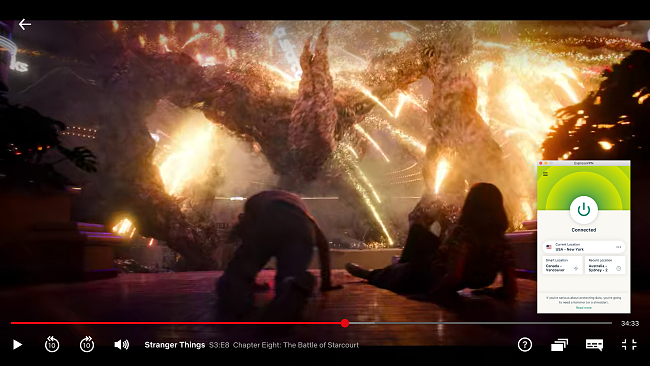
When I tried setting up the ExpressVPN on my LG Smart TV via a router, it took me quite a while. Thankfully, the step-by-step guide on the ExpressVPN website helped me get it up and running on my DD-WRT router in less than 30 minutes. If you want to avoid the hassle of setting up a VPN on your router, you can buy ExpressVPN’s pre-flashed routers.
Setting it up by creating a virtual router on my Windows laptop was much easier and faster. If you need any help, you can also ask the ExpressVPN customer support team for assistance via live chat or email — they are highly responsive.
ExpressVPN has an extensive server network with 3,000+ servers in 105 countries. In addition to Netflix US, UK, Canada, and more, you could easily get access to some global streaming platforms, including:
| BBC iPlayer | Hulu | Disney+ | Amazon Prime Video | HBO Max | Sling TV |
| ESPN | DAZN | YouTube TV | Spotify | Peacock TV | Paramount+ |
| Crunchyroll | BritBox | Starz | fuboTV | Kodi | and more… |
Even though ExpressVPN is a bit more expensive than its competitors, it provides the best streaming experience by far. Aside from the fastest streaming speeds, it also works with most global streaming platforms. Plus, you can save 49% on your purchase by signing up for its 1-year + 3 months plan, which costs $6.67/month.
The best part is that you can get ExpressVPN completely for your smart TV at zero risk. All its plans come with a 30-day money-back guarantee, so you can get a full refund if you didn’t like the service. To test the policy, I asked the customer support team for a refund through live chat, and they processed it within 24 hours without asking any questions. I got the money back in my account after 5 days.
ExpressVPN works with: Windows, macOS, Linux, Chromebook, Android, iOS, Chrome, Firefox, Edge, PlayStation, Xbox, Nintendo Switch, Amazon Fire TV devices, Nvidia Shield, Xiaomi Mi Box, Chromecast, Roku, Android TVs, smart TVs, routers, and more.
Stream on your smart TV with ExpressVPN
2024 Update! ExpressVPN has dropped prices for a limited time to a crazy $6.67 per month for the 1-year plan + 3 months free (you can save up to 49%)! This is a limited offer so be sure to grab it now before it's gone. See more information on this offer here.
2. CyberGhost — Streaming Optimized Servers for Netflix US, Disney+, Hulu, and more
Key Features:
- 11,800+ servers in 100 countries
- Specialized streaming servers for Netflix, Disney+, Amazon Prime Video, and more
- Built-in ad blocker to block malicious ads and online trackers
- Customer support available 24/7 via live chat and email
- 45 money-back guarantee — the longest of any VPN I’ve tested
CyberGhost has dedicated streaming servers for hundreds of platforms, including Netflix (US, UK, JP, KR, and more), Hulu, and many more. These servers are faster than the regular CyberGhost servers to ensure smooth and buffer-free streaming on your smart TV. Plus, they’re constantly tested to ensure they work with your favorite services.
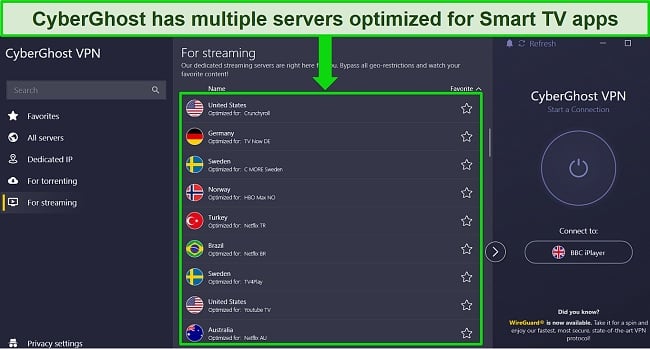
While ExpressVPN works with more international platforms, CyberGhost impressed me by consistently accessing the following popular services:
| Netflix (US & more) | Hulu | Disney+ | Amazon Prime Video | Sling TV |
| BBC iPlayer | ESPN | YouTube TV | HBO Max | Kodi |
| Paramount+ | Canal+ | Globo | Foxtel | and more… |
I tested a few of CyberGhost’s servers to stream HD content on YouTube on my smart TV, and I never faced any lag or buffering issues. It might not be as fast as ExpressVPN, but CyberGhost gave me speeds around 70 Mbps, which is only a 37% decrease from my baseline and fast enough for 8K UHD streaming. The video playback was consistent, and I didn’t experience any major quality drop while streaming.
Setting up the VPN on my smart TV via router was a bit challenging, but I was able to do it by following the instructions on the CyberGhost website. The customer support team was also responsive and helped me set it up via live chat.
I could also configure CyberGhost’s Android app to stop malicious ads and online trackers using its built-in ad blocker. However, some platforms might not let you watch content with the ad blocker on. For instance, Peacock asked me to turn off the ad blocker before I could watch anything.
CyberGhost’s monthly plan starts can be a little expensive, but you can save 83% on your purchase by signing up for its 2-year + 2 months plan, which costs only $2.19/month.
CyberGhost offers a 45-day money-back guarantee, which is significantly longer than most other VPNs. This means that you can try CyberGhost for yourself and cancel your subscription to get a refund if you’re not satisfied with the service. I asked for a refund through live chat after using it for 2 weeks, and they asked me a couple of questions and processed it immediately. The full fee was refunded back to my credit card in 5 days.
CyberGhost works with: Windows, macOS, Linux, Android, iOS, Raspberry Pi, Chrome, Firefox, PlayStation, Xbox, Nintendo Switch, Amazon Fire TV, Amazon Fire TV Stick, Roku, smart TVs, routers, and more.
Get CyberGhost for your smart TV
2024 Update! You can subscribe to CyberGhost for as low as $2.19 per month + get an extra 2 months free with the 2-year plan (save up to 83%)! This is a limited offer so grab it now before it's gone. See more information on this offer here.
3. Private Internet Access (PIA) — Massive Server Network to Connect to Your Favorite Streaming Service on Your Smart TV
Key Features:
- 35,000+ servers in 91 countries
- Large server network ensuring minimal congestions and smooth streaming
- Budget-friendly subscription plans
- Live customer support available 24/7
- 30 money-back guarantee
With more than 35,000 servers in 91 countries, PIA has one of the largest server networks in the industry. The enormous number of servers ensures that you get access to your favorite shows and movies on different streaming services without any lags or buffering issues. I tested a bunch of servers in the US and UK and was connected within seconds.
You can easily access multiple Netflix libraries on your smart TV with PIA. I also connected to servers in other countries and was impressed that PIA worked with other streaming platforms, including the following:
| Netflix (US, UK, & more) | Disney+ | Amazon Prime Video | BBC iPlayer | Sling TV |
| ESPN | Showtime | Peacock TV | ITV Hub | and more… |
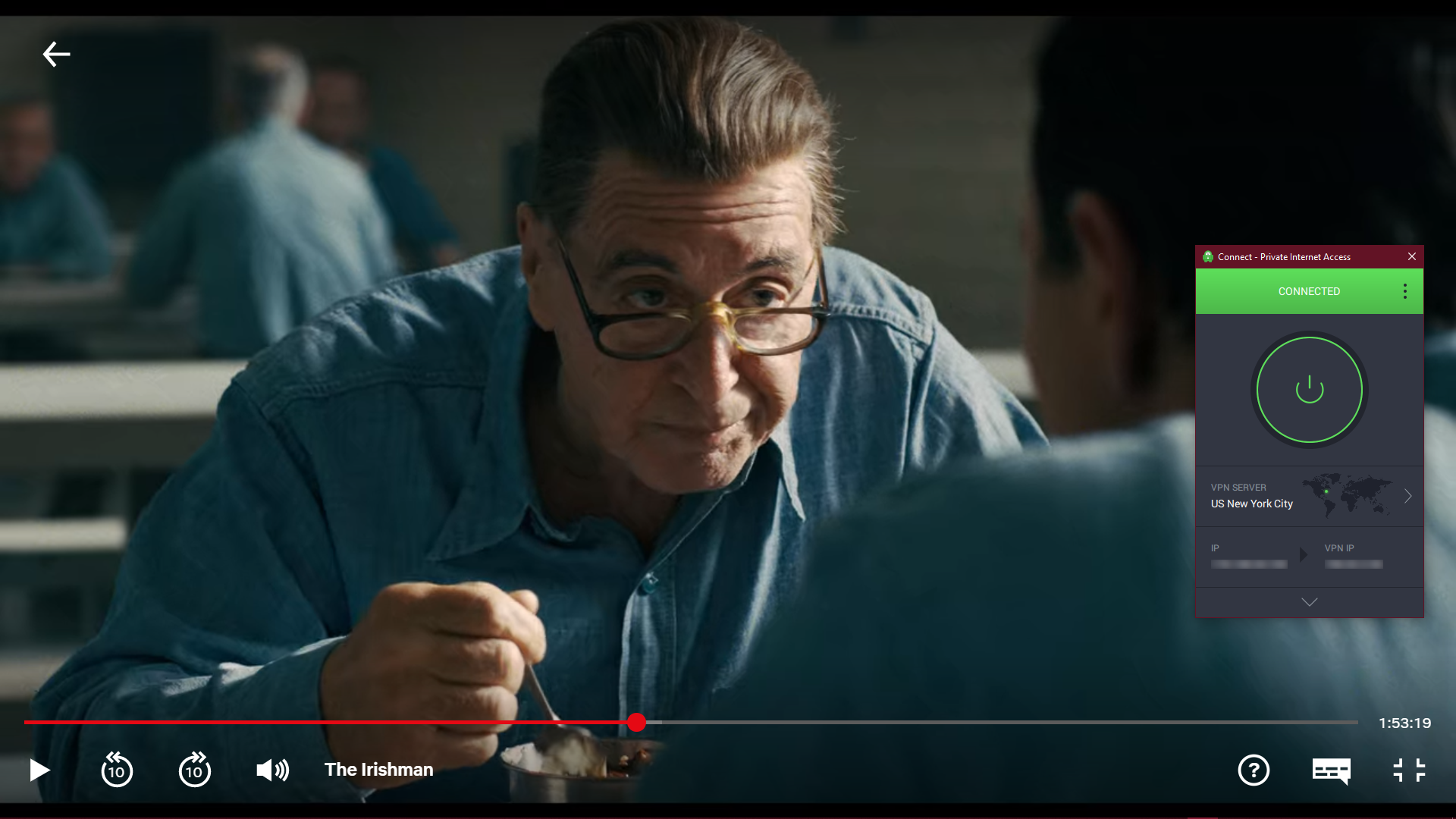
PIA has a friendly app for Android and Google-based smart TVs. You can also set it up on your router, use PIA’s Smart DNS, or share your PC’s connection. While Smart DNS is faster than the other two options, it doesn’t encrypt your traffic. Also, PIA only has 5 Smart DNS locations, including the US, UK, Germany, Netherlands, and Japan.
While its speeds aren’t as fast as ExpressVPN and CyberGhost, PIA is still fast enough for HD streaming. I was getting an average speed reduction of 53%, which is good enough to stream in high quality without any buffering issues. However, the speeds dropped to 20 Mbps when I connected to some of its distant servers in the US — I faced frequent drops in video quality while trying to stream 4K UHD videos.
PIA’s plans are priced competitively and you can get its 2-year + 2 months plan for as low as $2.19/month with a huge 82% discount. You can pay for your PIA subscription using a credit/debit card, PayPal, or cryptocurrency.
You can try PIA’s service for free with its 30-day money-back guarantee. When I contacted the customer support team to cancel my subscription, they responded within minutes. The refund was processed immediately, and I got my money back in 6 days.
PIA works with: Windows, macOS, Linux, Android, iOS, Chrome, Firefox, Opera, PlayStation 4, Xbox One, Amazon Fire TV devices, Chromecast, Apple TV, Roku, smart TVs, routers, and more.
Stream on your smart TV with PIA
2024 Update! You can subscribe to PIA for as low as $2.19 per month + get an extra 2 months free with the 2-year plan (save up to 82%)! This is a limited offer, so grab it now before it's gone! See more information on this offer here!
4. PrivateVPN — A Budget-Friendly VPN Option for Your Smart TV
Key Features:
- Small network of 200+ servers in 63 countries to access to Netflix, Hulu, and more
- Premium speeds at a low price
- Selection of VPN protocols to maximize your smart TV compatibility
- Support bot available 24/7 to assist you any time of the day
- 30 money-back guarantee
You can get PrivateVPN for your smart TV for as low as $2.00/month with a 85% discount, which is cheaper than the rest of the VPNs on the list. Its short-term plans are also affordable. You can pay for the subscription using Apple Pay, Google Pay, credit card, PayPal, and Bitcoin.
It has a limited server network of only 200+ servers in 63 countries, but it can give you access to plenty of global streaming services, including:
| Netflix (US, CA, & more) | Disney+ | Amazon Prime Video | Sling TV | ESPN |
| Discovery+ | Showtime | Peacock TV | Paramount+ | and more… |
The review states that the user tested PrivateVPN’s servers in the UK and US. Despite its low cost, PrivateVPN provided satisfactory download speeds, reducing baseline speeds by only 45%. The user experienced no buffering or lags while watching 4K videos on YouTube.
PrivateVPN has different VPN protocols that you can select depending on your smart TV’s compatibility. I recommend using OpenVPN protocol with 128-bit encryption for streaming on your smart TV because it’s the most reliable with fewer connection drops.
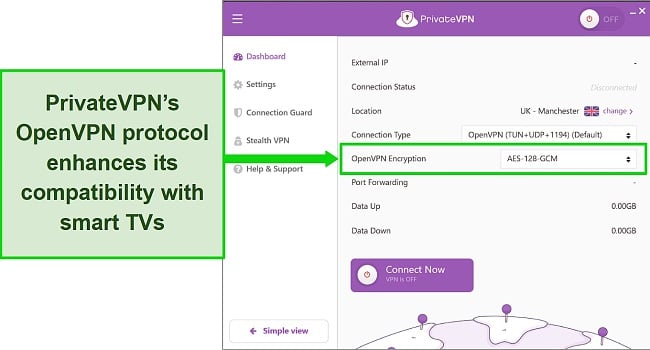
It doesn’t have a Smart DNS feature like the first three VPNs on the list do. So, unless you have an Android or a Google-based smart TV, you won’t be able to access the geo-restricted content on your smart TV without setting it up on a router or sharing your PC’s VPN connection — both these options can be a little slower. PrivateVPN also offers 24/7 live chat support in case you need any assistance with installation or configuring the VPN on your router.
It offers a 30-day money-back guarantee so that you can try out PrivateVPN for your smart TV without risking your money. If you decide that the service isn’t meant for you, you can email the company to request a refund. When I tested this policy, I received a response to my email in 8 hours saying my refund was processed. It took 8 days for the money to appear back in my account.
PrivateVPN works with: Windows, macOS, Linux, Chromebook, Android, iOS, Blackberry, Raspberry Pi, Chrome, Firefox, Amazon Fire TV, Amazon Fire TV Stick, Xiaomi Mi Box, Google Chromecast, Android TVs, routers, and more.
Get PrivateVPN on your smart TV
2024 Update! PrivateVPN has dropped prices for a limited time to a crazy $2.00 per month with the 3-year plan (you can save up to 85%)! This is a limited offer so be sure to grab it now before it’s gone. See more information on this offer here.
5. IPVanish — Detailed Interface That Lets You Choose Fastest Connection
Key Features:
- 2,400+ servers in 55 countries to give you access to global streaming platforms including Netflix, Disney+, Amazon Prime Video, and more
- One-click connection to the fastest server available
- Customer support available 24/7 via live chat
- 30 money-back guarantee
IPVanish lets you choose the fastest servers with its detailed interface that displays real-time ping and load on the server. This is a great feature if you want to get the best possible speeds for streaming in 4K UHD. I had good speeds of around 76 Mbps (a 31% decrease) when I connected to the fastest server available. However, the speeds dropped by an additional 25% when I connected to more distant servers.
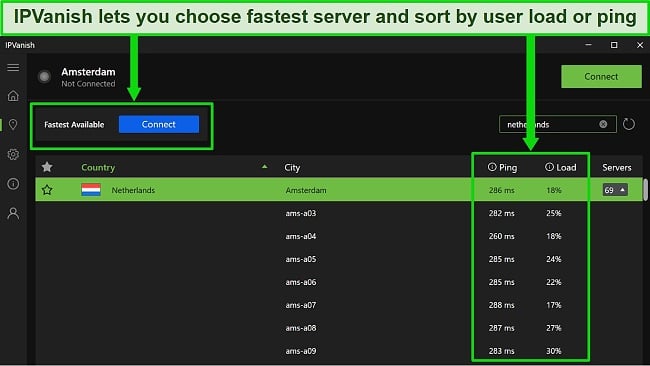
IPVanish has a large server network of 2,400+ servers in 55 countries. This gives you plenty of options to unblock global streaming platforms. With IPVanish, you can easily access the following services:
| Netflix | Disney+ | Amazon Prime Video | ESPN | Showtime |
| ITV Hub | Discovery+ | HBO Max | YouTube TV | and more… |
Like PrivateVPN, IPVanish also doesn’t have a Smart DNS feature. If you have an Android or Google-based smart TV, you can get an app directly from the Play Store. For other smart TVs, you’ll either need to set it up on your router or create a virtual router on your PC. You can also buy IPVanish pre-configured routers from its website.
When I tested it, it took more than one attempt to find a working IPVanish server for popular streaming services like Netflix. However, you’ll be able to stream UHD videos without any interruptions.
IPVanish’s short-term plans are on the expensive side. But you can save money on its 2-year plan, which is available for $2.99/month.
If you’re not ready to commit yet, you can try out IPVanish’s service for your smart TV with its 30-day money-back guarantee. Unfortunately, this guarantee is available for its yearly plan. If you’re not satisfied with the service, simply cancel the subscription from your dashboard. I tested IPVanish for a couple of weeks and then logged into my account to cancel the subscription. Surprisingly, I received the full fee back in my account just 6 hours later.
IPVanish works with: Windows, macOS, Linux, Chromebook, Android, iOS, Raspberry Pi, Chrome, Xbox, Firefox, Amazon Fire TV, Amazon Fire TV Stick, Roku, Google Chromecast, Android TVs, routers, and more.
Get IPVanish for your smart TV
Comparison Table: 2024’s Best VPNs for Smart TV
| Average Speeds (110 Mbps base speed) |
Smart DNS | Compatible Routers | Accesses Netflix, Hulu, Disney+ and more | Lowest Monthly Price | |
| ExpressVPN | 94 Mbps (-15%) | ✔ | D-Link, DD-WRT, Tomato, and more | ✔ | $6.67 |
| CyberGhost | 70 Mbps (-37%) | ✔ | DD-WRT, Tomato, and more | ✔ | $2.19 |
| PIA | 52 Mbps (-53%) | ✔ | DD-WRT, ASUS-WRT, and more | ✔ | $2.19 |
| PrivateVPN | 61 Mbps (-45%) | ✘ | DD-WRT, Tomato, and more | ✔ | $2.00 |
| IPVanish | 76 Mbps (-31%) | ✘ | DD-WRT, ASUSWRT, and more | ✔ | $2.99 |
How to Install a VPN on Your Smart TV
The VPN installation process on smart TV will be different based on what OS your smart TV is running. If you have an Android TV (Sony, Philips, Hisense) or any Google-based smart TV, you can simply download a VPN app from Google Play Store and install it on your smart TV.
Here are simple steps to do that:
- Download a VPN from the Google Play Store. I suggest ExpressVPN for its fast speeds and user-friendly app for your Android TV.
- Connect to a server. Log into your VPN account and connect to a server from the country where your preferred streaming service is available.
- Start watching.
If your TV uses an operating system developed by the manufacturer (like Samsung’s Tizen OS or LG’s webOS), you’ll need to set up Smart DNS on your smart TV, create a virtual VPN connection on your Windows PC, or configure the VPN on your router.
Important! Some apps will be unavailable on Samsung Smart TVs, even when using a VPN or Smart DNS connection. This is because the TVs are region-locked. To solve this problem, you must change the region of your Smart TV in the Smart Hub.
1. Set Up Smart DNS on Your Smart TV
Smart DNS does not encrypt your traffic like a VPN, but it routes your DNS queries through a different proxy server. This changes your IP address and allows you to access region-locked content from the country you’re connected to. Remember that your connection won’t be encrypted, and you’ll have fewer locations with this option.
ExpressVPN, CyberGhost, and PIA have specific step-by-step guides to set up their respective Smart DNS on your particular brand of smart TV. Here are the basic steps to do that:
- Get a VPN. ExpressVPN offers the fastest connection for your smart TV.
- Activate Smart DNS. Visit your VPN service provider’s website and activate Smart DNS to get a Smart DNS IP address. It’s available as MediaStreamer on ExpressVPN.
- Go to “Settings” on your smart TV.
- Go to the Network tab. Choose between WiFi Connection or Ethernet Connection, depending on how your smart TV is connected.
- Select DNS settings under IP settings and manually enter the DNS address you got from your VPN provider.
- Restart your TV and start streaming.
2. Share a VPN Connection with Your Smart TV
You can share your device’s VPN connection with your smart TV using an ethernet cable or WiFi. Ethernet offers significantly faster speeds, but WiFi is easier to use.
If you’ve already installed a VPN on your PC or laptop, you can turn it into a virtual router to connect your smart TV to the VPN. Here’s what you’ll need:
- A PC or laptop with a Broadcom-based WiFi adapter
- Administrative rights on the PC or laptop
- A VPN service that uses the OpenVPN protocol
Take the steps below to configure your VPN for the virtual router on your Windows PC:
- Get a VPN on your Windows PC. I recommend ExpressVPN — it provides the best speeds for watching UHD content online.
- Connect to a server. Connect to the server in the country of your choosing.
- Go to “Mobile Hotspot Settings” in Windows.
- Select WiFi network under “Share my Internet connection from.”
- Share the VPN connection with other devices by activating the mobile hotspot.
- Connect your smart TV to the mobile hotspot.
- Start watching. You can now access content from anywhere in the world.
Even though it is possible to set up a virtual VPN connection with a Mac computer, it’s way more complicated than the process for Windows. If you have an iMac or Macbook, I suggest setting up Smart DNS.
3. Install a Smart TV VPN on Your Router
Installing a VPN on your router is the best (but the most complicated) way to protect all devices on your network, including your smart TV. However, different routers have different firmware, and not all routers are compatible with all VPNs.
Before buying a VPN subscription, check if your router is compatible with the VPN provider you’re interested in. Then, follow these steps:
- Get a VPN for your router. I would suggest ExpressVPN’s easy-to-install router app and ultra-fast speeds.
- Find your router’s IP address. Open the Windows command prompt. Type IPCONFIG, and press enter. The “Default Gateway” is your router IP. If you use a Mac, you will find it under System Preferences > Network > Advanced > TCP/IP.
- Log into your router. Entering your router’s IP address into your web browser to log in.
- Configure your router. You can use the detailed guides on your VPN’s website.
- Start watching. Connect your smart TV with the router and start streaming your favorite movies and shows.
How to Change the Region on Your Samsung Smart TV
Samsung Smart TVs are region-locked to the countries they’re sold in. That means you won’t be able to download certain apps (Hulu, ESPN+, and fuboTV), even with a VPN or Smart DNS connection.
To gain access to these apps, you’ll need to change the region of your Smart Hub.
Note: Some apps (like Vudu) are region-locked based on your TV’s serial number. Since this restriction is hardware-based, it can’t be changed. However, you’ll still be able to access most popular apps on most TVs.
How to Change the Region on Your Samsung Series 5, 7, & 8 Smart TV
- Press the “Home” button on your Samsung Smart TV remote. Then, tap “Settings” → “Support” → “Self Diagnosis.”
- Click “Reset Smart Hub” and enter your PIN code. The PIN should be “0000” unless you’ve manually changed it.
- Click “Setup.” Once you’ve entered the pin, you should see a “Terms and Policy Setup” banner with a “Setup” button.
- You should now see the Terms & Conditions and Privacy Policy page. Before agreeing to anything, use your remote to press Mute → Volume Up (+) → Channel Up (+) → Mute. If done correctly, a country list should appear under “Internet Service Location Setup.”
- Select the country where your preferred apps are available. You’ll need to select “United States” for apps like Hulu.
- Tick the “I agree to all” checkbox and click “OK.”
- Sign in to your Samsung account and navigate back to the App Store. Then, search for your chosen app and download it.
Tip: Be sure to connect your smart TV to a VPN or smart DNS before launching your streaming apps.
How to Change the Region on Your Samsung QLED Smart TV
Important! Don’t use the SmartThings app during the setup process.
1. On your home screen, navigate to “Settings.” Then select “General” → “Setup” → “Reset.”
2. Enter your PIN. It should be “0000” unless you’ve changed it.
3. Choose your preferred language. Your language choice will not affect what apps you’ll have access to.
4. Change your country to “Other.”
5. Once you reach the Terms & Conditions page, do the following:
- Standard TV Remote: Mute → Volume Up (+) → Channel Up (+) → Mute
- Samsung One Remote: Vol → Volume Up (+) → Channel Up (+) → Vol
You should now see a list of countries to choose from.
6. Find the region or country of your choice. Make sure the country you select has the streaming services you want.
7. Finally, agree to the Ts & Cs and sign in to your Samsung account.
8. When you get back to your home screen, go to the App Store to find the apps of your favorite streaming services.
9. Once your apps are downloaded, connect your smart TV to a VPN to enjoy your favorite shows from anywhere.
How I Tested and Ranked the Best VPNs for Smart TV
I tested the top VPNs in 2024 against the following criteria to find the best VPNs for smart TVs:
- Connection speeds — VPNs can slow down your internet connection. I tested each service to ensure they’re fast enough to offer you a buffer-free streaming experience.
- Server network — A large server network means there’s less overcrowding on servers, which results in better speeds. All the VPNs on the list have enough servers to give you access to global content with minimal to no congestion at all.
- Access to streaming sites — Streaming services often block VPN IPs to prevent VPN users from accessing their content. The VPNs on this list can access plenty of streaming services, including Netflix US, Disney+, Amazon Prime Video, and more.
- Compatibility — The VPNs on this list have user-friendly apps for your Android TV and work well with non-Android smart TVs. All of them are compatible with routers and can be set up on your PC to create a virtual router. As a bonus, ExpressVPN, CyberGhost, and PIA come with Smart DNS for faster streaming speeds.
- Money-back guarantee — All the VPNs on the list have a minimum 30-day money-back guarantee, so you have plenty of time to test these VPNs risk-free.
- 24/7 customer support — All the VPNs listed above provide around-the-clock customer support via live chat, email, or online ticket to help you in case of any issues.
Get ExpressVPN for your smart TV
FAQs on The Best VPNs for Smart TVs in 2024
Can I install a VPN on a smart TV?
Yes, you can install a VPN on your smart TV. However, not all VPNs offer apps for smart TVs. If you have an Android TV or Google-based smart TV, you can download a VPN app from the Google Play Store.
If you have another smart TV that does not natively support VPN apps (non-Android TVs such as LG, Samsung, etc.), you can still set up a VPN on your TV by connecting it to a router that has a VPN installed or by using a Smart DNS service. You can also create a virtual router with the help of your PC and share your PC’s connection with your smart TV through an ethernet cable or hotspot.
What can I watch with a VPN on a smart TV?
The possibilities are endless if you have a good VPN that can access popular streaming services like the ones on this list.
Here are some of the services you’ll be able to access on your smart TV:
Streaming TV Series & Movies On-Demand
| Netflix (US & 20+ other libraries) | Disney+ (US, JP, & more) | Hulu | HBO Max |
| Amazon Prime Video (US & more) | Paramount+ | Peacock | Discovery+ |
| Showtime | BBC iPlayer | BritBox | UKTV Play |
| Curiosity Stream | Crackle | YouTube Premium | Crunchyroll |
Live TV & Sports Coverage
| fuboTV | Sling TV | Hulu + Live TV | Peacock TV | Amazon Prime channels |
| Philo | DirecTV | YouTube TV | Kodi | My5 |
| BBC iPlayer | All 4 | 7plus | Eurosport | BT Sport |
| DAZN | ESPN+ | Sky Sports | beIN Sports | Kayo Sports |
Radio, Podcasts, & Music On-Demand
| Spotify | iHeartRadio | Amazon Music | Pandora |
| YouTube Music | Bandcamp | Line Music | Deezer |
Can I use a DNS proxy with my smart TV?
Yes, but I don’t recommend it because DNS proxies are less secure than the best VPNs for smart TVs and don’t offer the same level of privacy protection.
A DNS proxy will only allow you to unblock geo-blocked content from streaming sites. It will not encrypt your traffic or protect your online activity from snoopers and ISPs. It doesn’t hide your IP either — that means your activity can easily be traced back to you. Setting it up is also more complex than setting up a VPN. So, if you’re looking for complete online privacy along with access to geo-restricted content, I recommend using a VPN.
Can I use a VPN on my smart TV without configuring my router?
Can I use a VPN to watch Netflix on my smart TV?
Yes, you can use a VPN to watch Netflix on your smart TV. The VPNs on this list work well with Netflix on most smart TVs.
If you have an Android or a Google-based smart TV, you can simply download your VPN app directly from the Google Play Store and connect to a server in your preferred Netflix location. If you have a non-Android smart TV, follow the steps below:
- Get a VPN. You can connect your smart TV to the VPN via smart DNS, virtual router, or configuring the VPN on your router. ExpressVPN is my #1 choice for streaming on Netflix because it is the fastest and accesses most Netflix libraries.
- Connect to a server. You might not be able to choose your preferred server location if you’re connected via smart DNS. I recommend connecting through a virtual router.
- Launch the Netflix app and start streaming.
Can I use a free VPN with a smart TV?
Yes, but I don’t suggest that because free VPNs come with a number of risks. I recommend using one of the premium VPNs on the list instead.
First, free VPNs have slower speeds and data limits that may completely ruin your streaming experience. Plus, they can’t reliably unblock major streaming sites because their IP addresses are usually easily detected and blocked by these sites.
Worst of all, free VPNs are known to sell your data to third parties and inject malicious ads while you browse. On the other hand, a premium VPN can give you a reliable connection, great speeds, and unlimited bandwidth, so you can stream on your smart TV without any problem.
If you still want to try a free VPN, check out this list of the safest free VPNs in 2024.
Watch Your Favorite Content on Your Smart TV Today!
If you pay good money to watch your favorite shows on Netflix, BBC iPlayer, Hulu, or any other streaming site on your smart TV, you should be able to access the content regardless of your location. A good VPN service can give you secure access to your streaming accounts. At the same time, it will also protect your online activity and keep your passwords private.
ExpressVPN is my top pick for all smart TVs. I found its apps very easy to use. Also, it was easiest to set up with MediaStreamer and on my PC as a virtual router. The router setup may take time, but ExpressVPN’s detailed guides will quickly get you through the process. The speeds are excellent, and you’ll never have to worry about buffering or lag.
I suggest you get ExpressVPN for your smart TV and try it for yourself. There’s a 30-day money-back guarantee too, so if you’re not satisfied, you can get a refund. I tested the refund policy after using ExpressVPN for a few weeks. The customer support agent processed my request without asking any questions, and I got my money back in 5 days.
Try ExpressVPN on your smart TV








