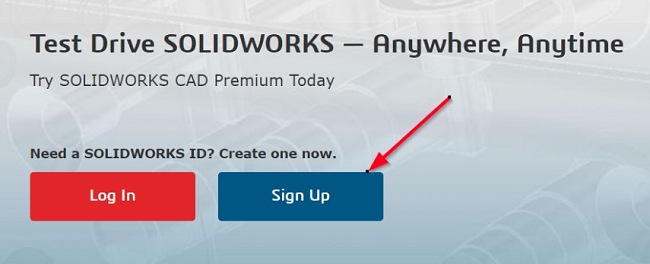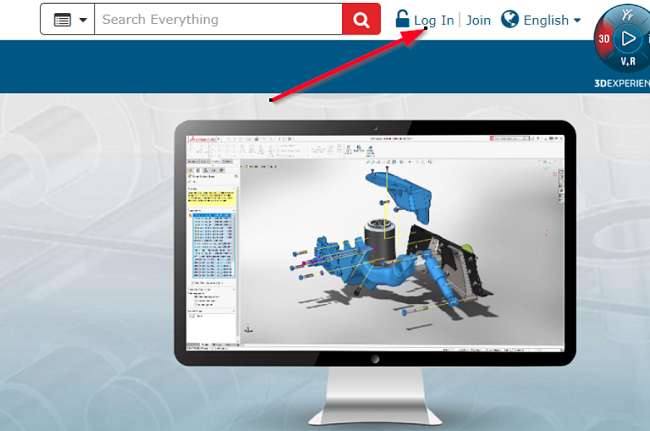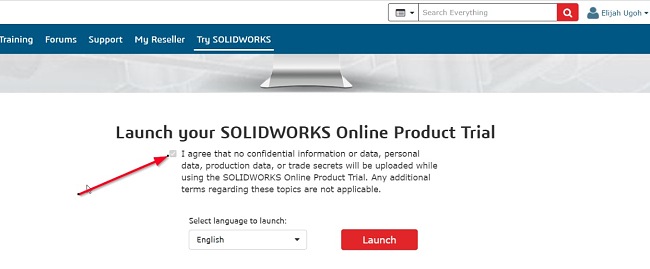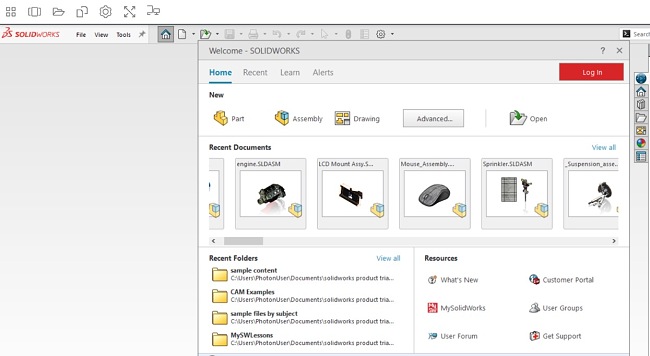SOLIDWORKS Download for Free - 2024 Latest Version
SOLIDWORKS is a solid modeling computer-aided design (CAD) and computer-aided engineering (CAE) application used for building mechatronics systems. A very close comparison is AutoCAD, but unlike AutoCAD which focuses more on general-purpose 2D and 3D drawings, SOLIDWORKS is mostly used for developing more sophisticated 3D models and simulations.
SOLIDWORKS is used for planning, visual ideation, modeling, feasibility assessment, and prototyping, as well as for designing and building mechanical, electrical, and software elements. SOLIDWORKS is a paid software, but there is a way to get it for free.
Follow the instructions below, and I’ll show you how to access and test-drive the latest version of SOLIDWORKS Premium, including Simulation, and Visualize.
How to Download and Install SOLIDWORKS on Your PC for Free
- Click on the download button on the sidebar to go directly to the official SOLIDWORKS download page.
- Hit the “Try now” button and follow the instructions to go to the sign-up page.
- Click Sign Up and enter your information to create your SOLIDWORKS ID.
![SOLIDWORKS login and sign up buttons screenshot]()
- You will be required to verify your email. You can do this by clicking the link sent to you via email.
- After the verification, you will be prompted to go back to SOLIDWORKS main page. Click the Log In button to log into your new account.
![SOLIDWORKS login menu navigation screenshot]()
- You will be redirected to the Login page where you can login using your newly-created ID.
![SOLIDWORKS login form screenshot]()
- Agree to the privacy policy and hit the Launch button. The launch may take several minutes.
![SOLIDWORKS agreement screnshot]()
- Note that once you close your browser without saving or exporting your projects, you might lose them.
![SOLIDWORKS welcome interface screenshot]()
This is an online product trial of the software, which gives you 15 days of free access to the premium version of the software.
How to delete my SOLIDWORKS accounts
Since the software is not installed directly on your PC, you only need to cancel your subscription or delete your account. You can delete your accounts from the CAD Admin dashboard:
- In your dashboard, go to the left of the Status column and select the accounts you want to delete in the Account Selection column.
- Click Delete Accounts.
- Click Yes to confirm the deletion. Note that your account will be removed from SOLIDWORKS and you will lose your work.
If you would like to try other similar software, check out the free alternatives below.
Overview of SOLIDWORKS
Thousands of companies and millions of engineers and designers use SOLIDWORKS today for 3D CAD and CAE solid modeling. The software utilizes a parametric feature-based approach to build models and assemblies.
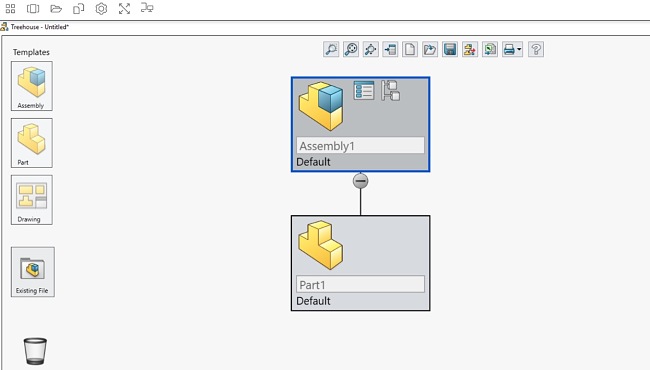
SOLIDWORKS does not currently offer any free version for you to download, but if you need it for a one-off project, you can sign up for the online trial version. This allows you to access the premium version of the application for 15 days and see if it truly can do what you need from it.
It’s important to note that SOLIDWORKS offers you a range of products and add-ons – many of which are free – that allows engineers and designers to easily create, simulate, publish, and manage their data more efficiently, maintain the 3D CAD systems, and develop products for the market faster. SOLIDWORKS, in general, is well-suited for large teams that handle complex assemblies and geometries. See below for some of the capabilities built into SOLIDWORKS.
Features of SOLIDWORKS 3D CAD
3D CAD
With SOLIDWORKS 3D design software, you can quickly create high-quality sophisticated part and assembly designs. It comes with powerful and easy-to-use design capabilities, plus a range of tools for drawings, design analysis, cost estimation, rendering, animation, etc.
2D Drawings
You can also use SOLIDWORKS for creating production-ready 2D drawings that clearly communicate how you want your design to be manufactured and assembled. SOLIDWORKS links your 2D drawings directly with a 3D solid model. This ensures that updates to the 3D model automatically reflect in your 2D drawing.
Part and Assembly Modeling
SOLIDWORKS 3D design system enables you to handle every aspect of your part and assembly modeling in virtual 3D models. Quickly create 3D designs and lay out your design structure using imported images, basic sketches, or scanned 3D data, and add more details as you progress.
Design Reuse and Automation
SOLIDWORKS lets you take advantage of existing design and engineering data to create new designs and accelerate your product development process. You’ll find several built-in tools that help you repurpose your existing 3D CAD models and 2D drawings. This effectively reduces your product development timeline, saves you cost, and increases productivity.
Collaborate and Share CAD Data
SOLIDWORKS features a product collaboration tool that allows registered members to share their designs with other team members. This feature makes it even easier to work closely with project stakeholders, including external vendors and clients. You can also protect proprietary design data before sharing them outside your organization.
Interference Check
The Interference Check feature allows you to verify the compatibility of your parts and assemblies before you start production. SOLIDWORKS Interference Check is available in 2D and 3D to help you accelerate your product development process, as well as analyze tolerances to assess manufacturability.
Advanced CAD File Import & Export and 3D Interconnect
You can leverage the 30+ translators included in SOLIDWORKS to convert incoming CAD data into SOLIDWORKS 3D CAD format or for exporting SOLIDWORKS data to other CAD products. With 3D Interconnect, you can open other major CAD formats directly in SOLIDWORKS without having to convert to a SOLIDWORKS file.
Design for Manufacturing (DFM)
To test for manufacturability of your designs, you can use SOLIDWORKS tools to review your design early in the development process and correct issues before the start of production.
First-Pass Analysis Tools
With the SOLIDWORKS SimulationXpress tool, you can perform basic stress analysis on individual parts and quickly identify effects of force and pressure.
Xtended Reality (XR) Exporter
This feature lets you drastically simplify the path from SOLIDWORKS CAD to Augmented and Virtual Reality. This is a new export option for powering an ecosystem of rich AR, VR, and Web viewing experiences.
CAD Libraries
SOLIDWORKS CAD libraries lets you easily access, locate, download, save, and share prebuilt 3D CAD models and commonly reused CAD data.
CircuitWorks (ECAD/MCAD Collaboration)
CircuitWorks enables sharing of data between electrical CAD (ECAD) and mechanical CAD (MCAD) designers. This way, collaborators can easily resolve electrical-mechanical integration problems.
Automated Tolerance Stack-Up Analysis
Also known as TolAnalyst, the tolerance analysis feature automatically checks the effects of tolerances on parts and assemblies to ensure components fit well before a product goes into production.
SOLIDWORKS Visualize
SOLIDWORKS Visualize is an advanced photorealistic rendering feature that lets designers create compelling visual content for their 3D designs with flexibility.
Time-based Motion Analysis
Using time-based motion analysis, you can evaluate how your product will perform and navigate throughout its operational cycle in SOLIDWORKS Simulation. From the simulation, you can use the data obtained to make corrections and create the best mechanism for the best product performance.
SOLIDWORKS File Management
SOLIDWORKS PDM Standard comes with CAD file management that you can use to manage project data and control design revisions and access to files.
Multiple Options
SOLIDWORKS 3D CAD offers three distinct packages: Standard, Professional, and Premium, each with its own set of features that build upon one another. These packages vary in price, with each subsequent package offering additional capabilities. The software is designed to be user-friendly, allowing for a smooth learning experience, while also providing exceptional functionality and supporting efficient product development.
Free Alternatives to SOLIDWORKS
SketchUp: SketchUp is a 3D modeling tool that allows you to bring your designs to life with powerful, easy-to-use modeling tools. Create buildings, parks, interior design, landscape architecture, video game design, and more, and visualize your project before production.
AutoCAD: AutoCAD is one of the oldest CAD programs on the market and a very close alternative to SOLIDWORKS. AutoCAD is free for students and educators and comes with a wide range of tools for creating 2D and 3D model designs. The program uses high-quality rendering to create realistic model visualizations.
Fusion 360: Autodesk Fusion 360 is a 3D CAD, CAM, and CAE tool that offers students, educators, and industry professionals an exciting solution to turn their ideas and concepts into reality. Fusion 360 lets you create different product designs and connect your entire development process into one cloud-based platform.