How to Remove Google Security Warning Virus Easily (2024)
The Google Security Warning is fake and makes people open unsafe websites or call a scammer who tricks them into giving the scammer remote access to their system. This warning indicates a virus infection or a PUP (Potentially Unwanted Program) on your system.
To remove infections causing this warning, getting a top antivirus is crucial. After testing various apps, I’ve picked the best antiviruses to defend you against Google Security Warnings. The security suites I’ve chosen offer perfect malware detection scores to remove viruses redirecting you to these warnings. Plus, they have other features for extra layers of security.
Overall, Norton provides the best defense against Google Security Warnings with flawless malware detection, effective web protection, and other features. Best of all, you can try Norton risk-free for 60 days with its money-back guarantee.
Quick Guide: How to Remove Google Security Warning Virus
- Install a top antivirus. Get a top antivirus to remove all malware and prevent reinfection. I suggest you get Norton to remove Google Security Warnings.
- Uninstall suspicious applications. Remove all suspicious applications installed on your system.
- Do a full scan. Use your antivirus to do a system-wide scan and remove any leftover malware.
- Reset your web browser. Navigate to your web browser’s settings and reset the browser to its original defaults.
Step-By-Step Guide: How to Get Rid of Google Security Warning Virus From Your Computer
The following steps explain how to remove the Google Security Warning from Windows systems. However, this warning can appear on other platforms like Android and macOS, and you can follow the same steps to clear it from them.
Step 1: Install an Effective Antivirus
The first step is installing a top antivirus like Norton to ensure you prevent reinfection after removing malware from your system. Navigate to Norton’s website and choose a plan that fits your requirements.
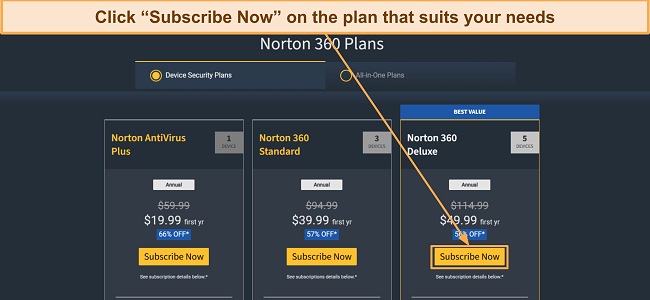
After subscribing, log into Norton’s web portal and download its setup for your device.
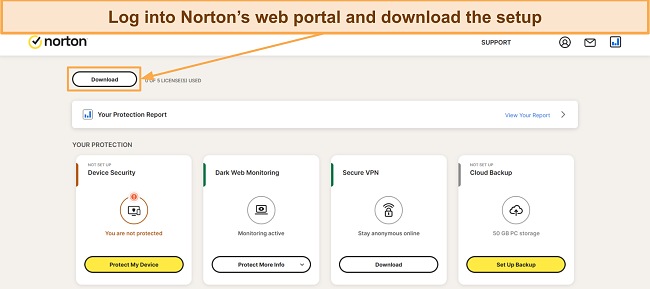
Run the setup after downloading it and follow the steps to get Norton on your system.
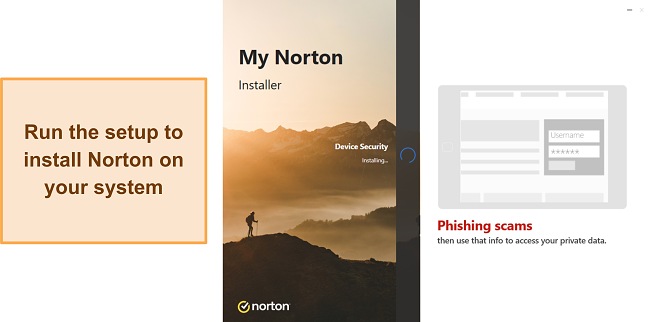
Step 2: Uninstall Suspicious Applications
Next, uninstall any suspicious applications on your system. Open the Apps & features menu by searching for “Add or remove programs” in the Start menu.
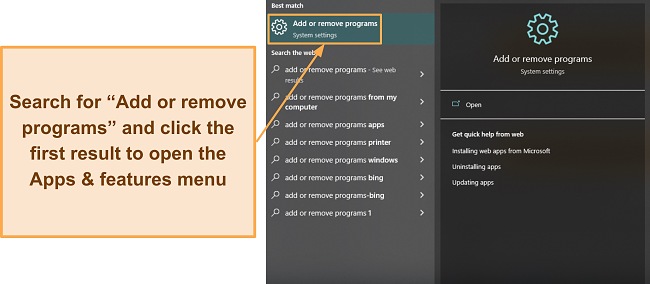
In this menu, navigate the list of installed apps, find all suspicious ones, click the Uninstall button, and confirm the uninstallation.
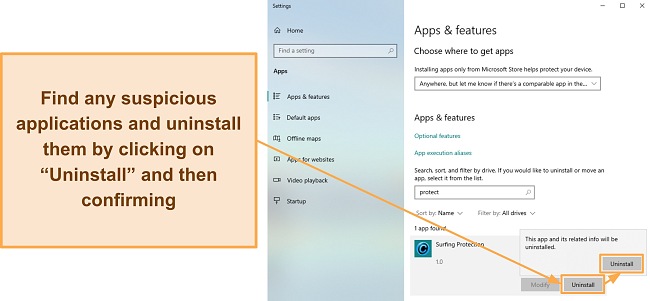
Step 3: Do a Full System Scan
Next, you should do a system-wide scan to ensure you eliminate all malware from your system. Open Norton and access the Scan Options menu next to Device Security.
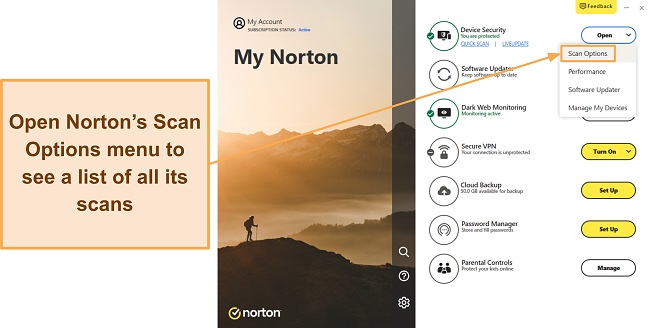
Choose Norton’s full scan and click “Go” to check your whole system for malware.
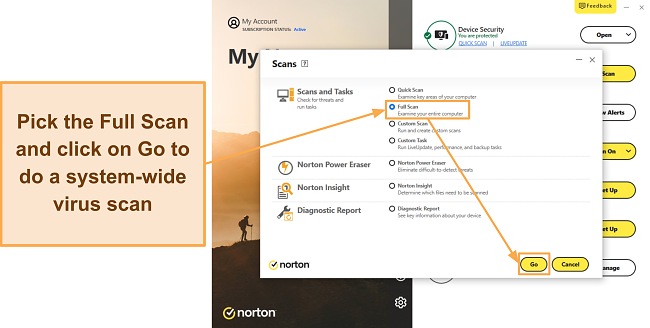
Quarantine or remove all threats detected in Norton’s full scan and click “Finish” to end it.
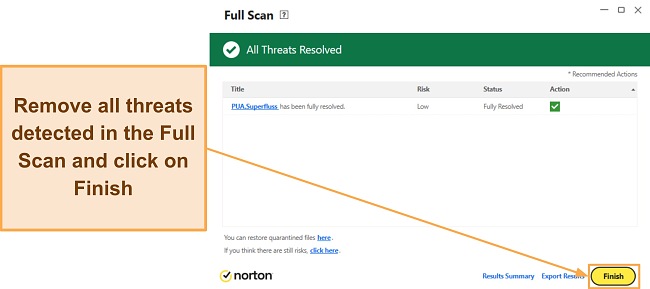
Step 4: Reset Web Browser
Lastly, you must reset your browser to remove malicious extensions. I’ve used Chrome here, but all browsers have similar steps. Click the 3 dots at the top right and click “Settings” to open your browser’s settings menu.
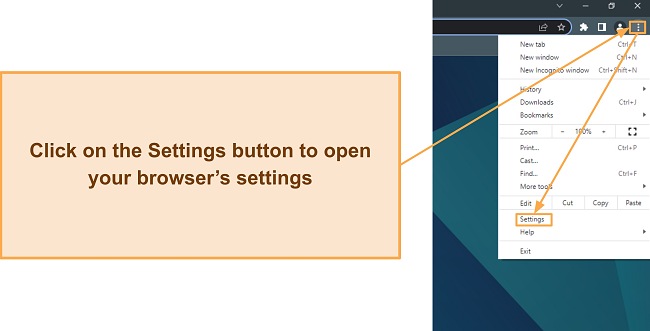
Find and click “Reset and clean up” to access your browser’s reset menu.
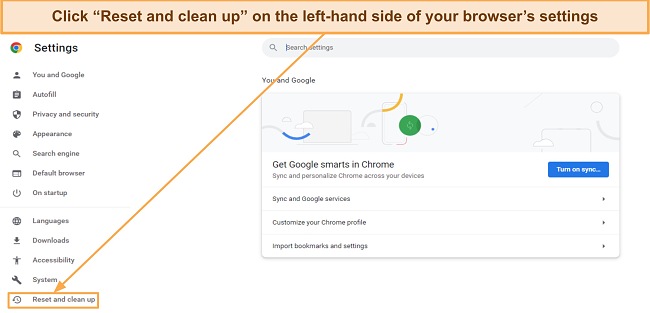
Reset your browser’s settings to their original defaults and confirm to remove all malicious extensions from your browser.
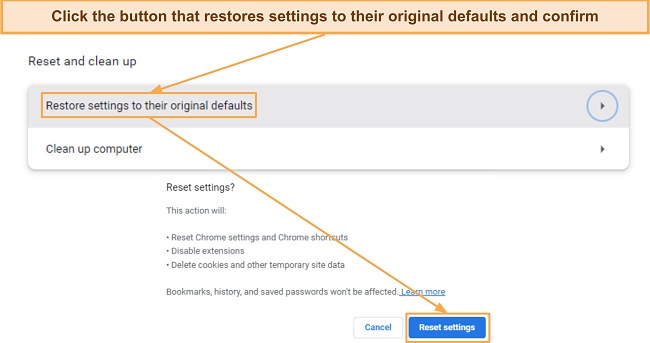
The Best Antiviruses to Protect From Google Security Warning Viruses (Tested in 2024)
1. Norton — The #1 Antivirus to Remove Google Security Warnings and Safeguard Your System
Key Features:
- Has a 100% malware detection score to stop the Google Security Warning.
- Provides up to 500GB (in the US) of encrypted cloud storage to save sensitive data.
- Includes web protection and a built-in VPN for additional online safety.
- Delivers responsive customer support via 24/7 live chat and phone support.
- Offers a 60-day money-back guarantee.
Norton provides the best defense against Google Security Warnings. It has excellent malware detection via its scans, reliable real-time security, and several other features to defend against the threats causing warnings to appear. Best of all, it’s all provided in an intuitive app that’s easy to use.
During tests, Norton’s malware scans detected 100% of malware, and its full scan only took 20 minutes to check my whole system. Subsequent scans were even faster thanks to Norton Insight, which skips files marked safe in previous files. Also, Norton’s real-time security delivers similarly impressive results by blocking 100% of threats before they infect your system.
Norton also includes excellent web protection to secure you against websites that could infect your devices. Throughout my testing, Norton stopped me from opening unsafe websites and blocked all malware samples I tried to download. Besides this, its built-in VPN with AES 256-bit encryption provides another layer of online safety.
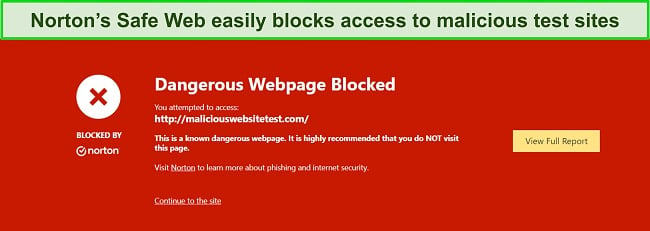
You’ll also get the following features to improve your defense against malware that causes security warnings:
- Encrypted Cloud Storage — offers up to 500GB of secure cloud storage (in the US) to back up and store sensitive data.
- Software Updater — keeps your apps up-to-date to ensure they don’t have vulnerabilities.
- Dark Web Monitoring — checks if your passwords were leaked in data breaches.
- PC SafeCam — stops unauthorized apps from accessing your webcam.
Besides its safety features, Norton provides best-in-class customer support. I connected to a live chat agent within a minute every time I needed help, and the knowledgeable agents always gave helpful answers to my questions. Also, its knowledge base has lots of information about how to set up and use the app’s features.
Norton’s plans start at just $29.99/year and include the following options:
- Antivirus Plus — offers Norton’s core antivirus, firewall, password manager, and 2GB of cloud storage (in the US) for 1 device.
- 360 Standard — protects 3 devices with everything in Antivirus Plus, Norton’s VPN, PC SafeCam, and Dark Web Monitoring.
- 360 Deluxe — secures up to 5 devices and has Norton’s Privacy Monitor, parental controls, 50GB of cloud storage (in the US), and everything in 360 Standard.
- 360 Select — has Norton’s ID monitoring, protection for up to 10 devices, 250GB of cloud storage (in the US), and everything in 360 Deluxe.
- 360 Advantage — provides all 360 Select’s features and includes Norton’s Identity Lock.
- 360 Ultimate Plus — has protection for unlimited devices, Norton’s Home Title Monitoring, and 500GB of cloud storage (in the US).
The 360 Deluxe plan provides the best overall value for money at a price of just $49.99/year. Best of all, you can try Norton risk-free for 60 days with its money-back guarantee. You can claim a refund via live chat if you’re unsatisfied, and I had my money back in just 5 days when I requested mine after finishing tests.
2. TotalAV — Protects You Against Google Security Warnings While Helping Optimize System Performance
Key Features:
- Detects 100% of malware via scans, including malware causing security warnings.
- Includes WebShield and a built-in VPN for airtight online safety.
- Offers optimization tools to enhance overall system performance.
- Comes with a data breach checker to scan for leaked passwords.
- Provides a 30-day money-back guarantee.
TotalAV delivers various effective safety and optimization features, thus ensuring you can safeguard your system against malware while getting its best performance. It has multiple tools for optimization, but I found its Smart Scan especially useful. This scan checks your system and helps remove junk files, disable startup programs, and more to enhance performance.
I learned through my tests that TotalAV’s virus scans detect 100% of malware, including those that cause Google Security Warnings. Its scans are fast — the full system scan takes under 30 minutes to complete. Also, you’ll get effective real-time malware detection with TotalAV, and its WebShield will defend against websites that might infect your device.
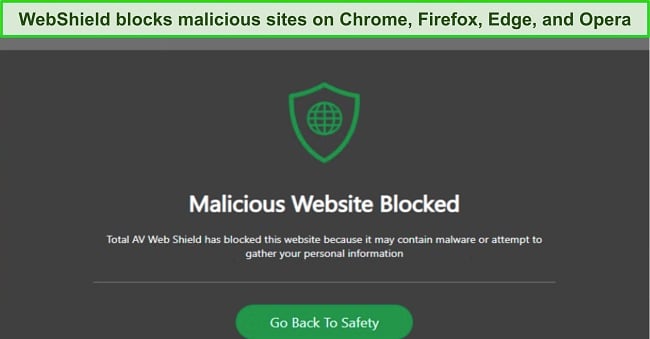
TotalAV also has the following extra features for added safety:
- Data Breach Checker — checks if your passwords were leaked in data breaches.
- Built-in VPN — uses AES 256-bit encryption to safeguard your browsing activity.
- Password Vault — provides a safe way to store and use your passwords.
Pricing for TotalAV starts at $19.00/year and includes the following plans:
- Antivirus Pro — offers TotalAV’s core antivirus features, WebShield, and optimization tools for up to 3 devices.
- Internet Security — protects up to 5 devices with TotalAV’s VPN and everything in Antivirus Pro.
- Total Security — secures up to 6 devices with TotalAV’s password manager, ad blocker, and everything in Internet Security.
You should get TotalAV’s Internet Security plan for the best value at just $39.00/year. Of course, you can try TotalAV risk-free regardless of your plan thanks to its 30-day money-back guarantee. Claiming refunds is simple, and I had my money back within just 2 days of asking for mine.
3. McAfee — Has a Strong Firewall and Web Protection to Ensure Safety Against Google Security Warnings
Key Features:
- Effectively removes the Google Security Warning with its 100% virus detection score.
- Provides the WebAdvisor to block unsafe websites.
- Has a built-in VPN with industry-standard AES 256-bit encryption.
- Offers 24/7 live chat, phone support, and community forums.
- Includes a 30-day money-back guarantee.
McAfee has a robust firewall and web protection features to defend your devices against infections that cause Google Security Warnings. Its firewall is an excellent first line of defense with various customization options. Plus, McAfee’s WebAdvisor stops you from opening unsafe websites that could infect your system with malware.
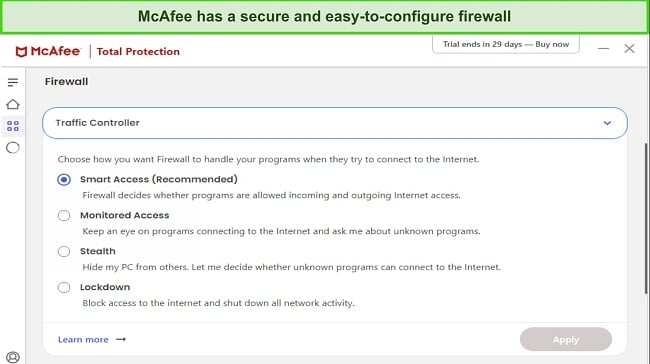
Throughout my tests, McAfee’s virus scans found and removed 100% of malware samples. Also, its real-time security was just as effective and blocked 100% of threats before they could infect my devices.
McAfee also includes other security features to defend against malware causing Google Security Warnings, including:
- Built-in VPN — safeguards your browsing activity with AES 256-bit encryption.
- File Shredder — deletes sensitive files safely and permanently.
- Network Monitor — monitors your network to check for intruders.
- Tracker Remover — removes trackers and other files that can monitor your online activity.
Unfortunately, McAfee’s support is slower than Norton’s. During my tests, I often had to wait a few minutes before its live chat service could connect me to an agent. Thankfully, the agents are knowledgeable and very helpful once you’re connected. There’s also a community forum where you can consult various experts directly.
McAfee starts at just $39.99/year and offers the following plans:
- Total Protection Plus — offers McAfee’s core antivirus features, web protection, firewall, built-in VPN, and ID monitoring for up to 5 devices.
- McAfee+ Premium — secures up to 10 devices with McAfee’s Personal Data Cleanup scans and everything in Total Protection Plus.
- McAfee+ Advanced — includes McAfee’s lost wallet protection, monthly credit reports, $1M ID theft coverage, full-service Personal Data Cleanup, and everything in McAfee+ Premium.
- McAfee+ Ultimate — provides 25K ransomware coverage, daily credit reports, McAfee’s credit lock, and everything in McAfee+ Advanced.
You’ll get the most value with McAfee’s Total Protection Plus plan, which costs just $35.99/year. Regardless of your plan, you can try McAfee risk-free for 30 days thanks to its money-back guarantee. If unsatisfied, you can get a refund with a quick call to McAfee’s support, and I had my money back just 7 days after requesting mine.
4. Intego — Reliably Defends macOS and Windows Devices Against Google Security Warnings
Key Features:
- Offers scans to eliminate 99.4% of malware and Google Security Warnings.
- Provides an innovative 2-way firewall to secure your system.
- Has tools to free up space and optimize performance.
- Includes web protection to safeguard your online activity.
- Comes with a 30-day money-back guarantee.
Intego effectively secures macOS and Windows devices against Google Security Warnings and other cyber threats. It has several highlights, but its innovative NetBarrier firewall is among its biggest strengths. The firewall monitors both incoming and outgoing traffic to ensure cyber threats can’t breach your system.
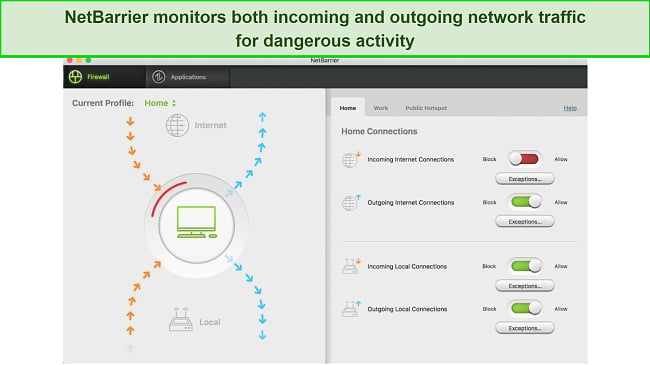
During tests, Intego’s scans effectively secured my system against malware by detecting 99.4% of threats. However, Intego’s full scan took over an hour to scan my whole system, while Norton can complete the same scan in 20 minutes. Also, I was disappointed to learn that Intego’s firewall isn’t available in the Windows app, so it’s a bit less secure than the macOS app.
Thankfully, Intego has the following features for improved device security and performance:
- Web Protection — stops you from opening unsafe websites that may infect your system.
- Prevention Engine — monitors active processes and blocks suspicious activity.
- Complete Checkup — finds and removes unnecessary files to free up space.
Pricing for Intego starts at $19.99, and its Mac Premium Bundle delivers the best value by providing all the app’s important features at just $34.99/year. You should note that Intego offers separate Personal, Family, and Extended plans for Windows, and the Extended plan provides the best value of these options.
Of course, with its money-back guarantee, you can try Intego risk-free for 30 days, regardless of your plan. Best of all, it’s easy to claim a refund, and I had my money back within 10 days of requesting mine via email.
5. Bitdefender — Feature-Rich Antivirus With Various Tools to Defend Against Google Security Warnings and Other Malware
Key Features:
- Offers 100% malware detection to remove threats causing security warnings.
- Comes with a customizable firewall that delivers reliable protection.
- Includes web protection and a built-in VPN for effective safety online.
- Has a Safepay feature for secure online banking and shopping.
- Provides a 30-day money-back guarantee.
Bitdefender offers airtight security against viruses causing Google Security Warnings by providing many useful safety features to protect your system. Some of its primary security tools include the following:
- Customizable Firewall — filters your network traffic and blocks any intrusion.
- Built-in VPN — safeguards your browsing activity with top-grade AES 256-bit encryption.
- Safepay — provides a secure environment for online banking and shopping.
- Ransomware Remediation — restores important files if they’re encrypted in a ransomware attack.
In my tests, Bitdefender’s virus scans removed 100% of the malware samples I hid across my system. Plus, it provides excellent web protection and has phishing detection rates much better than the industry average.
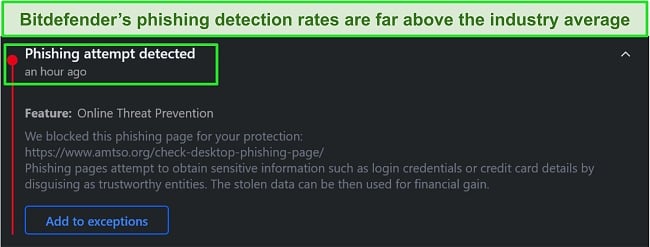
Bitdefender’s price plans start at $29.99/year and include the following choices:
- Antivirus Plus — has Bitdefender’s antivirus features and 200MB/day VPN for 1 device (Windows only).
- Internet Security — includes everything in Antivirus Plus, Bitdefender’s Privacy Firewall, parental controls, and protection for 3 devices (Windows only).
- Total Security — offers Bitdefender’s optimization tools, all of Internet Security’s features, and protection for up to 5 devices (all platforms).
- Premium Security — provides Bitdefender’s unlimited VPN, protection for 10 devices, and everything in Total Security.
- Ultimate Security — comes with Bitdefender’s ID monitoring and all the above features.
You’ll get the most value with Bitdefender’s Total Security plan, which costs $49.99/year. Whichever plan you choose, you can try Bitdefender risk-free for 30 days thanks to its money-back guarantee. I had my money back in 5 days when I requested a refund after my tests.
Quick Comparison Table: 2024’s Best Antiviruses for Removing Google Security Warning
| Malware Detection via Scans | Web Protection | Firewall | Lowest Price | Money-Back Guarantee | |
| Norton | 100% | ✔ | ✔ | $29.99 | 60 days |
| TotalAV | 100% | ✔ | ✘ | $19.00 | 30 days |
| McAfee | 100% | ✔ | ✔ | $39.99 | 30 days |
| Intego | 99.4% | ✔ | ✔ (macOS only) | $19.99 | 30 days |
| Bitdefender | 100% | ✔ | ✔ | $29.99 | 30 days |
How I Tested and Ranked the Best Antiviruses for Eliminating Google Security Warnings
I used the following criteria to rank the best antiviruses to remove the Google Security Warning:
- Malware detection scores — I chose antiviruses with perfect malware detection scores to ensure you remove all malware.
- Security features — I found antiviruses with various extra security features to add more layers of protection to your system.
- Ease of use — I picked security apps that are highly intuitive and easy to use.
- Customer support — I selected antiviruses with responsive customer support available to help whenever needed.
- Value for money — I chose antiviruses with affordable price plans that deliver excellent value.
- Money-back guarantee — I only picked antiviruses with money-back guarantees so you can test them risk-free.
FAQs on Google Security Warning Virus Removal
What is a Google Security Warning?
Are Google Security Warnings real?
No, Google doesn’t send security warnings. If you’re receiving these warnings, you likely have a virus infection that you must remove using a reliable antivirus. It’s also caused by malicious extensions on your browser or PUPs (Potentially Unwanted Programs) that come bundled with other software.
Relying on Windows’ built-in safety isn’t advised if you get these warnings because they can infect your system with other malware that Microsoft Defender can’t detect.
How to remove Google Security Warning?
You can remove the Google Security Warning by installing an effective antivirus. However, you must also take the following steps to ensure you fully remove the issues causing these warnings to appear on your system:
- Uninstall suspicious applications that come bundled with other software.
- Reset your web browser to its original defaults by going to its settings.
- Do a full system scan using the antivirus you installed.
For the best defense against the Google Security Warnings, I suggest you get Norton. Besides removing 100% of threats from your system, Norton defends against reinfection with its various security features. Plus, it has a generous 60-day money-back guarantee, which we’ve discussed in detail in our in-depth Norton review.
Why is Google sending Security Warnings?
Stop Google Security Warnings With the Best Antivirus Software
In conclusion, receiving security warnings from Google means your device is infected or has PUPs (Potentially Unwanted Programs). These warnings may trick you into downloading malicious programs or compromising your privacy. The best way to defend yourself against fake Google Security Warnings is top antivirus software.
You can choose from several security apps, but the antiviruses listed above provide the best defense against malware that causes Google Security Warnings. They offer perfect malware detection scores and useful features like web protection, firewalls, and more to add more layers of safety to your system.
Overall, Norton provides the best defense against viruses that cause fake security warnings to appear. It has flawless malware detection scores, effective web protection, a built-in VPN, and various tools for added safety. Plus, you can try Norton risk-free for 60 days with its money-back guarantee.








