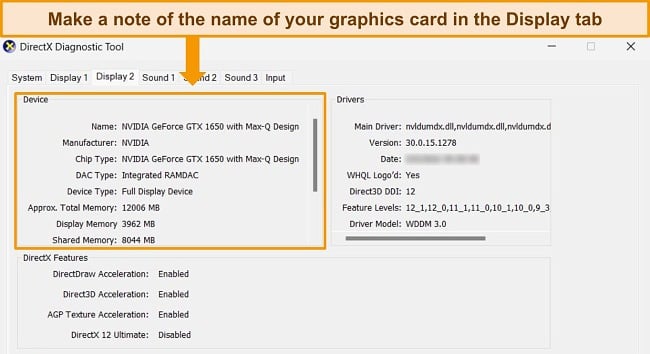[SOLVED] How to Fix COD: Warzone Lag on PC in 4 Easy Steps
Lagging and stuttering is a guaranteed way to spoil your COD: Warzone gaming, and unfortunately, it can happen for many reasons — server congestion, bandwidth throttling, slow internet speeds, and more. However, I’ve found multiple ways you can fix lag when playing Warzone, and the best solution is using a high-quality VPN.
With a VPN, one can establish a connection to less congested Warzone servers, ensuring improved performance during online gameplay. Additionally, a VPN can assist in bypassing bandwidth limitations and establishing a stable connection, ultimately enhancing your chances of winning a match.
ExpressVPN is the top VPN for COD: Warzone, with blazing-fast speeds across its network of 3,000+ servers. You can play Warzone with ExpressVPN risk-free as it’s backed by a 30-day guarantee. If you’re not satisfied, you can get a full refund.
Play Warzone lag-free with ExpressVPN
Quick Guide: 4 Easy Steps to Fix Lag in Call of Duty: Warzone
- Get a VPN that is proven to optimize game performance. ExpressVPN’s blazing-fast speeds and top-tier security are ideal for COD: Warzone.
- Connect to a local VPN server. A nearby connection will give you the best speeds and lowest ping.
- Run a speed test. You want download speeds of 20Mbps minimum and less than 100ms ping — if this isn’t the case, switch to a different nearby VPN server.
- Open COD: Warzone and join a lobby. The game will automatically choose a server with low ping so you can game online without lag.
Main Causes of Lag in COD: Warzone (and How to Fix Them)
COD: Warzone can lag for multiple reasons, many of which can be quickly and easily resolved by changing a few settings or connecting to a top-tier VPN.
Out-of-Date Device Drivers
To get the best performance while playing COD: Warzone, it’s essential to have the latest updates from your device drivers, especially for your network drivers and graphics card.
Updating Network Drivers
You can update your network drivers by running a Windows update to check for the latest driver version. Alternatively, you can manually update network drivers by visiting your motherboard manufacturer’s website and downloading the latest drivers there.
Updating Graphics Card Drivers
Most GPU (graphics processing unit) manufacturers, including well-known names such as NVIDIA and AMD, offer automatic updates to ensure that you constantly have the most up-to-date drivers. However, if you are experiencing lag while playing games, it’s essential to verify that you have installed the latest drivers.
- Open the Run command window (Windows button + R) and enter “dxdiag.” This will open the DirectX Diagnostic tool.
- In the “Display” tab, make a note of the name of your graphics card. If you have more than 1 “Display” tab, check both.
![Screenshot of DirectX Diagnostic tool, highlighting the Display tab that shows details of the graphics card.]()
- Visit the website of your graphics card manufacturer. This could be something like NVIDIA or AMD.
- Find the driver download section. Here, you can enter the details of your current graphics card.
- Download and install the latest drivers. You’ll then have the most up-to-date graphics software for playing COD: Warzone.
Too Many Apps Running in the Background
Frequently, Windows runs multiple applications in the background that might go unnoticed. Yet, these applications can significantly influence your gaming performance, since they consume RAM that could otherwise be allocated to your game.
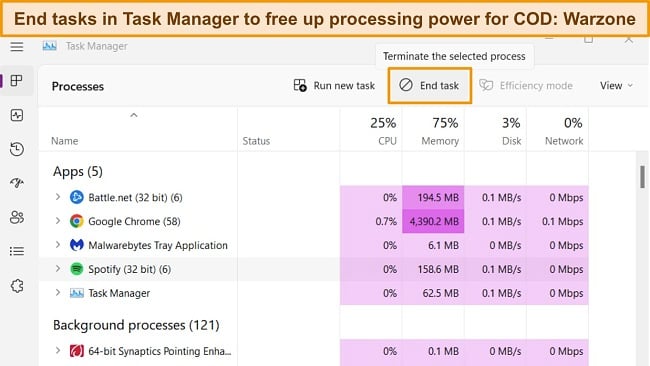
You can close some unnecessary apps using the Task Manager (open with ctrl, shift, and ESC). By ending tasks that are taking up valuable processing power, there will be more available for COD: Warzone, which can improve performance and reduce lag.
ISP Throttling
COD: Warzone is a high-intensity game that requires significant bandwidth. If you play frequently, there’s a possibility your ISP (internet service provider) could throttle your bandwidth when gaming — restricting your connection speed to free up bandwidth for other users and impacting your gaming performance.
One of the best ways to stop your ISP from throttling your connection is using one of the top VPNs for COD: Warzone. A service like ExpressVPN keeps your online activity private, so no one can see what you’re doing when you’re connected.
Low-spec Hardware
Your PC needs to meet the minimum requirements for COD: Warzone. Otherwise, you’re guaranteed to experience lag and performance issues. Check your PC’s specifications against the following list and make upgrades if needed:
Minimum Requirements to Play COD: Warzone
- OS: Windows 10 64-bit (v.1709 or higher)
- CPU: Intel Core i3-4340 or AMD FX-6300
- RAM: 8GB RAM
- HDD: 175GB HD space
- Video: NVIDIA GeForce GTX 670/GeForce GTX 1650 or Radeon HD 7950
- DirectX: DirectX 12 compatible system
- Network: Broadband Internet connection
- Sound Card: DirectX Compatible
High Display Settings
Sometimes, the default display settings for COD: Warzone are higher than your PC can effectively render. This can cause lag and interruptions when playing as your PC struggles to keep up. There are several display settings you can reduce to improve performance and get rid of lag when you’re in the middle of a match. You’ll find these in the Warzone options menu.
- Lower “Render Resolution” to around 100.
- Reduce “Quality – Texture Resolution.”
- Lower “Particle Quality.”
- Disable some graphic effect options in the “Quality” tab — you can reduce options like Shadow Map resolution, World Motion Blur, Weapon Motion Blur, and more.
- Make sure the VRAM usage bar is below max threshold.
- Click “Apply” to confirm changes.
Slow Internet
A slow internet connection is one of the most common reasons for lag when gaming online. Ideally, you need a minimum download speed of around 20Mbps to play COD: Warzone, with ping (or latency) of less than 100ms. This is fast enough for online gaming without lag.
Run a speed test and see if your download speeds and ping are fast enough for online gaming. If not, you can try the following fixes:
- Restart your router.
- Connect your PC to your router with an ethernet cable.
- Switch off other internet-connected devices.
- Stop other data-intensive activities when gaming, like torrenting and streaming.
- Make sure you’re connected to a nearby COD server.
Should these fixes not work, you may have to contact your broadband provider. They will let you know if there are issues with your connection and help restore fast internet speeds.
Congested Servers
With thousands of COD: Warzone users wanting to play, servers can become extremely crowded. When this happens, server congestion can slow your performance significantly, causing significant lag during high-intensity matches.
A VPN can help you connect to a server with a lower user load so you can game online without lag. For example, ExpressVPN’s city-based servers let you choose a nearby connection in a less populated area — I connected to its Midlands server rather than the closest server to me in London. This didn’t impact my overall connection speed, but I could then join a less crowded COD: Warzone server and play lag-free.
Slow DNS Server
The DNS server you use with COD: Warzone is assigned automatically, but it’s not necessarily the fastest option. If your DNS server is physically far from your location, you can experience slowdowns that cause lag when gaming online.
Fortunately, you can easily change your DNS server to improve your COD: Warzone gameplay. I’ve tested various free and secure DNS servers and determined that Google’s public DNS is the best option for COD: Warzone. Here’s how to change your settings:
- In the Control Panel, click Network and Internet, then Network and Sharing Center, and then Change Adapter Settings.
- Choose the connection you want to change, WiFi or ethernet.
- Right-click the connection and choose “Properties.” You may be prompted to enter an administrative password if you have one set up.
- In the Networking tab, choose TCP/IPv4 or TCP/IPv6 and click “Properties.”
- Click “Advanced” and make a note of any DNS settings that you may need if you want to revert in the future.
- Select “Use the following DNS server addresses” and enter the following:
- For IPv4: Primary 8.8.8.8 and Secondary 8.8.4.4
- For IPv6: Primary 2001:4860:4860::8888 and Secondary 2001:4860:4860::8844
- Click “OK” and close the Control Panel.
- Test your connection by visiting a website and checking that the displayed webpage isn’t a cached version.
- Start playing COD: Warzone without lag.
How a VPN Can Help Fix Lag in Warzone
Although some reasons for lag when playing Warzone are out of your control, VPNs encrypt your online activity and provide access to alternative Warzone servers to help avoid throttling and overcrowded servers. This way, you can enjoy gaming online with friends without stuttering and lag during matches.
A VPN provides a secure connection between your device and the VPN server, so no one can see what you’re doing online, whether it’s browsing, streaming, or gaming. Because your online activity is encrypted, your ISP can’t detect your gaming activity, and your bandwidth remains unrestricted. This can happen if you game online frequently, as you’re sending and receiving large amounts of data.
While you can’t pick your specific Warzone server, a VPN can help connect you to a less crowded server in a different location. COD: Warzone chooses the best server based on your IP address to ensure you get a reliable and fast connection. By connecting to a VPN server in a less popular Warzone location, you can avoid user congestion and the annoying lag it causes.
To ensure you always get the best performance, I recommend you try ExpressVPN with COD: Warzone. It’s got high-level encryption that secures your online activity to avoid throttling and a global network of 3,000+ servers for quick and easy connections worldwide.
Best VPNs to Fix Lag on COD: Warzone
1. ExpressVPN — #1 for Warzone With Blazing-Fast Speeds Across a Global Server Network
Key Features:
- 3,000+ servers in 105+ countries for global access to Warzone servers
- Blazing-fast speeds and low ping across the entire server network
- High-level security and privacy features keep your online gaming anonymous
- Play on up to 8 devices at the same time
- 24/7 customer support with live chat, email, knowledge base, and online FAQs
- 30-day money-back guarantee
ExpressVPN is the top service for playing COD: Warzone lag-free, with blazing-fast speeds on every connection. Unlike other VPNs that experience significant slowdown over long-distance connections, my tests have shown ExpressVPN can maintain consistently fast speeds on all of its servers.
This makes it easy for you to connect to less popular Warzone locations and access servers with fewer users without reducing your internet speed and causing lag. ExpressVPN could connect to COD: Warzone servers worldwide without interruptions.
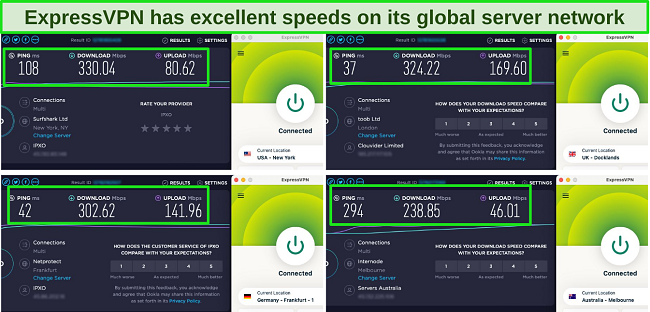
With more than 3,000 servers in its network, ExpressVPN provides easy access to Warzone lobbies in hundreds of locations. You can play with friends online while traveling abroad or switch to a nearby Warzone location to connect to a less populated server. This means less time waiting in crowded lobbies and more time actually playing — I could find open games much more quickly.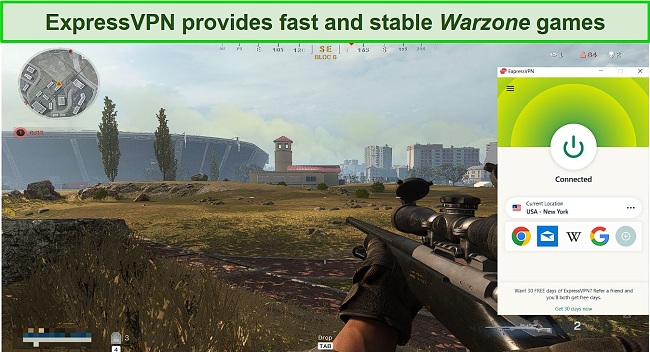
To keep your online gaming private and secure, ExpressVPN provides the following top-tier features:
- AES-256-bit encryption keeps your activity anonymous and avoids throttling
- Server obfuscation to mask your VPN use on restrictive networks and prevent DDoS attacks
- Automatic kill switch to keep you protected if your internet is unstable
- Lightway connection protocol to maintain high-level protection and top speeds
- Audited zero-log policy and TrustedServer technology ensure no data is stored
I was pleased to find I could use ExpressVPN on 8 devices at the same time, with native apps available for most popular platforms. Downloading ExpressVPN to my Windows PC took less than 2 minutes, so I was ready to connect and start playing COD: Warzone quickly. You can also set up ExpressVPN on your compatible router, making it easy to play Warzone on your Xbox or PlayStation securely.
While ExpressVPN is slightly more expensive than other services ($6.67/month with a 1-year + 3 months plan), I think it’s worth the cost for fast speeds, global connections, and no lag when playing COD: Warzone. If you want to try ExpressVPN with Warzone for yourself, you can do so risk-free. ExpressVPN is backed by a 30-day guarantee — if you find it’s not right for you, you can get a full refund.
I tested the process myself, and it was easy. A 2-minute conversation with a live chat agent had my refund arranged, no questions asked. I had my money back in less than 5 days.
ExpressVPN also unblocks: Steam, Twitch, Netflix, Disney+, Hulu, HBO Max, Amazon Prime Video, Paramount+, Peacock, Discovery+, Showtime, BBC iPlayer, BritBox, Starz, Crunchyroll, fuboTV, Sling TV, DirecTV, YouTube TV, Kodi, and more.
ExpressVPN works on: Windows, macOS, Linux, Chromebook, Android, iOS, Chrome, Firefox, Edge, PlayStation, Xbox, Nintendo Switch, Amazon Fire TV, Amazon Fire TV Stick, Nvidia Shield, Xiaomi Mi Box, Kodi, Google Chromecast, Roku, Android TVs, smart TVs, routers, and more.
2024 Update! ExpressVPN has dropped prices for a limited time to a crazy $6.67 per month for the 1-year plan + 3 months free (you can save up to 49%)! This is a limited offer so be sure to grab it now before it's gone. See more information on this offer here.
2. CyberGhost — Optimized Gaming Servers on PC are Ideal for Lag-Free COD: Warzone
Key Features:
- 11,800+ servers in 100+ countries to access Warzone lobbies worldwide
- Optimized gaming servers provide reliable connections with solid speeds
- Top-tier security and privacy features protect your COD gaming
- Secures up to 7 devices simultaneously
- 24/7 live chat, plus online help site with FAQs and knowledge base
- 45-day money-back guarantee
CyberGhost’s optimized gaming servers provide secure, reliable connections to COD: Warzone in multiple locations. The optimized servers are available in France, Germany, the UK, and the US, so they’re easily accessible no matter where you are. CyberGhost’s staff regularly tests these servers to ensure you get fast speeds and low latency, reducing the chance you’ll experience lag when gaming. During tests, my ping was as low as 12ms on my nearest gaming server — I could play Warzone as though I wasn’t connected to a VPN.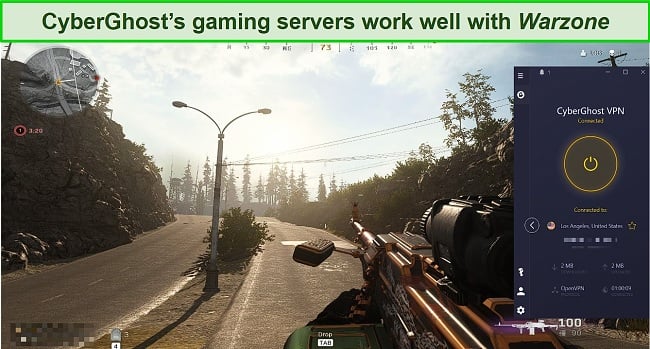
I particularly like that CyberGhost’s servers (both optimized and regular) can be organized by ping, so it’s easy to find low-latency connections. This is useful if you find CyberGhost’s optimized servers are too far away — instead, you can connect to a closer server with lower ping to ensure lag-free gameplay.
To keep your online gaming anonymous and secure, CyberGhost uses the following features:
- Military-grade encryption on all connections
- Automatic kill switch
- Data leak protection
- DDoS protection
- RAM-based servers and an audited zero-log policy
With these high-level features, you can rest assured you can play COD: Warzone with no lag caused by bandwidth throttling or third-party attacks.
You can connect up to 7 simultaneous devices with CyberGhost, ideal if you and your friends want to play COD: Warzone together on the same server. CyberGhost has easy-to-use apps for Windows PCs and smartphones, and is configurable with compatible routers so you can connect your game consoles.
My issue with CyberGhost is speed loss over long distances. While my speeds weren’t affected (my regular ISP speed is 115Mbps), I noticed drops of almost 40% over long distances. This could present an issue if your standard speeds are slower than 50Mbps and you want to connect to a distant server. I recommend using the WireGuard protocol and your nearest optimized server to keep speeds fast.
If you’d like to try playing COD: Warzone with CyberGhost, it’s available at an affordable price — just $2.19/month for a 2-year + 2 months subscription. You can test it risk-free for up to 45 days with its money-back guarantee. I got a refund to see if the process was easy, and it is. I contacted the 24/7 live chat, and my refund was arranged in a couple of minutes. My money was refunded within a week.
CyberGhost also unblocks: Steam, Twitch, Netflix, Disney+, Hulu, HBO Max, Amazon Prime Video, Paramount+, Peacock, Discovery+, BBC iPlayer, Canal+, Globo, Crunchyroll, Yle, Foxtel, fuboTV, YouTube TV, Kodi, and more.
CyberGhost works on: Windows, macOS, Linux, Android, iOS, Raspberry Pi, Chrome, Firefox, PlayStation, Xbox, Nintendo Switch, Amazon Fire TV, Amazon Fire TV Stick, Kodi, Roku, smart TVs, routers, and more.
3. Private Internet Access — Vast Server Network Makes Connecting to COD: Warzone Lobbies Easy
Key Features:
- 35,000+ servers in 91+ in its global network
- Huge number of servers reduces congestion, keeping speeds reliably fast
- Military-grade encryption, leak protection, and kill switch keep gaming private
- Protects unlimited simultaneous device connections
- 24/7 live chat, knowledge base, and online FAQs
- 30-day money-back guarantee
Private Internet Access (PIA) has an enormous network that makes connecting to COD: Warzone easy. With more than 35,000 servers worldwide, there were no issues making a secure, fast connection to nearby Warzone lobbies. This high number of servers means you can connect to PIA quickly, and you’re also more likely to join a less crowded lobby — reducing the chance of lag in 2 ways.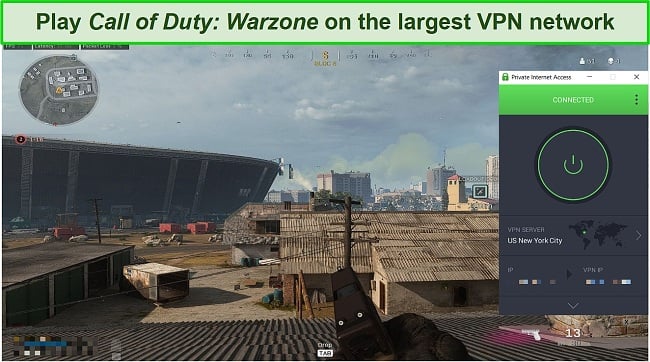
During my tests, I found PIA is reliably fast on local servers. Connections less than 5,000km away only reduced my speed by around 25%, which was more than fast enough for lag-free Warzone matches.
If your internet speeds are on the slower side for COD: Warzone (around 25Mbps), you can configure PIA’s encryption level to boost your speeds. By lowering encryption from AES-256-bit to AES-128-bit, you can improve your connection speed without compromising your security. This is valuable if you need to connect to a distant server and want to prevent lag in-game.
As well as configurable encryption, PIA has the following features to keep your online gaming secure and private:
- Data leak protection
- Automatic kill switch
- Audited zero-log policy
You can also connect up to unlimited devices at the same time with PIA. This VPN has native app support for popular platforms like Windows, Android, and iOS, and has limited router compatibility so that you can connect your game consoles too.
Unfortunately, PIA has some issues maintaining fast speeds over long distances. This can make it tricky to access distant COD: Warzone servers while traveling abroad. When I connected to servers 15,000km away, my speed dropped to just 15Mbps — not fast enough for lag-free gaming. If you want consistently fast speeds on all connections, I recommend choosing ExpressVPN instead.
On the plus side, PIA is very affordable, with plans starting at just $2.19/month for a 2-year + 2 months subscription. You can try playing COD: Warzone with PIA risk-free to see if it’s right for you. If you change your mind, you can get a refund within 30 days by contacting the 24/7 live chat. I did, and the process was easy. I had my money back in less than a week.
PIA also unblocks: Steam, Twitch, Netflix, Disney+, Hulu, HBO Max, Amazon Prime Video, Showtime, Discovery+, Canal+, Crunchyroll, Yle, Vudu, UKTV, 9Now, CBC, YouTube TV, and more.
PIA works on: Windows, macOS, Linux, Android, iOS, Chrome, Firefox, Opera, Kodi, Amazon Fire TV, Amazon Fire TV Stick, routers, and more.
How I Tested and Ranked the Best VPNs to Fix COD: Warzone Lag
I tested more than 30 services to find the best VPNs in 2024 for COD: Warzone. Each VPN was tested and ranked according to the following criteria:
- Fast speeds and low ping: I ran multiple speed tests across each VPN’s server network to check download speeds and ping were enough for lag-free gaming.
- Global server network: I made sure each VPN has thousands of server connections worldwide so you can easily access Warzone lobbies wherever you are.
- High-level security features: Each VPN has military-grade encryption, leak protection, and an automatic kill switch to keep your online activity private and avoid bandwidth throttling or DDoS attacks.
- Multiple device support: You can use the recommended VPNs across different platforms, including Windows, Mac, Android, iOS, as well as with your router to play Warzone on your PlayStation or Xbox.
- 24/7 customer service: I tested the customer service options available for each VPN to ensure you can get fast and informative responses to your questions and queries.
- Value for money: I only recommended VPNs that have top-quality service at a good price and are backed by money-back guarantees if you’re not satisfied — so you’re not risking your money.
FAQs on Lag in Call of Duty: Warzone
Why is Warzone lagging on my PlayStation?
COD: Warzone could be lagging due to slow internet speeds, server overcrowding, bandwidth restrictions, or an out-of-date game. It’s crucial to make sure your internet connection is fast enough for playing COD: Warzone — run a speed test to find out. You can try restarting your router as a quick fix, but you might have to contact your ISP if your speeds are slower than expected.
Other ways to stop lag on your PlayStation are:
- Connect to a top-tier VPN service — you can access a local, less crowded server or hide your online gaming to avoid bandwidth throttling, which could be causing lag.
- Updating Warzone to ensure you’ve got the latest version.
How can I fix Warzone lag on my Xbox?
If you’re experiencing COD: Warzone lag on your Xbox, there are a few quick ways to fix lagging when gaming online:
- Restart your router: This will reset your internet connection and should restore the correct speeds for lag-free gaming.
- Update your Warzone game: If your game software is outdated, you could experience lag, so check for pending updates.
- Use a VPN: You can connect to a local server to avoid bandwidth restrictions or choose a different region nearby to access a different game server with less user congestion.
How do I stop Warzone from lagging on my PC?
There are a few reasons why COD: Warzone lags on your PC and a few ways you can fix the issue. First, check that your internet speed is fast enough to play Warzone — you want a download speed of around 20Mbps and a ping rate of no more than 100ms. If your speeds are slow, try restarting your router to see if that fixes the issue.
You’ll want to ensure that your drivers, operating system, and Warzone game are all up-to-date to ensure your software isn’t causing the lag. You can also reduce some of your graphics settings to improve performance, as the default settings may be too high for your PC.
If these fixes don’t work, I recommend connecting to a VPN and switching to a different COD: Warzone region in your country. You’re more likely to connect to a game server with less user congestion, and this prevents overcrowding that causes online lag. You can try a top service like ExpressVPN risk-free and start playing Warzone in just a few minutes.
Can I stop random lag spikes in COD: Warzone?
You can take measures to prevent lag in COD: Warzone, but it’s not always possible to stop it altogether. External issues like congested servers can sometimes cause lag spikes that are largely out of your control. The best way to combat problems like these is with a VPN, which can help change your Warzone region so you can connect to a less congested server in your country.
Other preventative steps you can take to stop lag include:
- Making sure your broadband speed is fast enough for Warzone, or
- Connect your device to the internet with an ethernet cable to keep speeds fast.
- Keep your drivers, device, and Warzone software up to date.
- Lower the graphics settings in-game.
What is the best VPN to stop lag in COD: Warzone?
Can I use a free VPN to fix lag problems in Warzone?
Unfortunately, no. Free VPNs are likely to cause more lagging issues, so I recommend you only use a premium VPN to fix lag in COD: Warzone.
Free VPNs are very restrictive, reserving top-tier features and fast speeds for paying customers. Even the best free VPNs available aren’t suitable for online gaming. You’ll only have access to a handful of server locations that could be far from your location, resulting in high ping. Many free VPNs also have data caps, bandwidth limitations, and slower speeds — you’ll have issues with lag and won’t be able to play COD: Warzone as much as you want.
Instead, I recommend you try a premium VPN with an extended money-back guarantee. CyberGhost gives you a generous 45 days to claim a refund after subscribing. This means you can play COD: Warzone with CyberGhost risk-free and get your money back if you change your mind.
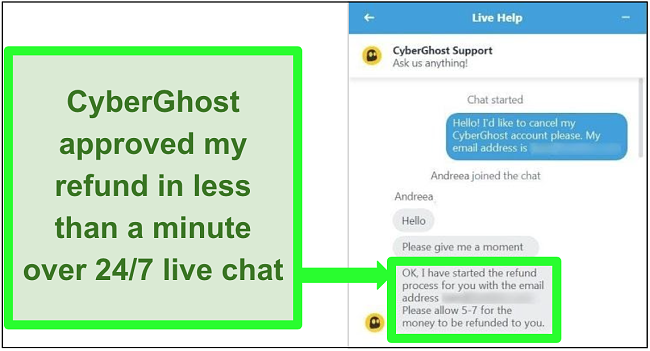
The refund process is simple thanks to CyberGhost’s “no questions asked” policy, and I had my money back in less than a week.
Start Playing COD: Warzone Lag-Free With a VPN Today!
Lag can ruin your online gaming experience, but you don’t have to put up with it when you’re playing COD: Warzone. There are a variety of ways you can fix lag, the best of which is by using a high-quality VPN. A VPN lets you make fast connections to game servers that aren’t overcrowded and helps you avoid bandwidth throttling if you play online often.
I tested more than 30 services to find the top VPNs for fixing lag on COD: Warzone and ExpressVPN is the overall best choice. It has blazing-fast speeds across its server network, with low ping to avoid annoying lag. Plus, ExpressVPN has native apps for multiple platforms, including routers, so you can play COD: Warzone lag-free on all your devices. You can try gaming online with ExpressVPN risk-free — if you don’t think it’s right for you, you can get a full refund within 30 days.