How to Change Location on Mac/MacBook With a VPN in 2024
Changing your location on Mac has many benefits. You can access your chosen accounts, sites, apps, and networks safely from anywhere. However, make sure that you aren’t breaking any laws or violating Terms of Service by doing so.
Although you can change your Apple ID location easily, you’ll need a VPN to change your IP address for online security. VPNs encrypt your data to keep you private and secure, and hide your online activity from hackers and other unauthorized third parties.
I tested over 50 VPNs with my Mac, and ExpressVPN stands out as the best choice. Its lightning-fast speeds ensure smooth browsing and streaming, while robust security features keep your data safe. With servers in 105 countries, you can change your online location effortlessly. You can also get it risk-free as there’s a 30-day refund policy.
Quick Guide: 3 Easy Steps to Change Mac Location With a VPN
- Get a VPN. I recommend ExpressVPN because it’s the fastest and most secure VPN for Mac.
- Connect to a server. Choose a server in your desired country.
- That’s it! Now you can change your location on Mac or MacBook.
Why You Need a VPN on Mac
When you’re traveling for work or leisure, a VPN can help you access your accounts from anywhere. You can even do this via unsecured public Wi-Fi networks without exposing your data to potential threats.
A VPN also keeps your internet connection private and secure wherever you are. Apps, websites, and networks often track your online activities, collecting data for various purposes. With a VPN, your internet traffic is encrypted and routed through a secure server, shielding your online presence from prying eyes.
Important! Although a VPN could hypothetically be used to access region-specific content, this can break the Terms of Service of most sites. I don’t condone using a VPN or similar software in this way.
How to Change Your Location on Mac
With a VPN
To change your Mac location, you can change your IP address with a VPN. Here’s how to do this:
- Download and install a VPN. The best VPNs give you the option to install them on your desktop, browser, or even on your router.
- Sign in to your VPN account.
- Choose a server in the location you desire, and connect to it.
Note: to change your location on services like the App Store, you’ll need to also change your Apple ID location separately.
Other Ways to Change Mac Location
You may want to change your network location (the specific place within a network where your device is situated) as well as your IP address. Changing your network location is sometimes needed for accessing local resources, complying with network policies, and ensuring secure network access.
To change your network location:
- Go to “System Preferences”.
- Go to Network > Locations > Edit Locations.
- Click “Add” and then type in the name of your chosen location.
- Select Done > Apply.
You probably don’t need to change your network location for most everyday purposes — you can just change locations with a VPN. If you do need to change network location, make sure to also change your IP address with a VPN.
Other ways to change your IP address include Tor and proxies. Tor can be usable in addition to a secure VPN, but it’s too slow for comfortable internet use. Proxies are another method of changing your IP address, but I don’t recommend proxies as they’re often insecure and don’t protect your data with encryption.
5 Best VPNs to Change Location on Mac in 2024
1. ExpressVPN — The Best VPN to Change Your Location on Mac
Key Features:
- Choose from 3,000+ servers in 105 countries
- Connect up to 8 devices at the same time
- Compatible with macOS as well as iOS, Windows, Android, Linux, game consoles, select routers, and more, so you can secure all of your devices
- Customer support offerings include email, 24/7 live chat, and online guides
- Includes a 30-day money-back guarantee in case you change your mind
ExpressVPN is the best VPN I tested for Mac. While all VPNs reduce your internet speed (because your traffic is routed through an extra server), my speeds only dropped by 4% on a local ExpressVPN server. This slowdown was small enough to be unnoticeable, which is highly impressive for a VPN. Even on servers thousands of miles away, I could stream HD video with no lag.
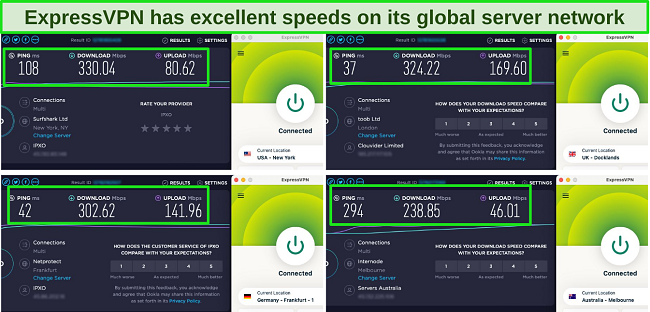
The server range also gives you a huge number of options for changing your location on Mac and other devices. ExpressVPN has servers in 105 countries — more than most other premium VPNs I tried out. I tested servers in the UK, US, Germany, Australia, and Japan, and each one was extremely fast and let me access and download region-specific content.
There are ExpressVPN apps available for various devicesincluding Macs and MacBooks. I downloaded the macOS version of the app from the App Store on my iMac and my MacBook Air. I also tried out the browser extensions for Chrome and Firefox. All app versions let me change my location by simply clicking on the three dots and selecting my chosen country.
It also has the best security and privacy-protection features around. ExpressVPN safeguards your data with AES 256-bit encryption, which is the same level trusted by the US military. Leak protection measures also stop any of your DNS/IP address/WebRTC information from passing through ciphers. Other features include:
- TrustedServer technology — instead of physical hardware, ExpressVPN’s servers are based on RAM. This means that they automatically delete your data with every reboot.
- Network Lock kill switch — stops any of your data from being exposed if your Mac loses connection to the VPN, by immediately disconnecting your device from the internet.
- Obfuscated servers — disguise your VPN traffic as regular internet traffic, so no unauthorized third parties can see that you’re using a VPN.
- Split tunneling — lets you decide which sites or apps are routed through a VPN connection and which are routed through your own IP address.
- British Virgin Islands headquarters — ExpressVPN is based in one of the most privacy-friendly jurisdictions on the planet, where there are no data-gathering or internet surveillance laws.
- Verified no-logs policy — ExpressVPN’s no-logs policy has been audited by the trusted cybersecurity firms PricewaterhouseCoopers, Cure53, and KPMG.
Although ExpressVPN comes at a premium price, it offers top quality, and there is even a 7-day free trial on Mac. The 1-year + 3 months plan also gives you the best value for money at just $6.67 a month. ExpressVPN also includes a 30-day money-back guarantee too. I tested this policy by messaging the 24/7 live chat, and my money was back in just 4 days.
ExpressVPN works with: Windows, macOS, Linux, Chromebook, Android, iOS, Chrome, Firefox, Edge, PlayStation, Xbox, Nintendo Switch, Amazon Fire TV, Amazon Fire TV Stick, Nvidia Shield, Xiaomi Mi Box, Chromecast, Roku, Android TVs, smart TVs, routers, and more.
2024 Update! ExpressVPN has dropped prices for a limited time to a crazy $6.67 per month for the 1-year plan + 3 months free (you can save up to 49%)! This is a limited offer so be sure to grab it now before it's gone. See more information on this offer here.
2. CyberGhost — Optimized Servers for Smooth Streaming on Mac
Key Features:
- 11,800+ servers in 100 countries
- Lets you connect 7 devices simultaneously
- Works with macOS, iOS, Windows, Android, Linux, game consoles, and more
- Customer support available via 24/7 live chat, email, and online tutorials
- 45-day refund policy
CyberGhost boasts a dedicated set of servers optimized for streaming, ensuring an uninterrupted viewing experience on your Mac. While I don’t advise using VPNs to bypass geoblocks, these servers excelled at delivering smooth streaming of my local content libraries. I tested these with BBC iPlayer and an episode of Killing Eve loaded in just 5 seconds.
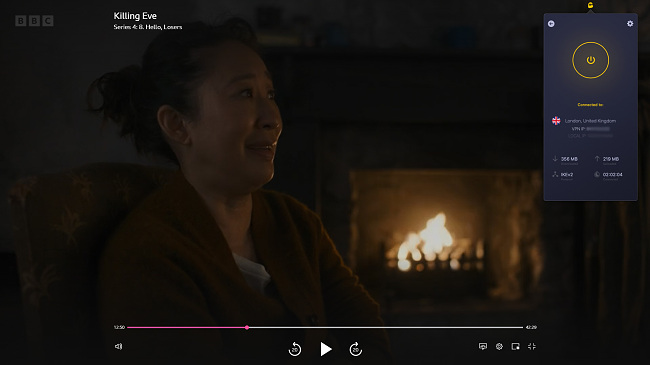
With at least 11,800 servers in 100 different countries to choose from, it’s easy to change your IP address for secure internet use. Even CyberGhost’s non-optimized servers consistently gave me high-speed connections, ideal for rapid browsing, seamless streaming, and swift downloads on my Mac.
Security and privacy are priorities for CyberGhost too. It uses military-grade encryption to safeguard your data, ensuring your online identity remains protected. In addition, CyberGhost’s leak protection never failed in my tests. Here are some other key features that ensure your Mac stays secure and your online activities remain private:
- Automatic kill switch — in the unlikely event of a VPN connection drop, the automatic kill switch immediately halts your internet traffic, preventing data leaks.
- Romanian headquarters — with its base in Romania, CyberGhost operates beyond the reach of data retention laws, adding an extra layer of privacy.
- No-logs policy — your online history remains private and inaccessible, thanks to CyberGhost’s independently verified no-logs policy.
- RAM-based servers — can’t store any of your data while you use the internet on your Mac.
I tested CyberGhost’s macOS desktop app and browser extensions thoroughly. Switching servers on the desktop app was straightforward and user-friendly, and I found the same with the Chrome browser extension. Switching virtual locations was easy — I just needed to click “Best Location”, then “Countries”, and choose my desired location.
When it comes to price, CyberGhost’s 1-month plan is more expensive than the monthly plans of many other VPNs. The 1-month plan’s refund policy is also quite short at just 14 days. I recommend getting a longer-term subscription for the best value.
For example, the 2-year + 2 months plan is only $2.19 a month, and it comes with a generous 45-day guarantee. I tested this policy by messaging CyberGhost’s 24/7 live chat — my refund was processed in only 2 minutes with no questions asked. By the end of the week, the money was back in my bank account.
CyberGhost works with: Windows, macOS, Linux, Android, iOS, Raspberry Pi, Chrome, Firefox, PlayStation, Xbox, Nintendo Switch, Amazon Fire TV, Amazon Fire TV Stick, Roku, smart TVs, routers, and more.
3. Private Internet Access — The Most Servers to Change Your Mac Location
Key Features:
- At least 35,000+ servers in 91 countries
- unlimited simultaneous device connections possible
- Compatible with Mac, as well as iOS, Windows, Android, game consoles, and more
- Get help via 24/7 live chat, email, X/Twitter, and online knowledge base
- Claim your money back within 30 days if you need to
Out of all the premium VPNs I tried, PIA has the most individual servers (35,000+) to choose from for changing your Mac location. This extensive server selection ensures you’re unlikely to end up on overcrowded and sluggish servers, guaranteeing a smooth online experience on your Mac or MacBook.
PIA’s server network not only impresses in terms of quantity but also delivers exceptional speeds. During my tests, PIA servers consistently provided fast and reliable connections, ensuring rapid browsing, streaming, and downloads for Mac users.
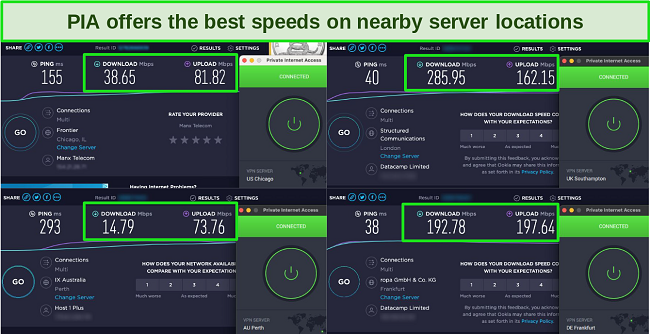
I tested PIA’s macOS desktop app as well as its Chrome and Firefox extensions, and all offered user-friendly interfaces and reliable performance. Changing server locations was extremely easy on my Macs — all I had to do was click on the “right arrow” icon on the main app interface and then choose a server.
When it comes to keeping you safe and private online, PIA offers these features:
- 256-bit or 128-bit encryption — for the highest level of security on Mac, I recommend choosing the 256-bit option.
- No-logs policy — your online activities on your Mac are never stored or monitored by PIA.
- Connection Automation — ensures you’re always connected to a PIA server when you connect to WiFi, adding an extra layer of security for your Mac.
Unfortunately, PIA doesn’t include obfuscated servers. However, for a small extra monthly cost, you can get your own dedicated IP addresses that you don’t have to share with anyone else. This means you can avoid being blacklisted for other users’ behavior online.
If you want to change your Mac location just temporarily while traveling, PIA has one of the cheapest premium VPN monthly plans. You can get the best value for money by subscribing to the 2-year + 2 months plan at just $2.19 each month. You can claim a refund by sending a support ticket within 30 days — I had my money back in just 5 days.
PIA works with: Windows, macOS, Linux, Android, iOS, Chrome, Firefox, Opera, PlayStation 4, Xbox One, Amazon Fire TV devices, Chromecast, Apple TV, Roku, smart TVs, routers, and more.
4. NordVPN — Double VPN Feature Gives You An Extra Layer of Privacy on Mac
Key Features:
- More than 6,300 servers in 111 countries
- Connect 10 devices at the same time
- Works with Mac, iOS, Windows, Android, and more
- 24/7 live chat, email support, and online knowledge base for customer support
- Includes a 30-day refund policy
NordVPN’s Double VPN servers provide an extra level of privacy for your online activity on Mac. They route your internet connection through 2 servers rather than just 1, encrypting your data twice for added protection from snoopers.
Although NordVPN’s standard servers only encrypt your traffic once, they’re twice as fast as the Double VPN servers as your data doesn’t have as far to travel. I tried out a local server and my speeds only dropped by around 10%, which was more than fast enough for quick downloads and lagless streaming.
In addition to the Double VPN feature, there’s also a robust set of other security and privacy features that make NordVPN a solid choice for Mac users:
- 256-bit encryption — Your data remains secure with military-grade encryption, safeguarding your online activities on your Mac.
- Panama jurisdiction — headquartered in Panama, NordVPN is bound by no international data-sharing agreements.
- No-logs policy — NordVPN adheres to a strict no-logs policy, assuring that your online history remains private and confidential on your Mac.
Device compatibility is excellent with NordVPN. I personally tested its macOS app on my MacBook Air and iMac, as well as its Firefox extension. All of these apps were easy to use and I had no trouble changing my IP address by using the drop-down menu of servers on the main interface.
Sadly, NordVPN’s free trial is limited to Android users and isn’t available for Mac. However, a full subscription to NordVPN is good value for money at just $3.09 with the 2-year + 3 months plan. There’s also a 30-day money-back guarantee so you can try the VPN out without risk — I used the 24/7 live chat to test this and had my refund within the week.
NordVPN works with: Windows, macOS, Linux, Chromebook, Android, iOS, Raspberry Pi, Chrome, Firefox, Apple TV, Roku, Amazon Fire TV, Nvidia Shield, Chromecast, Android TVs, routers, and more.
5. Surfshark — Built-in CleanWeb Feature Stops Ads, Malware, and Trackers on Mac
Key Features:
- 3,200+ servers in 100 countries
- Allows unlimited simultaneous device connections
- Compatible with Mac, iOS, Windows, Android, and more
- Get help via 24/7 live chat, email, online FAQs, and X/Twitter
- 30-day refund policy
Surfshark’s CleanWeb feature makes it an excellent choice for an uninterrupted online experience on Mac. I personally tested it, and CleanWeb effectively blocked all pop-up, video, and banner ads on news sites like Forbes and The Mirror. In addition to CleanWeb, Surfshark offers these security and privacy features:
- Military-grade encryption — Your data is safeguarded with robust encryption, protecting your online identity and information.
- IP Rotator — Surfshark’s IP Rotator changes your IP address frequently, adding an extra layer of privacy and making it difficult for anyone to trace your online activities.
This VPN’s device compatibility with Macs and MacBooks is seamless. I personally tested its macOS app and found it user-friendly and efficient. It’s easy to change your virtual location and ensure your online privacy.
The server network is highly extensive, offering high-speed servers that are suitable for various online activities on your Mac. During my tests, Surfshark consistently delivered reliable and fast connections on all servers used.
Unfortunately, Surfshark is based in the Netherlands — a member of the 9 Eyes Alliance where member states can record and share data. Thankfully, Surfshark adheres to a strict no-logs policy, ensuring your online activities on your Mac remain private and confidential.
You can get a 7-day free trial on Mac to try out Surfshark without committing. For a full subscription, the 2-year + 3 months plan is $2.19 a month, and there’s a 30-day money-back guarantee. I had my money back in a week after requesting a refund via 24/7 live chat.
Surfshark works with: Windows, macOS, Linux, Chromebook, Android, iOS, Raspberry Pi, Chrome, Xbox, Firefox, Amazon Fire TV, Apple TV, Roku, Nvidia Shield, Chromecast, Android TVs, smart TVs, routers, and more.
Comparison Table: 2024’s Best VPNs for Changing Location on Mac
| Global servers and countries | Simultaneous Device Connections | Free trial for macOS | Monthly price of best plan | Money-back guarantee | |
| ExpressVPN | 3,000 servers in 105 countries | 8 | 7 days | $6.67 a month for 1-year + 3 months plan | 30 days |
| CyberGhost | 11,800 servers in 100 countries | 7 | 24 hours | $2.19 a month for 2-year + 2 months plan | 45 days |
| PIA | 35,000 servers in 91 countries | Unlimited | ✘ | $2.19 a month for 2-year + 2 months plan | 30 days |
| NordVPN | 6,300 servers in 111 countries | 10 | ✘ | $3.09 a month for 2-year + 3 months plan | 30 days |
| Surfshark | 3,200 servers in 100 countries | Unlimited | 7 days | $2.19 a month for 2-year + 3 months plan | 30 days |
How I Tested and Ranked the Best VPNs for Changing Location on Mac
To find the best VPNs for changing location on Mac, I followed a precise testing process. I focused on these key features:
- Large server networks — I prioritized VPNs with a wide variety of servers around the world. This allows you to easily switch your virtual location to access content from different countries.
- Strong security and privacy features — I made sure VPNs had robust security features, including the ability to bypass VPN blocks, strong encryption to protect your data, and leak protection to keep your online activities private.
- Compatibility with Mac and MacBook devices — I looked for VPNs with dedicated macOS apps to ensure a user-friendly experience for Mac and MacBook users.
- Fast speeds — I conducted speed tests to find VPNs that offer fast connections. This is crucial for smooth streaming, browsing, and downloading.
- Customer support — I only included VPNs with 24/7 chat support on the final list. The best VPNs ensure you have access to help when you need it most.
- Money-back guarantee — I checked VPN refund policies, making sure they offer a money-back guarantee of 30 days or more, allowing you to try the VPN risk-free.
FAQs on Mac VPNs
Is it legal and safe to change your location on Mac?
Why is my Mac location wrong?
Your Mac’s location can be inaccurate for several reasons, including:
- VPNs — Using a VPN can make your location appear different.
- IP Geolocation — Macs rely on IP geolocation, which isn’t always precise.
- Location Services — Disabled or outdated location services settings can lead to inaccuracies.
If your Mac location doesn’t match your real location, try disconnecting from any VPN servers and making sure that Location Services are enabled and updated. If no solutions work, contact Apple customer support.
Does Apple track my location?
Do Macs have built-in VPNs?
No, Mac computers do not come with built-in VPN services. You’ll need to subscribe to and use a service like ExpressVPN to secure your online connections and change your virtual location on a Mac.
While macOS doesn’t provide a VPN service of its own, there is some built-in VPN support for connecting to third-party VPN servers. Just go to System Preferences > Network > +, and then add your VPN configuration.
What should you do if you can’t change Mac location with a VPN?
If you’re not sure if your location has changed, try out this IP address checker tool. If your IP address is still the same, it’s possible that your VPN isn’t working properly. If so, you can try a different VPN server, clear your cookies and cache, and try out a different browser.
If these don’t fix the issue, you can contact your VPN’s customer support to see if they can help you. If customer support can’t fix the problem, you should consider switching to a different VPN.
What is the difference between a Network Location and an IP address?
Do you need to turn on Location Services?
No, you don’t need to turn on Location Services to change your IP address. Changing your IP address through a VPN (for example, using one of PIA’s 35,000+ servers) is a separate process and does not depend on the status of Location Services.
However, you might want to use Location Services for certain purposes, like using dating apps or Find My Mac. To do so, go to System Settings > Security & Privacy > Privacy > Lock icon > Location Services > Enable Location Services.
Should you use a free VPN to change Mac location?
I don’t recommend free VPNs. Although some free VPNs let you change your location reliably, many don’t. Some free VPNs don’t encrypt your data, and some even collect and sell it to advertisers and marketers.
Instead of a free VPN I recommend a premium VPN with a refund policy. One example is CyberGhost, which lets you claim your money back within 45 days, so you can change your Mac location while traveling and then get a refund after.
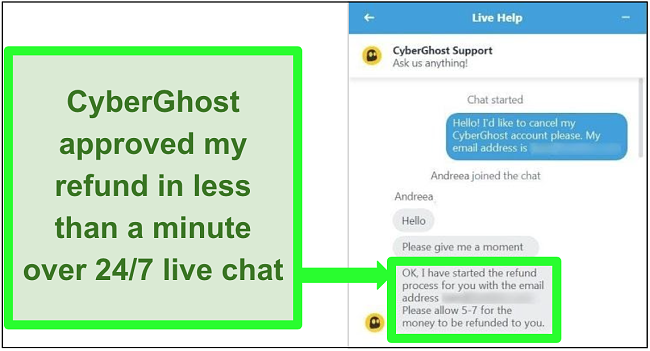
Get a VPN to Change Your Location on Mac Today
When it comes to changing your virtual location on Mac and ensuring online security, a VPN is the way to go. While changing your Apple ID location is a step, it won’t fully protect your online activities from prying eyes. VPNs offer a comprehensive solution for security and functionality.
ExpressVPN is the fastest and most secure VPN I tried with my Mac, and it has servers in a wide selection of countries. It also offers a 30-day money-back guarantee, so you can get ExpressVPN without worrying about losing your money.













