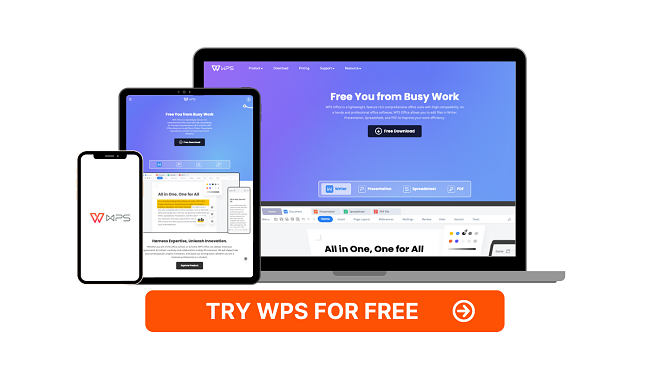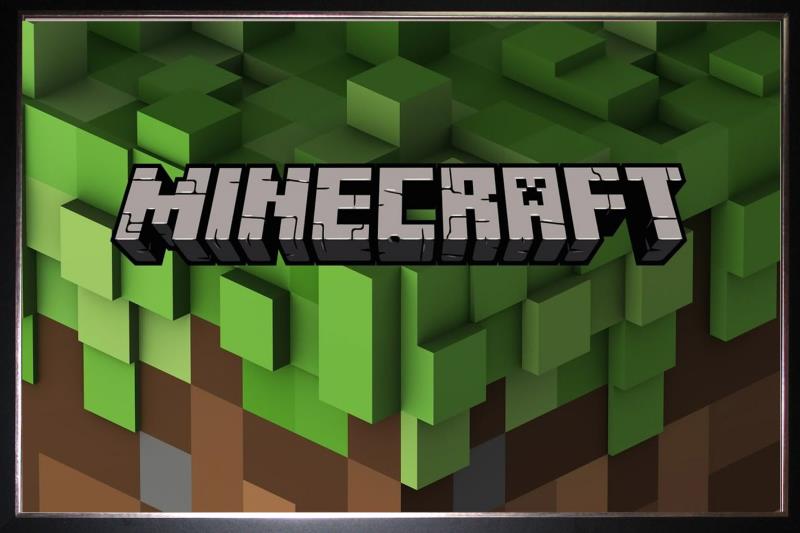5 Best Free Microsoft Word Alternatives [TESTED in 2024]
Quick Summary: while I stand behind all the software I’ve reviewed below, WPS was the best among them. It has a great selection of font styles, formatting options, integrated spelling and grammar checkers, cloud storage for easy sharing, and you can get it completely for free.
For as long as I can remember, Microsoft Word has been one of the top word processing tools. It has a clean interface, easy-to-use formatting options, and it is compatible with multiple formats. However, the one downside is that you need a subscription to Microsoft 365 to use it. and while this bundle is very useful and has a lot to give, it might not fit those who just need a word processor.
After extensively evaluating over 20 word processing tools, I discovered a variety of free and effective alternatives that offer similar features. These software options are highly suitable for various writing needs, whether you’re jotting down a brief note or working on the composition and formatting of a novel or anything in between.
WPS Writer program was better than all the other alternatives I tried. It has all the tools you need to write high-quality content and design the page layout exactly how you want.
WPS also comes bundled with other valuable office products like presentation and spreadsheet tools and it offers a completely free download that gives you unlimited access to Writer for all major platforms.
Quick Guide: The 3 Best Free Word Alternatives in 2024
- WPS: A well-designed word processing tool with hundreds of fonts, a full range of layout options, and compatible with over 47 file formats.
- LibreOffice: An open-source word processor with a built-in spell checker, AutoComplete feature, and customizable layout. However, the grammar checker is very basic.
- Google Docs: Free with any Google account, and has real-time collaboration features, but you need to be online to access the web-based software.
What I Look for in a Free Word Alternative
I spend several hours writing every day, so having the right tools is very important to me. Microsoft Word is a high-quality tool, but I was curious if I could find a free word processor that has similar tools.
After downloading and using more than 20 programs, I narrowed the list to five alternatives. Here are some of the features that a program needed to be included in my list:
- Complete Formatting Options: Most word processing software makes it easy to change fonts and add headers, subtitles, and bullet points. I was also looking for advanced formatting features like adding multiple columns, indenting, adjusting page width, creating charts and graphs, and more.
- Integrated Grammar and Spell Checks: Integrated grammar and spell-checking tools are a lifesaver for me. I can see the mistake right away, click on the mistake, and get a correction or suggestion to fix the typo or grammatical error.
- Compatible with Multiple Formats: Any tool I use must be compatible with the DOC and DOCX file format. I also need to save documents as a PDF and import different media files to the document, so compatibility is crucial.
- Collaboration Tools: I frequently work with a team and have to share my documents with all interested parties. Everyone needs to view the document history, track changes, make comments, and download the files.
- Free: My objective was to find a 100% free program that would give me all the tools I needed. Some of the software listed might have a premium version with extra features, but my tests and recommendations are based on the free version.
5 Best Free Word Alternatives with Similar Features
1. WPS: Comprehensive Lightweight Word Processor with Customizable Formatting Options, and Large Selection of Templates
- Large selection of fonts and header styles
- Integrated spelling and grammar checker
- Real-time collaboration tools
- Compatible with 47 document formats
- Tabbed interface includes Presentation, Spreadsheet, and PDF Editor
- Download it free for unlimited access
WPS is a perfect alternative for Word. The two programs are nearly identical regarding the interface and features. WPS uses the same ribbon-style top menu bar, making it easy to transition from Word.
WPS has hundreds of fonts and multiple styling options for headers and subtitles. I can change the text colors, add graphs and charts, and import images and video clips so my document looks exactly how I want. When the page is complete, I can send it to my team for live commenting and editing, or I can save it as a PDF and share the finished document with clients.
WPS has all the features I need for creating content that is ready to be published. I can insert hyperlinks, add shapes and lines to illustrate a point, and it checks my spelling as I type.
One of the standout features of WPS Writer is how compatible it is with other formats. It’s compatible with 47 document formats, which means I can open nearly any type of file I receive or download. It also has an integrated PDF editor, which is a rarity among free word processing tools.
You can choose from hundreds of free templates to present your work in the best possible format. There are templates for business cards, letters, invitations, calendars, resumes, posters, work reports, and much more.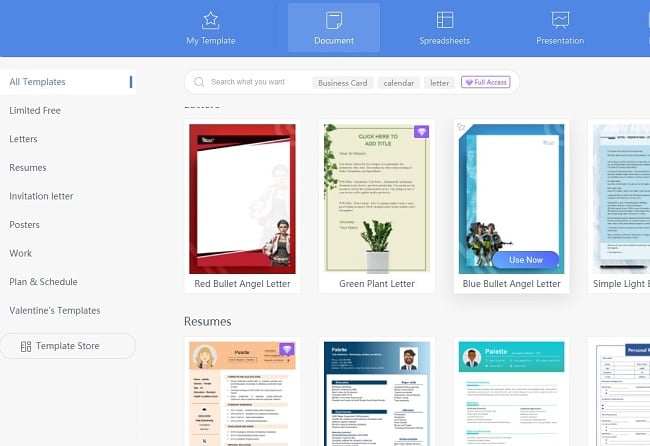
When you sign up for a WPS account, you also get access to the online WPS Docs and 1 GB of cloud storage. It has all the features and tools that come with the downloaded version but with the added benefit of real-time collaboration. All files in the cloud are encrypted, so only authorized users can view and edit the file.
A free WPS account gives you unlimited access to Writer, plus Spreadsheet, Presentation, and PDF Editor. WPS has a tabbed interface, which I find convenient when working on projects that require all these different programs.
2. LibreOffice Writer: Fully Customizable Text Editor that is Compatible with All Major Formats
- AutoCorrect and AutoComplete tools
- Templates for a wide range of document types
- Bundled with 6 other office tools
- Free open-source software
LibreOffice is a free, open-source program that forked from the popular Apache OpenOffice. It was designed as a free alternative for Word and copied most of its features, making it a solid alternative.
LibreOffice’s Writer app has the features you need to write and design most documents. There is a large selection of fonts, colors, header styles, and formatting options. It comes with a nice selection of templates and can handle everything from a quick memo or note to a complex report with graphs, charts, and diagrams.
In addition to having a real-time AutoCorrect spell checker, LibreOffice has an AutoComplete feature. It suggests common words and phrases as you type to help save time and avoid careless mistakes. It uses an integrated dictionary and scans the document to understand the context and improve its suggestions. The biggest disappointment is that the grammar checker is fairly basic and doesn’t have advanced tools.
LibreOffice is compatible with Word and WPS documents, and you can save files using DOC, DOCX, WPS, and PDF, so you can easily share it with other people.
The LibreOffice Writer tool allows the document owner to set access permission for sharing and collaborating on a document. However, only one user can open a file at a time. If another person is viewing the document, it will be locked. The only exception is if they have “read-only” access.
Writer is just one of the programs you’ll get with a free LibreOffice download. It also comes bundled with several other apps for creating presentations, spreadsheets, databases, and more.
3. Google Docs: Assign User-Specific Access for Real-Time Collaboration
- Reliable spelling and grammar checker
- Progress is saved automatically in Google Drive
- Compatible with Word documents
Google Docs is a very good, although very basic, word processor. You have to be online to use it, although you can download an extension that allows you to edit documents while offline, and they’ll automatically sync when you connect to the internet. As long as you’re working online, Google Docs will automatically save your progress as you type. This has saved me many times when my computer crashed, or I accidentally went to a different website without saving my progress.
Getting started with Google Docs is easy. You can choose a template or start with a blank document. You’ll have access to over 100 fonts and styling options to give your document the look you want. You can upload images from your Google Drive and Photos account or upload them from your computer, phone, or URL. Google recently added an option to add a personalized watermark on Docs.
Google Docs has an integrated voice typing feature. It’s not great for long-form articles or books, as it does make some mistakes.
You can share your document with anyone and assign user-specific permissions. Multiple people can view and edit documents simultaneously and leave comments, which is great for real-time collaboration.
Google Docs is free for anyone with a Google account.
4. FocusWriter: Clean Interface to Block Distractions
- Covers your entire screen to limit distractions
- Tools geared to increasing productivity
FocusWriter is a word processor that is designed to increase productivity. All toolbars are hidden by default, so you can focus on the document without distractions. If you need to view a toolbar for changing fonts, adding headers, and formatting options, you will need to hover the mouse on the edge of the page. Another tool I found that helps with staying productive is the Focused Text. It fades the text that I’m not working on to the background. This way, the paragraph I’m writing stands out, and I won’t get distracted looking back at what was previously written.
You can set a variety of alerts that are designed to help you stay focused. For example, you can set an alert to go off after writing a specific number of words or paragraphs. It also has a timer that can be set after a specific period of time. This way, you can set a goal, either the number of words or time, and you won’t have to stop writing to check your progress, just write until the alert goes off.
FocusWriter is a good choice for first drafts, but it’s not great for editing or revising a document.
5. Jarte: Tabbed interface for Easy Access to Other Open Documents
- Tabbed interface makes it easy to multitask
- Quick access to fonts, folders, and files that are marked as Favorites
Jarte was built on the Microsoft WordPad word processing engine. However, unlike WordPad, which has no advanced features and tools, Jarte has several features that limit distractions and making it easy to use.
It has a tabbed interface, which is helpful if you have multiple documents open at all times. Instead of looking through all the open windows, you can click on the tab and quickly find the document you need.
It has an integrated spell check and thesaurus to help improve the quality of your writing. Another helpful feature I found is the ability to designate fonts as favorites for quick access and single-click bookmarking, so you can find a specific sentence, word, or paragraph without having to read through the entire document.
Jarte is compatible with DOC, DOCX, and RTF file extensions. It supports Rich Text, Plain Text, and Word Document formats, and when you’re done writing, you can export your document as a PDF document or HTML.
While Jarte is a free download, it doesn’t have some of the advanced formatting, styling, and editing tools that come with WPS.
When Word isn’t For You…
Microsoft Word is an excellent word processor. It has Editor, a high-level spelling and grammar checker, customizable styling and formatting options, hundreds of professional and personal templates, and it is compatible with all other Microsoft 365 apps. The biggest complaint that people have is with the price.
- If you want free high-quality writing and editing tools, WPS Office is the best Word alternative. It comes with a large selection of templates, fonts, formatting, and styling options and is compatible with 47 document formats.
- If you prefer open-source software, LibreOffice will get the job done. The Writer tool is functionally similar to Word, but it uses a dated interface (think Word 2003).