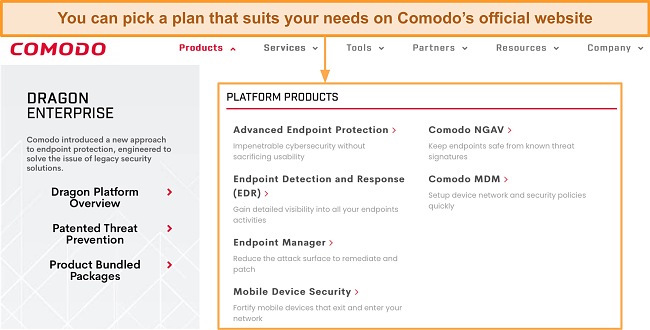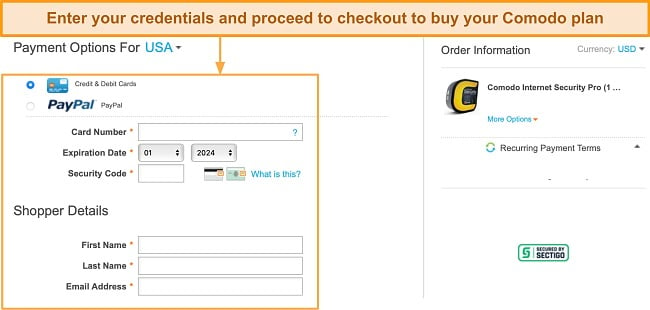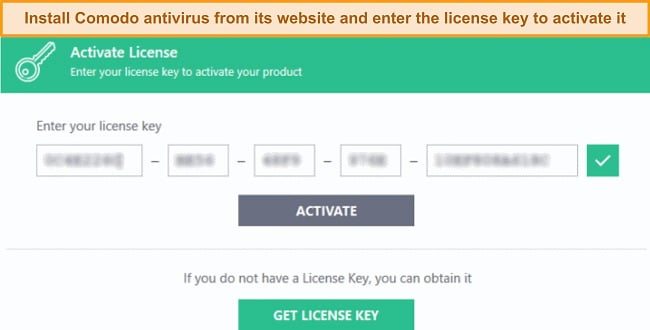Comodo Overview
Comodo never struck me as an extraordinary antivirus, capable of providing the ultimate security against ever-evolving cyber threats. However, I set aside my assumptions and put Comodo to the test to find out if it’s underhyped.
I tested Comodo extensively across several aspects, including its malware scanner, real-time protection abilities, firewall performance, and ease of use. I learned that Comodo is a decent antivirus with some useful features, but I’d rather use its free plan than pay for an upgrade.
It gave me an average real-time protection score. Many of its features like the ad blocker don’t work, while others have been discontinued. Comodo is sufficient to prevent common everyday threats, but you’ll need a premium antivirus like Norton to keep you safe from complex viruses. You can buy Norton risk-free with its 60-day money-back guarantee.
Try Norton risk-free for 60 days
In a Rush? Here’s a 1-Minute Summary
- Decent malware protection. Comodo offers 4 scan types and has a powerful anti-malware engine. Jump here to see how it scored in my real-time tests.
- System performance. It has a lightweight scanner that doesn’t hog system resources. Check out Comodo’s full scan impact on my computer.
- Extra features. Comodo advertises a long list of features, but some of them don’t work or aren’t available anymore. Here are some useful extras it offers.
- User-friendly apps. Comodo works on Windows, iOS, and Android. Its apps have beginner-friendly interfaces. See what features the desktop and mobile apps include.
- Good customer support. You can get fast support via Comodo’s live chat. See what other customer support options Comodo offers.
- Offers a decent free plan. Comodo’s free plan has all the necessary security features for basic protection. Find out here if upgrading to the paid plan is worth it.
Security
Comodo’s malware scanner and real-time protection are average — decent, but not outstanding. However, many of its extra features like the ad blocker, VPN, and cloud storage don’t work. That makes Comodo a basic virus scanner that can’t compete with top brands like Norton and McAfee, which have better protection scores and are loaded with features.
Virus Scan — Offers 4 Scan Options
Comodo has 4 scan types, namely Quick Scan, Full Scan, Rating Scan, and Custom Scan. I highly recommend running the full scan, especially if you’re checking your computer for viruses for the first time. Below is a detailed breakdown of what each scan type entails:
- Quick Scan — swiftly examines critical areas of your system, focusing on commonly infected locations.
- Full Scan — checks your entire computer for hard-to-detect malware that often hides in unassuming areas on your hard drive.
- Rating Scan — uses its cloud database to check your apps and give them a security rating, marking them as trustworthy or untrustworthy.
- Custom Scan — lets you scan specific files and folders, which is especially useful for checking for viruses in external hard drives or USB sticks.
Comodo’s Quick Scan checked about 15,000+ files on my computer in 13 minutes. While its speed was commendable, its accuracy was below average during my testing. It missed some malware samples I had intentionally placed on my system like ZeroAccess rootkit, which is good at evading traditional scans.
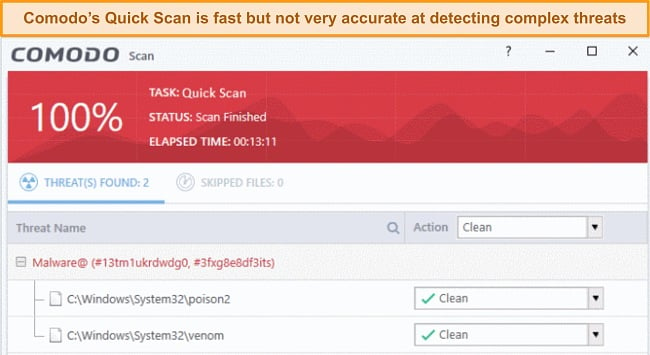
The full scan gave me a much better detection score of 95%, but it was still below the industry average. Out of the 150 EICAR malware samples I planted on my testing machine, Comodo’s full scan removed 142 of them. It had trouble identifying complex threats like file-less malware that don’t leave traces on your hard drive.
The Rating Scan checks programs on your system and reports their rating status based on Comodo’s online database and other factors. However, I found that some ratings were inaccurate and inconsistent. Comodo marked some files as untrustworthy even though they had valid security certificates. I had to manually trust or clean the files wrongly rated by the scan.
Overall, Comodo’s malware detection abilities are below average. I expected a detection rate of at least 98% in its full scan after taking 3 hours. In comparison, Norton’s full scan detects the stealthiest of viruses, takes much less time, and doesn’t give any false positives.
Real-Time Protection — Decent Protection Against Most Complex Threats
Comodo’s real-time protection is decent but not at par with top competitors like Norton and McAfee. In my tests, it blocked 96% of the threats I exposed it to, including rootkits, trojans, adware, and spyware. The score isn’t perfect but good enough to give you a secure browsing experience if you practice safe surfing habits.
It uses a default-deny approach that blocks all unknown files by default and scans them in a sandbox (a virtual environment) until they’re proven to be safe. This prevents zero-day attacks and unknown threats from compromising your system. Comodo also includes:
- HIPS (Host Intrusion Prevention System) — monitors and controls the actions of apps and processes on your system, alerting you of any suspicious behaviors.
- Viruscope (behavior analysis) — analyzes the behavior of apps and processes that signify signs of a malware infection and can also reverse changes made by viruses.
- Website Filtering (URL blocking) — blocks fraudulent and malicious sites with malware and lets you create custom rules for blocking website categories.
- Containment (application isolation) — isolates unknown applications from your system and runs them in a virtual environment first to see if they’re safe.
With these real-time security features, Comodo blocked over 30 malicious links in spam emails and pop-up ads known to harbor viruses. That said, its real-time scanner wasn’t powerful enough to block zip files containing polymorphic viruses.
In summary, Comodo’s real-time protection abilities are decent but struggle with complex threats. However, it partially gets past those limitations with its default-deny structure. Still, you’d be better off with a top antivirus like Norton with a proven real-time detection score of 100% against unknown, zero-day viruses.
System Performance — Scans Are Light on Your Computer
Comodo’s quick scan was pretty lightweight on my PC. My system resource usage didn’t spike and there was no noticeable difference while browsing multiple tabs on Chrome. However, the full scan was a bit heavier than the quick scan on my Windows i7 desktop with a 1TB SSD hard drive and 16GB of RAM. I recorded baseline CPU, RAM, and disk usage levels and compared them with those I got during a full scan.
| CPU utilization | RAM utilization | Disk utilization | Time taken to install MS Office | |
| No Scan | 16% | 21% | 11% | 1.5 minutes |
| Quick Scan | 24% | 28% | 17% | 2 minutes |
| Full Scan | 44% | 39% | 28% | 3.5 minutes |
With my CPU usage at 44%, I could no longer browse the web on multiple tabs especially sites with a lot of pop-up ads. Opening Netflix took slightly longer than usual, but the impact was pronounced when I launched Forza Horizon 5 — it took a while before the game could load, and I experienced frequent frame drops while playing.
While these results were better than some of the resource-heavy antiviruses, I was expecting better as Comodo uses cloud scanning. That means it offloads the scan’s load to remote cloud servers so that your device isn’t overburdened. In comparison, Norton’s cloud scanning was much faster and lighter on my PC.
Privacy — Has Many Privacy-Focused Extras on Paper But Most No Longer Work
The only substantive privacy feature I could find on Comodo’s overly advertised list of many was Secure Shopping. At first glance, I thought it was particularly tailored for securing online transactions but it’s a secure browser that keeps online threats at bay. It does the following:
- Blocks keyloggers from recording your keystrokes and preventing any other malicious software from getting into your system.
- Detects infected websites with fake SSL certificates, so you can spot fraudulent websites immediately and prevent possible phishing attacks.
- Creates a virtual container (sandbox) that isolates your browser from other processes on your PC, preventing malware from accessing your data or interfering with your session.
I was glad to see an ad blocker on Comodo’s extras list, but unfortunately, it didn’t work when I visited sites like Forbes and The Daily Mail ads. There were ads on my screen but the ad blocker didn’t detect them. I couldn’t help but think that Comodo’s software was either malfunctioning or obsolete.
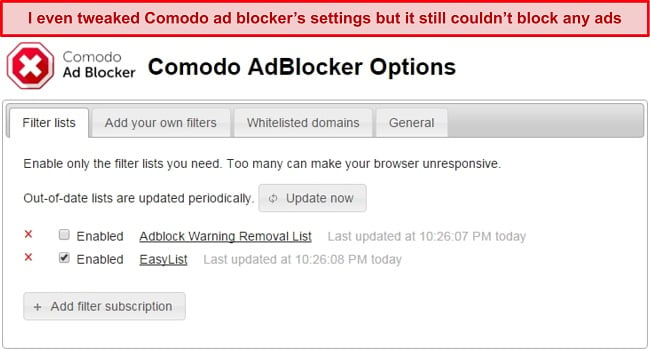
In summary, Comodo advertises extra features like cloud storage and a VPN that have been discontinued. While Gaming Mode works, it’s only good for muting notifications and not for optimizing system resources for seamless gaming. I’d rather use a premium option like Norton that’s actually feature-rich than just pretending to be.
Features
The only truly useful security feature is Comodo’s firewall. It monitors your incoming and outgoing traffic to prevent hackers from planting harmful malware onto your system. Compared to the competition, Comodo lacks many useful extras like parental controls, a password manager, and a VPN. It’s better to use these antiviruses with in-built VPNs without any trade-offs.
Firewall — Highly Configurable Firewall Prevents Online Infections
Comodo’s firewall is its most useful feature for preventing malicious traffic from infecting your device. I simulated 10 phishing and ransomware attacks, and Comodo’s firewall successfully blocked all of them. It let me monitor and control my incoming and outgoing traffic, giving me peace of mind for online banking on unsecured public networks.
- Block All Mode — blocks all incoming and outgoing traffic, regardless of any rules or policies to isolate your device from the network.
- Custom Policy Mode — lets you create specific rules for the firewall, so you can set it to be more cautious on public networks that usually have hackers lurking around.
- Safe Mode — automatically creates rules that allow traffic for applications certified as safe by Comodo, if the option “Create rules for safe applications” is enabled.
- Training Mode — uses machine learning and AI to create custom rules for you specifically tailored to your online activities.
You can use stealth ports and block all incoming connections to make your device invisible on any network. This reduces the risk of you falling victim to targeted attacks, especially on public networks at airports. The Intrusion Prevention System (IPS) blocks network-based attacks like port scanning, DDoS attacks, and other exploit attempts.
At times, Comodo’s firewall wrongly flagged my home network as suspicious. However, it was pretty easy to mark it safe with the Trust Network button, and the issue never popped up again. Overall, I was pretty happy with Comodo’s firewall considering that Windows Defender isn’t well-equipped to give you perfect online safety.
Software Updates — Keeps the Antivirus and Its Database Up-to-Date
At first glance, I thought Comodo’s Update button was for updating all apps but it’s not — it just checks for updates relevant to Comodo and its virus database. You can find the updater on the Settings page under the General Tasks tab.

The auto-update feature saved me a lot of time and kept Comodo running on the latest software and virus database. I can’t emphasize enough how crucial it is for an antivirus to be up-to-date with the latest virus signatures to prevent new-emerging threats from infecting your device.
I recommend McAfee as it has a Vulnerability Scanner that constantly updates your apps and operating system. This helps you protect your device from hackers and malware by detecting and fixing any security flaws. It also offers other benefits such as a firewall, antivirus, anti-spam, and parental controls.
Ease Of Use
Comodo works on Windows, iOS, and Android, and its apps are user-friendly like other top contenders such as Norton and TotalAV. Installing Comodo on your PC is fast but tricky, as it wants to change your default browser settings like the homepage. I didn’t have this problem with other antiviruses.
Desktop Apps — Only Has an App for Windows But It’s Beginner-Friendly
Comodo is compatible with Windows (10, 8, 7, Vista, and XP). I found its Windows app beginner-friendly, with all features neatly organized and easily accessible in a few clicks. You can switch between the basic and advanced views. I prefer Advanced as it lets you create a virtual sandbox and tweak firewall settings.
It took me 8 minutes to install Comodo on my PC. During the installation, I could choose which components I wanted, such as a firewall, Secure Shopping, and browser protection. But be careful not to install unwanted add-ons or change your browser’s default settings like the home page.
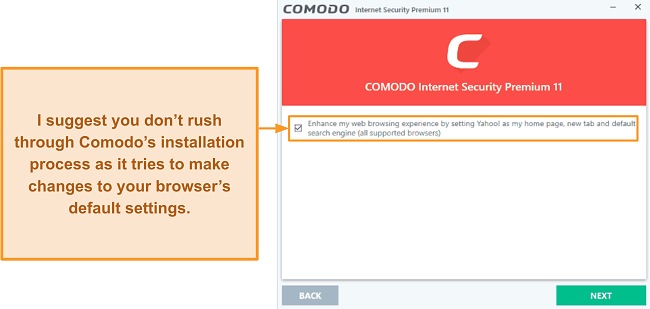
The only issue with Comodo is that its components like the Secure Shopping browser and ad blocker aren’t integrated into the main app. I had to download them separately, which was even more annoying when I couldn’t get most of them to work.
Comodo claims that it supports macOS but it hasn’t updated its website. To get a clear answer, I contacted the live chat support agent who told me that Comodo’s Mac and Linux apps have been discontinued.
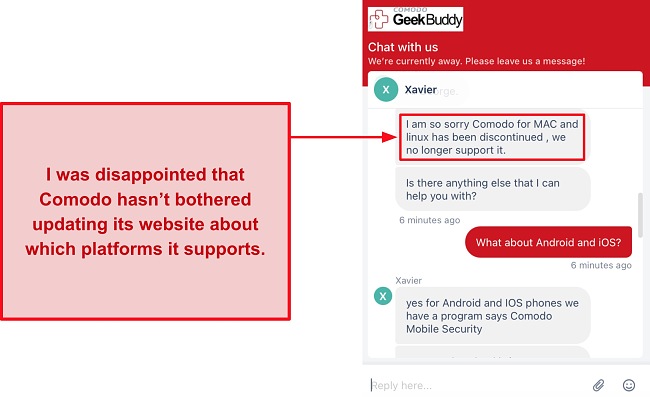
Overall, Comodo is user-friendly but isn’t compatible with desktop platforms other than Windows. That’s fine but I expect an antivirus solution to keep its website updated. As I tested Comodo, I became more and more skeptical due to its lack of transparency.
Mobile Apps — Has User-Friendly Applications But the iOS App Is Basic
Thankfully, Comodo has apps for both iOS and Android as stated on its website. Both of them are user-friendly but the iOS version lacks a virus scanner, unlike its Android counterpart. If you want to protect your iPhone, these iOS-focused antiviruses are worth checking out.
With the Android app, you’ll get:
- Virus Scanner — scans your device for malware, spyware, and other threats in real time.
- ID Theft Protection — alerts you if your personal information is exposed online or stolen by hackers.
- WiFi Security — protects your data and privacy when you connect to public or unsecured WiFi networks.
- App Lock — lets you lock your apps with a PIN, pattern, or fingerprint to prevent unauthorized access.
- Firewall — blocks unwanted network traffic and gives you control over which apps can access the internet.
Overall, I was more satisfied using Comodo on my mobile than PC as the features worked. However, many of them gave me sub-standard performance. For instance, the unlimited VPN had overcrowded servers that reduced my speeds by almost 60% from my baseline.
How to Download Comodo Antivirus on Windows
- Choose your plan. Visit Comodo’s official website and pick a plan you want to buy.
![Screenshot of Comodo's products on its official website]()
- Buy a subscription. Enter your personal information and payment details to continue to the checkout page.
![Screenshot of Comodo's checkout page.]()
- Install Comodo on your device. You’ll have to enter the license key to activate Comodo.
![Screenshot of Comodo's activate license page.]()
Support
Comodo offers multiple customer support options, but the fastest way to contact a support agent is via live chat. Submitting a ticket is easy and email responses are fast. The knowledge base is difficult to find in Comodo’s over-cluttered and clunky website. Norton’s online guides and FAQ sections are more helpful and easier to find.
Live Chat — Fastest Way to Contact Customer Support
I was happy to see Comodo offering live chat support even to non-subscribers. Just click the red live chat button with a question mark at the bottom-right and ask your query. The best part is that you don’t have to provide your email address and name to access live chat.
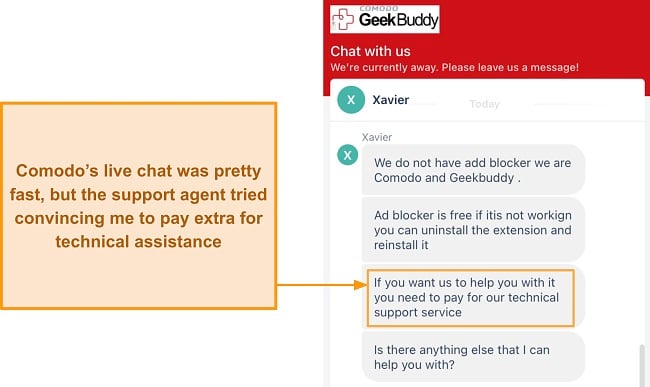
I typed my query about the ad blocker not working and got the message, “We are away now.” However, I connected to an agent a few moments later. The support agent asked me to reinstall the extension or pay extra for technical assistance on the free plan. It’s like having a personal problem fixer who’d remotely access and fix antivirus-related issues on your computer, and it’s included if you’re on the premium plan.
Online Knowledge Base — Has Extensive Guides and Online Tutorials
I found several helpful articles, guides, and tutorials on Comodo’s knowledge base. It contains everything you need to know to use the antivirus. You’ll find answers to most of your general queries here. Its guides have multiple screenshots that make set-up guides easy to follow.
However, accessing the knowledge base on Comodo’s website wasn’t easy. I found the website very cluttered and overwhelming, so sifting through it was difficult. Since the site isn’t updated often, there are a lot of obsolete articles.
Submit a Ticket — Email Replies Take Between 7 to 15 Hours On Average
Submitting a ticket through Comodo’s website was super simple. Clicking the blue “Help” button on the bottom-right popped up a window where I could type in my query along with personal information and submit a request. It lets you upload up to 5 files, so you can attach screenshots of errors about something you want to fix.
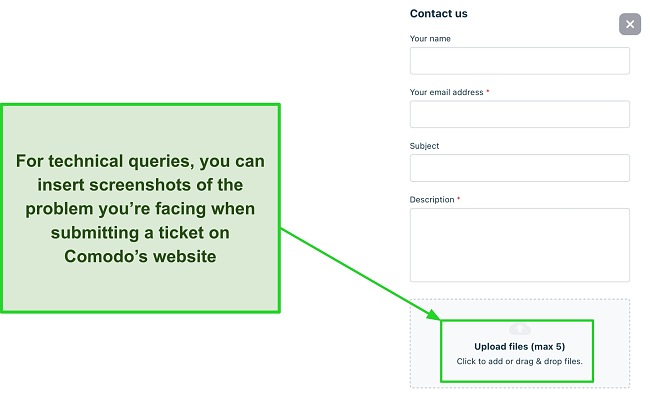
I immediately received a confirmation email after submitting my ticket. Many antiviruses can take up to 24 hours to reply, but I got mine after just 2 hours. I repeated the test at different times of the day, and the average response time was about 6 hours, which is still pretty good.
Price
Comodo offers a free and paid plan — the free plan is decent with many features but isn’t as good as other competitors like Avira, and the paid plan is useless.
Internet Security Premium — Decent Free Option With Many Features
The Internet Security Premium is a good choice for protecting your computer against malware. Given that it’s free, I’d rather use it than not have an antivirus protecting me at all. However, it lags behind Avira’s free plan and a few other free Windows antiviruses with extra features that work better than Comodo’s. Here’s what you’ll get with Comodo Internet Security Premium:
- Malware scanner — scans for viruses, spyware, ransomware, and other threats.
- Real-time protection — monitors your system and blocks malware in real time.
- Firewall — controls the network traffic and prevents unauthorized access to your device.
- Virtual desktop — creates a secure environment for running unknown applications.
- Secure Shopping — protects your web activities from hackers and phishing sites.
- Ad blocker — removes pop-up ads to improve your browsing experience.
- Web protection — filters out harmful traffic and warns you of potential risks.
- Gaming Mode — disables unnecessary notifications while you play games.
Lastly, it’s important to note that different live chat agents warned me that Comodo doesn’t offer a free plan anymore, as it had been discontinued. However, I was able to download, install and run the free version without issues with the latest malware definitions.
Internet Security Pro — Isn’t Good Value for Money
Comodo’s Internet Security Pro is the only paid plan it currently offers. It costs $29.99 a year for 1 PC and $39.99 for 3 devices. It includes all the features from the free plan and:
- Remote support — offers 24/7 technical support that provides 1-on-1 assistance where a representative remotely accesses your computer to resolve the issue.
- Virus-free guarantee — gives you $500 if your computer has been infected with a virus and remote support is unable to fix the damage.
I wouldn’t pay for this plan as it provides no extra value to the free subscription. Remote support can be helpful for people who don’t know how to use a computer, but I wouldn’t feel comfortable giving remote access to anyone.
The virus-free guarantee is weird because virus damage can lead to damage worth thousands of dollars. Even if Comodo does pay the $500, which I doubt, it might not suffice.
Free Trial — Try Out All Its Features Free for Up to 30 Days
You can test Comodo Internet Security Pro with its 30-day free trial. That’s plenty of time to try out all its features and see if they work. You can download the antivirus from Comodo’s website without providing your credit card details — I liked this as many antiviruses require your payment details for the free trial.
Money-Back Guarantee — Try Risk-Free for an Entire Month
If the free trial isn’t enough, you can extend it with Comodo’s 30-day money-back guarantee. Essentially, you’ll have 2 months to test Comodo for yourself — that’s enough time to evaluate the software’s strengths and weaknesses.
Submitting my refund request was super easy via live chat. The support agent asked for my email address, verified my account information, and approved my request in under 4 minutes. I immediately received a confirmation email about it, which said that I’ll be reimbursed in 3 to 5 business days. The money came into my account after 4 days.
Final Verdict
I won’t rank Comodo on my top-10 list, but its free plan is worth considering. It includes a good malware scanner and provides decent real-time security against common threats. However, it’s not powerful enough to prevent complex viruses like advanced zero-day exploits and file-less malware.
Comodo didn’t meet my overall expectations because it extensively advertised its bonus features, of which most didn’t work. You’d be better off with a top-tier antivirus like Norton, which provides much better value and features at a slightly higher price. Still, if you want to try Comodo, you can do so with its 30-day free trial and a month-long money-back guarantee.
FAQs on Comodo Antivirus
Is Comodo antivirus good?
It’s okay for basic protection, but I suggest getting a more reliable option like Norton. Here’s a quick summary of Comodo, which will help you evaluate if it’ll satisfy your needs. After extensive testing, I found that it’s not worth paying for Comodo’s plan.
The free plan is enough to keep your computer safe from basic and common threats but it’s not as good as some of the other free antiviruses I’ve tested like Avira. In short, I wouldn’t recommend Comodo to the average user. You’re better off with one of these top antiviruses in 2024.
Is there a free version of Comodo antivirus?
Yes, Comodo’s free plan is called Internet Security Premium and offers decent protection against common threats like trojans. My favorite is the virtual desktop, which lets you run any program in a secure and isolated environment without affecting your system.
However, many features like the ad blocker simply don’t work. That’s why I prefer Avira’s free plan, which is packed with fully functional features. I even recommend it for Mac users along with a few other options that don’t treat macOS like an afterthought.
Does Comodo antivirus work on Mac?
No, Comodo has discontinued its apps for macOS and Linux but hasn’t updated its website. I had to contact a live chat support agent to find out more about its product line and which platforms it currently supports.
Mac users can use a premium antivirus like Intego, which is tailor-made for macOS. It offers excellent real-time protection with powerful features like a firewall, web protection browser extension, parental controls, and much more.
Will Comodo antivirus slow down my computer?
It depends on your computer’s specs. My PC has 16GB of RAM and a powerful CPU, so Comodo’s quick scans didn’t impact my system performance noticeably. However, if you have a low-spec computer, your experience might differ from mine.
Despite using cloud scanning technology to avoid hogging your system resources, Comodo was heavier than contenders like Norton. One reason for that is the Norton Insight feature, which helps it scan your computer faster by skipping the files that are known to be safe and focusing on the ones that are unknown or suspicious.
Which antivirus is better than Comodo?
I highly recommend Norton due to its perfect real-time protection, but these Windows-based antiviruses all surpass Comodo in almost every aspect. My main issue with Comodo is that it advertises several features and products on its website, but most no longer work or don’t exist at all.
Comodo has some unique features like its default-deny approach, which sandboxes files until they’re proven to be safe. But Comodo’s overall security isn’t near enough to keep you safe from complex and stealthy threats like polymorphic viruses. Antiviruses like Norton have advanced anti-malware engines that can keep you 100% safe from almost any malware.
Try Norton risk-free for 60 days