Are Cookies Affected by a VPN and How to Delete Them
Cookies can improve your browsing experience and save information like passwords and usernames for your convenience.
However, they can also be exploited to track your data or pry into your online activity.
Here is our Ultimate Guide for Internet Cookies.
- Does a VPN Protect Your From Cookies
- Different Types of Cookies
- Privacy Issues Surrounding Cookies
- How to Clear Cookies from:
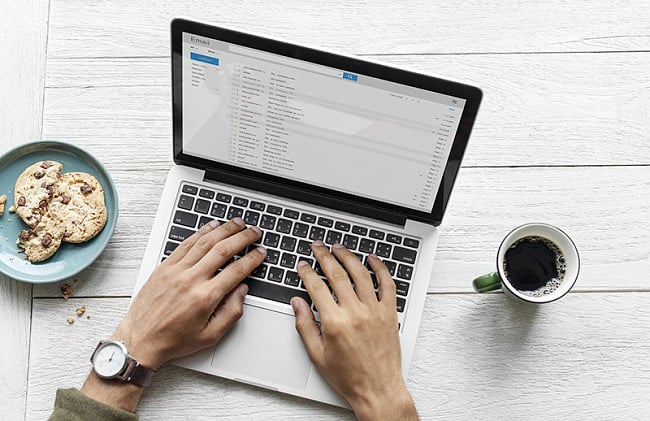
VPN Services and Cookies
While a VPN is a great security tool for making you anonymous online, it does not prevent cookies from tracking you. That being said, because the VPN is can connect you with foreign servers and hide your IP address, it will give some false information to the tracking cookies.
Some VPNs, like CyberGhost, have a feature that prevents tracking. Unfortunately, this seems to be the exception to the rule, as opposed to a standard VPN feature.
If online security and privacy are important to you, then getting a VPN is an important step, but when it comes to cookies the best things to do are clear your browser (instructions below) or use incognito mode.
A VPN allows you to obscure your online activity by connecting to a remote server, making it impossible for individuals and advertisers to track your online data.
There are many different VPN services available. The The key to staying safe while browsing the web is to choose a service that offers multiple procedures for protection and integrates with your preferred browser and device.
While there are some free VPN services, they don’t provide the same security as premium accounts. Additionally, these services don’t offer the same speeds or network sizes, and many platforms are initiating ways to identify and block them, rendering the service practically useless and you vulnerable.
Everything You Need to Know About Internet Cookies
Internet cookies are small files stored on your browser that contain data about your interaction with websites. The information within a cookie does vary, but they typically include:
- A unique number generated randomly to identify you as a user
- The name of the website where the cookie appeared
- The cookie’s expiration date
- Your saved preferences on a site
- Whether you’re a first time visitor to a website
Today, there are various types of cookies.
1. Session Cookies
These are temporary cookies your browser stores that don’t have an expiration date, so they start when you enter a website and end when you close your web browser. Session cookies are the least harmful to your privacy because they don’t store information about your device.
2. Persistent Cookies
Persistent, or permanent, cookies store data even after you close your web browser until they expire or are deleted.
These cookies can be useful because you don’t have to re-enter your credentials every time you visit your favorite sites.
However, persistent cookies are the most harmful regarding both privacy and security because of the way they store your data, making it easy for others to obtain, and possibly gain access to your online accounts.
3. Supercookies
Supercookies aren’t that super; they’re a nuisance. Aside from embedding themselves onto your device, these tracking cookies can be difficult to delete on some operating systems. Supercookies contain information like:
- Authentication details
- Data that allows companies to send targeted ads
- Browsing history
4. Third-Party Cookies
Third-party cookies allow advertisers to send targeted ads to individual users. The best way to identify these cookies is by looking at the domain, as while cookies usually have the same domain attribute as the websites you visit, third party ones are different.
The Privacy and Security Issues Surrounding Cookies
The server your device is communicating with and your device itself are the only two parties that have access to your cookies. While this doesn’t sound alarming, you have no idea what the sites you visit do with the information in those cookies, hence the concern for the link between cookies and data protection.
1. Targeted Ads
With advancements in online marketing, cookies can track and collect your browsing data to discern personal information for personalized ads. Data may circulate or be traded among various advertising networks, and once your information is within their grasp, you lack control over its utilization.
2. Hackers and Phishing Attacks
If a hacker gains access to your device, they can also gain access to all the information in your cookies and use them to their advantage.
Clearing Cookies in Different Browsers
If you want to prevent the risk to your personal information, you must clear the cookies in your browser regularly.
Google Chrome on Linux, MacOS, and Windows
- Open Chrome
- Click the three vertical dots at the top right-hand side of your browser
- Select “More Tools”
- Select “Clear Browsing Data”
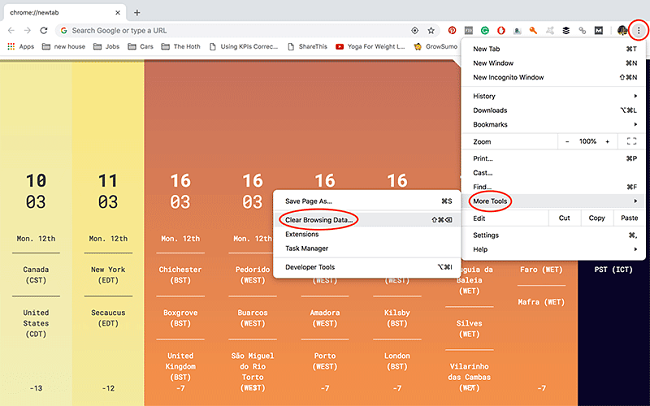
- Select “Browsing history”
- Select “Cookies and other site data”
- Select “Cached images and files”
- In the menu at the top, select “All time” to delete all cookies
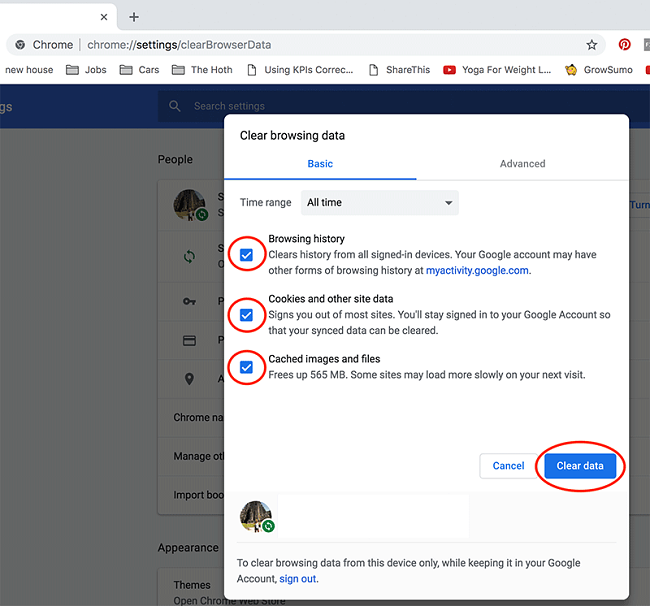
Google Chrome – iOS and Android
- Open the Chrome on your phone or tablet
- Click on the three vertical dots at the bottom right of your screen
- Select “History”
- Select “Clear browsing data”
Firefox – iOS
- Click the number icon in the top right-hand corner of your screen
- Click on the three horizontal lines at the bottom of your screen
- In the menu panel, select “Settings”
- Under “Privacy,” select “Clear private data”
- Select the data you’d like to delete and select “Clear private data”
Firefox – Android
- Click the three vertical dots and select “History”
- Navigate to “History” panel
- Select “ Clear browsing history”
- Select “OK” to confirm
Firefox – Linux, MacOS, and Windows
- Click on the three vertical lines in the top right-hand side of your browser
- Choose “Preferences”
- Select the “Privacy & Security” panel
- Go to the “History” section
- Navigate to “Firefox will”
- Choose “Use custom settings for history”
- Click “Show Cookies” followed by “Remove all”
Internet Explorer 9, 10, 11 – Windows 10
- Hold Ctrl, Shift, and Delete simultaneously
- Check “Cookies and website data” as well as “Temporary Internet files and website files”
- Uncheck “Preserve Favorites website data”
- Click “Delete”
- A message saying “Internet Explorer has finished deleting the selected browsing history” will appear at the bottom of your page
Safari – iOS
- Go to “Settings” followed by Safari
- Select “Clear History and Website Data”
- Under “Block Cookies,” choose the settings to suit your needs
You can also set Safari to not keep a browser history.
- Open Safari
- Tap on the two overlaying boxes at the bottom right-hand side of your screen
- Tap on “Private” followed by “Done”
Safari – MacOS
- Open Safari
- Click on “History” followed by “Clear History”
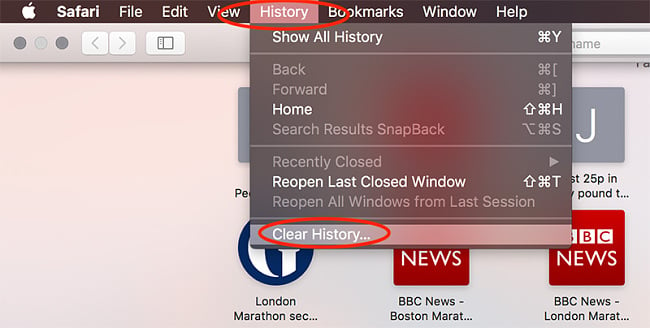
- Select “All history”
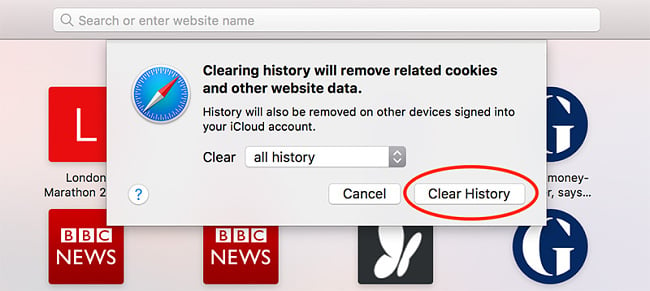
Edge
- Click the three horizontal dots
- Select “Choose what to clear”
- Check “Cookies and saved website data”
- Check “Browsing history”
- Check “Cached data and files”
- Select “Clear”
Bottom Line
If you want to stay safe online, it’s essential that you delete your browsing history and cookies on a regular basis.
The key to complete online anonymity is to manage these elements in conjunction with a high-quality VPN.





