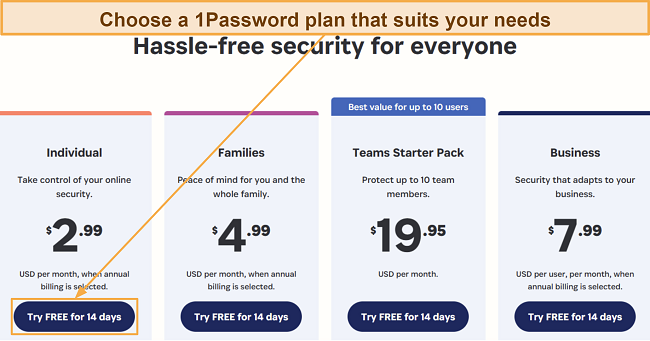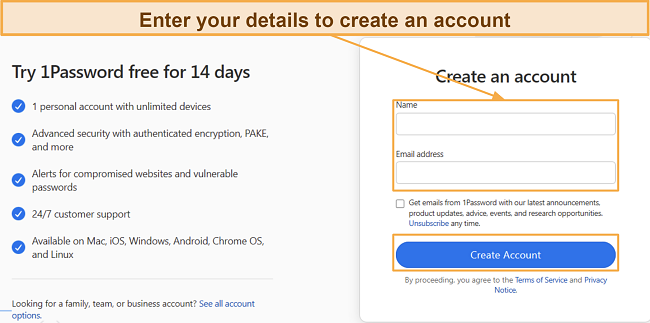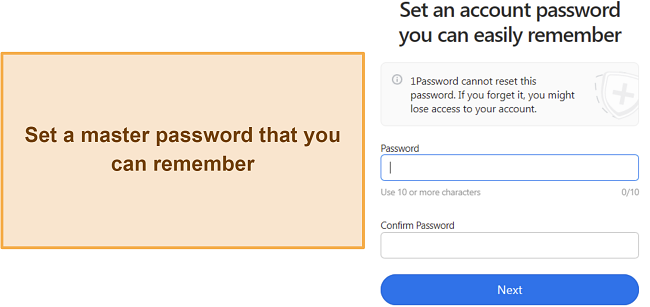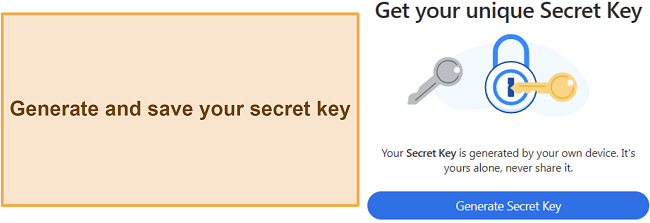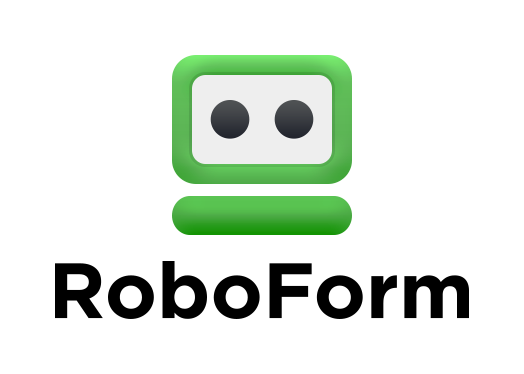1Password vs LastPass — Full Comparison (Updated 2024)
1Password and LastPass are two of the most popular password managers, so it’s hard to pick one. To help you choose, I extensively tested both these apps to determine which one offers better password security and delivers better value for your money.
After my tests, I found that 1Password is the better password management app. Both apps provide excellent password security, but 1Password stands out by providing more features, better device compatibility, and because it hasn’t been breached before. On the other hand, LastPass was breached twice in 2022, although no sensitive data fell into the wrong hands.
So, I suggest you get 1Password if you want the best password security. It has multiple plans that offer excellent value, and its 14-day-long free trial lets you try 1Password risk-free. The free trial doesn’t require a credit card, meaning you can sign up within minutes.
Protect your passwords with 1Password
No Time? Here’s a 1-Minute Summary of Category Winners
1Password and LastPass are equally impressive in security, password storage, and convenience. However, 1Password is the superior overall choice. It offers better value for money, offers more native apps for various platforms, and has a privacy-focused design.
 |
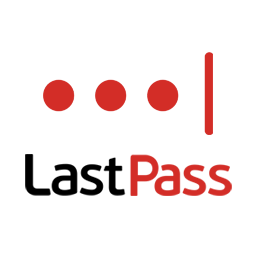 |
|
| Encryption | Protects your data with AES 256-bit encryption | Uses AES 256-bit encryption to safeguard your data |
| Two-factor Authentication (2FA) | Allows 2FA via authenticator apps and USB keys | Supports 2FA through authenticator apps and USB keys |
| Password Storage | Offers unlimited storage for passwords, notes, and other sensitive information | Stores unlimited passwords, addresses, identities, and more |
| Auto-Save and Fill | Auto-saves information instantly and fills it whenever needed | Provides quick and responsive auto-save and auto-fill functionality |
| Password Generator | Generates secure passwords for any of your accounts | Provides a secure password generator with various customization options |
| Privacy | Has a zero-knowledge architecture and has passed various independent audits | Uses a zero-knowledge data management model and complies with data protection laws, but it’s been breached before |
| Password Auditing | Provides the Watchtower for in-depth password auditing | Includes the Security Dashboard for monitoring password safety. |
| Password Sharing | Lets you easily share saved passwords and information with others. | Allows safe and quick password sharing |
| Ease of Use | Provides highly intuitive and beginner-friendly apps. | Includes easy-to-use apps with simple designs. |
| Extra Features | Has unique features like the Travel Mode to protect your vaults. | Doesn’t offer many standout features. |
| Device Compatibility | Has native apps for Windows, macOS, Linux, Android, and iOS | Has native Android and iOS apps but only works on desktops via its web app and browser extensions |
| Customer Service | Offers a knowledge base, responsive email support, and helpful community forums | Provides phone support, email support, community forums, and a knowledge base but locks the phone and email support behind paid plans |
| Price | Provides more value for money with its plans | Doesn’t offer the best value for money |
| Free Version | Doesn’t have a free plan | Includes a free plan |
| Money-Back Guarantee | Doesn’t offer a money-back guarantee | Doesn’t offer a money-back guarantee |
How I Tested and Compared 1Password vs. LastPass
I used the following criteria to compare 1Password and LastPass and determine the best overall password manager:
- Encryption — I checked what encryption these password managers use to safeguard stored data.
- Two-Factor Authentication (2FA) — I tested whether these apps support two-factor authentication for added security.
- Password Storage — I checked how much password storage these apps offer and what other information you can store.
- Auto-Save and Fill — I tried both password managers’ auto-save and auto-fill features to see if they save time.
- Password Generator — I created passwords using both apps to learn which has the better password generator.
- Privacy — I researched which password manager has a more privacy-focused design and has passed independent audits.
- Password Auditing — I checked whether these apps offer auditing tools to monitor your overall password safety.
- Password Sharing — I tested whether you can share passwords and other information using these apps.
- Ease of Use — I tried both password managers to learn which one is easier to use.
- Extra Features — I compared the features available in both password managers to learn which offers more tools for password safety.
- Device Compatibility — I checked what devices both password managers are compatible with.
- Customer Service — I contacted customer support through all available channels to learn which password manager has better support.
- Price — I compared the price plans for both password managers to see which delivers more value for money.
- Free Version — I checked whether these apps offer free plans and if they’re worth using.
- Money-Back Guarantee — I looked at the refund policies for both password managers to see if they offer money-back guarantees.
1. Encryption — You’ll Get Top-Grade Encryption With Both These Apps
Encryption is critical to password management, as it secures your saved data from prying eyes. Thankfully, both 1Password and LastPass use bank-grade AES 256-bit encryption, meaning all the data you store is completely safe, and no one else can access it.
You should also note that both password managers have a zero-knowledge architecture, meaning no one except you can see your data. Not even 1Password or LastPass themselves. Also, they handle encryption and decryption locally to ensure you don’t send unencrypted data that someone spying on your traffic could steal.
It’s a tie in this category as both these apps use the same top-grade encryption standard.
Encryption Winner: Tie
2. Two-Factor Authentication (2FA) — Both Password Managers Provide Ways to Set Up Two-Factor Authentication
Two-factor authentication adds an important extra layer of security besides the master password, and both these password managers include multiple 2FA options. 1Password easily lets you set up 2FA by logging into its web portal and supports apps like Google Authenticator or USB keys like YubiKey.
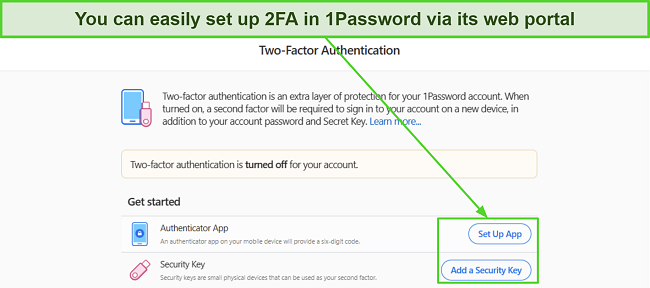
On the other hand, LastPass offers equally effective two-factor authentication that you can set up via the web portal. LastPass’ 2FA also supports authenticator apps and USB keys. However, you should note that LastPass’ free plan doesn’t allow two-factor authentication via physical keys, so you can only do this on paid plans.
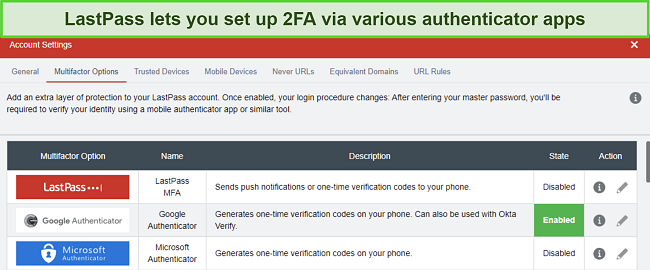
Overall, both password managers offer reliable two-factor authentication options, meaning it’s a tie here.
Two-Factor Authentication (2FA) Winner: Tie
3. Password Storage — You Can Store Unlimited Passwords and Other Sensitive Information Using Both Apps
I was pleased to learn that you can use both 1Password and LastPass to store all your sensitive data. Both apps offer vaults with military-grade security, and you can use them to safeguard and organize your passwords and other information.
1Password stores logins, notes, credit cards, licenses, bank accounts, databases, and other information. I also like that it’s easy to organize all your data in 1Password with the tags feature that makes everything easier to find.
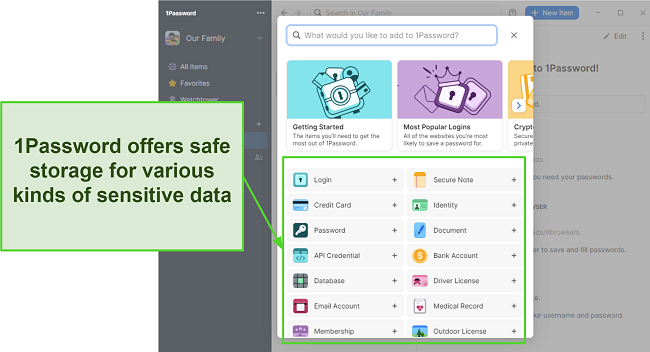
LastPass offers similarly impressive storage for your passwords, licenses, credit cards, WiFi passwords, and other data. It even lets you add custom item types if you want to save something not included in LastPass’ lists. Also, it’s easy to find your data in LastPass with the search feature.
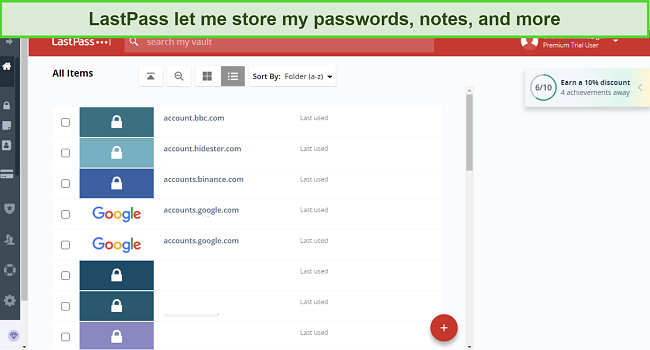
Since both apps offer reliable and well-organized storage for your data, it’s a tie in this category.
Password Storage Winner: Tie
4. Auto-Save and Fill — Both Apps Provide Excellent Auto-Save and Fill Features for Added Convenience
Every good password manager has reliable auto-save and fill features to add convenience and save time while filling forms. In my tests, I found that both LastPass and 1Password offer excellent auto-save and auto-fill functionality.
Throughout my tests, LastPass always asked me to save any login information I used. Afterward, it showed a pop-up when I revisited the website, and I only had to click on it to auto-fill my login information, thus saving lots of time online.
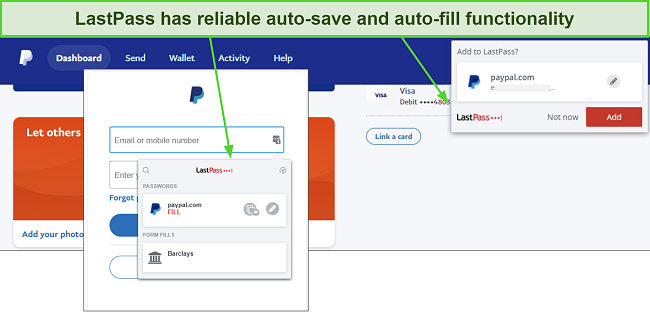
1Password’s auto-save and auto-fill features also save lots of time. I tried many websites, including Facebook, Google, and more. 1Password always showed a notification asking me to save the information I used on websites and provided an option to auto-fill it when I revisited it.
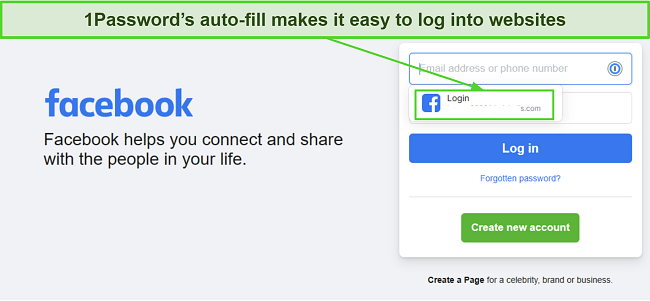
So, since both apps have reliable auto-save and fill functions, it’s a tie in this category.
Auto-Save and Fill Winner: Tie
5. Password Generator — It’s Easy to Make Unbreakable Passwords With Both Password Managers
Password generators help create secure passwords to use with your accounts, and both 1Password and LastPass offer this useful feature.
In my tests, I found 1Password’s password generator easy to use. You can create up to 100-character-long passwords containing symbols and numbers. I also like that you can use 1Password’s password generator when signing up for a website to ensure you set a safe password.
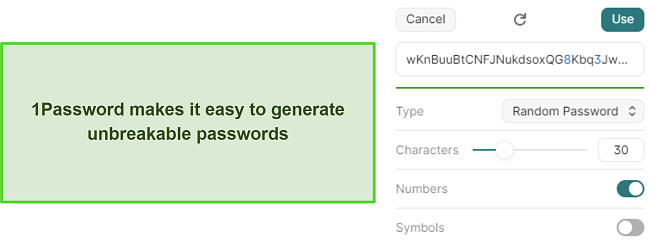
LastPass’ password manager is just as effective. I like its various customization options, including lowercase and uppercase letters, numbers, and symbols. If you don’t want a random combination of numbers, letters, and symbols, you can also set LastPass to generate passwords that are easy to say or read.
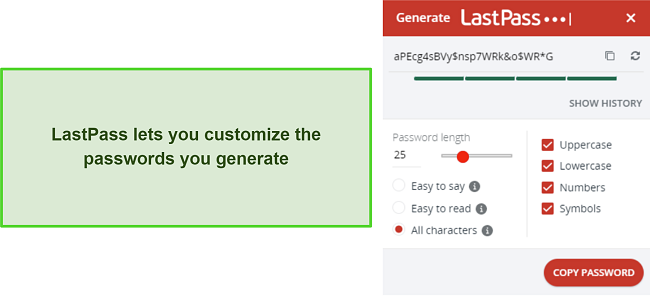
Both apps have an excellent password generator, so they’re tied in this category.
Password Generator Winner: Tie
6. Privacy — 1Password Is Better if You Want a Privacy-Focused Password Manager
People use password managers to store sensitive and important data, so they must have a privacy-focused design. While both choices have a zero-knowledge architecture, 1Password is better for privacy, as it has a clean record and hasn’t been breached like LastPass.
1Password has been audited by Cure53, AppSec, Bugcrowd, and various others over the years, and it’s passed every audit. Plus, it’s SOC 2 Type 2 Certified, meaning it follows industry-standard practices to safeguard your data and privacy.
LastPass is also SOC 2 Type 2 certified. Plus, its parent company complies with Australia’s Privacy Act, the UK Privacy Act, GDPR, CCPA, and LGPD. Unfortunately, it was breached twice in the same year. While no sensitive data fell into the wrong hands, these breaches have reduced my confidence in LastPass, so 1Password wins in this category.
Privacy Winner: 1Password
7. Password Auditing — Both Apps Provide Tools to Check Your Overall Password Safety
Every top-tier password manager includes auditing tools that analyze your passwords and provide detailed reports to help you improve them. Thankfully, both 1Password and LastPass have auditing features to ensure you have the most secure passwords possible.
1Password’s Watchtower is among the best auditing tools available in a password manager. The Watchtower checks all your passwords and tells you if you have weak, reused, or duplicate passwords that need changing. Plus, Watchtower informs you about accounts that need two-factor authentication for added security.
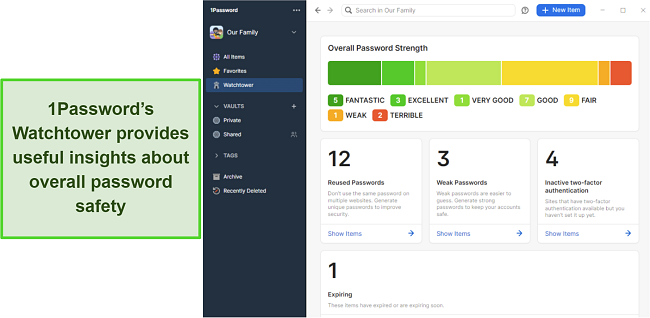
The Security Dashboard in LastPass works similarly and gives a percentage score after analyzing your passwords. Afterward, LastPass provides tips to improve password security and highlights weak, old, or duplicate passwords.
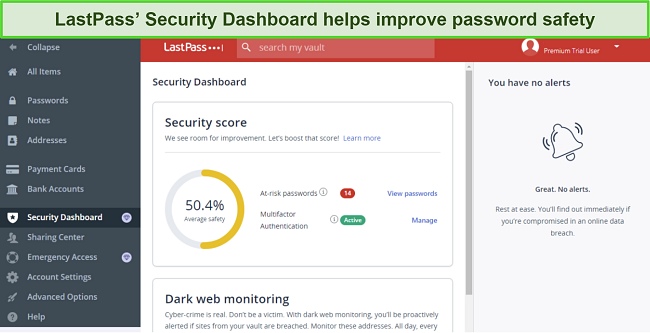
Besides analyzing your passwords, both apps include dark web monitoring to check if any of your accounts were leaked in data breaches. Overall, it’s a tie in this category, as both password managers provide excellent auditing features.
Password Auditing Winner: Tie
8. Password Sharing — It’s Easy to Share Passwords and Information With either Password Manager
Password-sharing features let you safely give others access to sensitive data and passwords whenever needed. In my tests, I found that both LastPass and 1Password make it easy to share saved information.
1Password lets you share information by creating links containing the data, which the people you want to share with can access for a specified time.
On the other hand, LastPass puts a share button next to all your passwords that lets you easily share logins with a single click.
As both apps offer convenient ways to share passwords with others, they’re tied in this category.
Password Sharing Winner: Tie
9. Ease of Use — Both Password Managers Have Intuitive and Beginner-Friendly Apps
I was equally impressed with 1Password and LastPass regarding ease of use. Both password managers have highly intuitive apps that you can easily use on any platform.
All of 1Password’s desktop apps have simple setups with steps you can easily follow. Even if you’ve never used a password manager before, you can install and start using 1Password within minutes. Also, you can get any of its mobile apps running within seconds by installing them from your device’s app store.
I also like the welcome guide you get when you start using any of 1Password’s desktop apps. This guide helps you set up 1Password to your liking and provides useful tips about the app.
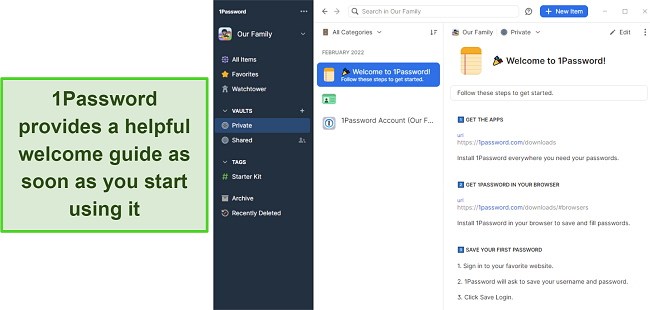
On the other hand, it’s just as easy to use LastPass on any platform. While it doesn’t have native desktop apps, you can easily install its browser extensions and start using it on desktops within minutes. LastPass’ mobile apps are especially impressive, as they have beginner-friendly designs that make them easy to navigate and use.
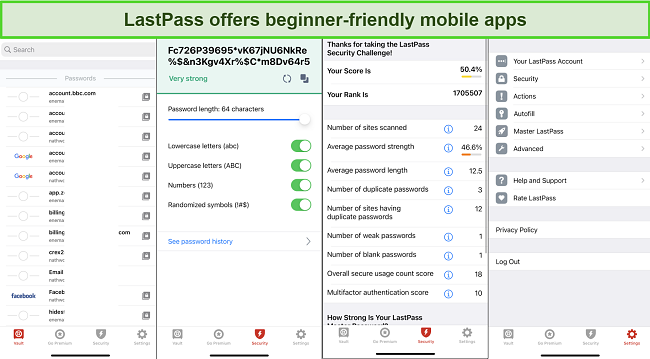
All things considered, both password managers are tied here because they have apps that you can easily install and use on any device.
Ease of Use Winner: Tie
10. Extra Features — 1Password Is the More Feature-Rich Option
1Password is better if you want more features. Its apps have a few unique elements that set it apart from the rest and make it worth using.
For instance, 1Password gives users an “Emergency Kit” for account recovery when they start using the app. This printable document includes all your critical account information and will help you recover it if you forget it. Besides the kit, 1Password includes a unique travel mode, which lets you hide certain vaults and re-enable them later.
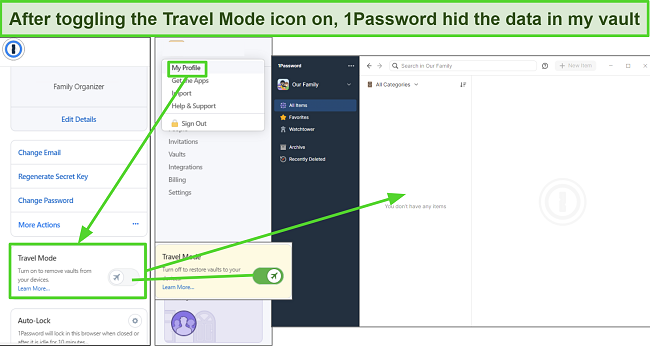
I didn’t find any unique features in LastPass. However, both apps include all necessary password management tools, including the following:
- Auto-fill and Auto-save
- Password Generator
- Emergency Access
- Password Sharing
- Password Import and Export
So, while both apps include every important tool, 1Password wins here because it has more features to offer.
Extra Features Winner: 1Password
11. Device Compatibility — 1Password Has Native Apps for More Platforms
1Password has more native apps than LastPass, which is why it’s a better choice if you want a password manager that works on multiple platforms.
Both password managers offer native apps for iOS and Android. However, 1Password also has native Windows, macOS, and Linux apps, while you can only use LastPass on these platforms via browser extensions.
While the browser extensions provide the necessary functionality, native apps are much more feature-rich and provide a better experience. So, 1Password wins in this category because it provides native apps for all popular desktop platforms.
Device Compatibility Winner: 1Password
12. Customer Service — Both Apps Need Improvements to Customer Support
In terms of customer support, both password managers could do better. 1Password has limited support options, which include email support, an online knowledge base, and a forum. On the other hand, LastPass offers a knowledge base, forums, phone support, and email support. Neither password manager includes 24/7 live chat, which is unfortunate.
While 1Password’s email support is fast and often replies within the hour, you can’t get instant help since there’s no phone support or live chat. On the other hand, LastPass’ phone support is tied to the business plan, and email support is only for paying customers.
So, even though both password managers provide multiple ways to get help, it’s clear that they both need improvement in this category, so it’s a tie here.
Customer Service Winner: Tie
13. Price — 1Password Offers More Value for Money
Both password managers include well-priced plans, but I found that 1Password offers more value for money.
LastPass provides Premium and Families plans as 1-year subscriptions, while 1Password’s Individual and Families plans are also available as 1-year subscriptions. Each app’s plans include all key features, and pricing is similar for both apps.
Overall, you’ll get better value with your 1Password subscription, as it’s a more feature-rich password manager. So, 1Password wins in this category.
Price Winner: 1Password
14. Free Version — LastPass Has a Free Plan With Unlimited Password Storage
While 1Password doesn’t have one, LastPass offers a free plan for basic password management.
LastPass’ free plan offers storage for unlimited passwords, includes its auto-fill features, and provides the app’s dark web monitoring functionality. However, you should note that the free plan is missing features like LastPass’ 1GB file storage and emergency access.
All things considered, LastPass is the clear winner here, as it’s the only option with a free plan.
Free Version Winner: LastPass
15. Money-Back Guarantee — Neither Password Manager Offers a Money-Back Guarantee
Unfortunately, you won’t get a money-back guarantee with either password manager. However, you can still try both 1Password and LastPass risk-free with their free trials. 1Password’s free trial lasts 14 days, while LastPass provides a longer 30-day free trial.
I also like that neither password manager’s free trial requires a credit card, meaning you can start using their trials as soon as you sign up. However, since neither app offers a money-back guarantee, they’re tied in this category.
Money-Back Guarantee Winner: Tie
And the Winner Is… 1Password
Overall, it’s a close call between both choices because both apps are tied in 10 categories. However, 1Password wins in 4 categories, while LastPass only wins in 1.
- Encryption — Tie
- Two-Factor Authentication (2FA) — Tie
- Password Storage — Tie
- Auto-Save and Fill — Tie
- Password Generator — Tie
- Privacy — 1Password
- Password Auditing — Tie
- Password Sharing — Tie
- Ease of Use — Tie
- Extra Features — 1Password
- Device Compatibility — 1Password
- Customer Service — Tie
- Price — 1Password
- Free Version — LastPass
- Money-Back Guarantee — Tie
Although 1Password is the better choice, both password managers have their strengths. LastPass’s free plan makes it worthwhile if you want a basic password management tool to save unlimited passwords and provide convenience while filling out forms. However, it was breached twice last year, so I’ve lost some confidence in it.
On the other hand, 1Password is a more comprehensive password manager with a privacy-focused approach, more features, and native apps for every popular platform. Best of all, you can try 1Password risk-free with its 14-day free trial that you can sign up for without a credit card.
Overall Winner: 1Password
How To Use 1Password’s Free Trial on Windows
The following steps explain how you can get 1Password’s free trial and use the password manager on Windows. Of course, it also works on macOS, Linux, Android, and iOS, meaning you can follow similar steps to use it on any of these platforms.
- Choose your plan. Browse 1Password’s plans and choose the one that suits your needs.
![Screenshot showing how to choose one of 1Password's plans]()
- Create an account. Create a 1Password account using your email address and name.
![Screenshot showing 1Password's account creation]()
- Set your master password. Set a strong master password that you can remember later on.
![Screenshot showing how to set a master password in 1Password]()
- Save the secret key. Generate and save the secret key. This is used to add new devices to your 1Password account.
![Screenshot showing how to generate a secret key in 1Password]()
- Use 1Password. Protect your passwords and other sensitive information with 1Password.
FAQs About 1Password vs. LastPass
Is 1Password better than LastPass?
Yes, 1Password is the better overall password manager. It has native apps for more operating systems and includes more features to ensure safe and convenient password management. Plus, it hasn’t been a victim of security breaches.
Can 1Password import passwords and its vault from LastPass?
Yes, 1Passwords’ various features include the ability to import passwords. Log into any of 1Password’s apps, choose the import feature, and select LastPass. Afterward, enter your LastPass account details and choose the 1Password account you want to import the data to.
What’s the overall best password manager?
While both 1Password and LastPass are solid choices, I consider Dashlane the best overall password manager. It offers military-grade AES 256-bit encryption and a zero-knowledge architecture to ensure airtight password safety. Plus, it includes password auditing, two-factor authentication, and other useful features. There’s also a 30-day money-back guarantee that lets you try Dashlane risk-free.