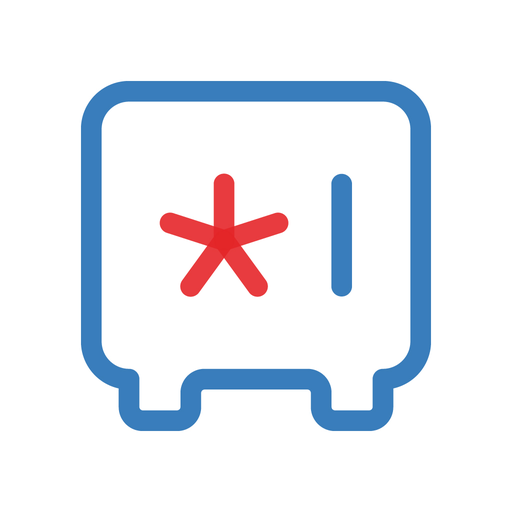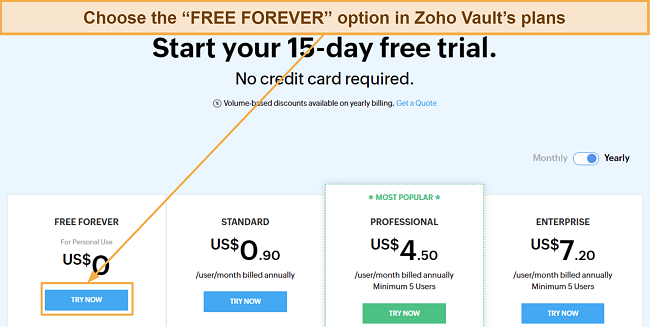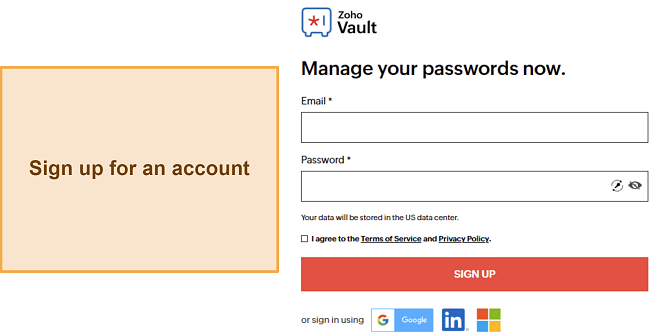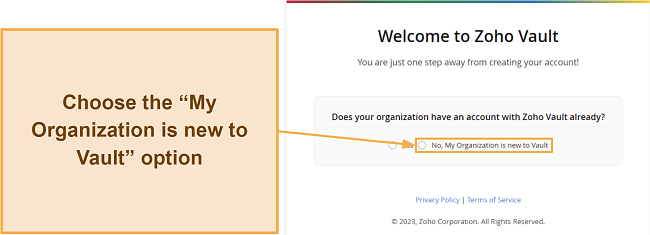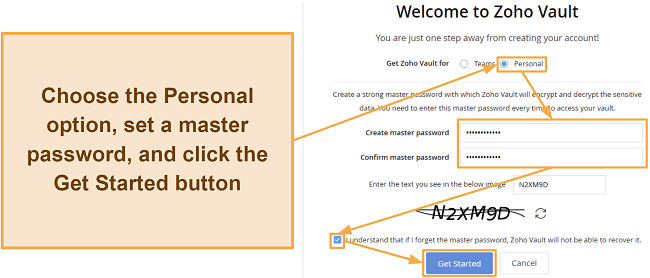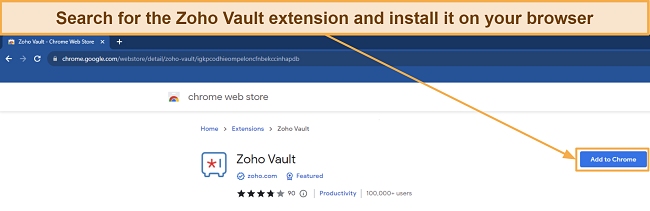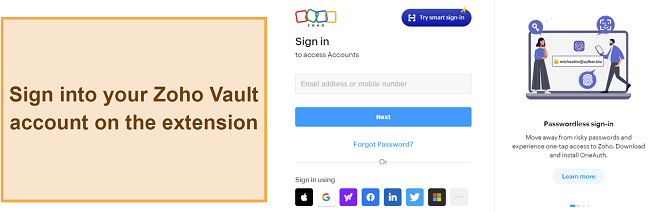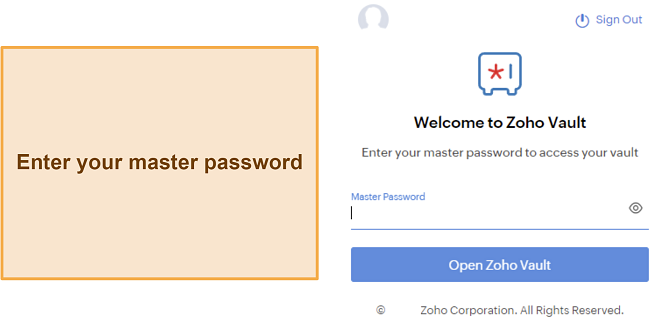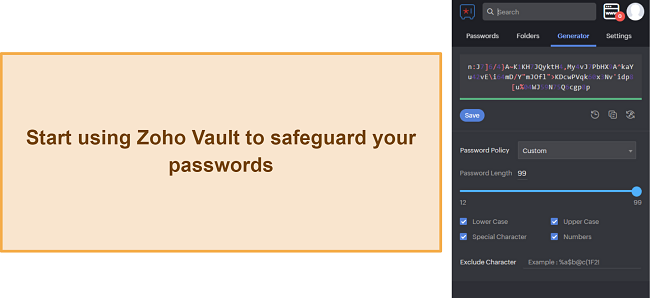Zoho Vault Review 2024: Before You Buy, Is It Worth It?
Zoho Vault Overview
Zoho Vault is part of Zoho’s business management suite, and first looks make it seem worthwhile. So, I extensively tested Zoho Vault to see if it actually is and whether you should get it over the best password managers available currently.
In my tests, I found that Zoho Vault is a reliable app with good security, useful features, and an excellent free plan. However, it’s not as easy to set up, and its paid plans are business-focused, meaning Zoho Vault isn’t worth the money if you want the app for personal use.
Instead, I suggest you get Dashlane if you want a password manager for yourself or your whole family. It has all the necessary safety features, tools like auto-save and fill for convenience, and even a built-in VPN for added security. Plus, its paid plans deliver better value, and you can try Dashlane risk-free with its 30-day money-back guarantee.
Try Dashlane risk-free for 30 days
Don’t Have Time? Here’s a 1-Minute Summary
- Reliable security — Zoho Vault uses unbreakable encryption to secure your vault. Read more about its security here.
- Some useful tools for individuals — Has some helpful features, but most are business-focused. Learn what features the app offers here.
- Not the easiest to set up — Zoho Vault isn’t as intuitive to set up and use as the best password managers. Jump to read about Zoho Vault’s setup process.
- Decent customer support — You’ll get quick responses despite the lack of live chat. Find out my experience with its customer support here.
- Multiple plans, including a free option — Zoho Vault has various plans, including a worthwhile free option for personal use. Get details about its price plans here.
Security
Zoho Vault provides top-grade security that’s as effective as you get with the best password managers available. It uses unbreakable encryption to safeguard the data in your vault. Plus, the app has a zero-knowledge architecture, thus ensuring no one except you can see your data.
Industry-Standard Encryption
To ensure airtight safety, Zoho Vault uses AES 256-bit encryption to protect the data in your vaults. Also, all your data is end-to-end encrypted and can only be accessed using your master password. Of course, you must never forget your master password, as you’ll lose access to your vault without it. There’s currently no way to recover it if you forget.
Secure Communications
Alongside encrypting your vault with unbreakable encryption, Zoho Vault uses TLS (Transport Layer Security) to safeguard data transmission. This ensures malicious parties trying to sniff your traffic can’t get your data as it’s transmitted to Zoho Vault’s servers. The data would be encrypted even if they did, but this is still a worthwhile extra security layer.
Two-Factor Authentication (2FA)
Two-factor authentication is a critical feature that improves your vault’s security, and Zoho Vault supports 2FA via multiple methods. You can set up 2FA via SMS messages, authenticator apps, hardware security keys, and Zoho’s own OneAuth app. I especially like that it supports all Webauthn/FIDO2-certified keys, meaning you can set it up with most of the popular USB keys available.
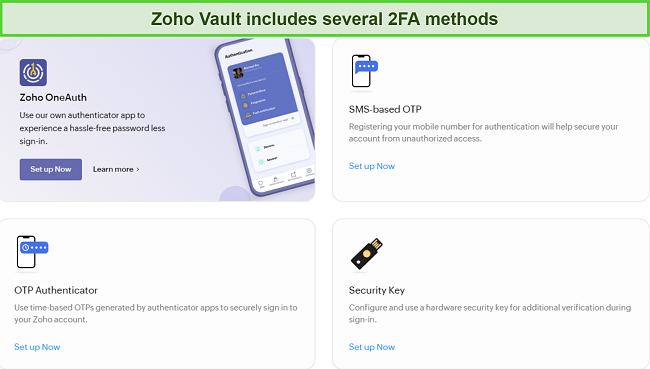
Zoho Vault also allows 2FA via passkeys, a form of passwordless login. This feature enables passwordless login, but you can only set it up via an iOS or Android device.
Besides offering 2FA for its vault, Zoho Vault also generates TOTP keys to authenticate other accounts you have. You can enter an account’s TOTP seed while saving it in your vault, and Zoho Vault will generate the OTPs needed to log into your other accounts.
Password Policy
Another neat safety feature in this app is that Zoho Vault lets you enforce password policies. You can set this feature up to ensure that all passwords follow the rules you determine. For instance, you can set it so all passwords must include letters and special numbers to ensure they aren’t easily crackable.
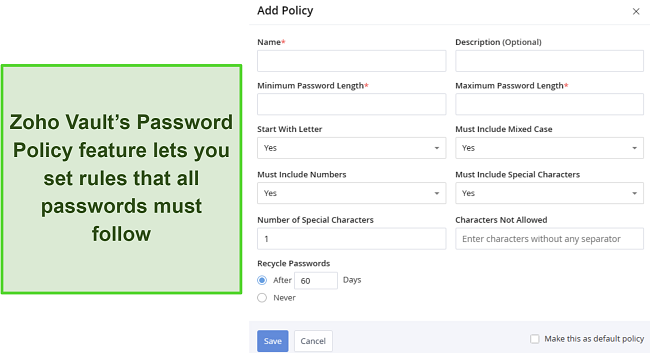
Password Policy also has various other rules you can set, like the number of special characters, which characters aren’t allowed, length, and more. While this feature is mostly beneficial for organizations to ensure everyone has strong passwords, it’s also good for personal use.
Privacy — Zero-Knowledge Architecture
Zoho Vault is a privacy-focused password manager with a zero-knowledge architecture. This ensures even its employees can’t access your data, and you’re the only one who can see it using your master password. Plus, Zoho complies with GDPR, ISO/IEC 27001, SOC 2 Type 2, HIPAA, and more.
You should also note that Zoho is a privacy-first company with a good reputation for over 20 years. It collects some data when you sign up but never sells any information to third parties. So, with the zero-knowledge architecture and the company’s impressive reputation, I’m confident that Zoho Vault is a safe place to store my data.
Overall, Zoho Vault provides reliable security to protect sensitive information. Unfortunately, many of its tools are business-focused, so it’s not the best choice if you want a password manager for personal use. Instead, I suggest you get Dashlane to safeguard your passwords, as it offers useful tools that individuals and families can use to secure their data.
Features
After extensive testing, I found that Zoho Vault is a feature-rich password manager with many useful tools. Unfortunately, many of its features are business-focused and aren’t beneficial for personal or family use. Some of its features are great for safe and convenient personal password management, though.
Intuitive and Organized Vault
Zoho Vault’s organized and easy-to-navigate password storage is among this app’s biggest highlights. The vault provides storage for your logins, card details, bank details, social security details, healthcare information, and more. Also, Zoho Vault lets you store entire files, though they can’t be larger than 2MB.
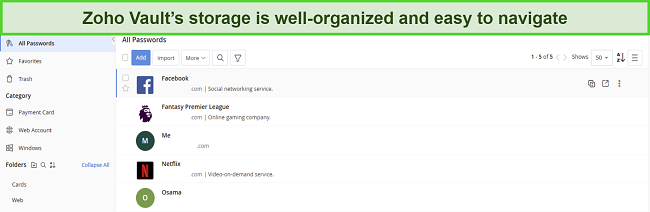
Once you’ve added all your information, Zoho Vault makes it easy to find any information you need. There’s a search function where you can directly enter what you’re looking for. Plus, you can categorize your information into different folders and label them accordingly.
Password Assessment
Zoho Vault ensures top-grade password safety with its password assessment tool. This tool scans all your passwords and tells you whether you have weak, reused, or old passwords. Also, it lets you know you’re using any passwords that contain your username or if any of your passwords have easily guessable dictionary words.
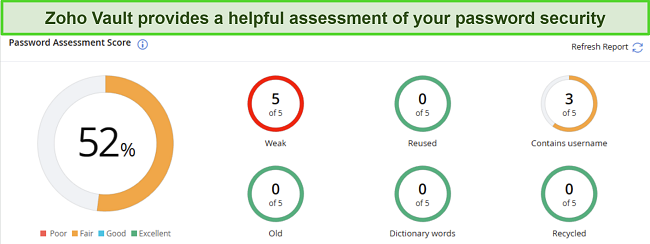
Unfortunately, Zoho Vault’s password assessment tool doesn’t have dark web monitoring. Other apps like Dashlane tell you whether any of your passwords were leaked in data breaches, but I didn’t find this feature while testing Zoho Vault. Afterward, I double-checked whether any plans have it and learned that it’s only available in the more expensive Professional and Enterprise plans.
Password Generator
Like any other reliable password manager, Zoho Vault has a useful password generator tool to create safe passwords you can use with your accounts. Also, the password generator is highly customizable, letting you choose whether passwords should have lowercase/uppercase letters, special letters, and numbers.
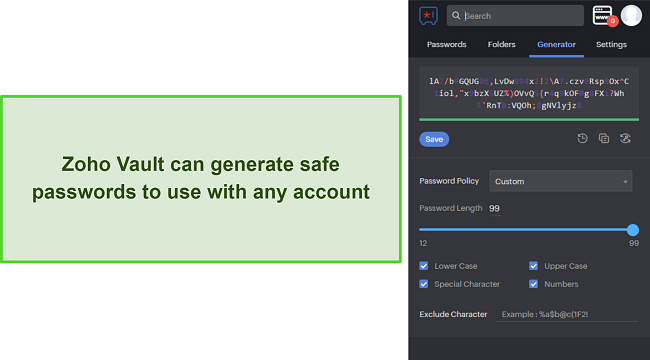
Passwords generated by Zoho Vault range from 12 to 99 characters, so you’ll have no trouble making uncrackable passwords. Also, you can make it so that the generator makes passwords that follow one of the password policies you’ve set.
Password Audit
The Password Audit feature in Zoho Vault isn’t as beneficial for individuals as it is for organizations. However, I found it worth discussing, considering how impressive it is. Password Audit tracks password usage across your organization, thus letting you know when a password was used, accessed, or modified.
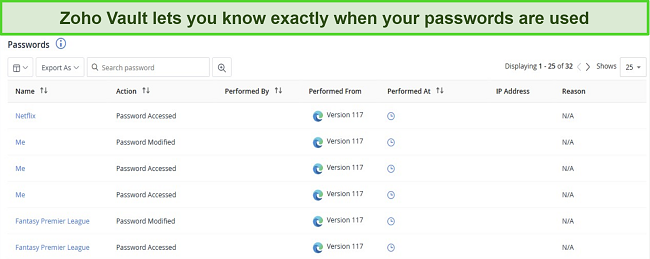
Zoho Vault also tells you which platform a password was accessed from and the user’s IP address. Overall, this is an excellent tool that can help organizations better track their passwords, but I don’t think it’s as impactful for personal use.
Password Backup
Zoho Vault lets you back up your passwords for recovery in case of unforeseen issues. While I haven’t found the need to keep a backup after testing several password managers, this is still a nice tool to have, just in case. Plus, it lets you schedule regular backups, so you don’t have to back up your information manually.
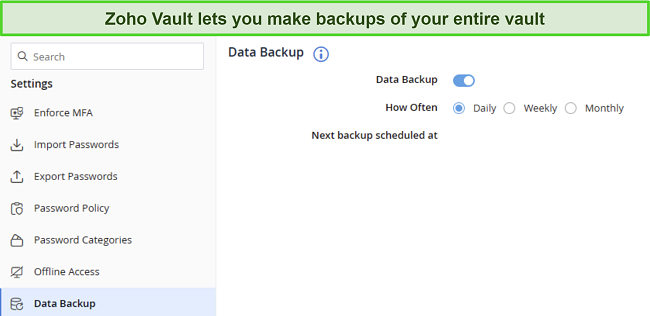
I especially like that Zoho Vault’s backups are as secure as the vault. They’re safeguarded with the same encryption, and your master password is the only way to unlock backed-up files. The free plan only lets you get a local backup, but Zoho Vault’s paid plans also allow cloud-based backups.
Auto-Save and Fill
Auto-save and fill tools provide much-needed convenience, and Zoho Vault’s auto-fill and save tools delivered excellent results throughout my tests. The auto-save dialog instantly popped up whenever I used logins or payment details online, thus letting me save my data in the vault with 1 click.
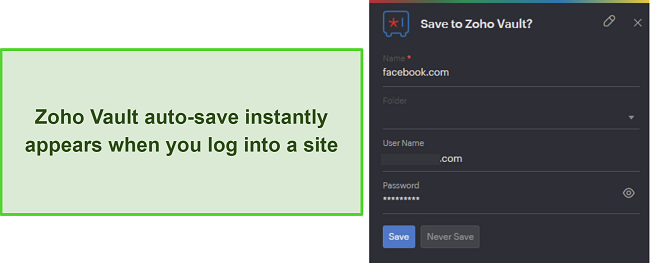
The auto-fill in Zoho Vault is equally effective and should save you lots of time across various websites. The dialog to auto-fill instantly pops up when you visit a website you’ve previously saved the information for. Plus, it shows you all the logins you’ve saved for a certain site so you can choose the account you want to log into.
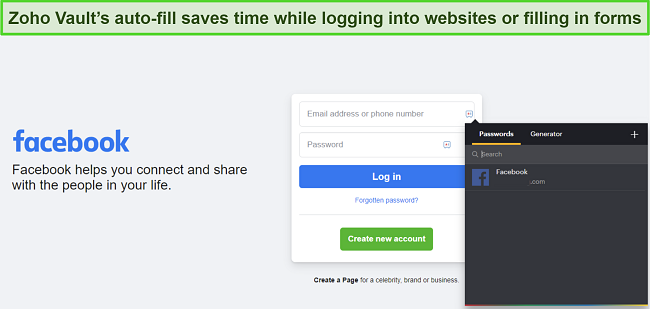
I also like that Zoho Vault’s auto-fill is customizable. You can deactivate it on certain websites, make it so it doesn’t auto-fill banking details, and alert you if you’re about to auto-fill details on unsecured web pages.
Import/Export
Zoho Vault lets you easily import or export passwords and both functions are easily accessible from the web app. The export feature is straightforward and lets you export your entire vault or specific folders. Plus, you can choose to import them as a general .CSV or Zoho Vault .CSV. Unfortunately, Zoho Vault doesn’t export your vault in other formats like .XML or .JSON.
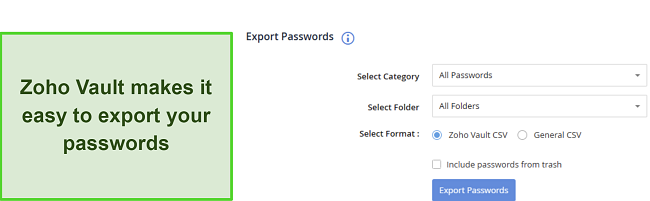
On the other hand, Zoho Vault’s import feature is excellent and lets you choose various sources to import from. You can import from browsers, other password vaults, or standard .CSV files, meaning you’ll have no trouble switching to this app from another password manager.
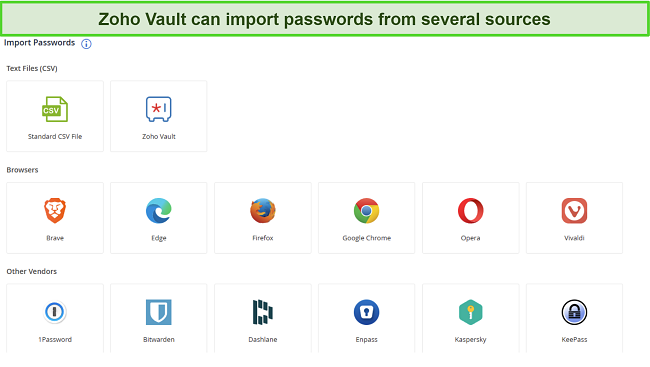
Zoho Vault also has many other features, but most are business-focused. For instance, it has user provisioning, SIEM integration, password access control, password ownership transfer, and more.
So, even though Zoho Vault is a feature-rich password manager, I consider Dashlane much better for individuals and families. Its tools are better suited for personal use, and it even offers a reliable VPN for added safety online.
Ease of Use
While its apps and extensions are fairly easy to use, Zoho Vault is a little harder to set up than the best password managers. You must go through many steps before you can start using Zoho Vault’s apps and extensions. Once you’ve set everything up, though, the user experience is good, thanks to the intuitive and easy-to-use app design.
Web App and Browser Extensions
Zoho Vault’s browser extensions are easy to use and have vaults, a password generator, auto-save and fill features, and basic settings. The extension’s design is similar to a mobile app, meaning you’ll have no trouble navigating its menus and using the features available.
The web app is much more feature-rich and feels just as intuitive to use. Besides the features in the browser extension, Zoho Vault’s web app also has password assessment, password auditing, import/export, and other tools you won’t find in the extension. So, using the web app and extensions simultaneously is the best way to use Zoho Vault on desktops.
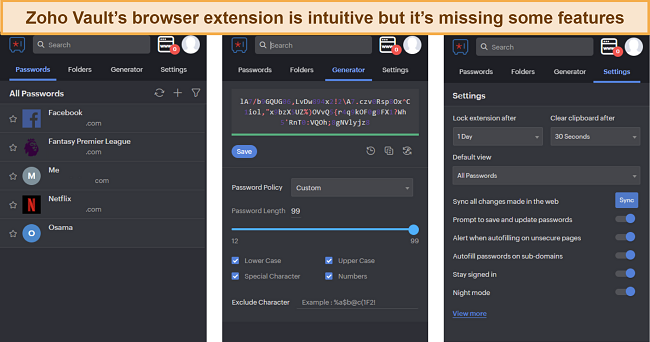
Something I don’t like is that Zoho Vault doesn’t conveniently point you to its browser extension download like other top password managers. For instance, Dashlane has a welcome guide that helps you set up its browser extension while teaching you about its features. Zoho Vault also has a guide, but you still have to search for the extension manually.
Mobile Apps
Zoho Vault’s mobile apps are easy to use and provide the tools needed for convenient on-the-go password management. You can quickly install them from your device’s app store and set them up in under a minute. They have simple designs and make it easy to browse your passwords, add new ones, and use all other features.
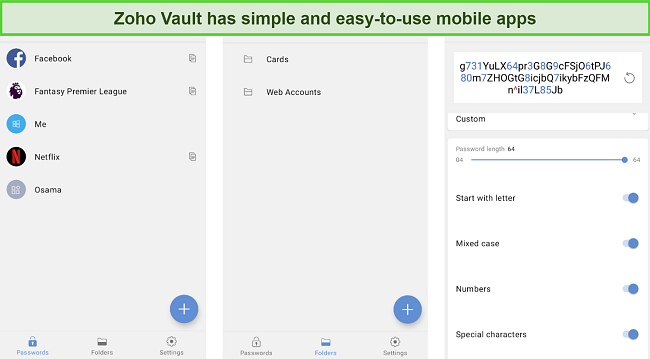
Features available in the mobile apps include your vault, password generator, and auto-fill tools. It’s a simple mobile app and not as feature-rich as what you’d get with a top password manager like Dashlane, but it usually gets the job done. Also, you can set up mobile apps to allow logins via biometrics like your fingerprint or Face ID.
How to Use Zoho Vault on Windows
- Select a plan. Choose your preferred Zoho Vault plan. I suggest the free option, as it’s the app’s best option for individuals.
![Screenshot showing how to choose one of Zoho Vault's plans Screenshot showing how to choose one of Zoho Vault's plans]()
- Sign up. Sign up for your Zoho Vault account by entering your email and setting a password.
![Screenshot showing the sign up page for a Zoho Vault account Screenshot showing the sign up page for a Zoho Vault account]()
- Choose the new organization option. Check “My Organization is new to Vault” and proceed to the next step.
![Screenshot showing how to get started with Zoho Vault Screenshot showing how to get started with Zoho Vault]()
- Set a master password. Check the “Personal” option, set a master password, and click the Get Started button.
![Screenshot showing how to create a Zoho vault account for personal use Screenshot showing how to create a Zoho vault account for personal use]()
- Download the extension. Install the Zoho Vault Extension on your preferred browser.
![Screenshot showing how to get Zoho Vault's browser extension Screenshot showing how to get Zoho Vault's browser extension]()
- Sign in. Sign in to the Zoho Vault extension using your account details.
![Screenshot showing the login page for Zoho Vault's browser extension Screenshot showing the login page for Zoho Vault's browser extension]()
- Access your vault. Enter your master password to access your vault.
![Screenshot showing the vault login for Zoho Vault Screenshot showing the vault login for Zoho Vault]()
- Use Zoho Vault. Start using Zoho Vault to safeguard your sensitive data.
![Screenshot of Zoho Vault's browser extension after installation Screenshot of Zoho Vault's browser extension after installation]()
Overall, I found that Zoho Vault is harder to set up than other password managers. Its setup has multiple steps and doesn’t link you to the browser extensions, so you must get them manually. Thankfully, the apps and extensions have intuitive designs, so they’re at least easy to use once you’ve set them up.
Support
Zoho Vault has very few customer support options, but the channels it does offer are helpful. You can get help via email support, community forums, and the online knowledge base. There’s also phone support, but it’s only available in the USA, UK, India, and Australia.
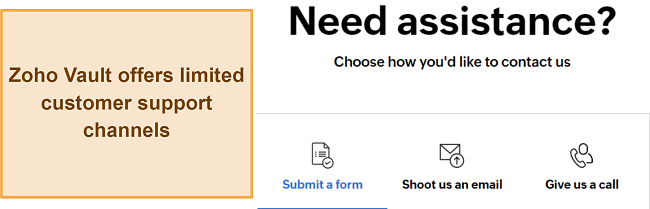
Email Support
After testing its various support channels, I found that Zoho Vault’s email support is the best way to get help. The most interesting thing about this method is that you can mention how critical your request is to ensure you get a fast response.
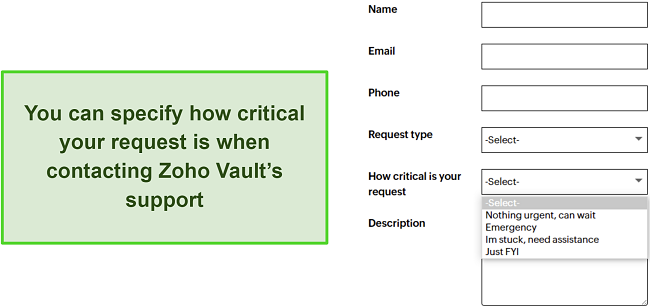
In my tests, I found that your chosen option significantly impacts response time. I got an answer in 30 minutes when I chose the “Emergency” option, while it took over an hour to get a response when I specified that the request wasn’t urgent and could wait. Even for a non-urgent request, this is an impressive response time for email-based support.
Knowledge Base and Community Forums
Zoho Vault’s knowledge base and community forums are helpful secondary support channels. The knowledge base has lots of information about the app, like how to set it up, how to use the various features, and how you can fix common issues. It isn’t the most intuitive, though; finding the topics you’re looking for is sometimes hard.
The community forums are great if you want to contact multiple users and experts at once. You can make a thread about your issue or regarding any questions and get various answers from people with firsthand experience with Zoho Vault. This isn’t the fastest way to get help, though; it may take a while before someone answers your thread.
Overall, Zoho Vault has decent customer support despite the lack of crucial channels like live chat support. If having top-grade customer support is important, choose a top alternative like Dashlane. It has various support options, including helpful live chat that‘ll quickly help if you’re ever stuck.
Pricing
While this app includes various price plans, I found that Zoho Vault’s free plan is the best choice for personal use. It includes all the necessary features for individuals, as most of the features in the paid plans are targeted at businesses and organizations.
Of course, some of this app’s paid features, like breached password alerts, would also be good for personal use, but they aren’t worth the cost.
Free Plan — Best Choice for Individuals
If you need Zoho Vault for personal use, the free plan is the best choice. It offers unlimited password storage and all the essential features needed for secure and convenient password management. These include auto-fill and save, password assessment, 2FA, TOTP generation, file storage, and unlimited device support.
You should note that Zoho Vault doesn’t have a device limit but has a sign-in limit of 20 attempts per day. Considering how many attempts there are, this shouldn’t be an issue for most, but it’s worth keeping in mind.
Paid Plans — Better Suited for Businesses
Onto the paid plans, Zoho Vault includes Standard, Professional, and Enterprise plans, each priced based on how many users you sign up for. Also, these plans are available as monthly and yearly subscriptions, and you’ll get much better value with a yearly subscription.
While none of these plans is worthwhile for personal use, they’re excellent for organizations. The Standard plan adds features like priority technical support, password ownership transfer, centralized admin controls, and IP address-based restrictions. The Professional plan also includes breached password alerts, user groups, and an account for emergency access.
The most expensive is the Enterprise plan, which is best suited for large organizations. With Enterprise, you get all the above features and other tools like SIEM integration, help desk integration, SSO for cloud apps, and customer alerts for password events.
You should note that the Professional and Enterprise plans have a 5-user minimum to subscribe, and I consider the Professional better value between the two. Of course, this only applies if you need the app for your organization. For personal use, the free plan is a much better choice.
Free Trial and a Solid Refund Policy
I like that Zoho Vault’s paid plans have a 15-day free trial. Plus, you can claim a refund if you’re unsatisfied with the services. The refund window is 45 days long for yearly subscriptions and 30 days long for monthly plans. You can contact support via email or through the form on the website if you want to request a refund.
While Zoho Vault has an excellent free plan, it’s not the best premium app for individuals or families. If you want a reliable paid password manager for personal use, I suggest you get Dashlane instead. It also has an excellent free plan, and its paid plans offer all the necessary features at much better prices.
Bottom Line
Overall, Zoho Vault is an impressive password manager with good security and useful features that make it easy to manage your passwords. However, many of its features are business-focused, meaning only organizations can make the most of them. Plus, it lacks valuable support channels like live chat, so you can’t get help as quickly as you can with other top apps.
With this in mind, I can’t recommend Zoho Vault for personal use, even though I consider it an excellent choice for business and enterprise use. Instead, I suggest you get Dashlane for your passwords, as its paid plans of better value and have unique features, like the built-in VPN. Plus, you can try Dashlane risk-free with its 30-day money-back guarantee.
FAQs on Zoho Vault
Is Zoho Vault safe?
Yes, Zoho Vault provides military-grade security thanks to its AES 256-bit encryption. Plus, it has a zero-knowledge architecture, which ensures no one except you can access your passwords. Not even Zoho itself.
Is Zoho Vault good for personal use?
Somewhat, Zoho Vault has various useful features for personal use. While most of its features are business-focused, Zoho Vault has multiple tools that make it suitable for personal password management.
Is Zoho Vault free?
Yes, Zoho Vault has a free plan that’s suitable for individuals. The plan includes all the app’s key safety aspects and features like password assessment, backup, auto-save and fill, and more.
The additional features in Zoho Vault’s paid plans could be valuable for enterprise customers but not so much for individuals, so I don’t recommend getting a Zoho Vault paid plan if you want a password manager for you and your family.
Is Zoho Vault the best password manager?
No, there are better alternatives. While Zoho Vault is a solid overall password manager with airtight safety and useful tools, other top password managers are better for personal use. For instance, Dashlane’s free plan includes everything available in Zoho Vault’s free plan. Plus, its paid subscriptions offer more value for individuals and families.