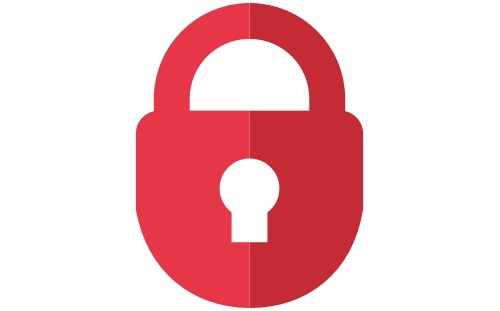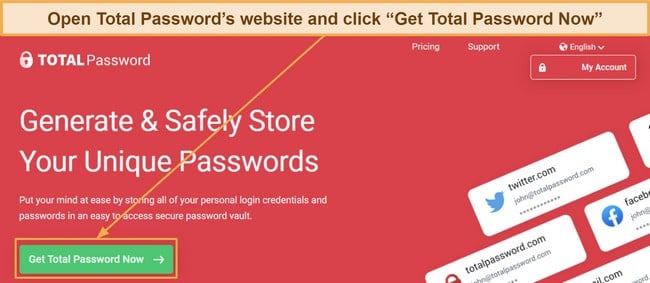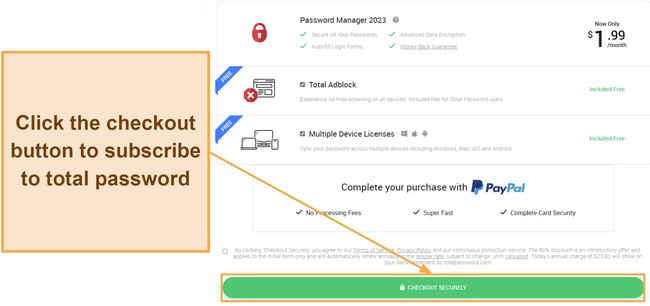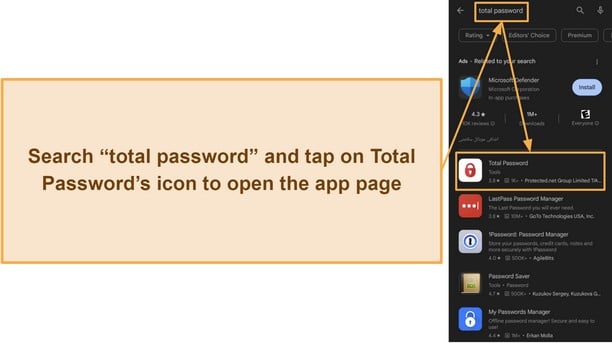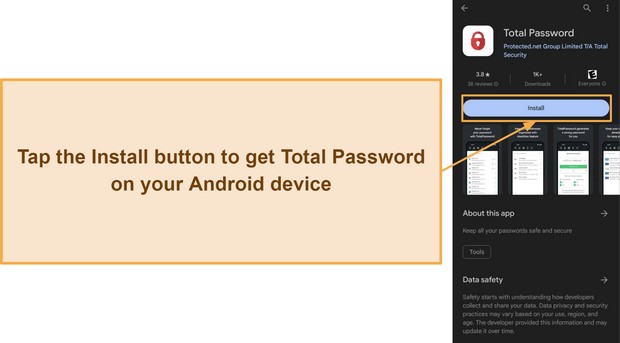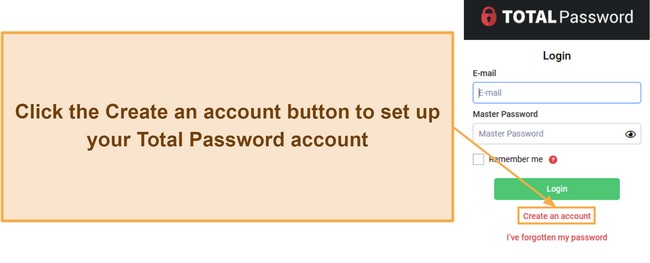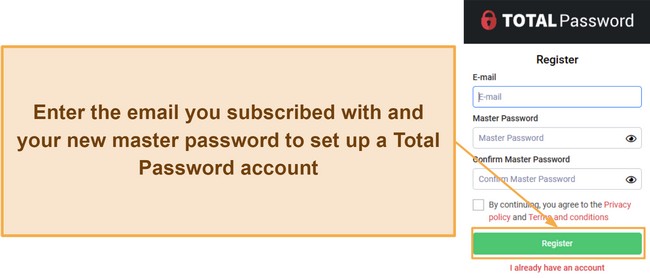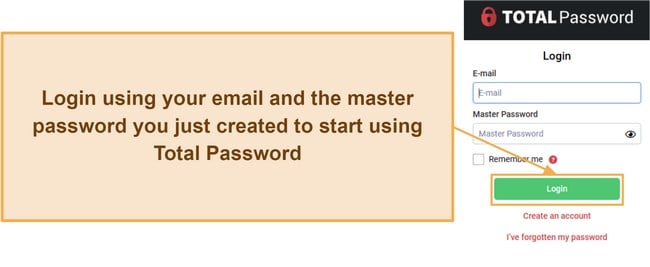Total Password Review 2024: Before You Buy, Is It Worth It?
Total Password Overview
Total Password is a password manager by Total Security Limited, the company behind the renowned TotalAV antivirus. I wanted to learn whether the password manager is as reliable as the company’s antivirus, so I put it through rigorous tests to find out.
I learned from my tests that Total Password offers industry-standard security and various features for safe and convenient password management. Unfortunately, it’s missing tools like an in-depth audit and password sharing, so it’s not as feature-rich as top choices like Dashlane and 1Password. However, it has everything needed to secure your passwords.
While it doesn’t have a free trial, Total Password has affordable pricing, and you can try Total Password risk-free because of its 30-day money-back guarantee. If unsatisfied, you can easily get a refund within the 30-day window by contacting its support.
Try Total Password risk-free for 30 days
Don’t Have Time? Here’s a 1-Minute Summary
- Industry-standard security — Total Password uses AES 256-bit encryption. Read more about its safety here.
- Multiple safety and convenience features — Total Password has a secure password generator, auto-save, autofill, and other features. Jump to learn more about its features.
- Intuitive apps for multiple platforms — You can get Total Password’s easy-to-use apps on various platforms and browsers. Discover what platforms you can use Total Password on.
- Customer support could be better — Customer support is a little slow but gives helpful responses. Find out more about my experience with customer support here.
- Great pricing — Total Password only has 1 price plan, providing solid value. Read more about the pricing here.
Security
Total Password Offers Industry-Standard Safety for Your Credentials
Total Password uses military-grade AES 256-bit encryption to safeguard your passwords. Plus, it handles encryption and decryption locally, meaning third parties spying on your traffic can’t ever get access to your passwords or information. Also, it offers several other features to improve password security.
Security Report
Security Report is among Total Password’s best features, as it lets you know at a glance how safe your passwords are. It shows whether you have a strong master password, whether you have weak, duplicate, or old passwords, and whether you need to enable features like two-factor authentication.
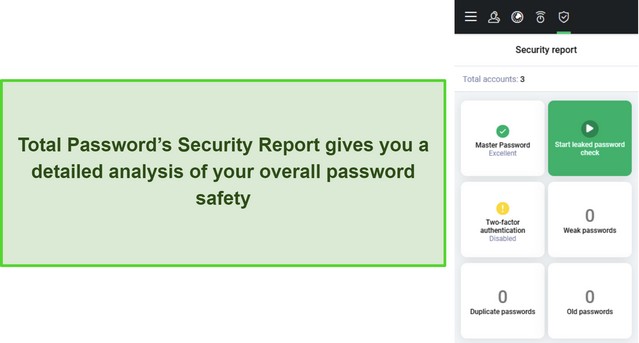
I also like that Total Password’s security report includes a data leak checker. It scans all your passwords against those leaked on the dark web to inform you whether any of your credentials are compromised. During tests, it told me about 2 different accounts that were previously leaked, and I quickly changed their passwords to secure them.
Master Password Recovery
Your master password is the key to ensuring you always have access to your data on Total Password. Thankfully, Total Password can recover it if you ever forget. It’s crucial to save the recovery key PDF you get after signing up for Total Password if you want to use this feature, as you can’t recover your master password without it.
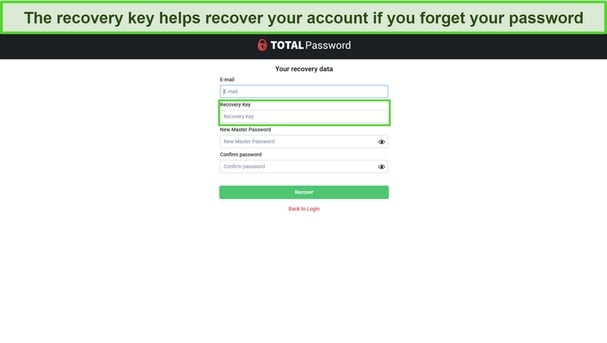
Using the password recovery feature is simple. Simply click “I forgot my password” on the sign-in page, enter your email, recovery key, and new master password. The feature worked seamlessly in my tests, and it’s a great tool to ensure you don’t lose all your stored passwords.
Two-Factor Authentication (2FA)
Two-factor authentication (2FA) provides an added layer of safety to your account, and Total Password makes it easy to set up 2FA with an authenticator app. Choose two-factor authentication in the My Account menu in Total Password’s settings, and follow the on-screen instructions to set it up. It took me under a minute to get this feature up and running.
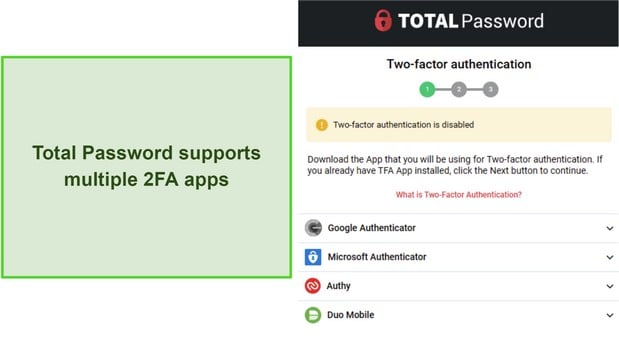
Unfortunately, Total Password doesn’t support YubiKey or other similar multi-factor authentication methods the way 1Password and other top password managers do. So, you can only rely on authenticator apps to act as your second layer of security.
Inactivity Lock
The inactivity lock is a simple yet helpful feature to ensure others can’t use your passwords if you leave your device unattended, as it lets Total Password lock itself if you’re inactive. This is perfect for securing your credentials if you forget to log out of Total Password before leaving your device.
Overall, I’m impressed with Total Password’s security. It uses the best possible encryption, offers multiple security features, and lets you recover your master password if you lose it. While I would’ve liked to see support for U2F keys like Yubikey, I’m still quite pleased with this app’s overall safety.
Privacy — Your Data Is in Trustworthy Hands
While I couldn’t find any mention of Total Password having zero-knowledge architecture like Dashlane and 1Password, I’m still confident in the app’s approach to privacy. Total Password comes from Total Security Limited, a company offering one of the best antiviruses and a trustworthy VPN.
Since this is a renowned company dedicated to cybersecurity, I have no issues trusting Total Password with my credentials. Also, I found nothing in their privacy policy about the company saving the data you store in Total Password. Finally, since all encryption and decryption are handled locally, I know for a fact that my information can’t fall into anyone else’s hands.
Features
Total Password Has Several Features to Help Secure and Manage Your Passwords
While it isn’t as feature-rich as top password managers like Dashlane, Total Password has every tool needed for safe and convenient password management. It lets you store all kinds of information, generate secure passwords, import/export data, and more.
Multiple Vaults for All Sensitive Data
I especially like that Total Password lets you store almost any information you want, not just account logins. You can use it to store identities, including a person’s name, address, contact details, and more. Also, store notes containing sensitive information and even credit cards.

You’ll also find that Total Password’s vaults are easy to use and access. They’re all available in the menu you access by clicking the 3 horizontal lines on the top-left side of the app. From here, you can click on any of the vaults and instantly access all your information.
Password Generator
Password generation is a crucial password manager feature to create safe and secure passwords with just one tap or click. I was impressed with the generator in Total Password, as it lets you create up to 32-character-long passwords. Also, it gives an entire password history showing whatever it has previously generated for you.
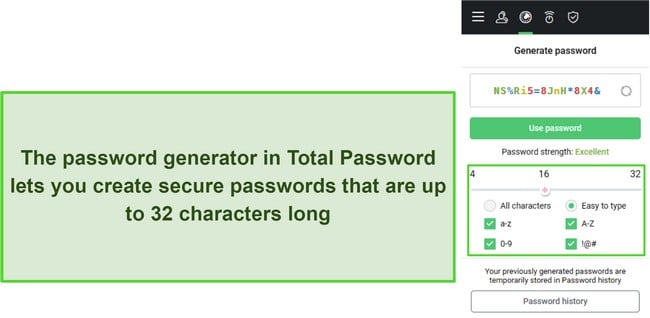
I like the customizability of the password generator in Total Password. It lets you specify whether your passwords should include numbers, letters, uppercase/lowercase, and even special characters. There’s also a unique “easy to type” option, which helps generate secure and easy passwords to enter if you don’t use autofill.
Secure Me
Secure Me is a lifesaver if you ever leave Total Password logged in on a public computer at school, work, or elsewhere. It keeps track of all the devices where your Total Password account is logged in and instantly lets you log out with a single click to ensure no one can misuse your passwords.
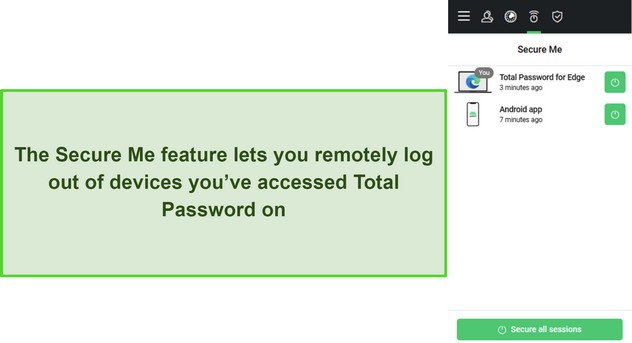
If you can’t recognize the different devices, a button at the bottom lets you secure all sessions by logging out of Total Password everywhere.
Import and Export
Like any other high-end password manager, Total Password lets you import and export saved passwords, thus allowing you to switch between password managers seamlessly. The export feature is straightforward; you just click the export button, and Total Password will generate a .CSV file you can import elsewhere.
Unfortunately, Total Password’s import feature gave me some trouble. I tried importing data from a .CSV file multiple times, and it failed to import some accounts and credit cards.
Auto-Save and Autofill
Because of their convenience, auto-save and autofill features are crucial parts of top password managers. Thankfully, Total Password offers reliable auto-save and autofill functionality to save you a lot of time while logging into websites and filling out forms.
In my tests, the auto-save feature was instant and immediately asked whether I wanted to save a login or any other information I used on a website.
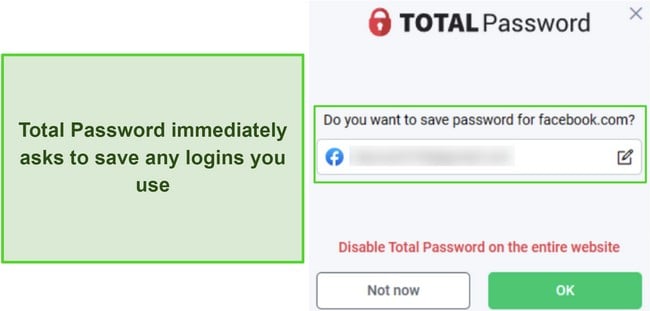
A pop-up auto-save dialog shows up whenever you use new login information or fill in new data, and you can simply click the OK button to save the data you used.
Like the auto-save, Total Password’s autofill is highly convenient and saves time. The app instantly enters your login information whenever you open a site you’ve previously saved credentials for. If you have multiple accounts for a specific website, tap the Total Password padlock icon to choose whichever you want to autofill.
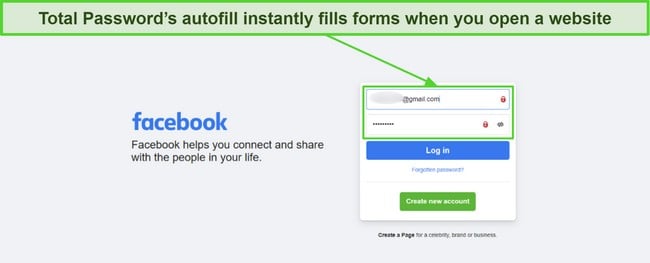
Of course, you can turn off this feature on websites where you’d instead enter your information manually, like banking websites or during online shopping.
Overall, I’m satisfied with the features in Total Password, as they provide a good mix of convenience and security. While the best password managers have features like password sharing and a more detailed password audit, you won’t be disappointed with what Total Password provides.
Ease of Use
Total Password Is Easy to Install and Set Up
Total Password is highly intuitive and easy to install whether you’re using its mobile app or browser extension. You can easily set up its extensions or mobile apps within a minute of downloading them. All you have to do is log in using your email and master password, and Total Password takes care of the rest.
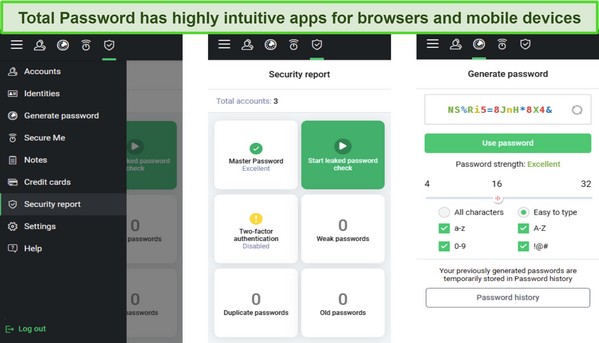
Something interesting I noticed is that Total Password’s mobile apps and browser extensions have identical layouts. This is great because it lets you easily use any of its apps after getting the hang of one.
Devices
You can use Total Password on iOS, Android, and popular browsers, and you can use it on up to 3 devices simultaneously with a single subscription. Although this isn’t the biggest number, it’s still very reasonable for protecting most if not all your personal devices.
While its mobile apps have no issues, its browser compatibility could be clearer. The official website says it works on Opera, but I didn’t find the Total Password extension on Opera’s add-on websites. Also, the Firefox add-ons website only has TotalAV’s older password vault, not the full-fledged password manager.
Setting Up Total Password on Android
The following steps explain how to set up Total Password on Android. However, you can follow similar on iOS or any desktop browser as the app has an identical interface on all platforms.
- Open Total Password’s website. Navigate to Total Password’s Website on any web browser and click “Get Total Password Now.”
![Screenshot showing how to subscribe to Total Password through its website Screenshot showing how to subscribe to Total Password through its website]()
- Subscribe to Total Password. Confirm the subscription details and click the checkout button to start your subscription.
![Screenshot showing how to checkout after confirming your Total Password subscription Screenshot showing how to checkout after confirming your Total Password subscription]()
- Find Total Password in the Google Play store. Open the Google Play store, search “total password,” and tap on its app tile.
![Screenshot showing how to find Total Password in the Google Play store Screenshot showing how to find Total Password in the Google Play store]()
- Install Total Password. Tap the Install button on Total Password’s app page and open it when installed.
![Screenshot showing how to install Total Password on Android using the Google Play store Screenshot showing how to install Total Password on Android using the Google Play store]()
- Open the signup page. Create an account by tapping the button under the Login button.
![Screenshot showing how to access Total Password's account creation Screenshot showing how to access Total Password's account creation]()
- Create an account. Enter the email you subscribed with and your preferred master password, and tap Register to set up your Total Password account. Be sure to save the recovery code you receive afterward if you need to recover your account.
![Screenshot showing how to make a Total Password account Screenshot showing how to make a Total Password account]()
- Login and use Total Password. Log into Total Password with the email and master password you created and start using it.
![Screenshot showing how to log into Total Password after making an account Screenshot showing how to log into Total Password after making an account]()
Overall, Total Password’s ease of use is among its biggest strengths. It has an intuitive app and is easy to set up whether you’re using it on browsers or mobile devices.
Support
Getting help from Total Password’s support feels confusing. The app has 24/7 live chat support, but you must go through various menus before seeing the live chat feature.
I couldn’t find Total Password’s live chat on its website, so I googled the TotalAV contact page, clicked the first link, and found the live chat feature there. Also, it can take some time before you find an agent. In my tests, it took around 2 minutes to connect with an agent who asked what I needed help with. Afterward, this agent directed me to another department, which took another 5 minutes.
Thankfully, you’ll get the help you need once you connect to an agent in the right department. I had several questions and got detailed answers to each one.
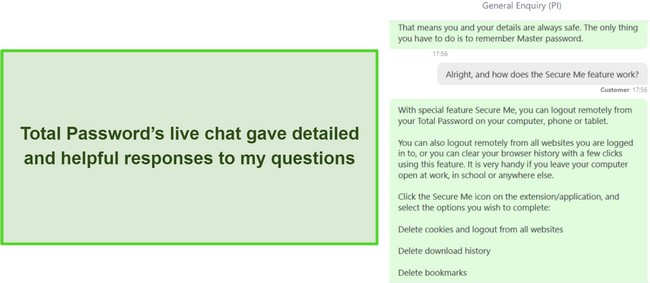
There’s also phone support, but it’s only available in a few countries, meaning the live chat is your best way to get help with an issue quickly. Also, there’s a detailed knowledge base with much information about using Total Password and its various features.
Overall, I’m not that impressed with Total Password’s support. It’ll give you the help you need, but it’s slow and confusing to access.
Pricing
Total Password only has a single 1-year plan, but it’s well-priced, considering how useful the app is. This plan gives you full access to all of Total Password’s features and lets you use the password manager on up to 3 devices simultaneously.
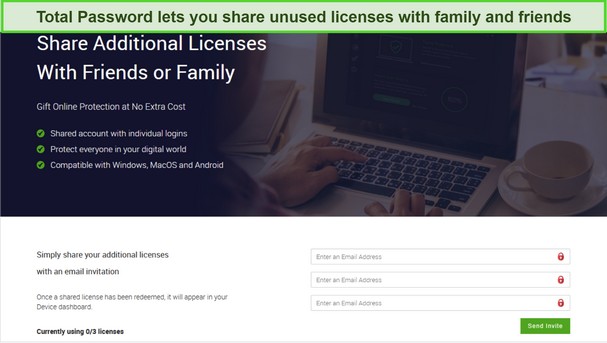
What’s interesting about Total Password’s subscription is the sharing feature. If you aren’t using all 3 licenses on your devices, you can share them with friends and family. Simply log into the online dashboard, click the license sharing button at the bottom, and share extra licenses with someone by entering their email.
30-Day Money-Back Guarantee
I especially like that you can try Total Password risk-free because a 30-day money-back guarantee backs it. If you’re unsatisfied with its performance, you can contact support to request a refund during the first 30 days. When I tested its refund policy, Total Password’s support confirmed my refund, but only after offering various discounts to try and convince me to stay subscribed. Afterward, I had my money within 6 days of the refund request.
Bottom Line
Overall, Total Password is a safe and reliable password manager that safeguards all your credentials using industry-standard AES 256-bit encryption. Plus, it has highly intuitive apps that anyone can use and works on all major platforms.
I also like that Total Password offers a secure password generator, auto-save/autofill, 2FA support, and other useful features that make it convenient to manage your passwords and use them online. While it doesn’t have as many features as top password managers like Dashlane and 1Password, it has all the tools to ensure airtight password safety.
Best of all, you can try Total Password risk-free with its 30-day money-back guarantee. If unsatisfied, you can easily claim a refund within the 30-day window by contacting customer support.
Try Total Password risk-free for 30 days
FAQs About Total Password
Is Total Password secure?
Yes, Total Password is a secure password manager from a reputable company and uses industry-standard AES 256-bit encryption to safeguard your passwords. Plus, it handles all encryption and decryption locally, thus ensuring your information isn’t captured in transit.
Is Total Password easy to set up?
Yes, Total Password has an intuitive and easy-to-setup app. You can download it on your browser and mobile devices and run it within minutes. However, you should note that it sometimes struggles when importing passwords you’ve exported from other password managers.
Can I import my logins to Total Password?
Yes, Total Password has an import feature that lets you import passwords from other password managers via CSV and JSON files. However, it’s not perfect. I had trouble importing data because, although some passwords were imported quickly, Total Password failed to import some data from the exported files.