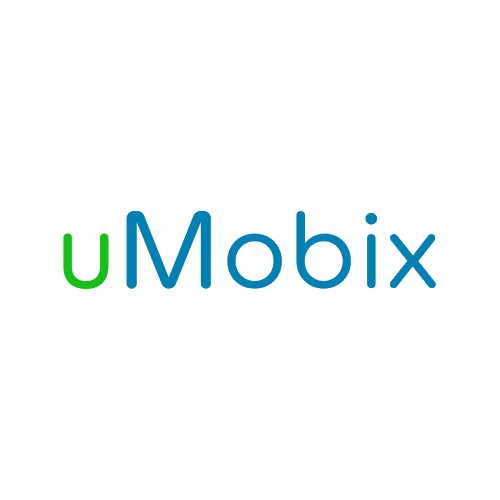UMobix Review 2024: Before You Buy, Is It Worth It?
UMobix Overview
I heard about uMobix from some ads, and while it looked great, I wasn’t completely comfortable with spying on my child. However, it is my responsibility to protect my children from the risks of cyberbullying, drugs, violence, alcohol, depression, online predators, and inappropriate websites and pictures, even if it might feel uncomfortable.
I installed the app on my son’s Android phone, concealed it so he wouldn’t notice its presence, and allowed it to run in the background. Besides tracking all activities on the phone, it also includes some parental control features like blocking apps, websites, Wi-Fi networks, and restricting calls from specific phone numbers. uMobix has a 1-day trial that costs just $1, allowing you a 24-hour glimpse into your child’s phone usage to determine if it is the right app for monitoring your child.
Don’t Have Time? Here’s a Short Summary (1- Minute Read)
- Keylogger: Transcribes everything the child types on the phone keyboard, including passwords and deleted messages. See more information here.
- Social media and messenger monitoring: See who your child is chatting with, what people and pages they follow, and all comments left on their posts. See which apps are compatible with uMobix for Android and iOS here.
- Audio and video streaming: Activate the camera and microphone and get an inside look at where your child is and what they are saying. Get more information on this feature here.
- 24/7 live tracking: View your child’s real-time location and a detailed location history from the dashboard. Get more information here.
- Intuitive dashboard: The uMobix cloud-based dashboard makes it easy to monitor your child’s online activities and get detailed information on every online action. See more about the dashboard here.
Features
While testing uMobix, I was able to get a firsthand look at its features and see whether they actually worked or were just empty promises. I also compared them to similar parental control apps, to evaluate whether or not the app is worth the subscription price.
By the end of the 1 day trial, I had looked through the parental dashboard, and was impressed by the amount of data it collected, including the keylogger, social media monitoring, location tracking, and browsing history.
Because uMobix is a No jailbreak app, the monitoring features for iOS are limited when compared to Android. Instead of monitoring everything that happens on the phone, it can only access the iCloud backup data. I will make a notification in the features below whether it’s compatible with iOS or only Android.
The Keylogger Records Everything Typed or Pasted on an Android Phone
The keylogger is one of uMobix’s most powerful features. If my child typed it on his phone, even if he then deletes it before sending or pressing Enter, it is uploaded to the parental dashboard. This means that I can see his search history, read outgoing texts, documents he is working on, and even passwords he uses to sign into online accounts.
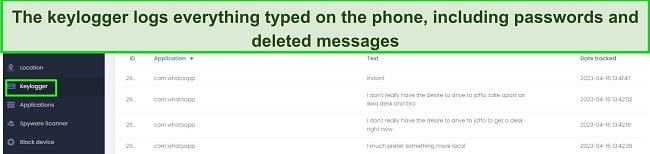
The dashboard keeps all of this data organized so I can see which apps he’s using, and a timestamp, so I know when it was typed. The only downside to the keylogger is that it only shows me what my son is writing, it doesn’t show me who he’s communicating with or the responses to give me any context. This information can be found in the SMS and social media monitoring, if he’s using an app that uMobix monitors.
The keylogger is only available on Android!
View Pictures & Videos Saved on the Phone to know who your child is hanging out with
One of the best ways to see who your child is hanging out with or where they’ve been is through the media gallery. From selfies with friends to videos that they make, this feature is an easy way to see if there is anything I need to be concerned about with my son.
I like that I can watch the videos directly from the dashboard, and it doesn’t just show me a thumbnail, as I’ve seen with other apps. This gives me the complete picture, whether it’s just my son making a silly video with friends or something more concerning like drinking or smoking.
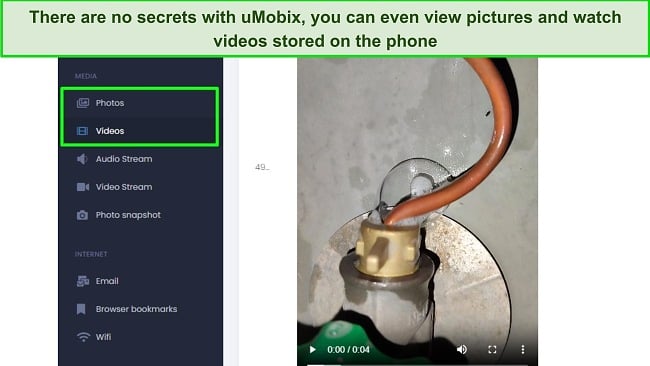
Pictures and videos are uploaded to the dashboard based on the time they were taken. The information includes the filename, date, and where it’s stored on the phone.
Monitor the Call Log and Block Specific Numbers
My son likes to take most phone calls in his bedroom or outside in the yard. Instead of wondering who he is talking to, I can view the call log on my dashboard. It will show me the contact, or phone number if there is no contact stored in his phone, whether it’s an incoming or outgoing call, and the duration of the call. One neat feature is that it also shows me a list of rejected calls which can be important information to have. It could be this is a friend he’s in a fight with, someone calling and harassing him, or just a spam call.
If it’s someone that I don’t want my son to communicate with, such as a telemarketer, spammer, or kids that are a bad influence, I can block incoming and outgoing calls from this number. It was really easy, just go to the call log, click on the contact’s name or number, and select Click to Block. The next time that person calls my son, they’ll get a recording saying that the number they dialed isn’t in service.

While the call log history feature is available for both Android and iOS, only Android users can access the call blocking feature.
Block or Delete Unwanted Apps Remotely
Every app that my son installs on his phone is listed on my dashboard. This includes apps that are downloaded through the official Google Play Store, and APKs that are installed through third party websites. I can view how much time he spends on each app, giving me insights into how he uses his phone, and what is most important to him. I do find it a bit strange that it lists the time spent on each app in terms of seconds, and not minutes and hours. While I can’t control how much time he spends on each app, I can block or delete any app.
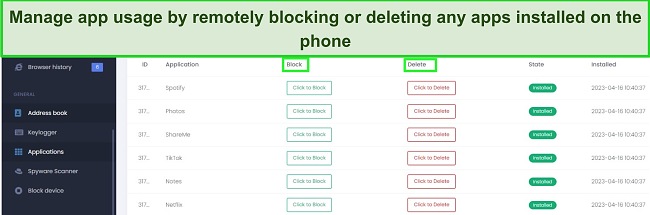
This feature is only available on Android!
Monitor Your Kids’ SMS and Message Apps to See Their Activity
While the keylogger only shows me what my son is typing, the SMS and messenger app monitoring gives me the whole conversation. The entire thread is uploaded to the dashboard, along with the contact name and a timestamp.
This gives me a better indication of my son’s social circle, and I can see if his chats are limited to people he knows in real life, or if he’s talking to people he’s met online through forums or online gaming servers. Chatting with strangers can be dangerous, especially if they want to meet up in real life. So, monitoring these interactions is extremely important.
uMobix can monitor the following messenger apps:
| Android | iOS | |
| SMS | ✅ | ❌ |
| Facebook Messenger | ✅ | ✅ |
| ✅ | ✅ | |
| Zoom | ✅ | ❌ |
| Viber | ✅ | ❌ |
| Telegram | ✅ | ❌ |
| ✅ | ❌ | |
| Skype | ✅ | ❌ |
| Hangouts | ✅ | ❌ |
| Kik | ✅ | ❌ |
| Line | ✅ | ❌ |
| Signal | ✅ | ❌ |
Monitors Leading Social Media Apps
uMobix made it easy to monitor my son’s interactions on many of the leading social media networks. Here is a breakdown of the apps it monitors and what type of data it collects.
Facebook and Instagram
iOS: You’ll get complete control over the child’s Facebook and Instagram accounts from your dashboard. This includes the ability to see the people and pages your child follows, block friends, delete inappropriate content and comments, and access to their pages.
Android: uMobix takes screenshots when your child opens Facebook or Instagram on their phone. Then, it mirrors the information in the dashboard.
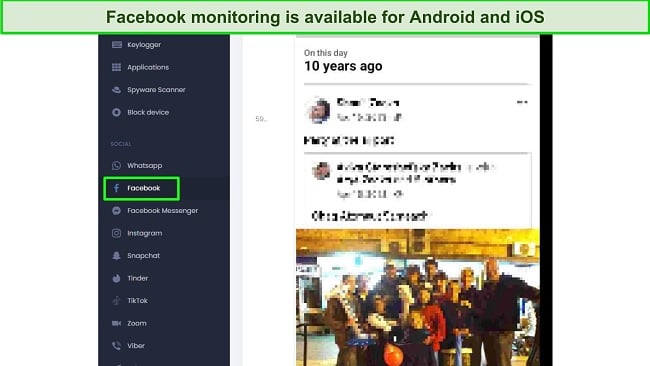
With both platforms, I was able to see everything that my son sees on these apps. This allows me to see whether he is being teased online, interacting with suspicious people, joining pages that are inappropriate, or dealing with content that I don’t want him to see.
Facebook and Instagram are the only networks compatible with Android and iOS. The rest of the apps are Android only.
TikTok – Android Only
My son is a big fan of TikTok, but many of the videos he watches are inappropriate, and the viral trends can be dangerous. The uMobix app lets me see what videos my child is posting, access to the DMs he receives, and I can see what types of videos he is watching. Additionally, I can track likes and comments, which is helpful for preventing cyberbullying or if random viewers are leaving inappropriate comments.
Snapchat – Android Only
While Snapchat might specialize in disappearing messages and pictures, uMobix captures these interactions and saves them in the dashboard. It also shows me what channels my son subscribes to, the recommended videos, his friend list, and stories that he shares and views.
Tinder – Android Only
Tinder can be a terrifying app for parents. The dating app matches users based on likes, geographic location, and other factors built into its algorithm. Now, I can see who my son is matched up with, including their contact information, picture, birthday, and profile. If I allow my son to use Tinder, I want to be sure that he’s not being set up with someone that isn’t age-appropriate or isn’t really who they claim to be. At the same time, I can view my son’s profile and information to ensure that he is not creating a fake profile.
Reddit – Android Only
Reddit is a website that creates communities, or subreddits, based on nearly every like or niche imaginable. The homepage can be customized to a specific user, based on their likes and the communities they want to follow. Unfortunately, there isn’t that much moderation, and to access the porn channels, all you need to do is click the I am Above 18 button. Therefore, monitoring Reddit use is essential. With uMobix, I can see my child’s user profile, which subreddits he subscribes to, the comments he leaves, and the comments left on his threads.
YouTube – Android Only
My son can spend hours on YouTube without even realizing it. Most of the time he searches for a specific video, and then mindlessly scrolls through the recommended videos or leaves the autoplay on. The YouTube monitoring will display the search history, videos viewed, subscriptions, and what channels he follows.
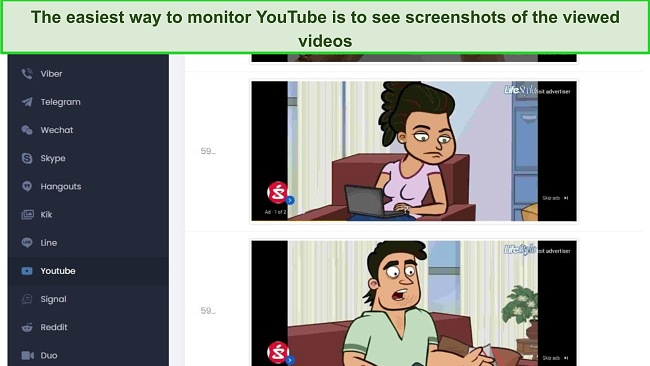
Social Media Networks Monitored by uMobix
| Android | iOS | |
| ✅ | ✅ | |
| ✅ | ✅ | |
| Snapchat | ✅ | ❌ |
| TikTok | ✅ | ❌ |
| ✅ | ❌ | |
| Tinder | ✅ | ❌ |
Activate Camera Remotely to See What Your Child is Doing
With uMobix, I have complete remote control access to the front and back camera, and the microphone. This means that I can activate these tools on the phone and get a live audio or video stream sent to my dashboard. The recordings are saved to my account, so I don’t have the pressure of listening or viewing the live stream right away.
This feature is helpful if you’re concerned with who your child is talking to, whether the fear is that they’re being teased or doing something wrong. There is a microphone or camera icon that lights up on the top of the child’s phone, so if your child is paying attention to the phone, they may be able to figure out that you’re recording them. It’s important to note that the live stream will only work if the screen is turned on and the phone is connected to WiFi or using mobile data. Additionally, this feature is still experimental, and doesn’t work all the time.
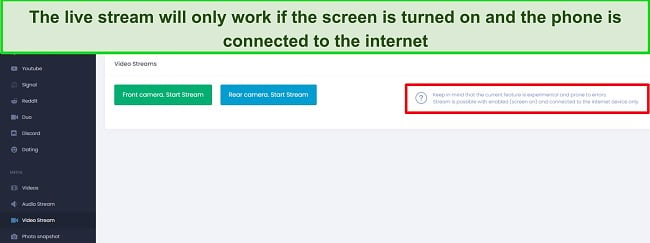
Another remote feature that I use to see what my son is doing is the camera screenshot. I can click a button on my dashboard, and it will immediately take a screenshot of the phone. Now, I don’t need to wonder what my son is looking at when he’s on his phone in his room alone. I simply take the screenshot and see whether it’s something I need to be concerned about.
The remote camera and streaming features are only available on Android phones!
Monitor all Internet Activity Including Emails
There are several internet monitoring features that are designed to give me an inside look at exactly what my son does online.
- Browser History: Tracking what websites my sons use is a big priority for me. It gives me valuable insights into what is on his mind, what are his interests, and whether I should be concerned or continue letting him surf the web without a real filter. It’s compatible with all browsers installed on the phone, works if he’s using private or incognito mode, and a VPN doesn’t bypass the monitoring, as I’ve seen with other parental control apps.
- Email Scanner While my son doesn’t communicate with his friends over email, being able to see his incoming and outgoing messages is very important. Every online account that he signs up for sends an email, if he joins a forum or comments on one, he receives an update to his email. I also found that this is a powerful online security feature, as scammers can target unsuspecting teens and ask for private information.
- Browser Usage: The browser usage shows me which browsers are my son’s favorite and how much time he spends online.
- Bookmarks: uMobix tracks all bookmarks that my son saves on his browser.
I found the browser history and email scanner to be very helpful in monitoring what my son does online and who he’s emailing with. The Browser Usage and Bookmarks don’t add any value, as I can see my child’s browser preferences in the application history and the bookmarks in the browser history.
Powerful Parental Control Features
What sets uMobix apart from other “spy apps” that I’ve tested are the parental control features, as opposed to just being a monitoring app. While there is no typical web filter built around limiting specific web categories, I can block specific URLs from opening, but only those that appear in his browser history. However, there is no way to prevent the child from visiting the website the first time. I can also stop any app from opening or block my son’s phone from connecting to specific Wi-Fi networks.
Not only this, but uMobix also gives me the option of blocking my son’s phone at any time through the dashboard. While I wish there would be more comprehensive screen time limiting features, I’m happy that I can lock the device if I think he’s spending too much time staring at the screen. If you want to set strict screen time rules for the phone or specific apps, you’ll need a parental control app that focuses on setting rules. When it comes to apps like this, I recommend Qustodio, which has a comprehensive collection of parental control rules, and you can try it free for 30 days, with no credit card required.
All of the parental control features are only available for Android smartphones!
Tracks Your Child’s Locations to see Exactly Where They Are 24/7
The location tracking feature on uMobix is incredibly user-friendly. Once connected to the phone’s GPS, it continuously updates the live location on the parental dashboard. The map occupies the top half of the dashboard, making it impossible to miss. In addition to the live location, I can also view my child’s location history from the past few days.
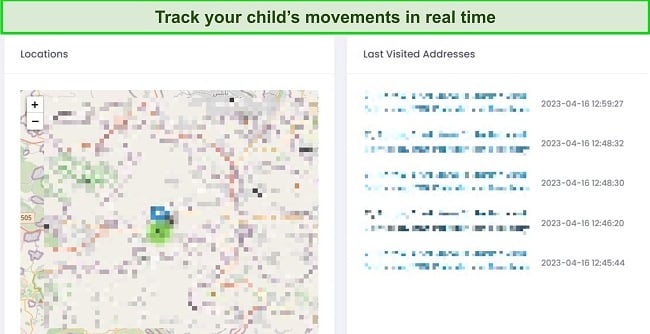
The addresses of the places my child or their phone has been to are displayed next to the map, along with the specific date and time. This feature makes it easier for me to keep an eye on my child’s whereabouts and ensure that they are not going to places they shouldn’t be, such as skipping school.
However, one thing that would make this feature even better is the addition of a geofence. This would allow me to receive alerts whenever my child arrives or leaves specific locations, without having to scroll through their location history. If you’re looking for an app that has a geofence feature – try mSpy, it sends real time alerts when your child arrives or leaves the geofence location.
The Difference Between uMobix for Android and uMobix for iOS
The method of monitoring that uMobix uses differs depending on the platform being used. With Android, an app is installed directly onto the phone, while with iOS, it monitors iCloud backups. This technique allows uMobix to bypass the need to jailbreak an iPhone or iPad, since nothing is actually installed on the device. However, this difference between platforms also means that iOS users won’t have access to some of the features available on Android.
uMobix for iOS monitors:
- The call log, address book, and messages
- Facebook, WhatsApp, Instagram, Skype, Line, and Tinder
- The browser history and bookmarks
- Pictures taken by the camera and files backed up to iCloud
On the other hand, the Android app, which doesn’t require root, gives you access to all features, including:
- Keylogger
- Monitors more social media networks and messenger apps
- Audio and video streaming and screenshots on demand
- Email monitoring
- 24/7 location tracking
Despite these major differences, the Android and iOS monitoring apps are the same price for each of the plans. If you need better monitoring features for iOS, mSpy is your best option, provided you jailbreak the iPhone. It has a keylogger, monitors call logs and over 15 social media messenger apps, takes screenshots of the device, and more.
Installation
When I first learned that uMobix doesn’t need rooting for Android or jailbreaking an iPhone, I was a bit doubtful. I’ve tried other apps that claimed the same, but later found out that although I didn’t have to jailbreak my phone, the features were limited. However, with uMobix, I could access all features for Android and iOS without extra steps.
Before installing the app, I had to register my account with a valid email and buy a subscription plan. Then, I received my account username and password via email. I logged into my account, where I found a link for the app and installation instructions.
There’s no option for remote installation for Android or iPhone, so I needed my son’s phone for about 15 minutes to complete the process.
How to Install uMobix for Android
After activating my account, I took my son’s phone to access my account through the Chrome browser. After logging in, l saw the download and installation section. I clicked the download link, and the uMobix app started downloading. If you haven’t allowed installation from unknown sources in the Android settings, you’ll be prompted to do so now.
Once installation was complete, I accepted the terms and conditions, and proceeded to setup. First, I had to enable keylogger tracking, and the guided tutorial showed me the necessary settings to change. Then, I clicked “setup automatically,” and uMobix adjusted the remaining permissions for monitoring. While it’s not exactly a one-click installation as uMobix claims, it was pretty easy, and the guided tutorial showed me exactly what to do.
How to Hide uMobix on Android
After installing the app, I wanted to hide it so my son wouldn’t know I was tracking him. To hide the app, follow these steps:
- Open Chrome and press the three dots in the top right corner to open the menu. Click on Downloads, and a list of installed APK files will appear. Find uMobix and delete the APK file.
- Clear Chrome browsing history to remove any record of visiting the uMobix website. Instead of deleting the entire history, which might make my son suspicious, I only deleted entries related to uMobix.
- Hide the app by opening Android settings on your child’s phone and type “Hidden Apps” in the search box. Open the section, locate uMobix, and move the slider to hide the app.
How to Install uMobix on iOS
First, register your account and choose a subscription. You will need:
- The iPhone or iPad you want to monitor.
- The Apple ID and password for the device.
- The screen passcode.
You will need to enable iCloud backup, which you can do by opening the Settings, clicking iCloud, and then moving the slider to enable iCloud backup. You can also enable backup for each app you want to monitor.
When the device is ready, log in to your uMobix account and enter the Apple ID and password. Approve the two-factor authorization code that Apple sends to the iCloud account. Copy the code and enter it on the child’s device. If multiple devices are connected to the same iCloud account, select your child’s phone. The uMobix account will start syncing with the iCloud account. The time needed to complete the sync depends on the data amount on the child’s iPhone or iPad. It can take up to 24 hours before it starts reliably tracking and monitoring the device.
Ease of Use
What I like about uMobix is how easy it is to operate. After installing it on my son’s Android phone, my only task was to review the dashboard daily and address any concerns. Blocking contacts, apps, and URLs is a one-click action. I just have to open the section of the dashboard that deals with that information and press the Block or Restrict button right next to the person, app, or website I want to block.
The dashboard has a user-friendly interface. The main page’s upper section displays a map of my child’s recent location history, with a list of visited places to the right. Beneath this are the call logs, SMS logs, and recent contact additions. I can switch the logs between incoming and outgoing, seeing whether my son initiates contact or if others are reaching out to him.
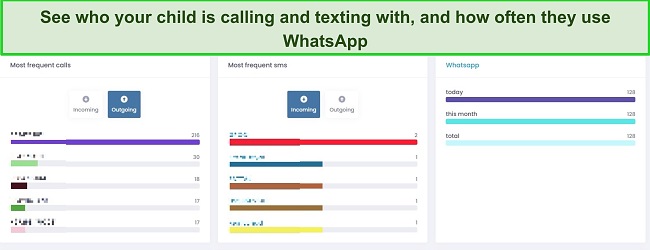
The lower portion of the dashboard provides a basic summary of my son’s browsing habits, including recently accessed websites, frequently visited social media apps, and a list of bookmarks and the dates he saved them. On the screen’s left side, a comprehensive menu lists all available features, organized into categories: General, Social Media, and the Internet.
My only issue with using uMobix is the lack of alerts. Without a filtering system, I’m often unsure of what I’m looking for, leading to extra time spent reading conversations my son engages in or browsing through his pictures, even when there is nothing inappropriate.
Support
Although installing uMobix wasn’t difficult, and the app features run automatically, I still believe having strong customer and technical support is vital. It can be annoying when you have to sift through online forums or rely on Google for answers, never being certain if the information is relevant or accurate.
Before I purchased my 1-day trial for $1, I wanted to discuss the app’s features with a customer support representative and get a clear idea of what the app can do.
It took me a few minutes to find the live chat, it only appeared when I went to the pricing page. However, I was happy that I was immediately connected with a real person and not a chatbot. We covered a variety of topics, from the differences between the Android and iOS versions, the capabilities of some of the features, and whether there was a benefit to rooting the phone.

I was surprised that the website didn’t have a Help section or a dedicated FAQ page. After browsing through the website, I found that some feature pages had an FAQ, but it wasn’t easy to find, and only had some basic questions. Once I created an account, a Help section became available on the web interface. I submitted a support ticket with a question and got a response within a day.
Demo Mode Helped Clear Most of My Doubts
uMobix features an interactive Demo mode that shows me how the dashboard appears and sample data it collected from a phone. The option to switch between Android and iOS views made it easy to see the difference in its capabilities for each platform.
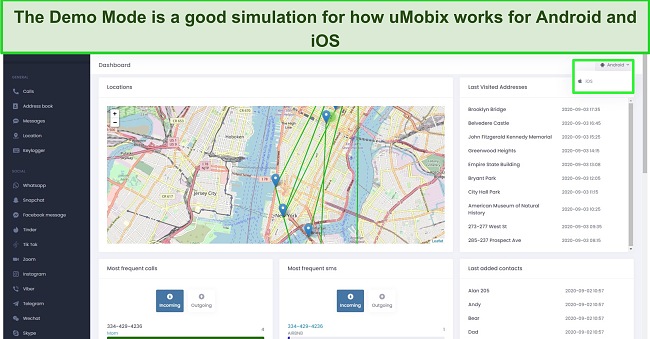
The demo isn’t a perfect copy of what you actually get, and some features, such as the app blocking and live stream don’t appear on the demo mode. Therefore, the best way to actually test uMobix is to get the 1-day trial for $1 and get a firsthand look at all the live features.
FAQ
Is there a free version of uMobix?
How many devices can uMobix monitor?
Is uMobix available for iOS?
Can I hide uMobix on my child’s phone?
Pricing
uMobix has 1 month, 3 month, and 12 month subscription plans. Each plan includes all the advanced features and can monitor one device at a time. The only difference in plans is the monthly cost and how long the data is stored and accessible on the dashboard.
- 1 Month Plan: 30 days
- 3 Month Plan: 90 days
- 12 Month Plan: 180 days
While the 1 month plan is the most expensive, it’s a good option if you want to test uMobix without making a long term commitment or if you have a short term concern that you want to check out. Even though it’s the most expensive option, it’s actually cheaper than many of the other monthly plans I’ve seen.
If you intend to monitor your child for a longer period, the annual subscription package is the most financially smart choice. uMobix offers such a good discount, that you’ll basically receive several months of service for free.
Each of the plans offer great value for your money. You’ll receive invaluable information into your child’s online life, for an extremely reasonable price. The only decision you need to make is how long you want to monitor your child.
I’m surprised there isn’t a discount or different pricing plan for iOS users. Given the noticeable difference in available features and monitoring tools compared to Android, it seems unreasonable that the price remains the same. However, when I inquired with customer support about this, they didn’t provide much explanation and simply stated that I could use uMobix for both Android and iOS. If your child has an iPhone and you want to jailbreak it, mSpy is a great choice. It has a keylogger, screen recorder, social media monitoring, and much more.
Bottom Line
uMobix did just about everything I wanted from a parental control app that closely monitors the child’s device. It was very easy to set up and manage, and the data is neatly organized on the dashboard. The only thing I’ll say is that if you’re going to monitor an iPhone and are comfortable with jailbreaking it, I’d recommend mSpy, because you’ll get a lot more information, including keyloggers and better social media monitoring.
With the 1-day for $1 deal, trying uMobix should be an easy decision. It will give a glimpse of the comprehensive features so you can decide for yourself whether it’s right for you. If you think you need more time, subscribe to a plan after your 1 day trial, and there’s a 14-day money-back guarantee, which will allow you to collect more data and get a better understanding of what your child is doing on the phone all day.