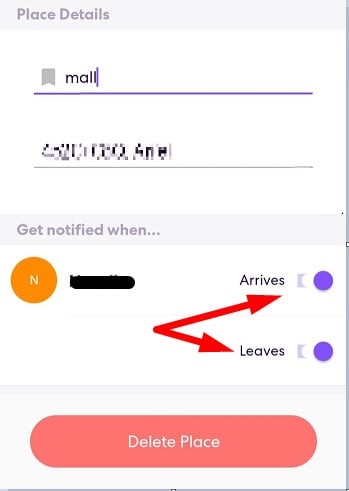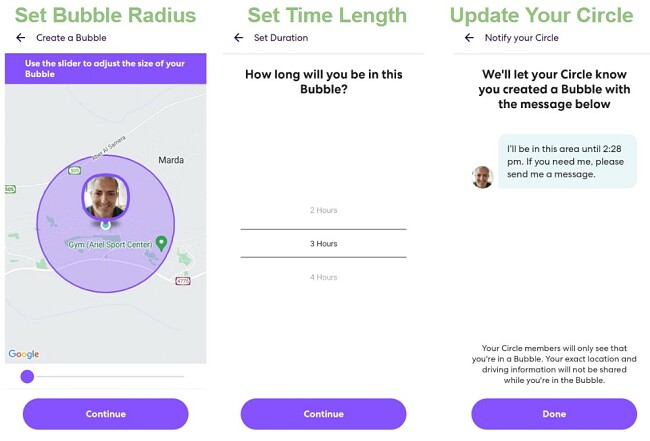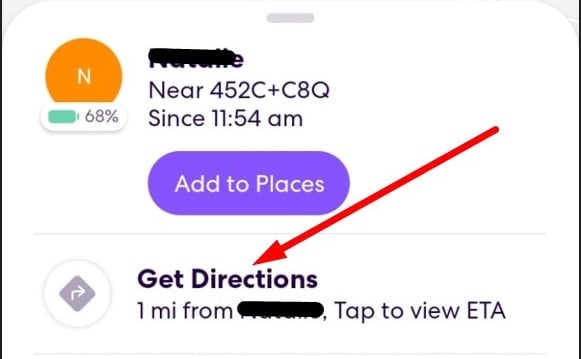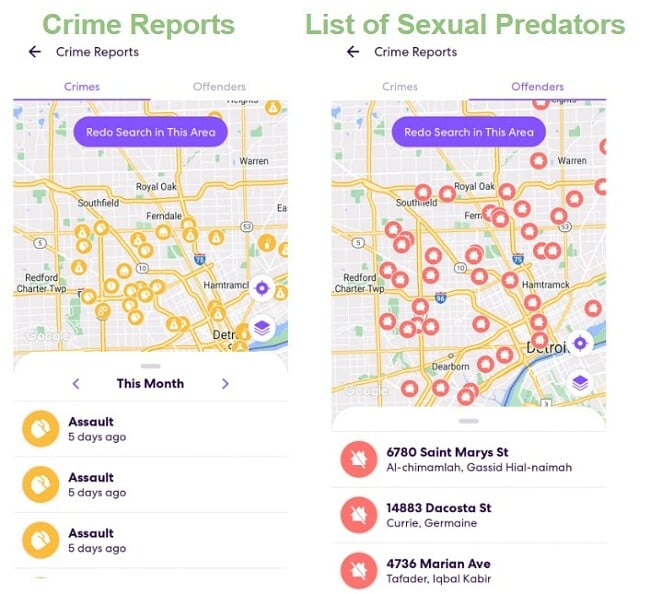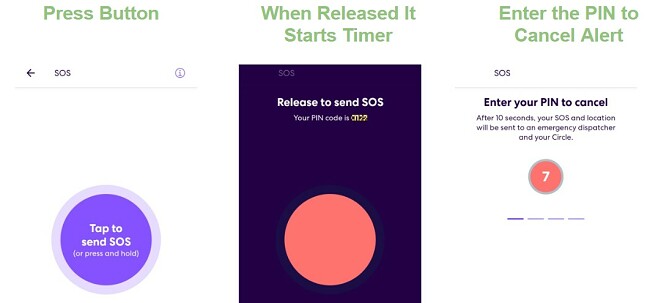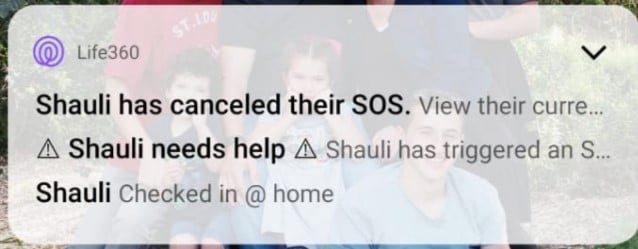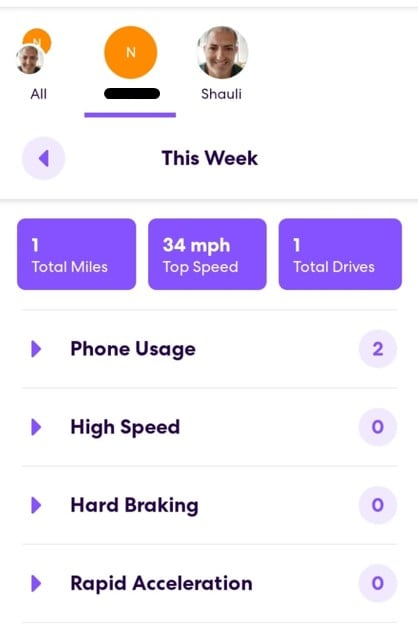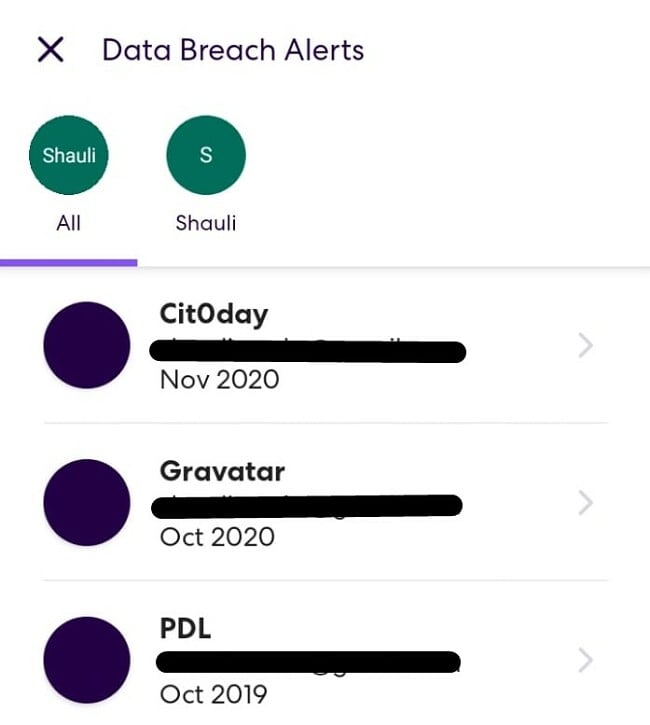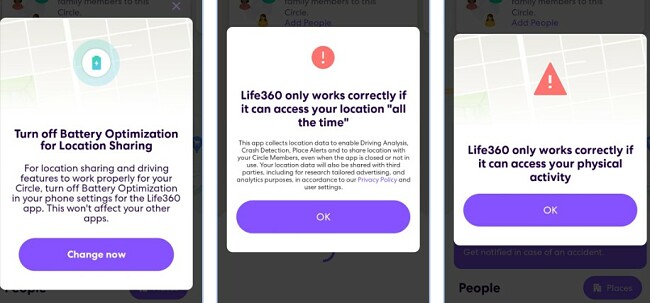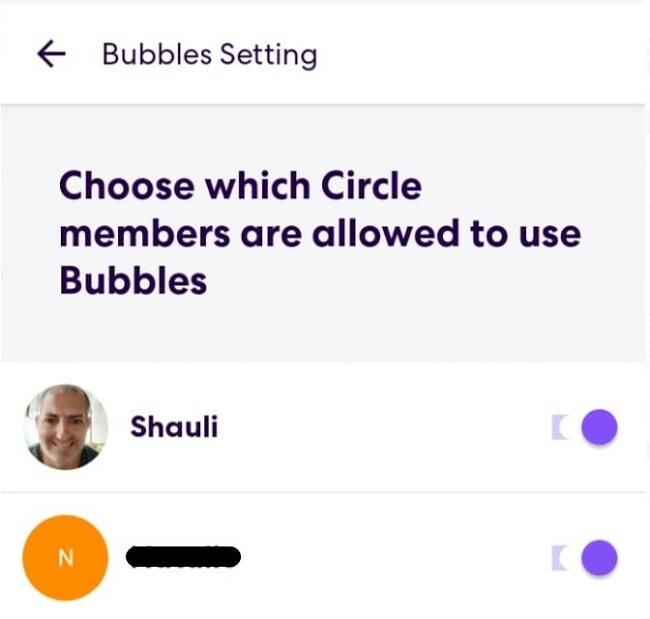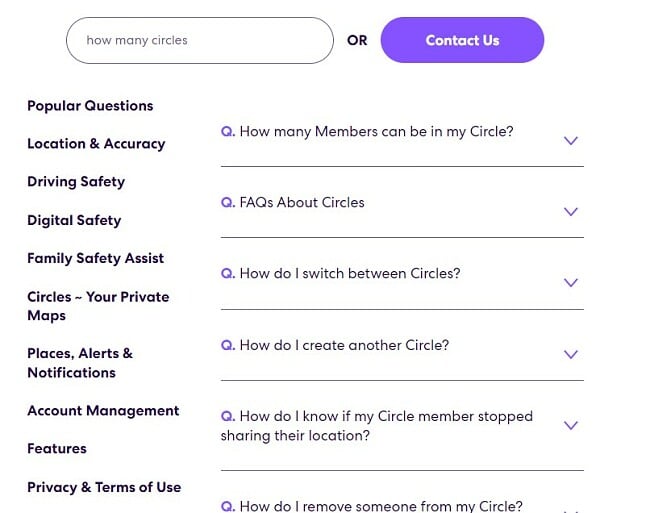Life360 Review 2024: Before You Buy, Is It Worth It?
Life360 Overview
Life360 is supposed to give parents peace of mind when they aren’t with their children. The Android and iPhone app has two main features: tracking live location and monitoring driving safety. As a parent of three teenagers, one with a driver’s license and another who is ready to start driver’s ed, installing this app seemed like a no-brainer.
I created an account and got a 7-day free trial, which you can also do by following this link. 7 days is enough for me to test the features and see if it really does everything it claims. The app has a modern dashboard, which makes it easy for me to access the data I need from anywhere. I created a “Circle” for my family, so I could see everyone’s live location and get notifications when the kids came and left specific areas.
Life360 has a limited free plan and several premium plans to choose from, depending on which features you need. I started with the 7-day free trial, so I could experience all the premium features before choosing the right plan for my family.
In a Rush? Here’s a 1 Minute Summary
- Live location tracking shows you where the entire family is 24/7. You can share the location with anyone in the family, making it easy to find each other. Get more information about the live location tracking here.
- One tap direction is the easiest way to get directions directly to your child. You don’t need an address; just tap on the avatar and get turn by turn directions to their location. Get more details here.
- Safe driving makes sure your child isn’t driving recklessly, speeding, or texting while on the road. Get updates in real time on the each Circle’s dashboard. Get more details here.
- Crash detection sends an instant alert if the smart tools detect someone in your Circle was in a car crash. You’ll receive directions to their location, and Life360 can call emergency services and send them the location of the crash. Learn more about Crash Detection here.
- Online protection scans the web for data breaches and offers ID theft protections, credit monitoring and can reimburse stolen funds (available for users in the US). Get more information here.
Features
While Life360 built its reputation as a real-time location tracking app, it has expanded its features to include driver’s safety and online safety as well.
I like that I can manage everything through the dashboard on the mobile app. When I open the app, I can view the live location of everyone in my Circle. There is a notification tab on the top right corner where I can view all the alerts and make sure that everything is running smoothly. The alerts include everything from a child entering or leaving a designated area to a warning about a data leak that exposed an email or password.
Life360 has a group messenger that allows you to send quick notes, emojis, and GIFs to all the people in your Circle. While it’s not a major feature, it’s a nice addition that can help with family bonding.
Create Circles and Share Live Location
The first thing I did was create a circle that included my wife and kids. A circle is a private group that shows the location data of each of the members. In addition to location tracking, you can send messages, check-ins, and create geofences. The geofence will send an alert each time Circle members enter or leave a designated area. This is helpful as I want to make sure my kids are exactly where they should be and not going to places or areas where I don’t want them going without my permission. For example, on a typical day, I want to make sure they leave home for school on time and don’t leave the school before classes are over.
I like that I could create multiple Circles. I had one for the older kids, one for the younger kids, and one for the entire family. The advantage of multiple circles is that you can personalize the settings for each one. For example, I can set different geofences, temporarily removes myself or others from a cirlce, or share different information with each one.
The one disadvantage of a Circle is that any user can opt out of sharing their live location. Their avatar gets grayed out on the map and says they stopped sharing their live location. I recommend having a conversation with your child and explaining exactly why this feature is important and should always be on, but in case you want to prevent the ability to turn this off, check out Qustodio instead. This app won’t let them disable the live location tracking, and it comes with a 30-day free trial – no credit card required, so you can see how it works risk-free.
A Bubble Hides Your Exact Location
A Bubble is a temporary way to blur your exact location for everyone in a Circle. As a parent, I found this helpful when I don’t want my kids to know exactly where I am. but, it can also be used by the kids to hide their live location. I created a general radius of where I will be and set the length of time I wanted the Bubble to be active.
While in the Bubble, the Driver Report and Location History are disabled, as long as I remain in the Bubble radius. However, it will automatically pop if a car crash is detected or when the SOS button is pressed. Anyone in the Circle can also pop a Bubble if they are concerned about safety or need to know where I am. As the Circle admin, I can turn off Bubbles for specific users so that my kids can’t turn on a Bubble to hide their exact location.
One Tap Directions to Anyone in Your Circle
I was really impressed with how simple it was to get directions to my kid’s location. All I had to do was tap the Get Directions button under their name.
It opened the map program on my phone, gave me step-by-step directions, and kept updating in real time. This way, I wouldn’t end up arriving, only to discover they had already left.
View Crime Reports in the Area
If you’re concerned with the neighborhood or area where your child is hanging out, you can open the Crime Report to get details of this area. Life360 also keeps an updated sex offender list. Tap the Offenders tab on the Crime Report, and instead of viewing crime reports, you’ll see the locations of registered sex offenders. Again, when you click on one of the reports, it will open with more details.
The SOS Button Sends Alerts to the Circle and Authorities
Life360 has the best SOS button I’ve seen. When the child enters a dangerous area, they can press down on the button, and when they take their finger off, they’ll have 10 seconds to enter a 4-digit PIN code. An alert will go out to the Circle and emergency services if the code isn’t entered.
When the SOS alert is activated, all members in the Circle and any other emergency contacts will receive an SOS notification. They’ll receive an update with the child’s live location and directions when they open it.
The emergency dispatcher will call the phone and talk with the child and remain on the phone until help arrives. Life360 will contact the police to send someone to their location if the child can’t answer the phone.
If things calm down or your child is out of danger, they can enter their 4-digit code to cancel the SOS call. This is a potentially life-saving feature. I showed it to my kids and explained that they should use it if they’re lost, in trouble, or in a bad situation and need help.
What makes it better than any other SOS button I’ve seen on a parental control app is that it doesn’t just send the parent an SMS or update the dashboard, it calls the authorities, and an emergency dispatcher checks call the phone to assess the situation.
Monitor How Your Child Drives
I was often stressed when my 17-year-old took the car to go out with friends. The Life360 Safe Driving feature has really calmed me down. It compiles data on how fast he is driving, what and where was his top speed, a detailed route of where he went, and how many times he took the car. Since the app doesn’t connect with our car but rather the phone’s GPS, I can also see how his friends are driving when he’s in their car.
I like that Life360 can detect phone usage while driving. This includes texting, making phone calls, and opening apps while on the road. The app was designed not to include phone usage when the car is stopped or playing through the hands-free setup or Bluetooth. However, that feature doesn’t seem to be working so well, since I had Spotify playing through the car’s Bluetooth, and it was included as a Phone Usage.
Other data that it tracks include braking hard, accelerating too quickly, and top speed. I can see on the map where each of these takes place.
Get Alerts If There is a Car Crash
This is a feature that I haven’t had to experience, but I’m glad it exists. If the car is going faster than 25 miles per hour (40 kilometers per hour) and then comes to a complete and sudden stop, it will trigger a crash detection alert. The alert includes a link to open the live location and one-tap directions to the crash site.
For this feature to work, the phone needs to have at least 10% battery power and can’t be in power-saving mode. In addition to sending out alerts to the Circle, the person involved in the crash will get a notification asking if they are OK. If they don’t respond and you subscribe to a plan that includes Driver Protect, Life360 will contact emergency services and provide their exact location.
*This feature is only available to subscribers in the US.
Get Cash For Stolen Phones
Life360 helps cover the cost of a stolen phone for all members in your Circle. The cash amount varies based on your subscription plan, provided the account has been active for at least 30 days:
- Silver Members: $100
- Gold members: $ 250
- Platinum members: $500
To receive the money, you will need to verify the phone was stolen with an official police report and submit the claim within 15 days.
*This feature is only available to subscribers in the US.
Scans Dark Web to Prevent Identity Theft
Life360 scans the dark web for personal data of anyone in your Circle. If it detects an email address or password, it will send an instant alert to the Circle admin. Then, the app will give instructions on what to do to secure the exposed data.
One of the more amazing features that Life360 offers is lost funds coverage. If anyone in your Circle suffers financial loss from identity theft, it offers protection services that can cover your expenses, including lost wages and legal fees. The payouts range from 25K to 1 million dollars, depending on your subscription plan. Additionally, Life360 has a team of experts that will guide you through the entire process of restoring your identity, including dealing with paperwork and making phone calls.
*This feature is only available to subscribers in the US.
Installation
Downloading and installing Life360 is very simple. First, go to the official website to create your account. Then, you can either scan the QR code or search for the app in the App Store and Play Store by typing Life360 in the search bar.
Once you install it on your phone, you can log in to your account. You will need to adjust the settings so that Life360 can access the GPS, turn on Crash Detection, and turn off Battery Optimization.
When you click on the OK or Change Now button, it opens directly to the page you need in the device settings. Once the setting is correct, it will advance to the next step.
To add new members to your account, click on the Add Member link and it will create an invitation with a special code and a download link. As long as they use the link, it will automatically connect to the account. If they download the app by themselves, they’ll need to enter the verification code to be added to the Circle.
Ease of Use
Life360 is an incredibly easy app to use. Once installed, I sent an invitation to my wife and kids so they could join my Circle. Then, I opened the setting menu by pressing the Settings icon and started adjusting the permissions for each child. I disabled my younger children’s access to the Bubble feature, so they couldn’t hide their real location.
I went through the settings one by one, and each option had clear instructions on what the feature does and how to enable it. I set up the geofences for my kids so I’d get alerts when they came and left the house and school. That only took a minute, and once set, I didn’t have to go back and make any adjustments.
Life360 sends push notifications, so you don’t have to open the app to view any alerts. After a few days, I found that there were too many alerts, so I went to the Settings menu and adjusted the types of notifications I want to receive.
Support
The FAQ section on the Life360 website is very detailed. I found answers to most of the questions I had without having to contact the customer support. I used the free text box instead of scrolling through each section, looking for answers, and the results were very helpful.
I also found a support section that had questions submitted by other users. The only problem with this forum is I found it when I Googled a question, but I couldn’t find the forum on the website. And finally, you can also send an email for questions about billing, technical issues, password resets, and your account.
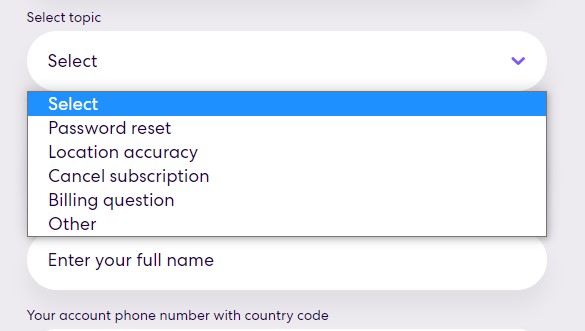
While you can send emails through the website, it says that you’ll get an answer faster if you ask it through the app. To access the Support on the app, open the Settings menu and click the Support tab. Then, press the button on the top right corner to open the ticket section. I opened a ticket and got an automated response that my question would be answered within 24 hours.
I tested the customer service by opening two tickets. After 24 hours, neither question was answered. For one of them, I typed “Hello?” and received an answer a few hours later. The second question remained unanswered for another day until I again added a second comment asking where the help was. Overall, I wasn’t impressed with the response time or initial answers I received. It was only after I asked some follow-up questions did I get the complete answer.
FAQ
Is Life360 free?
If you’re not sure how valuable these features are, get the 7-day free trial, so you can unlock all the premium features.
How many circles can I add?
Can my kids turn off Life360?
Does Life360 drain my phone’s battery?
Does Life360 have a web filter and screen time limits?
How does Life360 detect a car crash?
Pricing
Life360 has several different subscription plan options to choose from. For users in the US, the options are:
Free Membership: The free plan includes two days of location history, two geofence locations, the SOS button, crash detection, and data breach alerts.
Silver Membership: The Silver plan includes up to 5 location alerts, tracks location history for 7 days, all the driving safety features, and up to $100 reimbursement for a stolen phone. However, this plan is not available on the Life360 website and can only be purchased through the mobile app.
Gold Membership: Includes all the location safety and driving safety features, plus ID theft protection and up to 25K in stolen funds reimbursement for identity theft victims.
Premium Membership: Includes all the features, and the stolen fund reimbursement is upgraded to one million dollars.
There are two international plans for users outside the USA; Free and Premium International.
Both packages share many similarities, but there are some notable distinctions between them. The free plan restricts users to two geofences and a two-day location history. On the other hand, the Premium International plan offers unlimited geofences and a 30-day location history. Additionally, premium members enjoy the added benefit of priority customer support.
It’s important to note that international users don’t have all the same features as US users. The 3 main differences between the US and international plans are:
- While there is crash detection, emergency services won’t call and check in with the driver.
- There is no reimbursement if you’re the victim of online identity theft.
- No reimbursement for stolen phones.
I was happy to see that there is a price difference for international users, which is significantly less expensive.
Bottom Line
Life360 is an incredible app for parents who want to know where their kids are at all times and ensure they are safe wherever they go. It does this with features like driving safety features, crime reports, digital safety, and emergency assistance.
You can test all the premium features by creating an account and starting with a 7-day free trial. While you do have to enter your credit card to activate the account, you will not be charged until after the trial period is over.