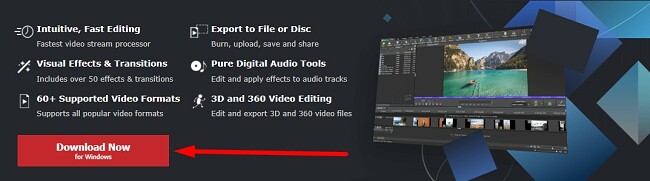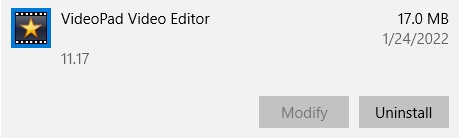VideoPad Download for Free - 2024 Latest Version
The VideoPad video editor from NCH Software is an easy to use video editing program. It works with all major video formats and allows you to export final video or publish directly to YouTube and other popular video sites.
The nice thing about VideoPad is how easy it is to edit and adjust the video files. The video editing board has a standard design, with multiple tracks, so you can add other elements, such as images, sounds, transitions, text, and music.
VideoPad comes with all the basic tools, such as splice, trim, merge, and even some advanced features like 360-degree video creation for VR.
Follow the steps below, and I’ll show you how to download VideoPad for free, provided you’re using it for non-commercial use.
How to Download VideoPad on PC for Free
- Go directly to the official VideoPad download page on the NCH Software website.
- Press the Download Now button and the setup file will automatically download to your computer.
![]()
- When the file download is complete, open the file, and the Setup Wizard will open.
- Accept the License Terms and click Next.
- The installation begins immediately. When it’s done, the VideoPad software will launch.
VideoPad Overview
I like that VideoPad has a simple and well-organized interface. It makes it easy to organize and lay out the different elements needed to produce the video. You don’t need any previous editing experience to understand how to use VideoPad.
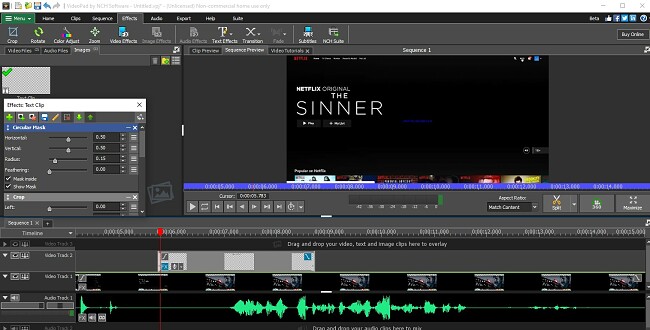
VideoPad is free for non-commercial use and seamlessly integrates with other NCH Software programs. This makes it easy to upload files and include them in your video, and similarly, you can export your video file and upload it to any other NCH Software tool.
VideoPad Features
The entire platform is built with drag and drop capabilities. Just move the video clips to the proper order and clip or cut off the parts you don’t want. You can also move different elements, such as transitions and audio clips, into the proper place.
The preview option lets you play the video so you can ensure everything is running smoothly and nothing is out of place before clicking the publish or export button.
Beautiful Video Transitions and Visual Effects
You can take a regular video clip and enhance it with VideoPad’s large selection of 2D and 3D transitions and effects. Once you place the effects on the timeline, you can adjust the exact location and length of time that effect will last.
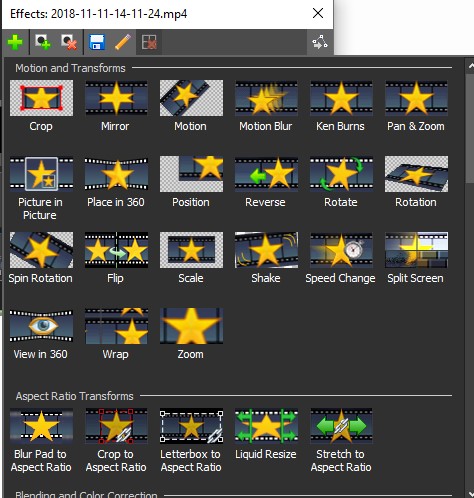
VideoPad gives you the option to add a chroma green screen, so you can easily change the background of your video and create an entirely different perspective.
You also have the option to add text, whether as captions, credits, or a title. The text can be animated or static, just choose the style you want and drag it to the proper location on the timeline.
Comprehensive Video Optimization
There are plenty of ways to enhance your videos with optimization tools. For starters, you can split, crop, trim and mix videos easily. Once you have the videos you want to be arranged on your timeline, you can start optimizing them for production.
You can adjust the coloring and contrast to make the video clip easier to watch. It’s a non-destructive edit, so if you don’t like the updated version, or perhaps you overcorrected the brightness, you can always readjust it until you are satisfied.
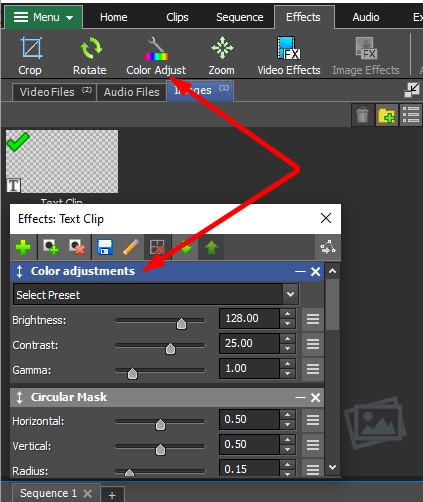
VideoPad gives you complete control over the playback speed of each video clip. Select different segments to speed up, slow down, or even play backward. You can also increase the stability of the video to remove some shakiness from the camera.
High Quality Digital Audio Tools
Editing the video is only part of the production job. VideoPad also has professional digital audio tools. You can import multiple music tracks and mix and edit them with the MixPad mixing software to perfect your sound for the video. One of the limitations of the free version is that you’re limited to two audio tracks as opposed to an unlimited number of tracks.
I can provide you with numerous sound effects that can be easily inserted into your timeline or used to enhance your audio with effects such as echoes, distortions, and many others. If you want to narrate your video, VideoPad has a recording tool that will capture that sound directly from your computer’s microphone and upload it directly to your audio library.
Produce and Share Your Videos
There are plenty of ways to share your videos with family, friends, coworkers, customers, and anyone else.
The production options are:
- Export file in multiple resolutions including full HD, 2K and 4K (720p, 1080p, 1440p, 2160p and more)
- Post it online or upload it directly to YouTube
- Upload the video to OneDrive, Dropbox, and Google Drive
- Save to PSP, iPod, iPhone, or 3GP mobile phone
- Burn to DVD
- Edit 360 videos for YouTube and VR headsets
How to Uninstall VideoPad
If VideoPad isn’t the right video editing program for your needs, you can uninstall it from your computer in a few easy steps.
- Type “Add or Remove Programs” in the Windows search bar, and click the Enter key.
- Locate VideoPad Video Editor in the list of installed programs and click the Uninstall button.
![]()
- Confirm that you want to delete the program, and the uninstallation wizard will remove it.
Free Alternatives to VideoPad
- FlexClip: You can create a video from scratch or choose from a wide range of templates with FlexClip. The software is easy to use, and uses a linear editing board, so you can arrange your elements how you want, and start producing your videos. You can download FlexClip for free, and get access to all the basic features.
- Movavi Video Suite: Movavi has made video editing easy with the Video Suite, which you can try risk-free for 7 days. It comes with all the editing tools you need to improve the quality of your video, add special effects, trim or merge multiple clips, and add a wide range of filters, transitions, and stickers.
FAQ
Is VideoPad free?
Is it worth it to buy VideoPad
However, if you want to use it for creating a quick slideshow, invitation, or videos for your social media networks, then you should have all the tools and features you need with the free download.