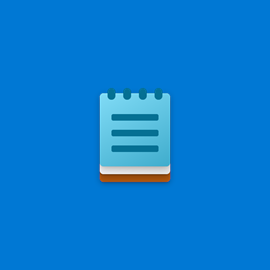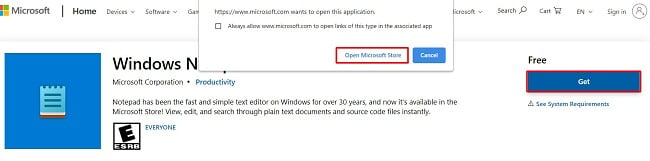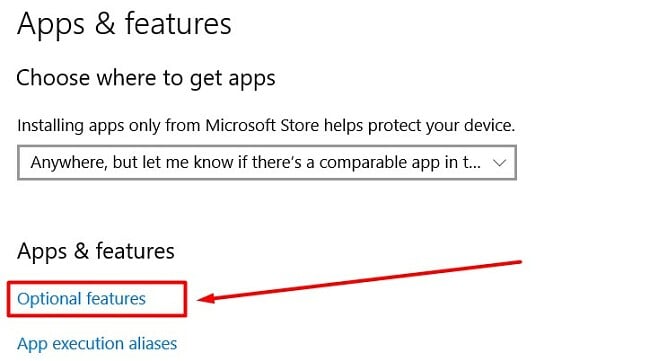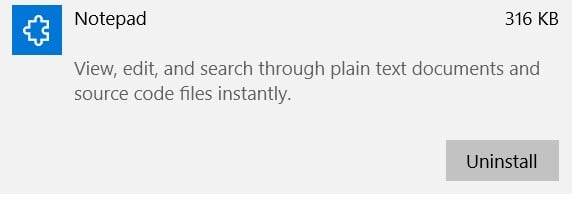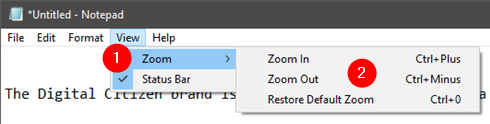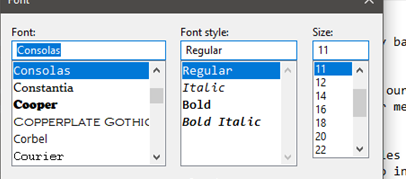Microsoft Notepad Download for Free - 2024 Latest Version
Microsoft Notepad is an excellent tool for writing or copying programming code. Unlike Word 365 which automatically formats the code, making it impossible to use, Notepad keeps the formatting exactly how you wrote it.
With Notepad you can create text files that are saved as .txt formats, which can be opened in other word processing software like Word. Once the files are created, you have the option of creating, saving, or printing the document. Keyboard shortcuts are available to make it easier to navigate to these commands.
Follow the instructions below and I’ll show you how to download Microsoft Notepad for free.
How to Download and Install Microsoft Notepad for Free
- Click on the Download button on the sidebar and the official Microsoft Store page will open to the Widows Notepad download page.
- Click on the Get button and a pop-up window will open. Click on the Open Microsoft Store button.
![Download Notepad]()
- The Microsoft Store will open in a new window. Once again, click the Get button.
- Notepad will immediately install on your computer.
How to Uninstall Microsoft Notepad
You can uninstall Microsoft Notepad by following these simple steps:
- Type Add or Remove Programs in the Windows search bar and press the Enter key.
![Add or Remove Program]()
- Click on the link that says Optional Features
![Optional Features]()
- Scroll through the list until you find NotePad and click Uninstall.
![Uninstall Notepad]()
- Windows will completely remove Notepad from your computer.
If you are not satisfied with Microsoft Notepad but are still searching for free text editing software, there are a variety of free alternatives available.
Microsoft Notepad Overview
For creating and editing text documents, Microsoft Notepad proves to be an outstanding user-friendly tool. Its features include the ability to print text files, modify text fonts, and more. Additionally, Microsoft Notepad empowers you to format your document and save it with a .txt extension.
Words in your document can be easily replaced using the Find and Replace command. If you need quality text, Microsoft Notepad is equipped with organizational tools that enable you to produce amazing text files. Not only that, it is very simple to customize the layout and save it for later use. Also, the Word Wrap command can be turned on, to ensure your texts remain on one line until you press enter.
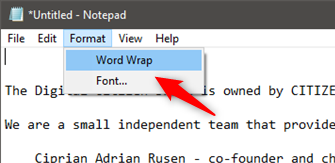
Microsoft Notepad Features
- Save documents locally or to your cloud-based OneDrive account: When you’re done working on a file, click on the Save As button, located under the File section of the menu, and choose the folder location The file can be saved in either a OneDrive or any local folder on your Windows computer. Your document will be saved in plain text as a .txt extension.
- Simple editing shortcuts: There are options available for editing simple texts. Keyboard shortcuts are available under the Edit command. They include copy, redo, cut, delete, and undo. To copy text, press Ctrl + C, and, to cut, press Ctrl + X. To paste, press Ctrl + V. As stated earlier, the option is available for undo ( Ctrl + Z) and redo (Ctrl + Y) the text file. The undo/redo is useful when editing your texts.If you need to search and replace words in your document, the Replace, Find Next, and Find commands are beneficial. After choosing the Find or Replace command, a box will open, so you can simply type and locate the text.
- Adjust how the document appears on your screen: A Zoom in and Zoom out feature is also available in Microsoft Notepad. Press Zoom in, if you want to increase your text view level and Zoom out if you want to decrease it. Restore Default Zoom can be chosen if you want to restore your original view level. Keyboard shortcuts available, as shown below, to speed up your experience.
![Notepad zoom]()
- Multiple Font options: The font and size of your text can be changed if you choose to do so. When making these changes, it will immediately affect the entire text. In other words, you are unable to use a font for one section of the text, and another one on the other.
![notepad font options]()
- Print options: Prior to printing, you have the choice to preview the page setup, ensuring that your text appears in the desired format. You can modify the margins, orientation, size, and source as demonstrated below. However, please note that headers and footers are not accessible for Windows 10.
Free Alternatives to Microsoft Notepad
- Sublime Text is a free editing application for any kind of text. It has an amazing user interface and fantastic features. It can be downloaded for free. If you choose to, you can purchase a license. However, it is free for an unlimited amount of time.
- Vim is another free software that allows advanced editing, such as word completion. It is available for a variety of operating systems including Windows and Mac.
- Atom is a text editor software that can be downloaded on a Mac, Linux, and Windows. Atom has plugins and themes that are user-friendly.
FAQ
Do not download from other websites because they are more likely infected with a variety of malicious malware trackers.