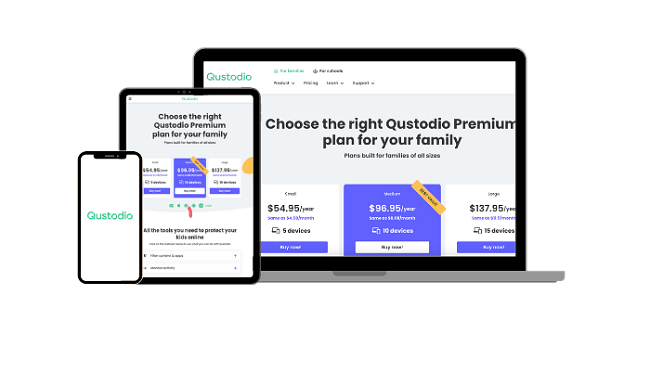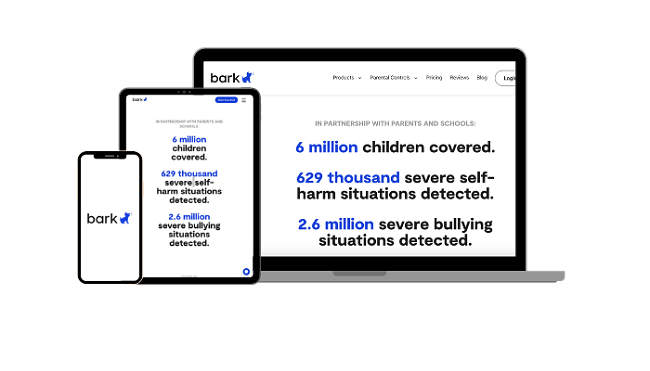3 Parental Control Apps That Can’t Be Deleted — Tested 2024
With a bit of research and determination, any parental control app that you install on your kid’s phone, tablet, or computer can be uninstalled. With that being said, I wanted to find the apps that are truly difficult to uninstall and can’t be uninstalled without me knowing.
After testing over 30 parental control apps on my kid’s devices, I was shocked at how many of them didn’t send real-time alerts or notifications when the app settings were changed, or it was deleted from the device. The only one who stood out and had the features to prevent my child from deleting the app without me knowing was Qustodio.
It has the option, on Android devices, to block access to the Settings menu, which prevents my child from disabling the device admin permission. Another helpful tool that works on computers is to hide the app so the kids can’t open it, log in with my password, and disable the protection. In addition, it has a strong web filter, customizable screen time tools, live location tracking, and detailed reports on my child’s online activities. You can try Qustodio free for 30 days, with no credit card required, and see for yourself how almost impossible it can be to delete it without you notice.
Try Qustodio Free for 30 Days!
Quick Guide: 3 Parental Control Apps That Can’t Be Deleted in 2024
- Qustodio: Impossible to delete without alerting parents. It is password protected, can block access to the device settings and has the option to hide the app. Try it free for 30 days.
- Bark: Can’t uninstall the app without a device code that regenerates every few minutes, sends alerts when social media account passwords are changed, but doesn’t have the option for device admin.
- Norton Family: Requires device admin activation and sends alerts when changes are made to device protection, but no option to block the device settings.
The Most Difficult Parental Control Apps to Uninstall
1. Qustodio: Device Admin Blocks App From Being Uninstalled Without a Password
- Sends real time alerts if changes are made to the monitoring rules
- Hide app on the device so the child can’t disable the protection (PC and Mac only)
- Block access to the setting menu to prevent changes to the settings
- App is updated frequently to prevent the latest hacks and tricks
- Parental control features are difficult to bypass
- Try it free for 30 days – no credit card required
When it comes to parental control features, Qustodio usually takes the lead in any comparison. However, I wanted to know if they put as much effort into preventing kids from uninstalling the app as they did with creating web filters and screen time limits. While installing the app on my teenage son’s phone, I had to activate it as a device admin app.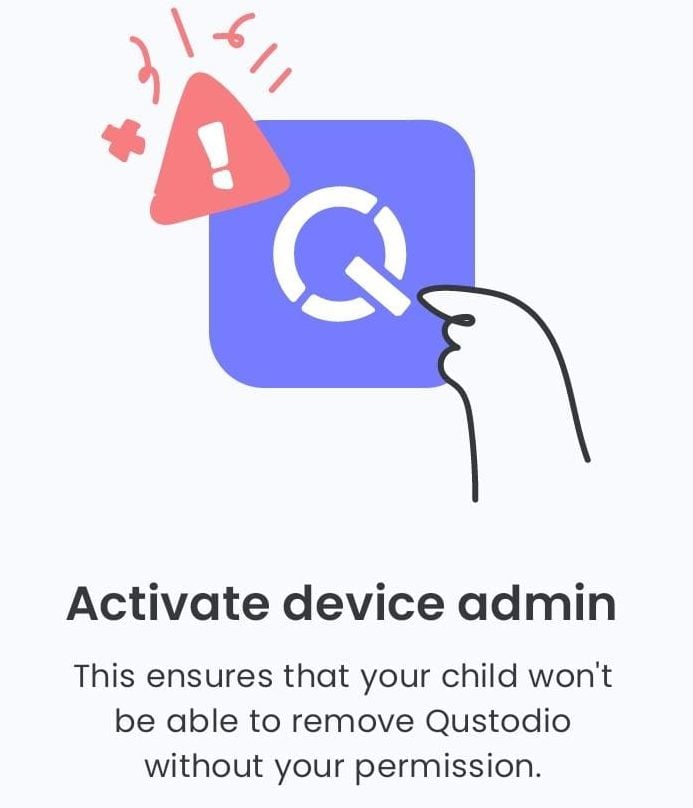
While Android gives a scary warning that it can cause exposure of secure data, I know that this isn’t a concern since I’m giving Qustodio access to this data to monitor the device anyways. As long as the device admin rights are active, the app can’t be uninstalled. When I tried uninstalling it, the app just reappeared right away.
There are two ways that kids can delete Qustodio, but the app has safeguards to block the kids from succeeding.
- Deactivate device admin rights: This option is hidden in the Settings menu, but it’s not too hard to find. Qustodio has a feature that blocks access to the Settings menu, which means that my child won’t be able to make any changes.
- Disable the protection through the Qustodio Kids app: If my child could guess my Qustodio account password, they can open the app on their phone and disable the protection. Alternatively, they can keep the protection on and just change all the rules, hoping that you won’t notice. To stop this from happening on a computer, Qustodio gives parents the option to hide the app, so they can’t log in to your account.
In both cases, you will get an alert from Qustodio that your child has attempted to disconnect the service or that changes were made to the settings. In a case where you didn’t add the safeguards and your child did manage to remove the app from their phone, you will get an alert that the device is no longer protected.
In addition, Qustodio stands out as the top performing parental control app, mainly because of its advanced and powerful features, such as:
- Strong web filter with 29 categories and options to block unsupported browsers and uncategorized websites.
- Multiple screen time management tools, including a daily overall limit, custom schedule, limits for an individual app, and an instant lock button.
- Real-time location tracking and unlimited geofences with alerts when your child enters or leaves the area.
- Call and SMS monitoring, so you know who your child is communicating with
- Detailed reports of your child’s online activities that include total screen time and a breakdown of which apps they used and the websites they visited.
I was very impressed with how the features performed on my children’s phones, tablets, and computers. Despite their best efforts, they couldn’t bypass the restrictions or make any changes to the rules without my knowledge which wasn’t the case with some other parental control apps such as Netsanity.
Qustodio has several subscription options, depending on how many devices you want to monitor. But, before you choose a plan, you can start with a 30-day free trial, no credit card required, and see how difficult it will be for the kids to delete the app.
2. Bark: Can’t Delete App or Make Changes to Settings Without a Device Code
- Sends an SMS notification if the app is removed
- Notifies parents when social media accounts passwords are changed
- Powerful web filter and screen time tools
- 7-day free trial
I was a bit surprised that Bark didn’t require the device admin activated when I installed it on my son’s phone. However, I calmed down when I discovered that to open the app and make any changes or uninstall it, my kids would need a device code. This is a code that automatically regenerates every few minutes and can only be found in the parental dashboard. As long as your children don’t know your account password, they won’t be able to uninstall the app from the device. However, even if they knew my password and deleted or made changes to the app, I would still receive an alert that the device was unprotected.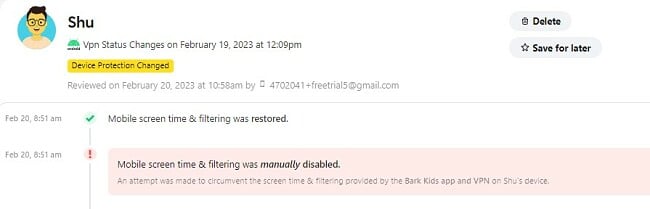
Bark is a parental control app that specializes in monitoring interactions on social media, email, and SMS by directly connecting with each account. Even if the app is uninstalled from the device, it will still collect data from the connected social media accounts. There are two ways that kids can remove this type of monitoring:
- They can change their account password.
- They can revoke the permission through the social media account settings.
The good news here is that should your child attempt either of these methods; you will receive an instant alert in the parental dashboard. I challenged my kids to try and find a way to remove the Bark social media monitoring from their accounts without me knowing. Bark even alerted me when they created a new account based on emails they received.
The one option that can’t be deleted or uninstalled is if you get the Bark Phone. It’s a Samsung A13 smartphone with the Bark Premium app built into the operating system. There are several advantages to using the Bark Phone over installing the app on a regular phone, but one of the biggest advantages is that it can not be uninstalled. Even if your child factory resets the phone, it will reboot with Bark Premium installed.
Now that you know Bark can’t be removed without your knowledge, it’s good to know about the parental control features:
- Social Media Monitoring: Bark monitors over 30 social media networks, top email providers, messenger apps, and SMS. The app sends an alert when it detects images or text that trigger the filter. The alert includes a picture of the offending image or the text.
- Powerful web filter: The filter has 17 categories that focus on child health issues, such as cyberbullying, self-harm, suicide ideation, drugs, alcohol, sex, and more.
- Screen time rules: Create screen time routines that include which apps are available or blocked throughout the day and evening. You can also pause all devices at any time from the parental dashboard.
- Geofences and a location check-in: Get updates when your children enter or leave specific areas. If you want to know where they are at any time, send a check-in request which sends them an instant notification. When they press their Check In button, you’ll get an update with their live location.
- Get InSights and detailed reports: Stay on top of your kids’ online activities with detailed insights about what websites they visited, how much time they spent online, and their favorite apps.
The Bark 7-day free trial will give you enough time to install the app on your kids’ phones and computers and see for yourself how difficult it would be for them to uninstall it. You’ll be able to monitor their social media interactions, enforce screen time rules, and check their live location.
3. Norton Family: Sends Real Time Alert if Protection is Disabled
- Uninstallation protection through device admin rights
- Password required to delete the app from any device
- Includes screen time limits, school time focus, and comprehensive web filter
- 30-day free trial
Norton Family is a popular parental control app, with a wide range of powerful features. However, all the rules and monitoring tools are useless if a child can uninstall the app. I installed it on my daughter’s Android to see if she could uninstall the app or remove the restrictions without my knowledge.
I had to activate device admin rights during the setup, which meant that unless she knew how to deactivate it, the app couldn’t be deleted. Unfortunately, unlike what I saw with Qustodio, there’s no way to block the settings, so if she does find out how to deactivate the admin rights, I have no tool to stop her.
Another essential feature that Norton Family required during setup was choosing a secure password. This is especially important because Norton Family doesn’t hide its app. Instead, it encourages kids to open the app so they can view the House Rules, which creates transparency and lets the child know the screen time limits, which apps are blocked, if their search history is being monitored, and more.
If your child knows your password, they have the ability to access your account via the child app. This could potentially allow them to alter the settings or switch off the safety features. If these protective measures are deactivated, the app can be subsequently removed.
When it comes to parental control features, Norton Family does a good job of enforcing rules that are difficult for most kids to get around:
- Strong web filter with over 45 categories.
- Daily screen time limits with a schedule of when the phone can be used.
- School Time feature blocks distracting websites, so the child can concentrate on doing school work.
- Monitor which apps your child uses and gives the option to block any app from opening.
- Live location tracking and unlimited geofences (this feature isn’t available everywhere).
- Generates a report that includes search history, browsing history, favorite apps, viewed YouTube videos, and total screen time.
Norton Family has a 30-day free trial that gives you unlimited access to all premium features, so you’ll have enough time to test the app and see if this is the right parental control app for you.
How to choose a Parental Control App that can’t be deleted
It doesn’t matter how good a parental control app is if your child can uninstall it, disable it, or change the reasons without your knowledge.
After conducting thorough testing on over 30 parental control apps, I observed that the top-performing apps share certain common features. It is crucial to ensure that the app you select for monitoring your kids incorporates these key elements:
App Lock: A parental control app that has an app lock feature will prevent your child from accessing or uninstalling the app without your permission. You can set a password or PIN to lock the app settings or the entire app, making it inaccessible to your child.
Device Administrator Privileges: When you activate the device admin, it allows the app to have more control over the device and prevents it from being uninstalled without proper authorization. When an app has these privileges, it can only be uninstalled after the device administrator permission is removed. Therefore, a parental control app that has device administrator privileges is more secure than one that doesn’t.
Real-Time Alerts: Kids are typically pretty good at getting around the rules, especially when it comes to technology. Getting real alerts whenever the app is removed, or the parental control rules are changed is the great equalizer. As long as I get an alert that a device is suddenly unprotected, it doesn’t matter how good the hack is that my child figured out. I can just reactivate the rules or take away the device.
App Compatibility: Make sure the parental control application is suitable for the devices your child utilizes, such as smartphones, tablets, and laptops. You can find this information on the application’s website or by checking the app store.
Strong Parental Control Features: In addition to blocking uninstallation, parental control apps may offer other features that can help you monitor and control your child’s device usage. Some common features include content filtering, screen time management, app blocking, and location tracking. These features can help you ensure that your child is safe online and using their device appropriately.
Hides the app: An effective method to prevent your child from uninstalling the application is by concealing it from the screen. This approach would require the child to be aware of the filename and possess the expertise to locate the concealed folder in order to uninstall the application or make modifications to the rules.
The only app I tested that fit all these criteria was Qustodio. You can take advantage of the 30-day free trial, to try it and prove there is no way for your child to uninstall the app without your knowledge.
FAQ
Is there a free parental control app that can’t be uninstalled?
Are there any parental control apps that are impossible to delete?
How can I prevent my child from uninstalling a parental control app?
- Block access to the device settings so the child can’t remove the device admin rights.
- Password protects the Qustodio Kids app to prevent any unauthorized changes to the rules.
- Sends real-time alerts if the child finds some workaround or knows your password and makes changes to the app or device settings.
You can try these features for yourself at no risk, with the 30-day free trial, and create custom screen time rules, enforce a web filter, view your child’s live location, and more.
Only a Premium Parental Control App Has Uninstallation Protection
One of the first things I found is how easy it is to uninstall most of the parental control apps. Free ones were the easiest. I just uninstalled them as I would with any other app. However, I was surprised that some of the ones I paid for were really easy as well. Either they didn’t have device admin activated, or they didn’t send updates to the parental dashboard when the protection was removed.
All three apps listed above were difficult to uninstall and impossible to do without alerting the parents. Among them, Qustodio was the best choice because it has multiple safeguards in place to block kids from uninstalling the app, such as device admin, blocking device settings, hiding the app on computers, and updating parents with any changes made to the account. You can try it free for 30 days – with no credit card required, and see for yourself how hard to delete it can be.