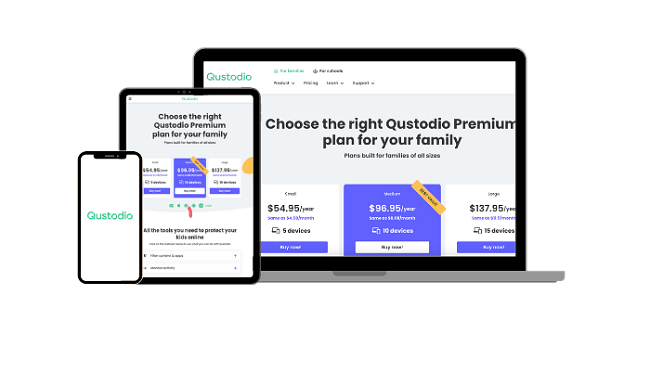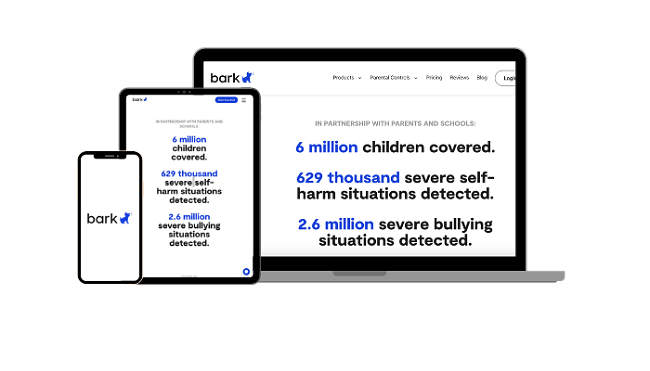Internet Safety for Kids – Everything Parents Must Know in 2024
Research shows that kids with access to the internet have advanced language skills, a better understanding of technology, even advanced social development skills. However, too much internet, or even worse unmonitored internet access, has the opposite effect.
The key is to create a healthy balance for your kids, starting at a young age, so the habits will continue as they get older. I tried different methods and strategies on my kids to be able to give them the confidence and access they need, but within a protected framework.
I tested more than 30 free and premium apps, and Qustodio stood out as the best option. It has a comprehensive feature set so I can monitor, set rules, and even block the internet if necessary. Qustodio offers a free 30-day trial with no credit card needed, so you can see if it’s a good fit for your family.
Try Qustodio free for 30 days!
Quick Guide: How to Ensure Internet Safety for Kids
- Install a parental control app: Choose an app that’s compatible with all your kids’ devices. Qustodio stood out as the best parental control app, with top-tier features that can’t easily be bypassed. You can try Qustodio yourself risk-free for 30 days.
- Set custom rules: Set custom screen time limits, enable the web filter, and block inappropriate apps and websites from the remote parental dashboard.
- Ensure your kids are safe: Talk to your kids and explain the dangers of the internet. Educate them about the importance of coming to you if they are contacted by strangers, or feel unsafe in any way.
Tried and Tested Methods for Improving Internet Safety for Kids in 2024
As a parent who is constantly trying to improve my kids’ internet safety, I’ve spent a lot of time researching strategies, trying various tools, and have collaborated with other concerned parents. I’ve found some tried-and-tested methods that genuinely make a difference.
Here are the most successful ways that I’ve found to keep my kids safe online. I recommend you try them all, as there is no one magical solution that will keep your children from trying to satisfy their curiosity online.
1. Use a Parental Control App to Monitor Your Kids’ Online Activity and Set Boundaries
Parental control apps are your first line of defense as they allow you to monitor and restrict your child’s online activities. Opt for ones that come with robust web filters to block harmful content, allow you to set screen time limits, and include app blockers to restrict unsuitable apps. The top choices also have device location trackers for extra peace of mind.
These tools provide a safety net, ensuring that kids interact with age-appropriate content and are shielded from online dangers. However, not all parental control apps are built the same, and so it’s important to choose wisely.
I’ve tested more than 30 free and premium parental control apps on multiple platforms. These are the best ones for monitoring kids’ online activities and setting rules that can’t be easily bypassed:
✅ Qustodio: Powerful Parental Control and Comprehensive Monitoring to Keep Kids Safe Online
- Web filter with over 30 categories works on all major browsers
- Customizable daily screen time limits
- Detailed online activity reports with a 30-day history
- Includes a 30-day free trial with no credit card required
Qustodio proved to be the best parental control tool available, excelling in every category of my tests. It has a wide range of easy-to-customize features, which made me feel in total control of safeguarding my kids’ online activities.
Its web filter has 29 customizable categories that allow you to restrict the content that your child can access. You can allow a specific category, such as online gaming, but can block specific games that you don’t want your kids playing. I restricted games with violence or bad language, but my child is free to access any other type of game they like.
The filter has 3 settings that make it difficult for kids to bypass:
- If Qustodio isn’t compatible with a browser and can’t enforce the filter, it will block the browser from opening. This way your child has to use a safe browser.
- Websites that cannot be categorized are automatically blocked. This includes sites with limited text-based content, or using techniques to avoid categorization.
- It enforces SafeSearch on all major search engines, ensuring that search results are age-appropriate.
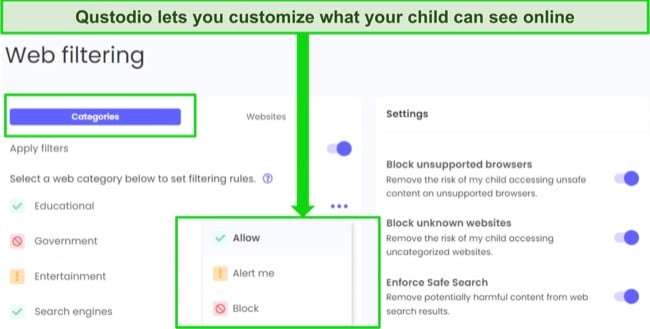
Qustodio has the best screen time limitation tools that I’ve seen. It lets you decide when and for how long your kids are online every day, and you can limit exposure to specific apps. I lock my kids’ gaming apps in the evening so they aren’t overstimulated before bed, and set a 45 minute window where they are allowed to browse Instagram.
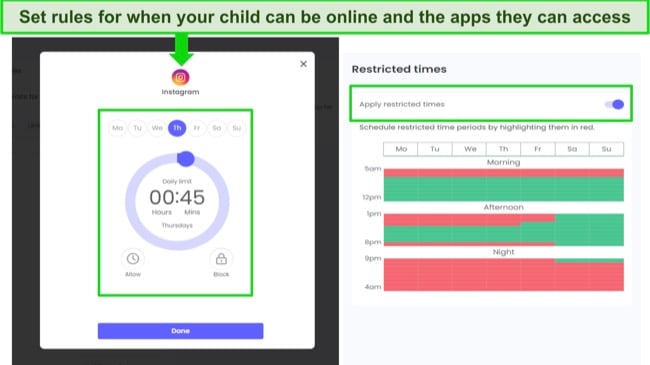
The parental dashboard gives you detailed reports so you can view all of your kids’ online activities. It gives you insights into app usage, browsing and search history, and location updates. You can use this information to see not only what your children are doing, but where they are when acting in an unsafe or inappropriate manner.
Best of all, you can try Qustodio out for 30 days to make sure it’s right for you and your kids.
✅ Bark: Monitor Your Kids’ Messages to Ensure They Are Safe Online
- Use AI and machine learning to monitor 30+ social media, email, and browser apps
- Customizable screen time and web filter
- Test it free for 7 days!
Bark specializes in keeping kids safe on social media. It connects with apps like Facebook, WhatsApp, Snapchat, and Instagram, giving you control over what your child sees and interacts with. Advanced monitoring tools use AI and ML to check for images, comments, and DMs that discuss bullying, sex, drugs, alcohol, self-harm, cults, and more.
Additionally, it monitors Chrome and Edge browsers with a 19-category web filter. The system sends real-time alerts when it detects potentially unsafe or inappropriate content. The alerts were very detailed, and included the problematic text or images, details of the app that was being used, and expert advice on how to handle the situation.
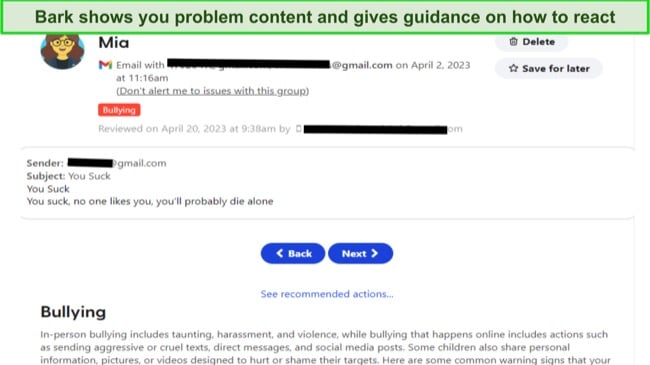
You can turn off alerts from specific contacts or chat groups if you trust them. This will lower the amount of false flags. I also found that my kids appreciated having some freedom and it encouraged them to be more responsible about their own conduct online.
It was easy to pre-set my child’s daily screen time with Bark, allowing me to divide the day into segments and determine which apps and websites my kids can use. I restrict all social media and streaming sites during school hours, but allow limited access when it’s their free time. You can try Bark for free for 7 days to see whether it’s right for your family.
✅ Norton Family: Comprehensive Web Filter with 40+ Categories and Custom School Time Rules
- Set daily screen time limits and create a usage calendar
- Provides the child with a full breakdown of the House Rules for improved transparency
- Try it free for 30 days!
Unlike the other apps in my list, Norton Family offers a high level of transparency between parents and kids in the House Rules settings. It clearly defines what is and isn’t allowed, how much screen time they have and have already used, and what you are monitoring.
Norton Family’s comprehensive web filter has more than 40 categories, and each one can be enabled or disabled, based on each child’s maturity level. Additionally, I can manually allow or block specific URLs, getting around the standard filter settings.
The app also includes daily screen time limits and a specific schedule for usage. The daily screen time limits are in hour-long blocks and the scheduling feature only allows for 30-minute intervals. However, they worked well in my tests and helped me set straightforward screen time boundaries for my kids.
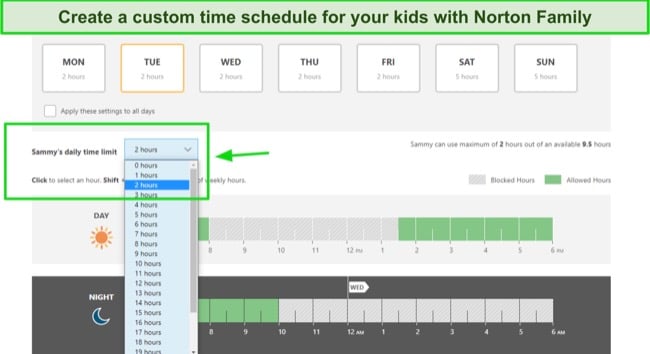
A unique feature is that you can use a “school time” setting which restricts access to non-educational websites during school hours. It enables kids to focus on their studies without distractions. I found it helpful that these restrictions don’t count against overall daily screen time, so the kids won’t feel like they are “wasting” screen time on their schoolwork.
The detailed reports show you a complete record of visited websites, downloaded apps, and search history. This allows you to monitor your kids’ online behavior effectively and address any issues before they escalate.
Overall, Norton Family performed well when I tested it on my kids’ devices. Between monitoring online activity and enforcing parental controls, I was able to keep my children of each age group safe online.
2. Educate Your Kids About Potential Online Risks
The internet can be confusing and difficult for a child to explore without being exposed to dangers. Sit down with your children and have age-appropriate discussions about the potential threats they might face. Emphasize the value of an open dialogue, encouraging them to come to you with any concerns.
By building trust and keeping lines of communication open, you are not just protecting them, but also empowering them to navigate the web safely. As they grow, their digital challenges might change, so ensure your guidance evolves accordingly.
3. Regularly Monitor Your Children’s Online Activity
It’s crucial to strike a balance between trust and supervision. While it’s essential to respect their privacy, periodic checks on your child’s online activity are necessary. Review their browser history, apps used, and the friends they chat with.
By doing this, you are ensuring that they are following the guidelines you’ve set, and you can quickly step in if things go off track. Remember, it’s not about spying, but about being an informed and proactive parent.
4. Encourage Offline Activities
Encourage your child to engage in physical activities, board games, and face-to-face interactions with friends. Whether it’s playing outside, reading a book, or taking up a hobby, offline activities provide a break from screens and promote well-rounded development. Digital detox periods can reduce stress and encourage mental wellbeing.
FAQs About Keeping Your Kids Safe Online
Is the internet safe for kids?
If you take the proper precautions, such as installing a parental control app, the internet can be a safe place for your kids. There are plenty of secure, fun, and educational websites on the internet made specifically for children.
It becomes unsafe when you don’t monitor your kids and the types of things they are able to access online. Then they run the risk of being exposed to age-inappropriate or distressing posts and images, or become victims of cyberbullying. A top parental control app takes the worry out of your children using the internet, as you can monitor their use at all times.
How do I keep my kids safe online?
There are steps you can take to ensure your child’s online safety, such as educating them about potential dangers and monitoring their online activities. You should also install a parental control app, which can assist you in monitoring their online activity. The apps in this article help you set up web filters to block inappropriate content and set screen time limits.
The best parental control apps will send real-time alerts about the sites your child accesses. These apps even allow you to remotely block the internet if you see that your child is engaging in online activities that might make them unsafe.
What is the best parental control app for keeping kids safe online?
Getting a Parental Control App is an Essential Internet Safety Tool for Kids
Setting good internet habits from a young age is really important. The internet has many helpful things for kids to learn, but it also has parts that aren’t safe for them. Using a control app is not about stopping kids from using the internet, but making sure they use it in the right way. Every time your child logs on, they should know what’s okay and what’s not.
Of all the parental control apps I tested, Qustodio is my top pick. It lets you set time limits, filter unsafe websites, and see reports of what your kids are doing online. With tools like this, you can relax a little more. Kids can enjoy the benefits of the internet while staying safe, without you having to physically ask to see their phone or browser history all the time.
You can try Qustodio free for 30 days with no credit card needed. This gives you an excellent opportunity to test all the features risk-free and see if it’s a good fit for you and your kids.