In-App Purchases: Tips to Keep On Top of Spending
A recent study published in the Journal of the American Medical Association found that 80% of apps for children between the ages of 3 and 5 contained some type of manipulative tactic to encourage longer gameplay or in-app purchases. This generates hundreds of billions of dollars in revenue annually for the app industry.
Apps are often designed in a way that makes it easy to overspend, but it’s not just developers that engage in user manipulation. In 2014, the Federal Trade Commission (FTC) in America sued Google for $19 million and Apple agreed to pay $32.5 million in refunds for allegedly deceiving children into spending money on in-app purchases through their respective app stores.
Although Apple settled with the FTC, it claimed no wrongdoing. In fact, its app store practices were largely the same at the time as they are now and included ways for parents to dictate whether their kids could make in-app purchases or not.
It’s not just kids who are targeted with manipulative tactics. Adults are also targeted in games, social media, and many other types of apps with promises of extra features or extra gameplay causing them to spend more than they planned to.
I’ve gathered the best tips and tricks to help you spot problematic apps and avoid manipulative tactics. If you or someone you love is already hooked on in-app purchases, fear not — I’ve also got tips to help you minimize or stop overspending.
How to Spot Manipulative Apps
Manipulative apps might try to lock basic features behind a paywall, which can even make free apps impossible to use without paying (sometimes referred to as ‘freemium’). For example, unskippable ads that appear after any basic action — such as a tap to navigate in the app. Another example is a free calculator app where you have to pay to be able to do basic calculations like division.
They may also use conditioning to manipulate you into spending money over and over again. You can see this in things like loot crates. The contents of loot crates are random but have the possibility of containing a premium item. This also arises in timed events that have in-game rewards when you complete them before time is up.
Each type of in-app purchase has its own set of things to be aware of when considering whether you want to use the app or not. Here are some of the warning signs to look out for when you’re looking at types of in-app purchases.
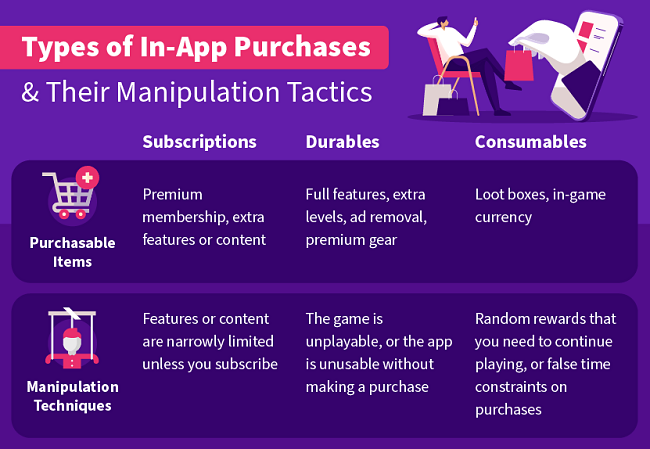
Subscriptions
Many apps offer subscriptions to access features you don’t really need or won’t use, or lock basic features of the app unless you subscribe. These apps can be anything from workout apps, dating apps, language learning apps, social media, games, or utilities.
Social media apps may promise you more likes or views, or only allow you to contact people if you’re paying to use the app. Other types of apps may restrict certain types of content or features, or ask you to pay monthly to remove ads.
How to Spot a Manipulative Subscription:
Look out for apps that don’t offer you enough value for money or apps that are vague about the contents of the subscription. For example, a workout app that doesn’t let you see the quality of the content without first purchasing a subscription.
If an app offers a free trial, it’s a good idea to take advantage of that before committing to a long-term subscription. That way you can get an idea of how much you might use the app and what benefits the subscription offers. If the app is unclear on the type of content included in the subscription and doesn’t have a free trial, you may want to reconsider.
Durables
Durable in-app purchases are items that you get to keep. These come in the form of extra levels or content, bonus features, and premium gear for your in-game characters.
Durables can be manipulative in a few ways:
- You can’t get any further in a game or app without making a purchase. For example, in a role-playing game, you can’t win battles without higher-level gear that you have to spend money on.
- You can download an app for free that includes ads, but you have to sit through ads after every action in the app — including navigation taps. It’s manipulative to advertise this app as free when you have to watch endless ads or pay to remove them.
- Flashy visual upgrades to items in the game (character traits, armor, costumes, weapons, etc.) that are targeted toward younger players who may not understand they are spending real money.
- Items that you can get both randomly by completing an objective, and also purchase with real money. For example, there is an item that you need to advance in a game and is offered as a random reward. Many apps have something like this, but it becomes manipulative when the chance of winning is extremely low, and you’re offered the choice of waiting to win the item or simply paying for it.
Some freemium apps’ in-app purchases also fall into the durables category. These include “free” games that are designed to encourage you to watch ads for bonuses or are so full of ads that they’re unusable unless you pay to remove them.
How to Spot Manipulative Durable Purchases:
One of the biggest red flags for durable purchases is a game where you can’t progress unless you are spending money on extras. These extras can be things like special weapons or armor that are only available as a random reward in something like a loot crate or for purchase.
Consumables
These come in the form of loot boxes, boosters, and in-game currency. Consumable purchases are where you see conditioning at work. The difference between consumables and durables is that each consumable item is single-use only. So you can buy a loot box (consumable) that hopefully contains a durable item. The possibility of getting a really desirable reward keeps you coming back for more.
These rewards include the ability to progress in a game by purchasing extra lives or boosters using money or in-game currency. The in-game currency is manipulative when you win a very small amount for completing actions (for example 10 coins per level), want to use them to advance in the game (a booster costs 100), find that you don’t have enough to advance, which results in a pop-up encouraging you to pay money to get more (buy 200 coins for $2.99, or 1,000 for $4.99).
How to Spot Conditioning in an App:
Look for the following red flags that can indicate an app is using conditioning to get you to make an in-app purchase:
- Time constraints for purchases
- Pop-ups suggesting you buy a booster or extra lives in order to continue playing
- Games that fluctuate in difficulty, for example, a game with a level that is unbeatable without using a booster or buying extra lives followed by levels that are extremely easy
- Games that offer limited-time events that you have to pay to enter in order to win in-game rewards
How to Avoid Overspending
Managing your spending can be more difficult than simply not engaging with apps that have in-app purchases. Fortunately, the steps are straightforward. The first thing you should do before you start using an app is to check what type of in-app purchases the app has.
If you have an Apple device, you can find detailed information about any in-app purchases in the App Store by tapping the arrow next to “In-app purchases: yes”. You can see exactly what the purchases are and how much each one costs. In the Google Play Store, you can see whether an app has in-app purchases and their price range in the About this App section.
After you have this information you can make a more informed decision about whether you want to use an app and what kind of budgeting you need to do.
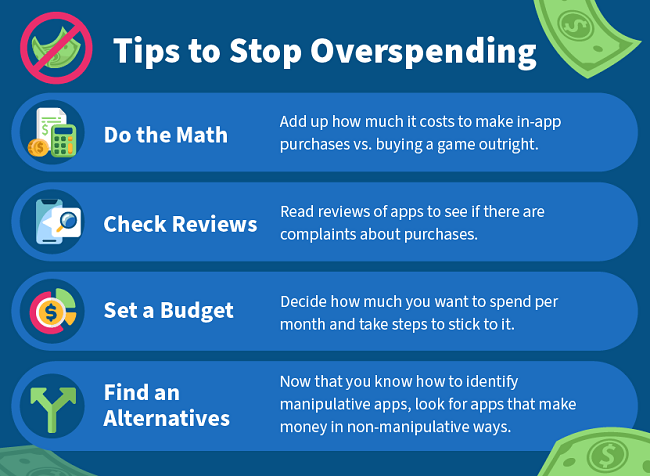
1. Do the Math
Work out how much in-app purchases or a subscription will cost you in the long term. Now that app marketplaces let you know upfront about in-app purchases, adding up the total cost of “cheaper” apps is a lot easier.
This will help you set your budget or decide whether you want to use the app at all. When making that decision, you can think about the amount of time you spend on the app, how enjoyable the app is, and the total cost of using the app.
For example, if you use an app frequently, you may find it’s worth it to pay a few dollars a month for its premium features and to support its developer. However, if you find you’re spending 10 or 20 dollars a month on a game — maybe you should consider a game that allows you to make one outright purchase and that doesn’t include in-app purchases instead.
2. Check the Reviews
A bit of research before you or your child downloads a new app will go a long way. Reviews in the app marketplace are a great place to start looking. When some consumers are upset and feel conned or manipulated, they write reviews. Reviews could tell you if a game is “pay to win” or not, if users feel manipulated, or if the prices don’t match what you get.
3. Set a Budget
If you’ve decided to spend money on in-app purchases, it’s a good idea to have a set amount that you’re willing to spend on them. This tip requires more self-discipline than the other tips, but you can use tools like:
- Pre-paid debit cards: A prepaid debit card works and looks similar to your debit card but is not linked to a bank account. So you get and manage them online or in retail stores instead of through your bank.
- Gift cards: You can use gift cards from the Apple App Store or Google Play Store to set a budget.
- Free budgeting apps: You could also consider using a free budgeting app like Mint or Honeydue that allow you to categorize your spending and alert you when you’re nearing your spending limit.
4. Search for Alternatives With Different Monetization Strategies
If you’re going to download an app with in-app purchases, it’s a good idea to check if there’s a paid app that offers the same experience without the in-app purchases.
Apple Arcade, for example, gives you unlimited access to tons of games with no ads or in-app purchases for a subscription of around $5 a month. A lot of these games have the exact same gameplay as monetized apps, but without the frustration element and none have in-app purchases. In fact, some are just re-vamped versions of games that used to be monetized.
You can also look for free apps that offer in-app purchases but aren’t manipulative. These apps don’t lock basic functionality behind a paywall or subscription. They may include ads and the ability to pay to remove them but the ads aren’t very intrusive or the cost to remove them is reasonable (preferably a one-time purchase or yearly subscription).
How to Block In-App Purchases on Apple and Android Devices
Some of these tips are more for parents to keep an eye on their kids, and some are more relevant for people who want to get a tighter grip on their personal in-app spending. But everybody can benefit from learning about these tools and controls.
1. Know What Your Kids Are Doing Online
If you’re trying to help someone else (a partner or a child, for example) curb their spending, the first thing you need to know is what they’re doing online.
The best way you can prevent overspending is to play games with them, sit next to them while they’re gaming, or use parental controls for younger kids. This way you can talk to them about budgeting and managing spending (it’s never too early or too late to learn!), and ways that apps manipulate people.
2. Activate Parental Controls to Limit In-App Purchases
Parental controls aren’t just for parents. Many of us could benefit from introducing limits to how we use our phones. Setting timers, spending limits, and password controls are good ways to make sure we aren’t spending more money on our phones than we want to.
It’s important to keep in mind that parental controls aren’t a foolproof solution. Nowadays kids are very capable of finding ways around them, so it’s important to periodically check the settings.
For Apple Users
Screen Time is where you can find parental controls on all Apple devices (Macs, iPads, iPhones, and some iPods). Screen Time allows you to stop your child’s account from making in-app purchases at all.
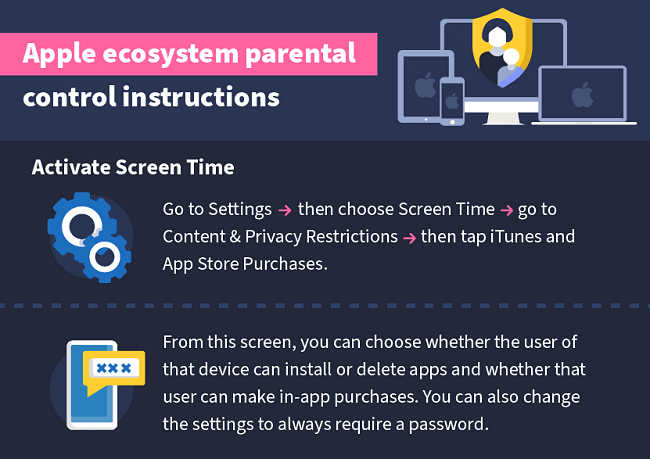
If you have created a Family Group for your family’s Apple IDs, you can also use Family Sharing features to control in-app purchases with or without enabling Screen Time. The Ask to Buy option is available for Family Group members under the age of 18.
This means that any purchase has to be approved by the Organizer of the Family group. You’ll get a notification that the family member wants to download an app or make a purchase, along with the cost.
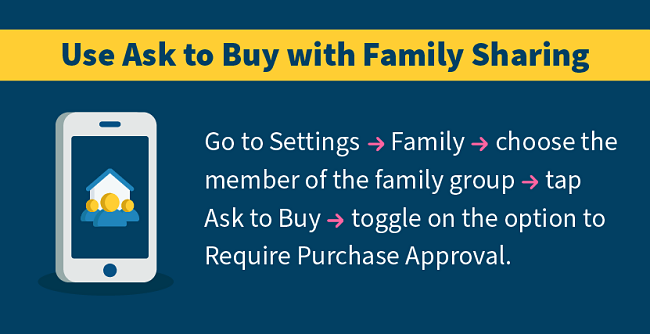
There are a few things you should keep in mind about Ask to Buy. The first one is that it will ask your permission for first-time downloads of any app, free or paid. You will not get a notification if the family member updates an app, redownloads a previous purchase or app, or uses a redemption code.
The other thing to note is that Ask to Buy can only be turned on for family members who aren’t adults. If your family member is under 13, Ask to Buy is enabled by default. If your family member is 13-18 years old, you will be asked to set it up. If the family member turns 18 and the organizer has turned off Ask to Buy, they can not turn it on again.
For Android Users
Mobile devices with Android OSs don’t have the option to completely turn off in-app purchases. But you can set up accounts to ask for a password or biometric security (fingerprints and face recognition, for example) to download apps with in-app purchases.
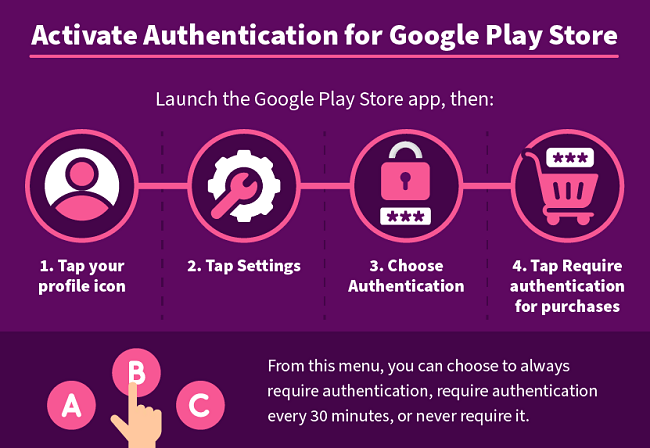
If you use Family Link for Google, you can also set up Purchase & download approvals there.
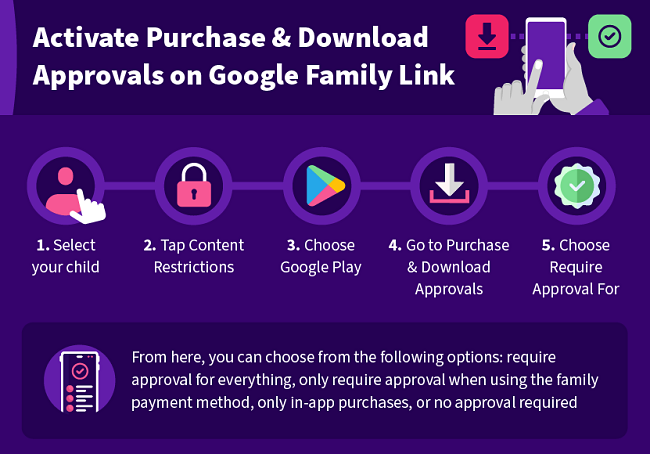
3. Set Strong Passwords for Making In-App Purchases
The number one key for online security is always to have a unique, strong, unguessable password for each account you need to secure. If you’re using this password to manage children’s spending on app stores, of course, you’ll want to keep them from knowing the password. You may also want to use biometrics so that children have to bring devices to you for authorization.
How to Create an Unguessable Password
There are a few different ways to create a strong, unguessable password. The main points are that you want to choose something you can remember, but not something that someone else might think of. The strongest passwords include a combination of upper and lowercase letters, numbers, and special characters.
One technique is to choose a sentence with the same number of words, numbers, and punctuation as the characters your password requires. For example, your password must be 16 characters. You choose the sentence: “My cat’s name is James. I got him in September 2012.” Then use the first letters of each word, numbers, and punctuation. This gives you the password: McniJ.IghiS2012.
Another technique is to use a string of words. The key here is to use words that aren’t related. DietCoke is easy to guess because the words go together. Something like PenHatFriendEye would be much harder to crack because they’re pretty random. You can make these passwords even stronger by replacing letters with numbers or special characters.
How to Set Up Biometric Security
If you want to use biometric security instead of a password, here’s how to set it up on iOS and Android devices.
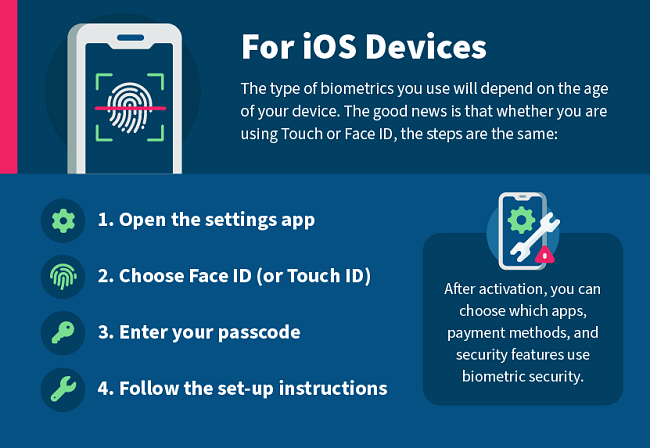
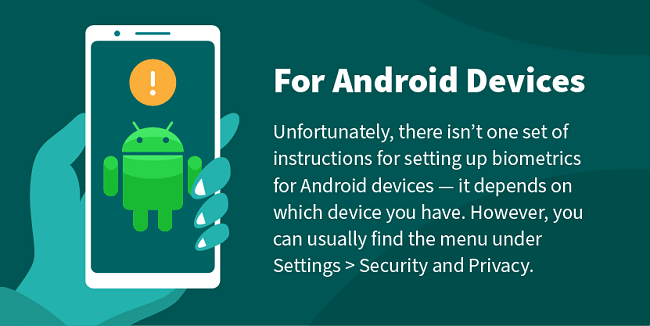
4. Ask for a Refund
When all else fails, you can always try to get a refund. However, be forewarned that this method may not work for you. It’s highly dependent on the rules of the marketplace where the purchase was made, your payment method, and the rules of your financial institution (for example, your bank, payment platform, credit union, etc.).
The marketplace the purchase was made usually set limits on how long after a transaction took place you’re able to request a refund. So you need to be vigilant in checking your purchase history and keeping an eye on credit card statements.
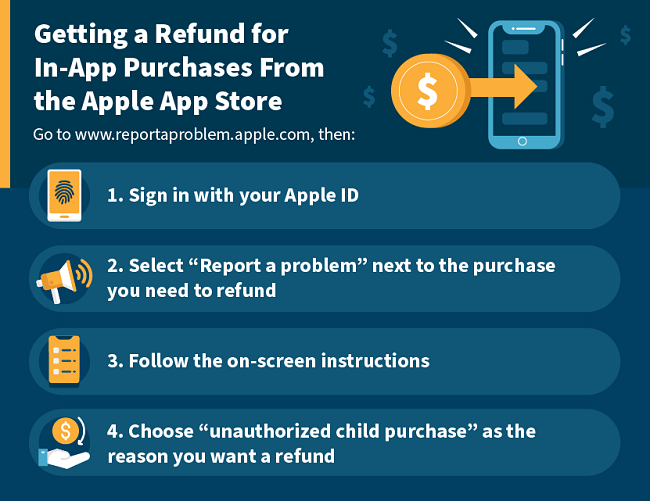
Getting a Refund for In-App Purchases From the Google Play Store
The Google Play Store requires users to dispute in-app charges within 48 hours of the transaction taking place. The easiest method to get a refund is to use Google’s self-help flow.
Conclusion
Apps nowadays are often designed to get you to spend money — either through conditioning or locking features behind a paywall. This makes it easy for almost anyone to overspend because it’s not just kids who are targeted.
Avoiding the apps or banning them in your household is the easy and obvious solution. Unfortunately, some of the apps that use these tactics are extremely popular, really fun, or simply the only option out there, so it’s usually not realistic to go that route.
The good news is that once you are aware of the deceptive tactics, it becomes clear which apps are predatory. Getting a refund after the fact can be difficult, so I recommend you follow the steps above to curb your spending before it becomes a problem.
Sources
17 App Revenue Statistics You Should Know in 2023 – TechJury.net
Prevalence and Characteristics of Manipulative Design in Mobile Applications Used by Children – JAMA Network Open
Google agrees to pay $19 million in FTC in-app kids lawsuit – Washington Post
Apple agrees to pay $32.5M in refunds, settling App Store in-app purchase lawsuit with US government – AppleInsider
Child spends $16K on iPad game in-app purchases – AppleInsider
Report a Problem – Apple.com
Eminent psychologists of the 20th century – APA
Who’s Pulling Your Strings? How to Break the Cycle of Manipulation and Regain Control of Your Life By Harriet Braiker
Attention: WizCase owns the visual and written content on this site. If our cybersecurity insights resonate with you and you wish to share our content or visuals, we ask that you credit WizCase with a link to the source in recognition of our copyrights and the diligent work of our expert cybersecurity researchers.



