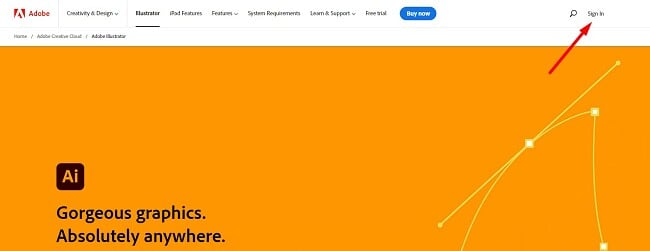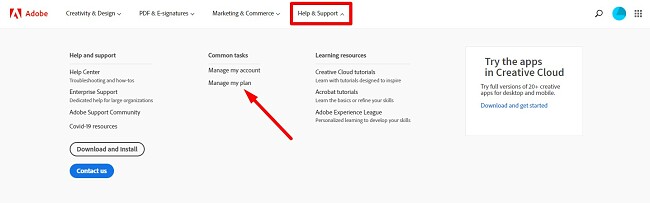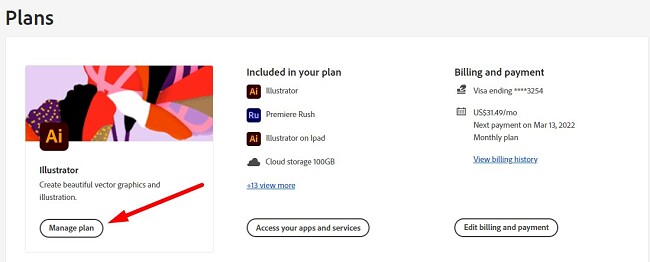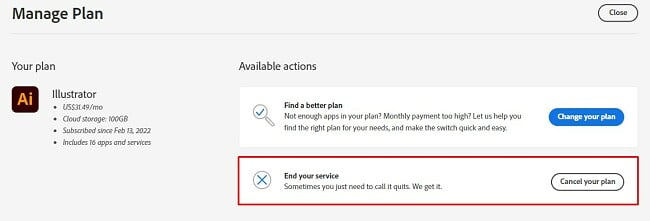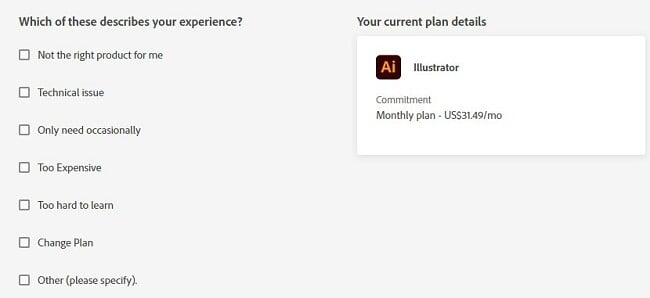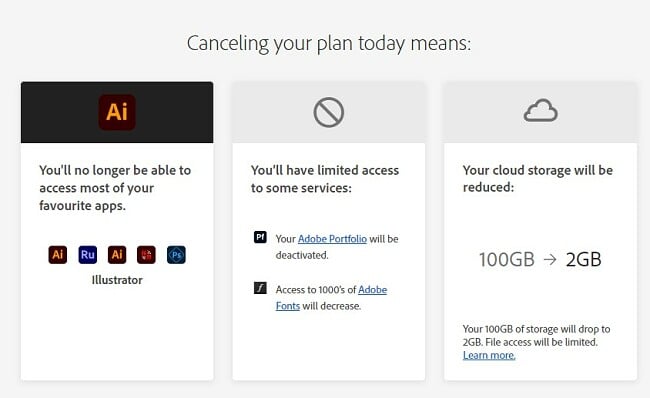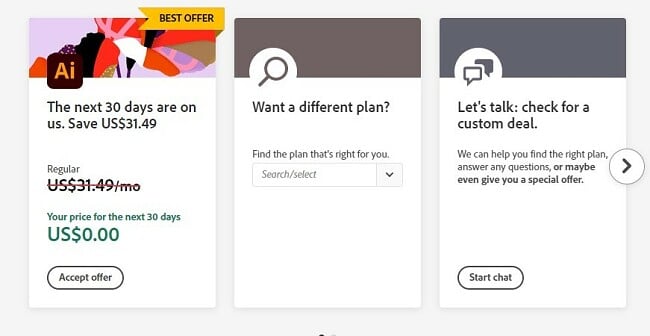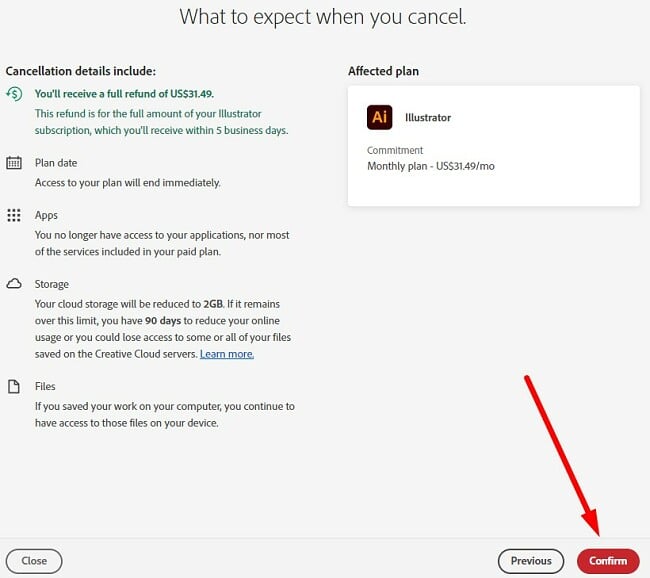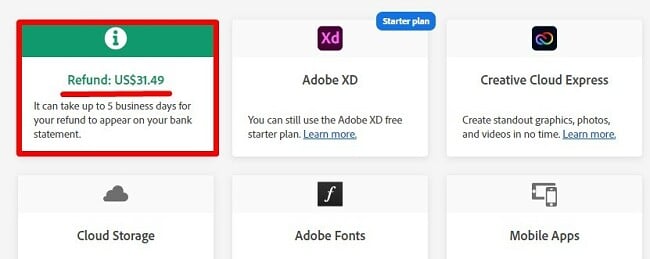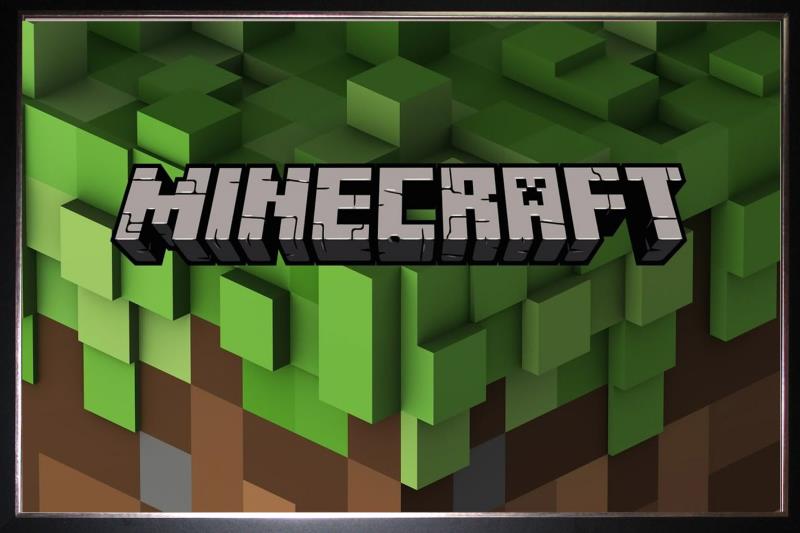How to Cancel Adobe Illustrator & Get a Full Refund (Tested 2024)
When it comes to creating and editing vector-based images, there aren’t many programs that have the features and tools like Adobe Illustrator. However, it is an intensive program, and many users find it difficult to use. Therefore, I wanted to test the 14-day money-back guarantee to see if it really works, in case you prefer to end the subscription.
If Adobe Illustrator isn’t the right design software for your needs, but you are still looking for a solution, I recommend that you try out Photoshop. While it’s better suited for raster and pixel design, it works with vector-based images as well. Photoshop has a 7-day free trial, so you can test it risk-free.
Before starting with a new digital editing software, I’ll show you how to cancel your Adobe Illustrator account and get a full refund within 14 days of purchasing your subscription.
Try Photoshop Free for 7 Days!
Quick Guide: How to Cancel Illustrator and Get a Full Refund
- Log in: Go to Adobe.com and log in to your account.
- Account settings: Open the account setting and select Help & Support.
- Cancel Your Plan: Choose the Manage Plan option and follow the on-screen instructions to cancel your account. You will automatically receive your refund within 5 business days.
Step-By-Step: How to Cancel Adobe Illustrator
Illustrator offers a convenient account cancellation process that allows you to receive a full refund within 14 days, and there are no cancellation fees involved. What’s particularly appealing about this policy is that you can complete the cancellation and refund process without the need to engage with a customer service representative who might attempt to dissuade you from canceling your account. Just follow the steps below, and I’ll guide you on how to cancel your subscription and obtain a hassle-free full refund.
- Log in to the Adobe website: The only way to cancel your account is by logging into your account through the official Adobe website. It can’t be done through the Illustrator app or Creative Cloud platform.
![]()
- Help & Support: Open the Help & Support section on the menu bar, and a dropdown menu will appear – choose the Manage Plans option.
![]()
- Manage Plans: All your Adobe subscriptions are listed on this page. Find Illustrator and click on the Manage Plan button under the software logo.
![]()
- Cancel Your Plan: You have a few options for managing your plan. Click the Cancel Your Plan button to continue.
![]()
- Give a Reason: While it is a no-questions-asked cancelation and refund policy, you will still need to provide a reason for canceling the account. This will have no impact on your refund status. You can choose any of the reasons provided or select the “Other” option and write an explanation manually.
![]()
- Confirm: Confirm that you want to cancel your account. Once this is done, you will lose access to your premium Illustrator account, and your Creative Cloud storage will be reduced from 100 GB to 2 GB. Press the Continue button to move on to the next step.
![]()
- Last Chance Offer: Adobe will make you several offers to maintain your account in a last-ditch effort. The offer can be connected to your reason for canceling, such as lower prices if you think the cost is too high or bundled with other Adobe apps.
![]()
- Review: Please review the cancellation terms and verify the refund status. If the account cancellation occurs beyond the initial 14 days, a refund is only applicable in situations where you are discontinuing an annual subscription that involves monthly payments. In this scenario, a cancellation fee will be incurred. The reimbursement will undergo processing and will be returned to you within a span of 5 business days. To proceed with the official account cancellation, kindly select the Confirm button.
![]()
- Confirmation Page: After completing this process, you will see a confirmation that lets you know your refund is being processed and that you will receive the money within 5 business days.
![]()
Best Alternatives to Adobe Illustrator (Tested in 2024)
1. Adobe Photoshop: Comprehensive Collection of Digital Editing Tools
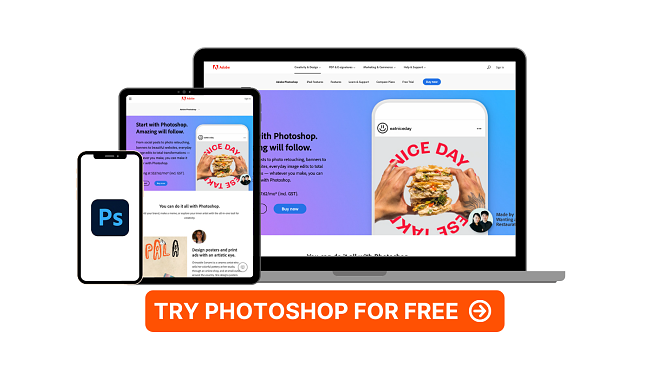
- Multiple selection tools allow you to be precise in your edits
- Advanced AI tools allow for quick edits
- Two tools for adjusting facial features
- Raster-based software that works with pixels
- Large selection of fonts and text overlay styles
- 14 day money back guarantee
Photoshop is the gold standard when it comes to digital editing software. It comes with a wide range of professional tools that let you do everything from creating an image or web design from scratch to editing a picture and giving it a polished look.
One of the biggest differences between Photoshop and Illustrator (both are a part of the Adobe Creative Cloud) is that while Illustrator only focuses on vectors, Photoshop specializes in working with pixels. That being said, Photoshop also has shape tools that can create vector images.
The vector tools make it easy to create shapes, make a path or combine multiple paths to create new shapes. With the combination of vector and pixel designs, your creative potential is unlimited.
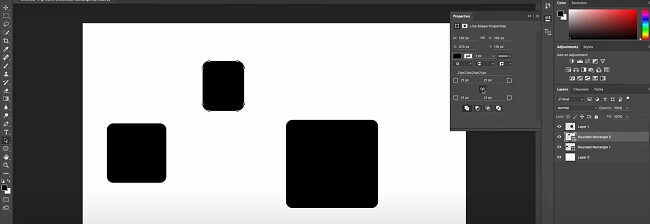
Photoshop has a similar interface as Illustrator, which makes it easy to transition from the vector program to the pixel one. You’ll find the selection tools and other popular tools on the left-hand side, while more advanced features and tools are on the right.

Photoshop is not a simple program, but there are plenty of tutorials that will show you how to perform even the most difficult of edits. I really like the layer-based editing workspace. It allows me to work on each element as a separate entity without worrying about affecting other parts of the image.
One of the best editing tools that Photoshop has is the selection tools. These let you select different areas or regions of a graphic to edit. Choose between Lasso, Magnet Lasso, Polygonal Lasso, Magic Wand, Quick Mask, and Rectangular Marquee based on what you need to edit. Once an item is selected, you can easily add color, crop, shade, copy, or put a mask on the selected area.
When you are done, there are several ways to export and share the finished project. Photoshop can be integrated with PC and Mac devices for easy share options.

You can export the file to your email, contacts, or a connected app that allows PSD or photo files if you’re on a Windows computer. Mac users can instantly export any project to AirDrop, where it can be shared quickly.
Photoshop has a 14-day no questions asked, money-back guarantee. If you’re not happy with it for any reason, you can simply cancel your subscription, and you will automatically receive a complete refund.
2. CorelDRAW Suite: Professional-Grade Vector Editing Tools
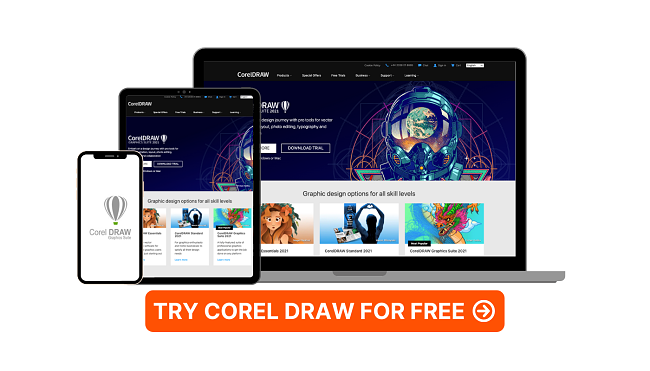
- Create images with a three-point perspective
- Over 7,000 clipart and digital images
- Wide selection of templates
- Works with both pixel and vector-based projects
- Easy collaboration tools through integrated Microsoft Teams app
- 30-day money-back guarantee
The CorelDRAW graphics suite is a collection of easy-to-use apps that you can use for professional designs, vector illustration, photo editing, web or brochure page layouts, and much more.

The five apps that make up the CorelDRAW Graphics suite are:
- CorelDRAW: A powerful vector illustration tool that gives you the tools to design page layouts, create marketing materials, and graphic design.
- Corel PHOTO-PAINT: Enhance your pixel images with a comprehensive toolset that includes freehand drawing over the images.
- Corel PowerTRACE: The AI tool can trace or copy multiple images and transform the bitmap to vectors.
- Corel CAPTURE: A basic screenshot tool that will upload your screenshot directly to your Corel dashboard or project.
- Corel CONNECT: A unique browser that synchronizes the four Corel apps above and makes it easy to connect all the apps into one powerful platform.
Corel has a dashboard where you can store your project files and organize all your different projects. There is also a section for adding client notes, saving specific fonts that you’ve used so you can maintain brand consistency, and uploading your favorite graphics for quick access.
The software comes with the ability to integrate Microsoft Teams with your CorelDRAW account. With Teams, you can easily share your work with teammates, colleagues, or clients, leave live comments, and open a whiteboard for authorized users to view.
CorelDRAW Graphics Suite has a proven 30-day money-back guarantee. This gives you plenty of time to download and test the program with no need to commit to a subscription package.
3. Canva: All-in-One Drag and Drop Graphic Design Tool
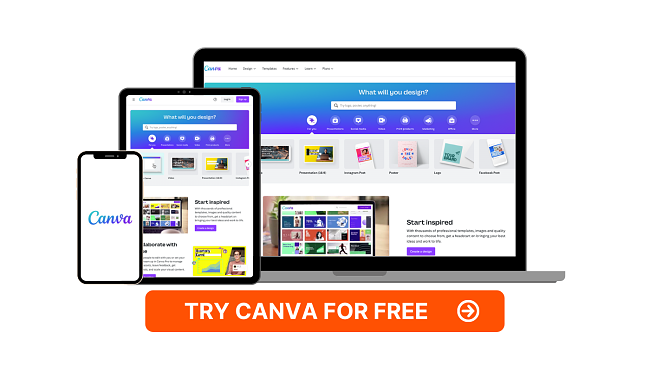
- Hundreds of customizable professional templates
- Large selection of elements to add to the canvas
- Schedule social media posts
- Animate multiple elements
- Tools to design logos, menus, brochures, banners, and more
- 30-day money-back guarantee
If you found Illustrator to be too intimidating a program for creating and designing logos and marketing materials, Canva is an ideal alternative.
The program uses a drag and drop interface, making it incredibly easy to design everything from logos and brochures to banners and social media posts. You can upload your own images, choose shapes and colors and add them to the canvas, or use the pen tool and draw your design.
The program has thousands of royalty-free images and videos to incorporate into your design, giving it a polished look. You can also choose from hundreds of fonts and font styles to give your work the style that matches your brand.

Canva has a Brand Kit feature, so you can upload your logo, font, and preferred colors, and Canva will incorporate them with the templates. Choose different fonts and sizes for titles, headers, subtitles, and the main content.

Canva has animation elements that can help grab the attention of potential clients. It’s easy to set up; just select the element you want to animate and assign it to one of the animation masks. Then, create a timing schedule to ensure that all the moving elements are in sync and looking good.
The software makes it easy to publish your content from the editing board to social media with seamless integration with your social media accounts. You can set up a schedule and connect your Facebook, Twitter, Pinterest, LinkedIn, and Instagram accounts. Write the posts ahead of time, and let Canva automate the publishing process for you.
Canva has a free and Pro version. The advantage of getting the Pro version is it gives you over a hundred million elements, stock photos, video, and audio clips, and you can save up to 100 Brand Kits. You can try the Canva Pro version risk-free, with a 30-day money-back guarantee, and if it’s not the right program for you, get a refund and downgrade to a free Canva account.
Adobe Illustrator Money-Back Guarantee Policy
The Adobe Illustrator money-back policy is straightforward. Cancel any subscription package within 14 days, for any reason, and get a complete refund without any cancelation fees.
There are three subscription options:
- Monthly
- Prepaid Annual
- Annual plan with monthly payments
According to our policy, for the monthly and prepaid annual plans, refunds are not available after 14 days from the initial purchase. In the event of an account cancellation, you will continue to enjoy full access to Illustrator and the allotted 100 GB of cloud-based storage until the current billing period concludes.
If you opted for the yearly subscription with monthly installments, you do have the flexibility to cancel your subscription and receive a refund. Nevertheless, it’s important to note that a cancellation fee amounting to 50% of the remaining balance will be applicable. In practical terms, if you still owe $100 towards your account, you will be eligible for a $50 refund, while the remaining $50 will be retained by Adobe as a cancellation fee.
If you plan on waiting until the last minute to cancel your plan, keep in mind that it’s exactly 14 days from when you purchased the subscription and not the end of the 14th day. Meaning if you completed the purchase at 9:00 AM, you must finish the cancelation process by 9:00 on the 14th day, or you will not be guaranteed a refund.
FAQ
How do I cancel and get my money back from Adobe Illustrator?
Can I cancel Adobe Photoshop at anytime?
How long does Adobe Premiere Pro take to issue a refund?
The Bottom Line
Adobe Illustrator is the best vector-based digital editing software that I’ve used. There is a steep learning curve, as some of the tools and features are very advanced. If it’s not the right program for you, I recommend sticking with Adobe Apps and trying Photoshop. It has a wide range of professional tools and plenty of step-by-step tutorials to help you learn even the most difficult techniques. While Photoshop specializes in raster and pixel images, it still does a good job when working with vectors. Since the same company owns it, you already know how easy it is to get a refund if you’re not satisfied before the 14-day money-back guarantee, so you can test it out risk-free.
In addition to the 14-day money-back guarantee, Photoshop has a 7-day trial, which lets you use the software without any restrictions, so you can see for yourself if it’s the best program for your needs.