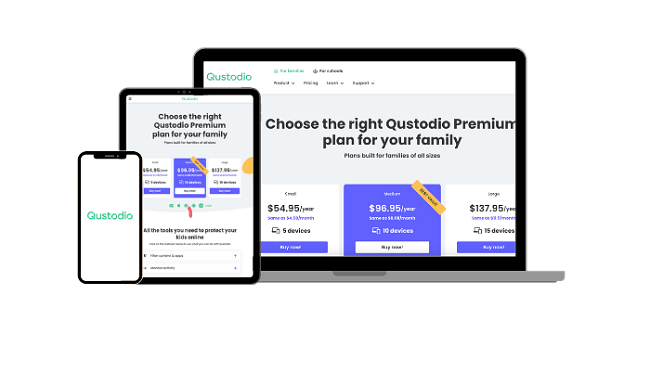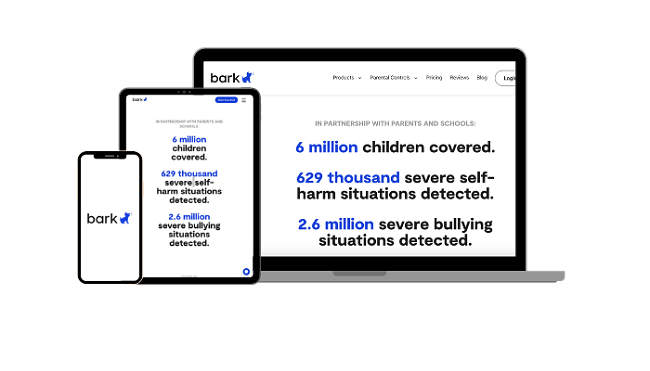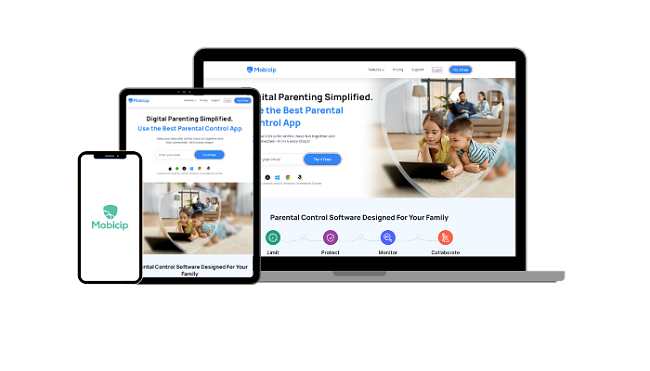How to Block Inappropriate Content on Safari in 2024
Safari comes with Screen Time preinstalled, which allows you to enable a setting to block inappropriate websites. I’ll show you the exact steps for enabling Screen Time and limiting adult websites below. However, while this does a decent job blocking porn, it doesn’t block other inappropriate content, such as drugs, violence, online forums, etc.
Additionally, I found that Screen Time doesn’t catch all adult websites, and it was fairly easy for my tech-savvy kids to bypass, even without knowing my password.
I needed a more comprehensive solution with a customizable web filter. I tested 30+ filter apps and found that Qustodio is the best parental control app to block inappropriate content on Safari. It has a comprehensive URL blocker, and it’s difficult for kids to disable or bypass. You can test Qustodio free for 30 days and see how it works for your family.
Try Qustodio free for 30 days!
Short on Time? 3 Steps to Block Inappropriate Content on Safari in 2024
- Adjust Safari Settings. Enable the Screen Time web filter to block adult websites and create a list of allowed or blocked URLs. However, there is no way to filter additional categories, such as violence, language, or substance use.
- Get a parental control app. This is the most complete solution because it combines a web filter and a URL blocker to block websites and apps from opening on Safari. Out of the 30+ parental apps I tested, Qustodio proved to be the best and easiest to use.
- Block inappropriate content on Safari. Open the Qustodio cloud-based parental dashboard where you can customize the web filter and add URLs to a block list for Safari. You can try it free for 30 days and test its filter yourself.
How to Block Inappropriate Content on Safari in 2024
Safari’s Screen Time comes with a basic filtering feature. Although it doesn’t give you full control, I found it does a decent job of blocking websites that are clearly inappropriate. Screen Time has 3 settings that you can use:
- Unrestricted
- Limit Adult Websites
- Allowed/ Blocked URLs
To get started, open the Safari browser on your child’s Mac, iPhone, or iPad. Tap on the Settings tab and select Screen Time. From there, you’ll see the option to “Enable parental controls”.
However, it’s important to note that Screen Time is limited in terms of what it can block and it has been proven to be easy for kids to bypass. A more complete solution is to combine the Screen Time filter with a premium parental control app, such as Qustodio. Qustodio has 29 filter categories, a web history log, and a custom blocklist for URLs.
Block Adult Websites on Safari
When you enable the website blocker, Screen Time will use its internal web filter to block URLs that it categorizes as adult websites. The filter searches for porn and websites with sexually explicit content.
However, it doesn’t block other types of inappropriate content that you may want to prevent your kids from viewing, such as gambling, religious cults, drugs, alcohol, entertainment websites, and more.
Only Allow Access to Specific Websites
Instead of blocking inappropriate websites, Screen Time gives you the option to create a list of approved URLs, and any site not on your approved list will be blocked. The problem is that this option is extremely limiting for most kids, as it also prevents them from exploring appropriate websites.
Additionally, from the parents’ perspective, it takes a lot of work to constantly maintain an updated list. A better and more convenient solution is using a parental control app that lets you customize what type of websites to block.
Create a List of Websites to Block
This feature gives you the option to compile a list of specific websites that you want to block. While it’s useful to some degree, it’s impossible to know all of the potentially dangerous websites out there.
One thing to bear in mind is that Screen Time doesn’t track what websites your kids are visiting when Private Mode is activated. Therefore, even if you add some known adult sites to the list, there is still a risk that your kids can open inappropriate websites without you knowing.
A better solution is a premium parental control app. Qustodio blocks adult websites plus 28 other types of content that may be inappropriate. It records all browser activity, even when Private Mode is enabled, so you can see what your child is accessing at any time. You can try Qustodio risk-free for 30 days with its money-back guarantee.
Best Parental Control Apps for Blocking Inappropriate Content on Safari in 2024
1. Qustodio — Comprehensive Web Filter Blocks Inappropriate Content in 29 Categories on Safari
- Customizable web filter blocks inappropriate content from opening on Safari
- Add URLs to blocklist to prevent sites from opening
- Detailed activity report records Safari browser and search history
- Works on all Safari profiles and in Private Mode
- Try it free for 30 days – no credit card needed!
I tested Qustodio on the household’s Mac and my kids’ iPhones and was very impressed with how easy it was to install, setup, and manage. Once the app was installed, I could control it remotely from my own devices. This is reassuring as you can adjust the Safari web filters from anywhere.
There is a customizable filter with 29 categories that you can set to allow or block, including violence, drugs, gambling, and more. When the Qustodio filter detects inappropriate content on Safari, it uses a lock screen to completely block the browser. This will prevent your kids from getting around the restrictions and accessing inappropriate content.
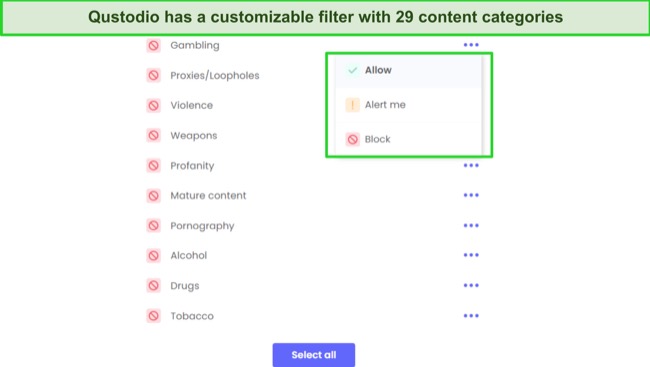
Another benefit of Qustodio is that you can change the Rules settings for each user. Since my kids are aged 16 and 10, they each need different levels of restrictions on their devices. You can set specific websites to open, block URLs, and ask Qustodio to send you an alert, letting you know when one or all of your children are online.
The URL blocker lets you create a list of websites that you don’t want your child to access, even if the sites don’t technically fall under your set filter rules. I used this to block potentially violent online games and certain sports websites that can show inappropriate content — without having to put a complete block on gaming and sports sites.
The detailed reporting system shows me every action my child takes on their devices, including the Safari browser history and search history. These reports give me insights into what kids are doing online, and I can use Qustodio to block Safari from opening if it’s content I don’t approve of.
Qustodio also has the best free trial offer I saw — 30-days free with no credit card required to activate the account. This will give you enough time to test its features yourself and start blocking inappropriate content on Safari risk-free.
2. Bark — Advanced AI and ML Detects and Blocks Inappropriate Content on Safari
- Web filter with 19 categories blocks inappropriate content from opening on Safari
- Detailed reporting includes Safari browser history
- Create a screen time routine to prevent unsupervised online activity
- Try it free for 7 days!
As well as its reputation at excelling in social media monitoring, my tests of Bark proved that it is extremely efficient at blocking inappropriate content on Safari. Its powerful AI and ML algorithms are constantly updated with the latest terms, slang, and trends that kids are looking for online. This gives me added peace of mind that nothing will slip through.
The web filter has 19 categories, and you can adjust the sensitivity level of each. I was impressed that you can adjust the web filter based on the time of day. For example, you can block entertainment websites during school hours, or only allow social media during your child’s free time. Inappropriate websites can be added to a default block setting.
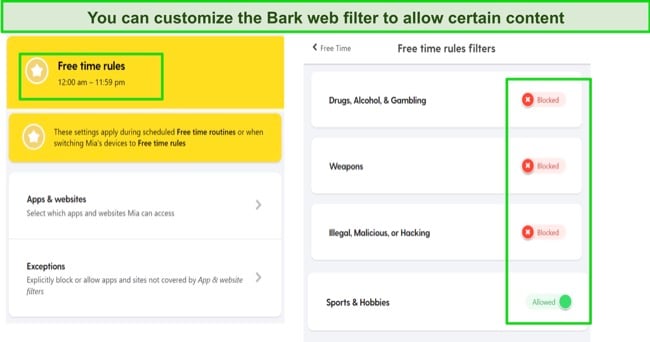
In addition to the AI and ML filter, you can add specific URLs to a list of websites you don’t want your child to have access to. This prevents websites slipping through the filter, and gives you additional control. For example, I don’t want to restrict all gaming sites, but I can stop my son playing certain games with realistic violence or unmoderated chat rooms.
Instead of using a lock screen to stop the website from opening, Bark blocks your internet connection to the site, preventing inappropriate pages from loading. To the child, it seems like the website is down, which stops them from opening a different browser and trying again.
Unlike with Qustodio, I needed to install a browser extension to allow Bark to monitor and block content on Safari. The extension includes uninstallation protection, so my kids can’t remove it without my password. You can try Bark free for 7 days and see if it’s a good fit for your needs.
3. Mobicip — Web Filter with 20 Categories Blocks a Wide Range of Inappropriate Content on Safari
- Stops a wide range of inappropriate web content from loading
- Allows parents to create custom block lists and whitelists
- Try it free for 7 days!
Mobicip is easy to use, with an intuitive setup and seamless integration with Safari. You can quickly create a profile for each of your kids, which allows you to customize the web filters based on each family member’s age and maturity level. It also lets you adjust the settings for each person to block content at specific times and days of the week.
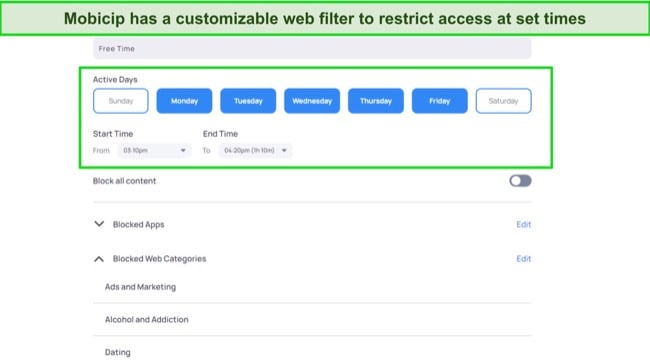
There are 20 categories that Mobicip can filter, including porn, drugs, alcohol, gambling, and social media. This ensures inappropriate content is effectively blocked without restricting access to legitimate websites. It also gives me peace of mind that my child isn’t accessing something I didn’t know was inappropriate.
As with Qustodio and Bark, Mobicip also has a custom URL blacklist and whitelist to ensure that my child can’t access certain websites, even if the filter wouldn’t usually block it. I used this recently when a parent at my school notified me that a popular sports site had ad content that I didn’t want my child to see.
The app offers real-time monitoring capabilities, which allows me to stay informed about my children’s online activities. The reports detail the websites visited, search terms used, and the amount of time spent online. If I see they’re visiting inappropriate sites, I can adjust the filter, block URLs, or stop them from using Safari entirely.
Mobicip uses a block screen to cover websites that contain inappropriate content, and my kids haven’t found a way to bypass or disable the filter. However, some websites that should’ve been blocked managed to avoid detection. Because of this, it’s important to review the activity reports and check out any websites you don’t recognize.
If you’re not sure if it’s right for you, you can try Mobicip free for 7 days and install it on your child’s Mac or iOS device. This will give you enough time to test the web filter and see how well it blocks inappropriate content on Safari.
Can Apple’s Screen Time Block Inappropriate Content on Safari?
Apple’s Screen Time feature is pretty limited, especially when it comes to blocking inappropriate content on Safari. These shortcomings highlight why Screen Time is not a reliable option compared to a dedicated parental control solution. Parental control apps are focused on keeping kids safe online and blocking a wide range of inappropriate content.
After testing Screen Time, I found the following limitations:
Limited Content Filtering Capabilities
Screen Time primarily focuses on time management and monitoring app usage. The web filter is secondary, and extremely basic. There are no customizable features, just the option to “Limit adult websites,” which only means porn. It doesn’t block access to other types of inappropriate content, such as tobacco, drugs, alcohol, and violence.
While there is a feature that allows you to block specific websites, it is a manual process that requires adding each site URL individually. This can be time-consuming and less effective in preventing exposure to inappropriate content, especially if you don’t know which websites to block.
No Age-Based Profiles
Screen Time offers basic parental controls for family sharing but does not allow the creation of age-based profiles with varying restrictions for different family members. This uniform approach may not suit the diverse needs of each child. The parental control apps recommended in this article all have individual profile setting options.
Easy to Bypass the Restrictions
Screen Time can be bypassed relatively easily, especially by tech-savvy children who may discover ways to disable it or get around the filters to access blocked websites and apps. Because it doesn’t provide you with extensive reports or alerts in the same way parental control apps do, you won’t know if your child has worked out how to bypass it.
Lack of Real-Time Monitoring
While Screen Time provides basic usage reports, they are not as comprehensive or real-time as those offered by dedicated parental control solutions. This absence of real-time monitoring may make it harder for parents to address online concerns promptly.
Based on these factors, relying on Screen Time to block inappropriate websites on Safari is not recommended. A better and more reliable solution is to install a parental control app on your child’s Mac and iOS devices.
After testing more than 30 apps, Qustodio stood out as the best option. The web filter has 29 customizable categories, and the lock function ensures that your kids won’t be able to bypass the set restrictions to view inappropriate content. Try Qustodio free for 30 days and test its premium features for yourself.
FAQs About Blocking Inappropriate Content on Safari
Can I block inappropriate websites from opening on Safari?
Can I see what websites my kids are visiting on Safari?
Can kids bypass the web filter to access inappropriate content on Safari?
Although it can be hard to stop a tech-savvy child from disabling web filters, the top parental control apps notify you of any changes to your settings. This means that no changes can be made with your knowledge, and you can disable your child’s internet access remotely if you see they have accessed a restricted site without permission.
Because of this, I recommend you pair Screen Time with one of the top parental control apps for complete safety and control over your child’s online activities.
Only a Premium Parental Control App Can Really Block Inappropriate Content on Safari
While it’s free to just use Screen Time to block inappropriate content on Safari, this could be a mistake that may cost you in the long run. Screen Time lacks a comprehensive web filter, only giving parents the option to “Block adult sites,” or create a list of approved or blocked URLs. The best way to keep your child safe online is to use a parental control app.
I tested 30+ parental control apps and found 3 that worked well with Safari, with Qustodio coming out on top. Qustodio’s web filter has 29 comprehensive categories, lets you add URLs to a block list, and generates daily reports that include your child’s Safari browsing history. You can try Qustodio for 30 days risk-free with its money-back guarantee.