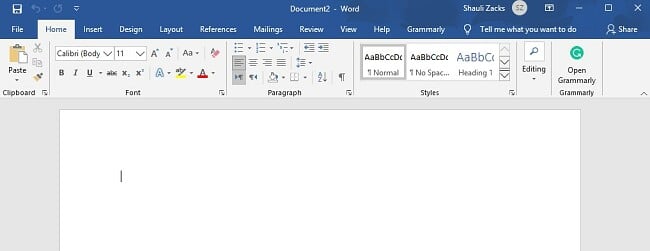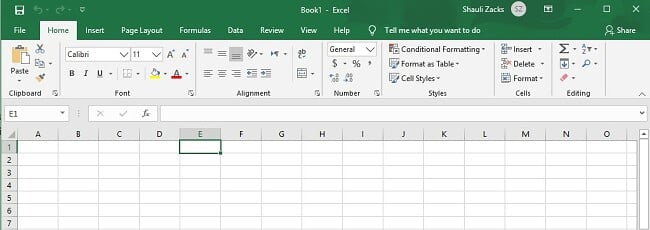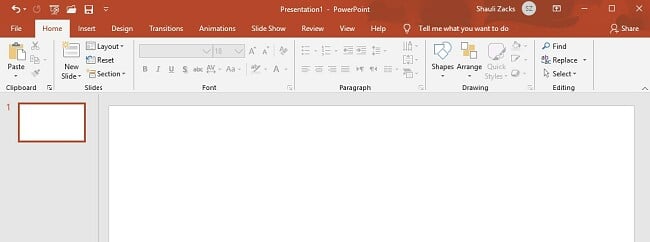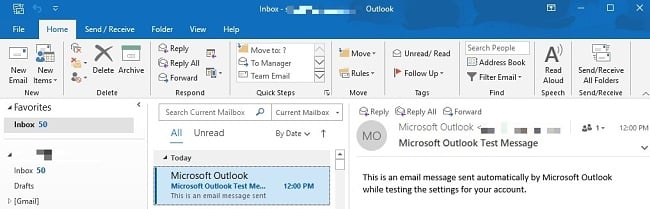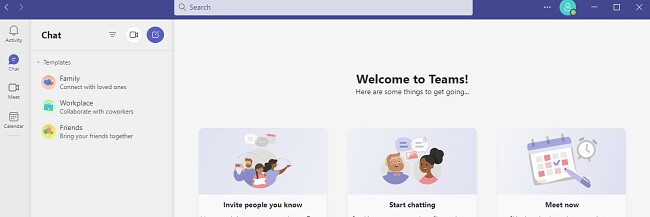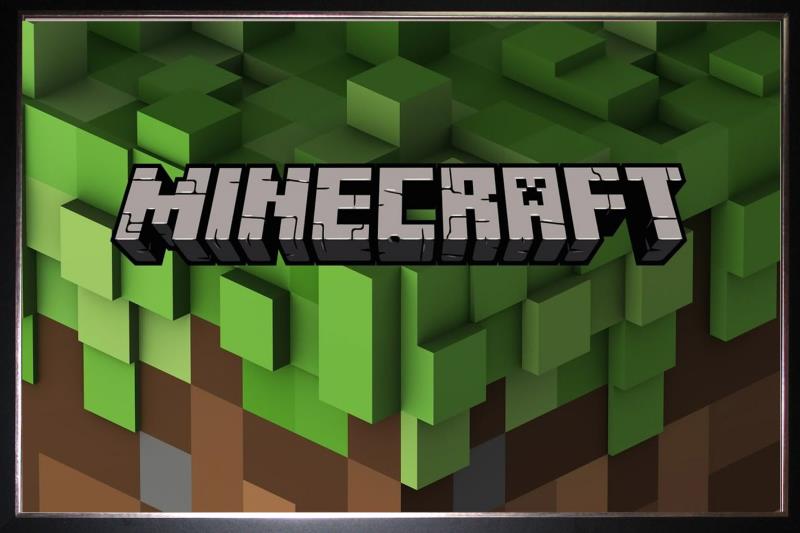5 Best Free WPS Office Alternatives [TESTED in 2024]
Quick Summary: While I stand behind all the WPS Office alternatives I recommend below, Microsoft 365 stood above them all. The desktop and web-based applications have all the features and tools needed to create, edit, and publish professional documents, spreadsheets, and presentations. Try it yourself with the 30-day free trial and you’ll also get 1TB of OneDrive cloud storage.
While it has all the basic office apps, and a wide range of templates, WPS Office isn’t the right software for everyone. It has annoying ads and some important features are missing. Yet, many users choose it just because finding the best free alternative can be time-consuming and frustrating.
I’ve downloaded and tested dozens of office productivity suites to find the best WPS Office alternatives. While my search was initially focused on free programs, I expanded my search to include free trials as well. This is because I found that many of the free programs I found were outdated, had too many bugs, crashed my computer, or were covered with intrusive ads,
Microsoft Office was clearly the best option. While WPS only has Writer, Presentation, and Spreadsheets, Microsoft 365 also has Outlook, Teams, Publisher, Access, and more. You can try it yourself at no-risk and get 30-day of free trial with full functionality. This is enough time to design and publish documents, spreadsheets, presentations, and more.
- Microsoft 365: A complete suite of office tools you on and offline, excellent collaboration tools and a 1TB of OneDrive storage.
- LibreOffice: The open-source software has similar tools as WPS for creating documents and spreadsheets, but it has a dated interface.
- Google Workspace: The office suite is included with a Google account and has real-time collaboration tools, but there is no desktop application, so you need to be online to access your work.
What I Look for in a Free WPS Office Alternative
I use daily, and it gets frustrating when I can’t find a feature or tool I need or the program is so slow that I can’t get any work done. To find the best alternatives, I checked to see if they have the following criteria:
- Formatting Options: Whether I’m using the word processor, creating spreadsheets, or designing a presentation I want the tools to format the text, graphics, and design of the document.
- Compatible with Multiple Formats: The software needs to be able to open documents with different types of formats. Otherwise, I’ll have to figure out how to convert files that I receive, or I can’t view and edit them.
- Real-Time Collaboration Tools: If you work with a team or directly with clients, collaborating in real-time is a big time and money saver.
- Ease of Use: I don’t have the time or energy to spend a day or two learning how to use the software. I like it when the tools and features are clearly marked and easily accessible.
- Free or Free Trial: Obviously I want a free alternative. However, I found that free programs often lack the features and security of a premium option. Therefore, I included free trials in my list because they give you the opportunity to create free documents for a limited time.
Best 5 Free WPS Office Alternatives with Similar Features
1. Microsoft 365: Comprehensive Office Apps with Real-Time Collaboration and Cloud Access
- Complete suite with Word, Excel, PowerPoint, Outlook, and more
- 1 TB of OneDrive storage
- Automatic updates so you always have the latest version
- Advanced security for documents stored in OneDrive
- Access to free web-based applications
- Download it free for 30 days!
Microsoft has consistently set the standard for office apps for over two decades. Its collection of apps can do it all, from top-notch word processing, unmatched formulas for creating spreadsheets, and creative animated templates for presentations.
The main software that is included in the Microsoft 365 suite are:
- Word: A powerful word processing tool with a wide variety of templates, spelling and grammar checker, and complete formatting options.
![screenshot of MS Word working dashboard]()
- Excel: Hundreds of formulas, pivot tables, and formats for different types of spreadsheets.
![screenshot of Excel working dashboard]()
- PowerPoint: Fully customizable presentation, a wide range of templates, animate text and images, and presenter notes.
![screenshot of PowerPoint working dashboard]()
- Outlook: Comprehensive email tool, 50 GB of storage, shared calendar, encrypted email, and automatically detects and removes malicious attachments.
![screenshot of MS Outlook working dashboard]()
- Teams: Easily share files and documents, group chats, create group meetings with up to 250 participants, and integrate third-party apps for enhanced productivity.
![micrososft teams]()
The fact that every other program on this list does its best to copy the style, layout, interface, and tools of Microsoft 365 should tell you everything you need to know. However, Microsoft 365 continues to stay at least one step ahead of everyone else. It consistently releases updates with improved UI, higher quality spelling and grammar checkings, new formulas for Excel that make it easier to organize your data, and new animations and transitions to keep PowerPoint presentations up t date with teh latest trends and styles.
It has excellent real-time collaboration tools. You can share files, leave comments, co-author documents, and more. Along with unlimited access to all the desktop applications, you’ll access your files from anywhere through web-based and mobile apps. All accounts also include a 1 TB of storage with OneDrive, a secure cloud-based server.
You can download a 30-day free trial of Microsoft 365 and get all Microsoft apps with full functionality. I found that this gave me enough time to use the various apps, create presentations, and organize data in Excel.
Download Microsoft 365 for Free!
2. LibreOffice: Collection of Six Easy to Use Productivity Apps
- All apps are included in one download suite
- Easy to use and intuitive interface
- Cross platform compatibility
- Open source software
LibreOffice is an open source program designed with similar features and design as Microsoft 365. However, while Microsoft frequently updates its apps, LibreOffice still uses an outdated design.
It comes with:
- Writer: Customizable page layouts, headers and footers, and a large selection of fonts.
- Calc: A spreadsheet tool with advanced tables, formulas, and pivot tables.
- Impress: A presentation tool with 3D images, transitions, animations, and presenter notes.
- Draw: A free-hand drawing tool for everything from drawing sketches and technical drawings.
- Base: A basic database building tool that works with MySQL and JDBC.
- Math: A helpful tool for creating mathematical formulas.
All of the tools are compatible with different formats, including Microsoft 365. I find this extremely helpful as a lot of co-workers and clients send me docx, xlxs, and pptx files, which are all produced with Microsoft 365.
While the features for each of these apps aren’t as powerful as their Microsoft 365 counterparts, I found that they are good enough to get the job done.
3. Google Workspace: Web-Based Office Productivity Tools with Clean Interface
- Give edit or comment access to other users
- Autosaving work and version history
- 100 GB of cloud storage in Google Drive
- Compatible with multiple formats
Google has a very easy-to-use collection of apps for writing, creating spreadsheets, designing interactive presentations, sending emails, and more. You’ll get access to the suite of apps when you open a Google account, and it includes 100 GB of OneDrive cloud storage. Sharing files and real-time collaboration is simple with Google Workspace. You can share files with other users and give them access to edit the file or leave comments.
- Docs: Large selection of fonts and formatting styles, saves document version history, spelling and grammar checker, and some document templates.
- Sheets: While it doesn’t have as many formulas and advanced features as Excel, Sheets is a good option for basic spreadsheet needs with easy to create tables and options for organizing the cells.
- Slides: Choose a template or design a presentation from a blank page. Compatible with video and audio files, customizable text options, and an autoplay feature for a smooth presentation.
- Forms: A flexible platform for compiling data. You can create surveys, manage event registrations, build polls, and more.
Google Workspace also includes a chat feature, shared calendar, and Gmail. The biggest issue with the suite of apps is that you must be online to view the files. I found this to be annoying when my internet went out, and I wasn’t able to work for a few hours. Unlike Google Workspace, with Microsoft 365 I can work, wherever and whenever I want, even when I’m offline.
4. OfficeSuite: Easy to Use Desktop and Mobile Apps
- Main features are Document, Sheets, and Presentation apps
- Includes a comprehensive PDF reader
- Compatible with Microsoft 365
OfficeSuite has the basic apps that you’ll need to replace WPS Office. While it isn’t nearly as powerful as Microsoft 365, the word processor, spreadsheet, and presentation apps have the necessary features to help get you started.
One feature that I do like is that OfficeSuite integrates with seven cloud apps, like Dropbox and Google Drive, which make it easy to find, open, and save files. Each app uses a similar interface style as Microsoft 365 which makes it easy to get started with these apps quickly.
The PDF tool has some useful features. It gives you access to annotate, fill in forms, digitally sign, and secure the file.
It is compatible with all the Microsoft and LibreOffice file formats, which is very convenient. I tested the mail feature, which includes a shared calendar, and it was OK but not my top choice for an email platform.
5. Docs To Go: Office Apps Designed for Android and iOS
- Save files on a desktop or in the cloud
- Compatible with Microsoft 365
- File Manager makes it easy to access your files from anywhere
Docs to Go is a mobile solution for viewing, editing, and creating Microsoft Word, Excel, and PowerPoint files. The app is compatible with multiple cloud servers, including Google Drive, Dropbox, iCloud, and your desktop.
I found the app easy to use, and it gave me access to all the basic formatting and styling options. It uses InTact technology that ensures the formatting won’t change when working on the mobile app.
I enjoyed using the app, but it only works with Microsoft 365, and the Microsoft apps give me more features and a better user experience.
When WPS Office isn’t for You…
WPS Office has a nice tabbed interface that makes it easy to switch between all its different programs. However, the free version has ads that can be annoying. There are some other reasons that you might want to find a free alternative:
- If you want the most complete set of office productivity tools, you should go with Microsoft 365. The apps are frequently updated with enhanced features, new collaboration methods, and improved UI for accessing the tools. Download it for free and enjoy all the premium features free for 30 days.
- If you don’t care about the design and just want an open-source program, try LibreOffice. While it doesn’t have as many features or apps as Microsoft, it’s 100% open source software, and you have the freedom to inspect and change the source code.
- If you’re only going to work online and don’t need desktop apps, you can try Google Workspace. The apps are completely web-based, with no option for downloading desktop apps or viewing your files while offline.
At the end of the day, all of the apps that I tested are attempting to copy the success, style, and features of Microsoft 365, and I’m more comfortable going with the original instead of the copycats.
Download Microsoft 365 for Free!
FAQ
Is Microsoft 365 free?
Is Microsoft 365 secure?
Which is better, WPS Office or Microsoft 365?
However, when you take the overall features into account, Microsoft is just too powerful of a program for WPS Office to compete with. It has unmatched collaboration tools, especially with Microsoft Teams integration, advanced grammar checks, hundreds of Excel formulas, and more advanced transition and animation options with PowerPoint. That’s not even including Outlook, OneDrive, and the other smaller apps that WPS Office doesn’t offer.