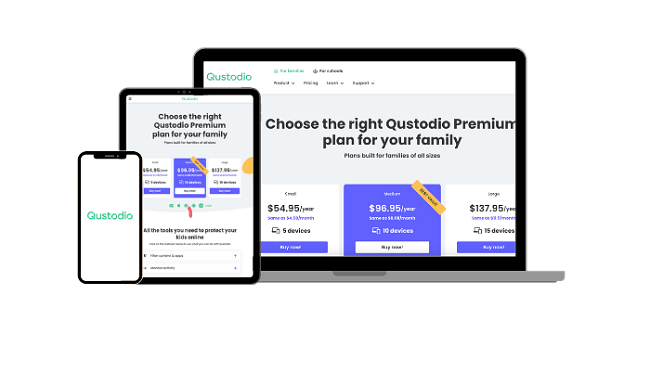3 Bark Alternatives: Best Apps With Additional Features for 2024
Every parental control app has areas where it excels and some features that are lacking or could use improvement. Bark is one of the leading apps because of its focus on social media monitoring and child health. But if you’re looking for more than that and also want an app that filters websites, creates comprehensive screen time rules, and tracks location, you might want to try a Bark alternative.
After testing dozens of free and paid parental control apps, I found 3 alternatives with the necessary features to monitor my children. Qustodio stood out as the best alternative of them all. While it doesn’t have the same social media monitoring capabilities as Bark, it has a more comprehensive web filter, multiple screen time tools, 24/7 live location tracking, and more. You don’t have to take my word for it, when you can try it yourself – with no credit card required when you use this special link for the for the Qustodio free trial.
Try Qustodio Free for 30 Days!
Quick Guide: The 3 Best Bark Alternatives in 2024
- Qustodio: Custom web filter with 29 categories, screen time limits for individual apps, live location tracking and geofences, and an SOS alert button. You can even try it free for 30 days!.
- Norton Family: Comprehensive web filter with 47 categories, monitors app use, has a special section for school rules, but it doesn’t have screen time limits for individual apps.
- mSpy: Keylogger and screen recorder track all actions and can block specific apps and keywords, but there is no web filter.
What I look for in a Bark Alternative
After installing dozens of parental control apps on my kids’ phones, tablets, and laptops, these are some of the essential factors I noticed when choosing an alternative to Bark:
Parental Control Features That Work
I discovered that a lot of parental control apps were not effective. They claimed to have features like web filtering and screen time controls, but they couldn’t actually enforce these rules on my children’s iPhones or Android devices. Another problem I encountered was that my kids could easily find ways to bypass these rules or simply disable the app altogether. I needed to have confidence that the rules would be consistently enforced, and I wanted to be immediately notified of any changes in the settings.
Intuitive Parental Dashboard and Easy Setup
I don’t want to spend too much time figuring out how to install and set up the app on my child’s phone. The best Brk alternatives have a straightforward installation process, and I can manage the rules remotely from the parental dashboard or parents app. I was looking for a dashboard that had clear navigation buttons, simple processes for customizing the features, and all changes were automatically synced without me needing to access the child’s device.
Real-Time Alerts and Detailed Reporting
Blocking websites and setting screen time limits are only part of the reason I need a parental control app. I also need to know if something happens, like, is my child searching for content that was blocked, are they going to neighborhoods where they shouldn’t, and how much time they spend on certain apps. This type of data must be available and easily seen through the parental dashboard.
Cross-Platform Compatibility
There are a range of devices in my house that I want to monitor, and I prefer one app that can do it all. An app that only monitors Android, iOS, or PC isn’t a great option because it means I’ll need to subscribe to multiple services. Even if the app only allows one device per license, I want the freedom to change the device so I can get a complete picture of the online activities.
3 Best Bark Alternatives With Additional Features
1. Qustodio: Custom Web Filters and Screen Time Limits that Can’t be Bypassed
- Set daily screen time limits and create a device usage schedule
- Live location tracking and unlimited geofences
- Monitors phone calls and SMS
- Real-time activity updates on the parental dashboard
- Try it free for 30 days – no credit card required
Qustodio ranks as the top parental control app in nearly every category except social media monitoring, which happens to be Bark’s main strength. This makes it the perfect alternative to Bark since it makes it easy to set and enforce rules that apply to all my children, regardless of their devices.
It excels at creating strong screen time rules for nearly every situation. There are three types of screen time limit controls, all of which work together.
- Daily screen time limit: This is the total amount of time that the phone, tablet, or computer can be used in a day.
- Daily or weekly schedule: Create a custom schedule of when the device can be used, and block off certain times of the day, such as school, dinner, and bedtime.
- Limits for individual apps: I like that I can set time limits for individual apps. and allow 30 minutes of TikTok, an hour of Netflix, and an hour of Twitter. This doesn’t guarantee that my child can use up all the time for each app because the daily screen time limit and schedule are still enforced.
Not only were the screen time rules easy to set, but my children couldn’t bypass the rules to get extra time, and although sounds obvious, it was not the case with many other alternatives.
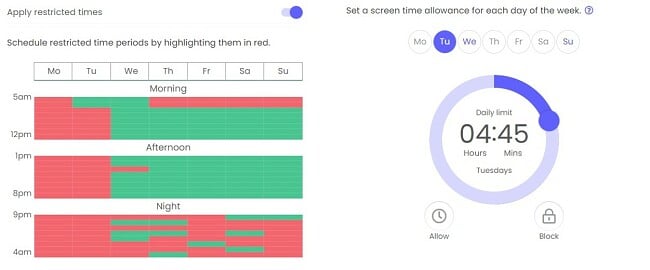
The web filter checks websites against 29 categories to ensure it’s appropriate for my child. I can use default rules based on the child’s age or customize the filters based on what I don’t want my child to view.
There are also settings to block any browser that isn’t supported by the Qustodio filter, block websites that don’t fit into any category and enforce Safe Search on Google, Bing, and YouTube. These features are important because they’re three of the most common hacks kids use to get around a web filter. Now, I’ve blocked the hacks before my kids can even attempt to use them.
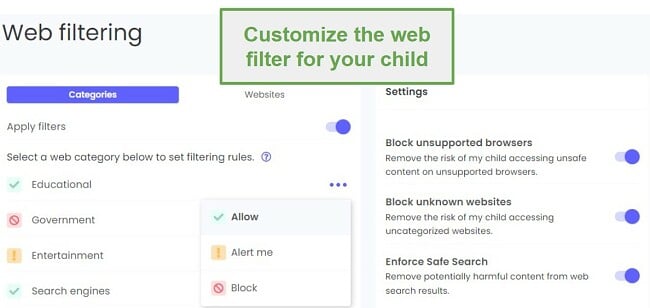
The location tracking feature allows me to see where all my kids are at any time. When I open the parental dashboard, I can see their location superimposed on a map and get directions to them with a single click. Additionally, I can set up a geofence and get alerts when they are coming and leaving a specific radius. This is great for ensuring they make it to school in the morning and don’t leave until the school day is finished.
Qustodio is very easy to set up and use. I can manage all my kids’ devices from my dashboard. I get real-time alerts and a clear breakdown of their online activities. This data is important for staying on top of their online lives and keeping me aware of any potential issues.
If you want to test Qustodio for yourself, start with the 30-day free trial and get unlimited access to all the premium features.
2. Norton Family: Monitor, Block and Set Custom Rules Remotely
- Web filter has over 45 categories
- Create special rules for school or remote learning
- Multiple screen time monitoring tools
- 30-day money-back guarantee
Norton Family is similar to Bark because it promotes dialogue with your kids instead of just setting restrictive rules. After the app is installed on the kid’s phone or computer, they can always view the House Rules and see what’s being monitored, what apps are blocked, how much screen they have, and more.
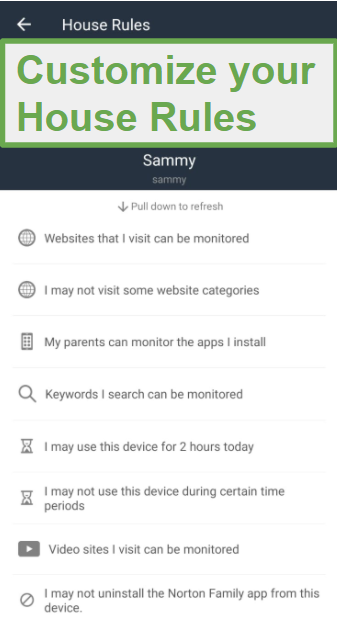
The screen time rules work really well. I set an overall daily limit and a usage schedule to customize when and for how long each child can be on their phones and computers.
When they’ve used up all the screen time, or the device is locked due to the schedule, a lock screen covers the screen and informs them time is up. There is a link on the lock screen to request more time, and if they click it, I get an instant alert on my phone. I like this option because sometimes they need additional time, and they shouldn’t have to call or wait for me to be home to ask.
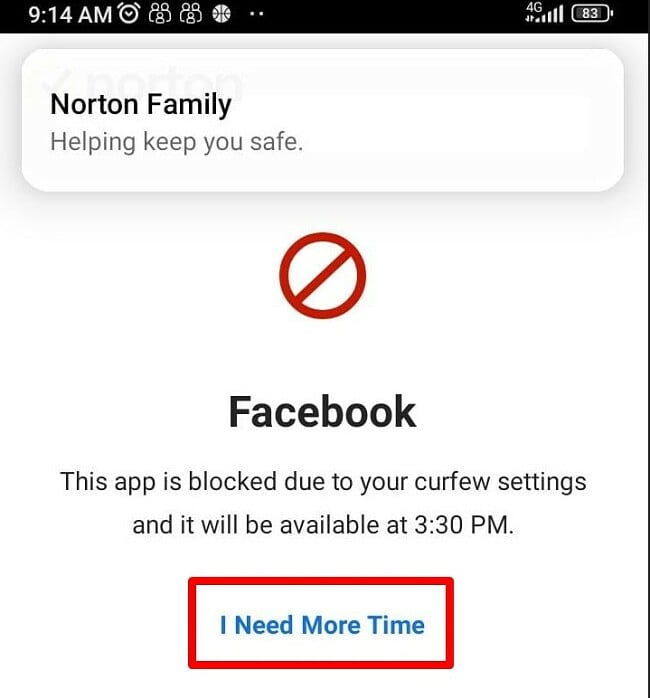
Another tool I found helpful is the Instant Lock, which will lock all devices until it’s unlocked. Since this also prevents the phone from making calls, I had to include at least one emergency contact before I could lock the device.
The app monitoring feature shows me a complete list of all apps and games that are installed on the phone. I can see how much time my child used each app when it was installed and which apps were uninstalled. While Norton Family doesn’t give me the option to set time limits for specific apps, I can block an app from opening.
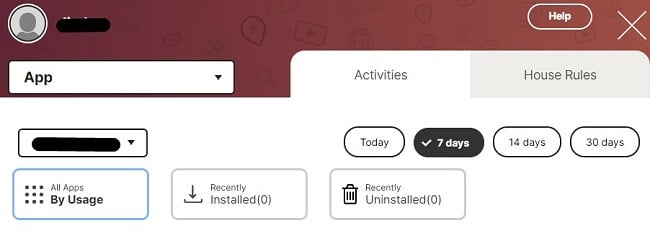
Norton Family has an extended 30-day money-back guarantee, which lets you test its full functionality for a long period of time. I tested this policy and requested a refund after 48 days, and I received a complete refund with no questions asked.
3. mSpy: Keylogger and Screen Recorder Track Exactly What Your Kids Do Online
- Shows call logs and SMS and MMS messages
- Keyword tracking sends alerts when specific words or phrases appear on the device
- Block access to specific apps and URLs
- 14-day money back guarantee
Unlike the other Bark alternatives, mSpy is a good option if the Bark social media monitoring features don’t give you enough information. The mSpy parental control app runs in the background collecting data on every action your child takes on their phone. All the data is then uploaded in an organized manner to the parental dashboard, so you can see if there is anything going on that you need to be worried about.
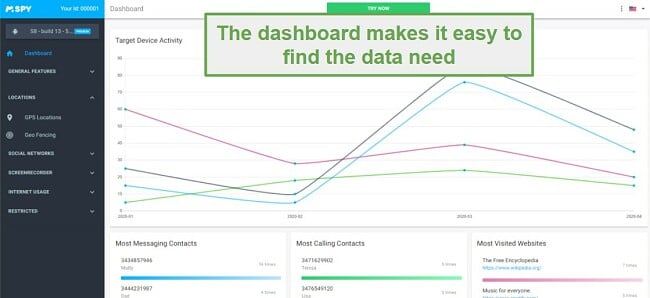
The two most important features that mSpy offers are a keylogger and a screen recorder. The keylogger uploads everything that your child types on the phone to the dashboard and organizes it by the app. This way, I can look through what my child is sending in text messages or WhatsApps, his search history, and if he’s writing posts or comments on web forums, social media sites, and more.
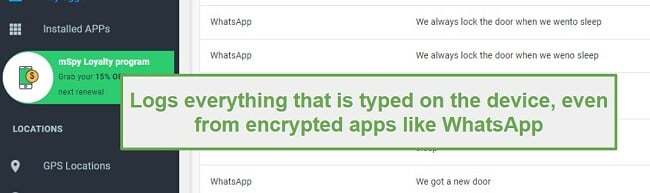
The screen recorder is set to take screenshots at a set interval or each time the screen changes. This feature is very helpful since it shows me the context that might be missing from the keylogger, which only gives one side of the conversation. The screenshots have a timestamp, so I’ll know what time my child is using the phone.
While there isn’t a traditional web filter, mSpy does have a feature where I can create a list of words, phrases, and slang and get alerts if my child uses any of these terms. I found this easier to use than scrolling through all the keylogger logs and screenshot images. The only challenge was coming up with a list of keywords to track.
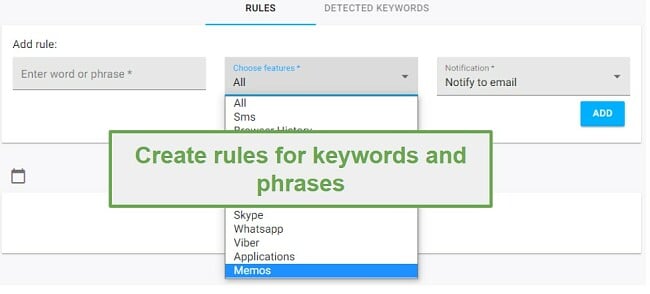
mSpy has a live location tracker, so I can keep tabs on where my child is hanging out. There is also a geofence feature, where I can set areas as Safe Zones or Forbidden Zones. I can adjust the settings to send me alerts when my child enters and leaves these zones or only choose to get alerts if the child comes and goes from one of the Forbidden Zones.
mSpy can only be installed on one device at a time, but you can move it from one device to another if you want to rotate which of your kids you’ll be monitoring, If you’re not sure if you need this level of monitoring, take advantage of the 14-day money-back guarantee, so you can have two weeks of screenshots, keylogger logs, and more to make an educated decision on whether to install mSpy on your child’s phone.
When Bark isn’t For You – What are the Best Alternatives?
Bark is one of the premier parental control apps. It monitors over 30 social media networks, email platforms, and SMS and sends real-time alerts when content triggers its web filter. However, it’s not for everyone; there are cheaper options and features you won’t find on Bark.
- If you’re looking for more screen time control, get Qustodio. It has three modes for creating a custom schedule for the phone and individual apps. Additionally, you can lock the phone at any time from the parent dashboard. You can try Qustodio free for 30 days, with no credit card required to get started.
- If you want special rules during school, check out Norton Family. The School Time rules are designed to limit which websites are available, to remove distractions when your child is at school or is supposed to be doing their homework. You can try Norton Family risk-free for 30 days, with a proven money-back guarantee.
- If you want to see detailed information on everything your child is doing on their phone, try mSpy. It has a keylogger and screen recorder, so you can see exactly who your child interacts with, what they’re talking about, and even set up alerts if they use specific words or phrases. Take advantage of the 14-day money-back guarantee and try mSpy for yourself to see if it’s a good fit for your family.
FAQ
Which parental control app is better – Bark or Qustodio?
When it comes to overall rankings, I have Qustodio slightly ahead of Bark. It has a more comprehensive web filter, better screen time tools, and live location tracking. Qustodio also has a 30-day free trial that you can activate without having to enter your credit card information.
However, when it comes to monitoring social media interactions, emails, and text messages, Bark is a much better option. It connects to the accounts, so it can scan the content and send alerts when there are inappropriate, dangerous, or mean things being written.