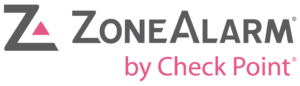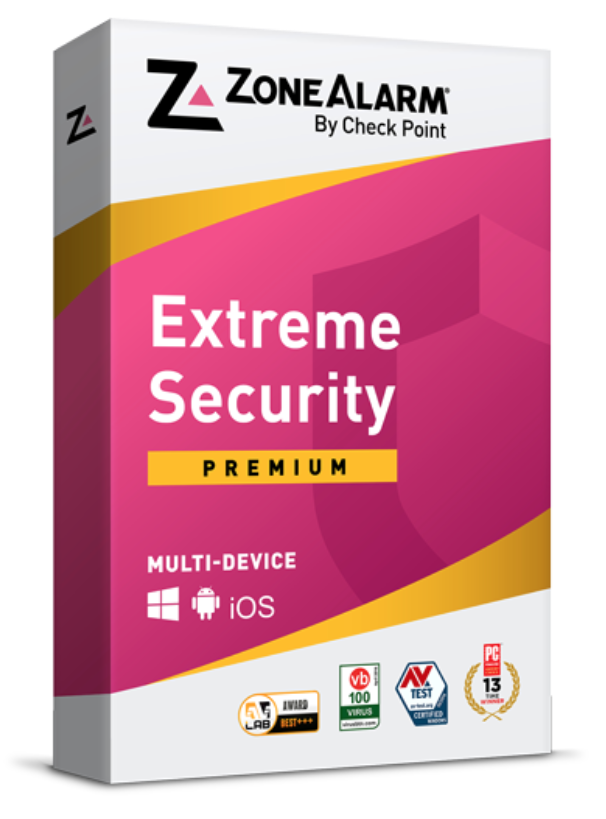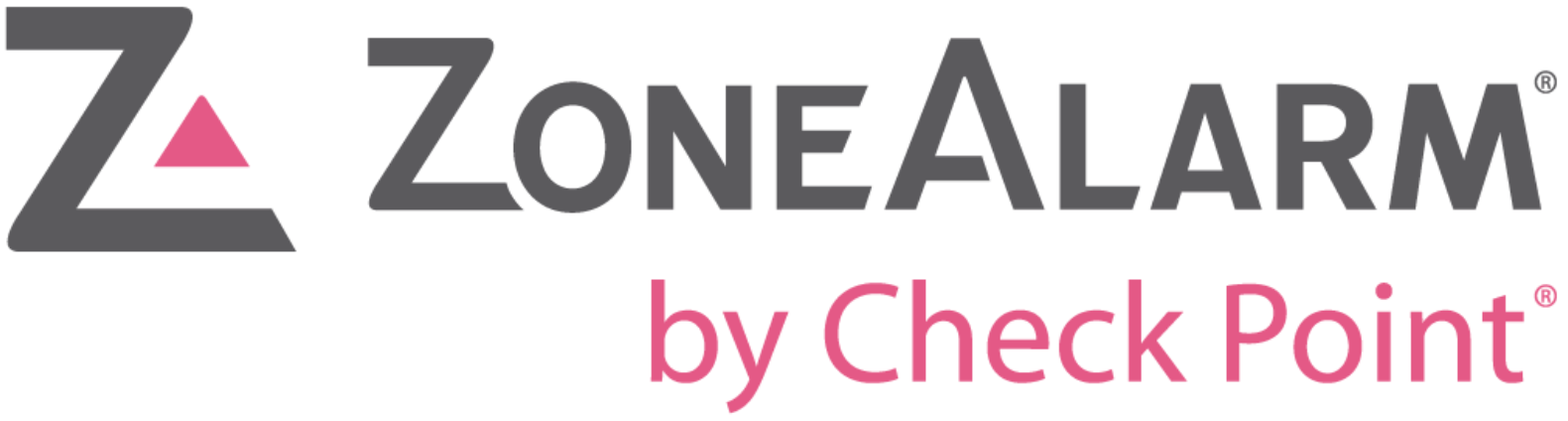ZoneAlarm Review 2024: Free Antivirus but There’s a Catch
Zone Alarm Overview
ZoneAlarm claims to provide top-tier antivirus packages for PC, iOS, and Android. However, I was suspicious whether ZoneAlarm is really good enough to take on industry giants like Norton 360.
I tested all 3 plans that ZoneAlarm offers by running scans, assessing how well they detect hidden malware, and checking the functionality of all available tools and features. Unfortunately, only the most expensive plan provides ransomware protection, which is one of the most catastrophic types of malware infections. None of the plans have extra features like a VPN or password manager either. In contrast, Norton 360 has ransomware protection on all its plans — as well as a VPN, password manager, parental controls, optimization tools, and more at no extra cost.
However ZoneAlarm is worth checking out if you’re on a budget as it’s pricing is very affordable. Best of all, you can try ZoneAlarm with the 30-day money-back guarantee. It’s risk-free to get a refund — I tested it myself and the money returned to my account in just 4 days.
Try ZoneAlarm risk-free for 30 days!
In a Rush? Here’s a 1-Minute Summary
- Top-quality security provides zero-day protection from malware. Scored above the industry standard’s detection rate for detecting and blocking new and known threats. Take a look at how ZoneAlarm secures your devices.
- Some extra features lack quality. The Anti-Keylogger works flawlessly while others, like Web Secure, need improvement as they’re not always effective. Find out what I think of each feature here.
- All apps are simple and easy to navigate. Features are accessible from Windows, Android, and iOS main interfaces — no support for Mac devices. Jump down to see how each app interface looks.
- Support options include live chat, email ticketing, and knowledge base. Live chat offered quick responses, while the knowledge base is well-stocked with informative articles. See how you can contact ZoneAlarm customer support.
- Affordable premium plans. The free plan includes ZoneAlarm’s powerful firewall and premium plans are less than Norton 360. Check out what each plan includes here.
Security
While I was impressed with ZoneAlarm’s paid plans, its free version was disappointing. It’s essential for any antivirus to protect you in real-time against the latest cyberthreats — but ZoneAlarm’s free plan doesn’t have any real-time protection. This leaves your device vulnerable to advanced viruses and malware. As a result, I strongly suggest you choose a different provider if you use your device for personal matters, work, or other sensitive tasks.
Virus Scan — Top-Tier Detection Rates and Thorough Scans
ZoneAlarm’s virus scanner detected every malicious test file I hid on my Windows PC. I could choose from 3 different scan types and they’re all available on ZoneAlarm’s free version:
- Quick Scan — Scans the most common places likely to be infected by malware like Startup and Windows folders
- Full Scan — Checks all of the files, folders, and software on your device except for the archived files. This is the recommended scan
- Full Scan with Archived Files — Most thorough, scans all files and folders, including archived files — these are multiple files and folders that have been compressed to take up less space on your device
I ran a Full Scan immediately after ZoneAlarm finished installation and setup. This scan took just over 90 minutes to scan 535,000 files, which is pretty slow — Norton 360’s Full Scan takes just 12 minutes to scan almost 800,000 items. However, ZoneAlarm does get faster on subsequent scans. The software automatically remembers which files are considered safe and will skip them if there are no changes to the file. Afterwards, I ran a Quick Scan and it took less than 3 minutes to check 4,200 files in the most-used areas on my PC.
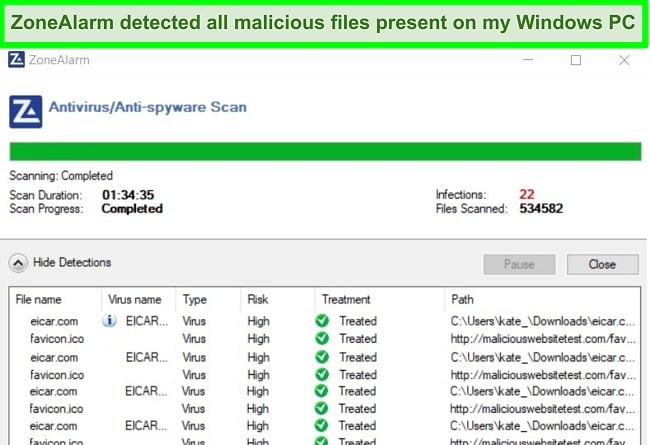
When ZoneAlarm did detect malware, it displayed a pop-up notification so I could action the issue immediately. I like that the notification is obvious and urgent as it means I can take care of dangerous malicious software straight away.
Real-Time Security Updates — Constant Updates for Best-in-Class Protection
To ensure ZoneAlarm is always ready to defend against the latest threats, the software constantly updates itself with the newest virus definitions. Fortunately, even the free version of ZoneAlarm’s antivirus is updated frequently. Its DefenseNet security is cloud-based for up-to-date resources and antivirus protection — so ZoneAlarm will automatically issue updates as long as you’re connected to the internet.
Threat Emulation — Sandboxes Undiscovered Threats in Downloads (Premium Only)
ZoneAlarm’s Threat Emulation really impressed me as I haven’t seen this feature on any other antivirus package. It takes your security to the next level by “sandboxing” suspicious downloads and email attachments in the cloud to see how they behave. This way, if a seemingly-innocuous file is actually malware, it doesn’t wreak havoc on your device — it can be contained in ZoneAlarm’s cloud-based virtual machine and blocked from attacking your PC. You’ll be quickly alerted to delete the attachment or download before it can pose a threat.
I like Threat Emulation because it keeps my device safe and helps the cloud database learn new malicious software signatures. By sharing information about new and emerging threats, ZoneAlarm is able to stay at the forefront of antivirus security and protect your devices from all kinds of cybersecurity attacks.
Features
While ZoneAlarm excels with its antivirus security, it lacks when it comes to its features. It’s not equipped with the common features I’ve come to expect from high-level antivirus services, like the parental controls, free VPN, or password manager offered by Norton 360 and TotalAV. The features it offers are pretty good but I’d like to see a greater variety to bring ZoneAlarm up to the same level as top-tier antivirus packages.
Most of ZoneAlarm’s features are available on the free antivirus, which I think is generous. You can use the firewall, Game Mode, ID Protection, and Web Secure without paying for a subscription. However, if you want the protection of its Anti-Keylogger feature, you’ll have to pay for an upgrade.
Firewall — One of the Best Firewalls Available on Any Antivirus
ZoneAlarm’s 2-way firewall is a powerful tool to protect your devices from unwanted connections, network attacks, and data leaks. Unsurprisingly, it’s one of the best firewalls on the market as it comes from the credited creators of the very first personal firewall system, Stateful. The firewall feature is available on all of ZoneAlarm’s plans, including the free version.
Its proprietary technology, OSFirewall, is designed to detect even the most subtle attacks that bypass traditional firewalls. Sophisticated attacks like raw data access and COM and SCM attacks are easily blocked. Even during system startup, the firewall is protecting your system to guarantee security — something that other services can’t offer, as their firewalls are only active once the full antivirus software has loaded. I thought this might have a negative impact on my boot time, but was pleased to find my PC started up and was ready to go as quickly as usual.
The firewall is automatically enabled to ensure you’re protected as soon as the antivirus finishes the installation. I like that I didn’t have to manually activate it or even configure it when I started ZoneAlarm for the first time — it was already set to provide high-level protection without having to change a thing. That being said, the firewall is fully customizable if you want to alter it to suit your personal preference.
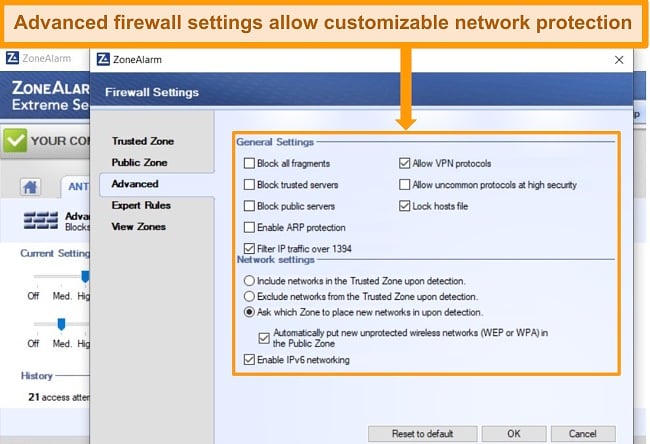
I especially like that switching the firewall off and on is very easy — just toggle the “on/off” button. This made it easy to troubleshoot any connection issues with independent applications. It’s worth noting that ZoneAlarm’s firewall is designed to be compatible with Windows Defender but not other firewalls, so you can opt to have multiple levels of network protection.
This firewall also has an Automatic Wireless Network Security tool that picks the most appropriate firewall settings based on careful analysis of the network. I found this incredibly useful, as someone who frequently connects to different public and private networks, as it meant I didn’t have to reconfigure firewall settings regularly — ZoneAlarm takes the hassle of getting the right level of protection out of my hands.
Game Mode — Stops Interruptions While Playing and Streaming
I was pleased to see that ZoneAlarm has a Game Mode as many antivirus packages don’t consider the impact real-time protection and malware scans have on game performance. ZoneAlarm’s Game Mode is designed to pause notifications to avoid interruption and optimize your PC to improve your overall experience.
I’ve found that Game Mode features usually activate when you start playing a game or running an app in full-screen mode. However, ZoneAlarm’s Game Mode doesn’t automatically detect when you’re gaming or streaming. You’ll have to manually enable it each time you want to play, stream a movie, or work without interruption. I’d prefer it if Game Mode was automatic but as it only takes a couple of seconds to switch it on, it’s not a huge problem.
My main issue with Game Mode is that it takes 2-3 minutes to become operational. This is odd as there doesn’t seem to be a reason why it isn’t instantly active and initially, it left me thinking the feature was defective. I activated the Game Mode feature, loaded a game, and almost instantly got a pop-up notification.
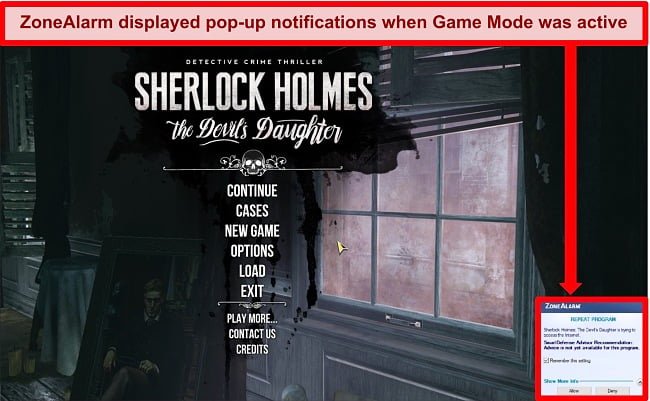
I contacted customer support about the issue and they directed me to one of ZoneAlarm’s help articles, which states that you should wait several minutes for Game Mode to activate before launching your game. This is a bit frustrating as I expect features to be ready to use as soon as I switch them on.
After waiting for the Game Mode to be fully operational, I found that I could play games and stream movies without being interrupted by pop-ups. I didn’t notice a huge improvement in performance despite claims that Game Mode optimizes your PC. If you’re an avid gamer and want an antivirus that improves your gaming experience, you might want to consider another antivirus. I like BullGuard as its Game Boost feature even improves in-game performance.
Identity Protection Services — Monitors Your Information for Breaches (US Only)
ZoneAlarm’s Identity Protection Services provide daily monitoring of your credit activity to protect you from fraudulent use of your personal details. If the service detects an unusual inquiry or change to your credit file, you’ll get an email alert prompting you to review the change. This way, you can ensure your ID isn’t being falsely used — and if you find something amiss, unlimited customer service is provided to help resolve the issue.
Unfortunately, ZoneAlarm’s ID Protection Services are only available to customers in the US. If you’re in another location and looking for this kind of service with your antivirus, BullGuard offers ID Protection in 15 countries, including the US, UK, Italy, Norway, and Switzerland.
However, if you’re in the US I’d recommend taking advantage of ZoneAlarm’s ID Protection. Every user on every plan (including the free plan!) gets 1 year of complimentary ID Theft Protection just for being a ZoneAlarm customer. If you decide not to subscribe to an ID Protection plan at the end of the year, the service cancels automatically — you won’t be billed.
Web Secure Free — Effectively Blocks Suspicious Sites (Chrome Only)
Web Secure from ZoneAlarm is a free browser extension available for Chrome. It’s designed to improve your online security in 3 ways:
- When browsing, it detects and blocks suspicious websites containing malware and phishing scams
- When filling in personal information, it scans the web forms to ensure they’re not part of a phishing scam to steal your data
- When downloading, it removes potential threats from the file or document to protect your device from attack
After putting it to the test, I can safely say that Web Secure effectively blocks suspicious websites but is hit-or-miss with detecting dangerous downloads. I tested the website block by visiting a malware test site and was immediately stopped from entering.
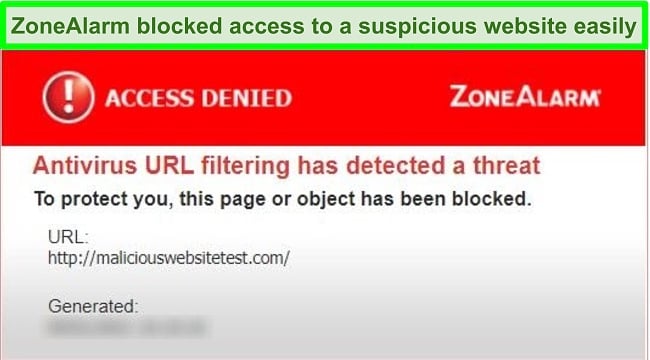
ZoneAlarm didn’t give me the option to enter if I wanted to, I could only go back to the previous site I’d visited. I’m glad that this security is so strict as it prevents accidental visits to dangerous websites.
I found Web Secure’s phishing scanner very useful. Phishing scams are increasingly sophisticated and it’s easy to mistake a fake site for a real one. Web Secure scans every web form that asks for information like login details or credit card numbers to ensure it isn’t part of a scam. When I tested it using the legitimate Amazon website, Web Secure wouldn’t let me enter my login information until it had scanned the web form. This gave me peace of mind that my details were truly secure.
I was disappointed that ZoneAlarm’s claim to block or remove threats from downloads didn’t prove accurate in my experience. I tried downloading a malware test file from EICAR.com and Web Secure let it finish downloading onto my PC. This file was quickly picked up and immediately treated by ZoneAlarm’s real-time protection, but I think Web Secure should’ve detected it before it got to my device.
Overall, Web Secure is a decent addition to ZoneAlarm’s security features but it could use some improvement. I’d like to see greater availability across browsers, especially when Norton 360 has extensions for Google Chrome, Microsoft Edge, and Safari.
Anti-Keylogger — Secures Your Data From Hackers and Thieves (Premium Only)
This is one of ZoneAlarm’s standout features. The Anti-Keylogger tool detects programs and software that try to record your keystrokes and blocks them from seeing what you’re typing. This protects your sensitive data, like passwords, login information, and even your banking details. It’s another way that ZoneAlarm secures your identity from theft and fraud.
It’s compatible with many different browsers, including Internet Explorer, Firefox, Chrome, Opera, and Safari. While it’s turned off by default, you can easily switch it on in the Web and Privacy settings.
Ease Of Use
ZoneAlarm’s apps are user-friendly and intuitive so overall, it’s a suitable antivirus for beginner users as well as customers who are more experienced with security programs. The Windows app took around 8 minutes to finish downloading and installation, which is a little longer than other services like Norton 360 (ready to use in 4 minutes). Download times were much faster for the mobile apps, taking less than a minute each to install and set up.
You can download ZoneAlarm on Windows (7, 8, 8.1, and 10), Android (4.2 or newer), and iOS (9.0 or newer). The Windows app is available in several different languages, including English, French, German, Spanish, and Italian. The mobile apps are only available in English.
There’s mixed information on different review sites stating that ZoneAlarm is compatible with Mac devices. However, I checked with the customer support team and unfortunately, ZoneAlarm does not support Mac.
Desktop App — Easy to Navigate (Windows Only)
I’d read that ZoneAlarm’s Windows interface was outdated and clunky, but I found the opposite to be true. While it’s not the sleekest in design, ZoneAlarm is functional and simple which makes it easy to navigate. There aren’t any hidden dropdown menus or settings tucked away in different features — everything you need is quickly accessible from the main interface.
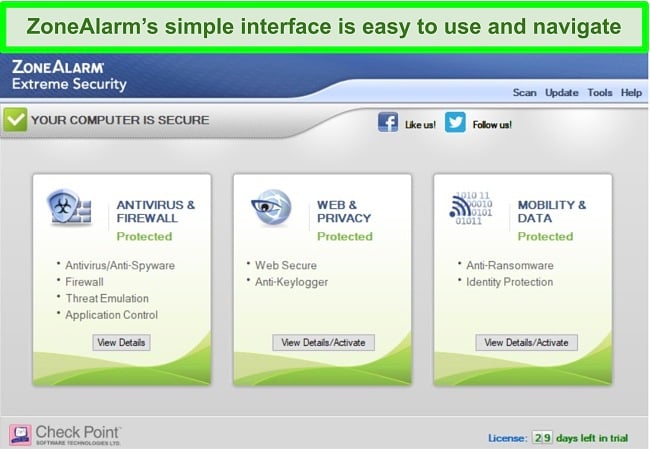
Most of its features are toggled on and off with a single switch, making it very easy to configure ZoneAlarm to your liking. There are more advanced controls for features like the firewall but you don’t have to change anything to get top-tier protection — ZoneAlarm is pre-configured to provide that automatically.
When I clicked into a feature, I particularly like that a little “Home” button popped up that would take me back to the main interface. This may seem like a small thing, but it makes moving around the app much more easy and convenient.
My one gripe is that there isn’t a large button or icon for virus scans. The scan option is up in the top right and, when you click on it, you get a little menu with the 3 scan options. As the virus scan is one of the most important components of the software, I’d expect it to be one of the easiest features to access. It’s almost like ZoneAlarm added it as an afterthought to prioritize the other tools — I’d like to see the virus scan in a more obvious location on the main interface.
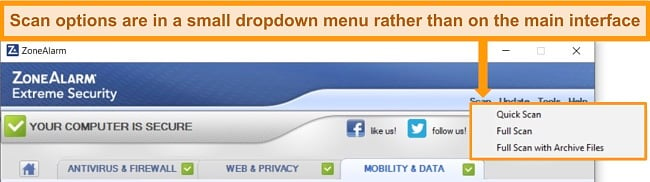
Mobile Apps — Simple to Use With Similar Functionality for Android and iOS
I was quite surprised to see that the mobile apps for Android and iOS were similar in design and in what they do. Usually, an Android app is much more feature-packed but ZoneAlarm has kept both mobile apps sleek and simple. The apps themselves look starkly different to the Windows app but are almost identical, save a few wording differences.
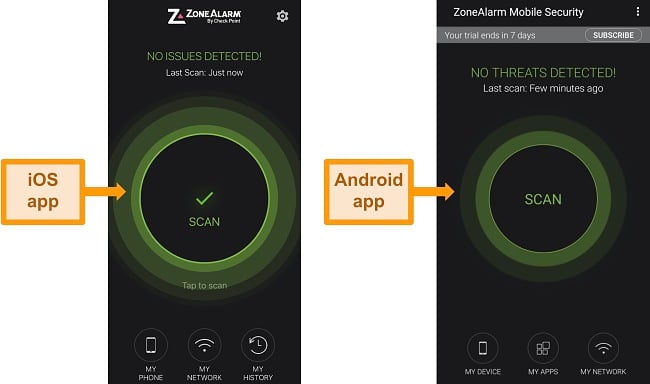
The main function of both apps is the scan feature. For Android, this is a deep scan that checks all apps for malware as well as your device and network for security issues. It almost immediately identified an issue on my Android smartphone, prompting me to enable VPN access to protect my data when online. Due to “sandboxing” on iOS, the scan is less intensive — it can’t access other apps to look for malware, so it checks your network and phone for potential security threats. Fortunately, my OS was up-to-date and my device was secure.
Both the Android and iOS app include WiFi network security, phishing protection, and safe browsing features. The Android app also includes real-time malware detection and an anti-bot tool. The iOS app only has OS Update Notifications.
Both ZoneAlarm apps come with a 7-day free trial of the premium service and revert back to a free plan after the week is up. I found the scans for both to be effective and I like the WiFi security they offer but I’m disappointed that they don’t include more features. In comparison, Norton 360’s mobile apps have call blocking, a VPN, and parental controls. This makes the ZoneAlarm apps considerably less value for money.
Support
Overall, ZoneAlarm’s support is good. The live chat (the best way to contact ZoneAlarm) responds promptly and the agents are polite and helpful. All of its support options are available to all customers, even if you’re only using its free antivirus software.
I was pleased to find that email support is available in English, German, Spanish, French, and Italian. However, live chat is only in English. You can contact the support staff on live chat anytime between Monday to Friday, but it’s only available between 8am to 5pm PST over the weekend (and never during US holidays). There is phone support, but it’s only for billing enquiries.
I was hoping to find the Community Forum up and running, but during my tests it was always “under construction.” I find community forums are a great way to find answers to non-urgent questions, so I’d like to see it operational. There’s also no phone support available, but as the live chat answers so quickly this isn’t much of an issue.
Live Chat — Prompt Response and Knowledgeable Agents
ZoneAlarm’s live chat impressed me with just how quickly I got a response — less than 10 seconds after connecting, I was talking directly to an agent! This is even faster than the live chat from a premium antivirus like Norton 360. When talking to the agent, the responses I received were very polite and helpful.
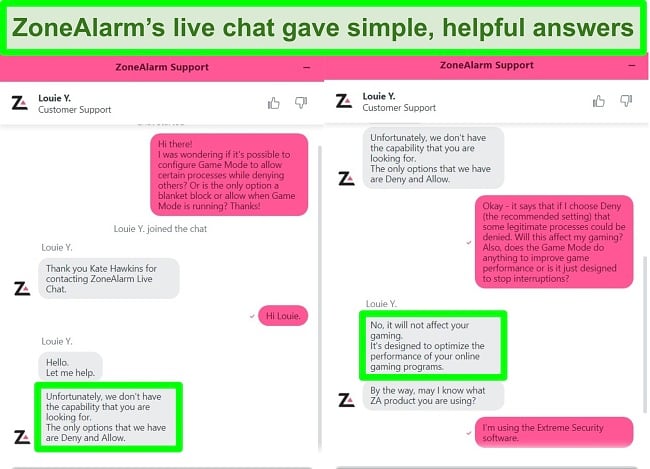
I was pleased that the agent gave me simple, easy to understand, and accurate answers. I was also glad that the agent didn’t try to upsell me, which is an experience I’ve had several times before with live chat agents. Before ending the chat, the agent made sure I was satisfied my question had been answered.
ZoneAlarm gives you the option to have a copy of the chat transcript emailed to you. I think this is especially useful for very technical questions, so you can refer back to what was said later. To connect to the chat in the first place, you have to fill out a contact form with your name and email address, so a copy of the transcript will be sent to that address.
Email Request — Detailed Answers But Slow Response Time
ZoneAlarm offers an email ticket system that allows you to send non-urgent questions or issues on its support website. You’ll have to fill out a web form to contact email support, including your name and email address and the version of ZoneAlarm you’re writing about (this can be found in the “Help” and “About” menus in the app). Once sent, you’ll get an automated email response with your original question in it and a message stating you should receive a response within 24 hours.
I sent several questions about ZoneAlarm’s Game Mode to see if I’d get a different answer from a different support agent. I got an email back in around 16 hours and the agent confirmed what I’d been told in the live chat. The answer I got was polite and helpful, and suggested that if I had any more questions I should contact the live chat for a faster response.
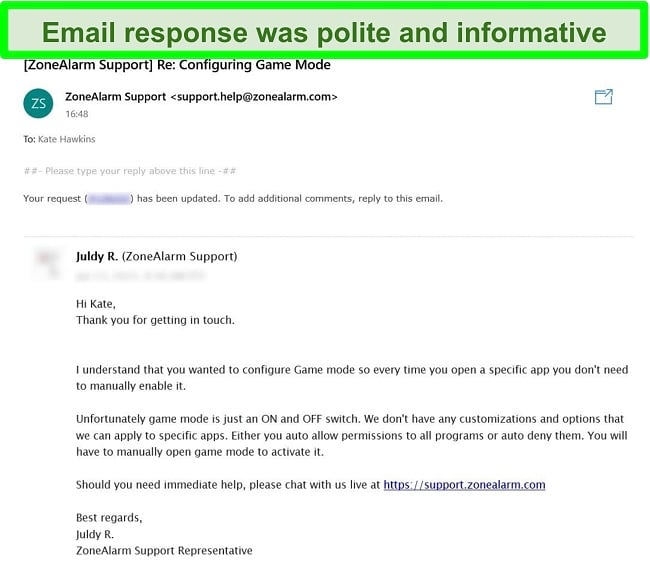
Email ticketing is a good way to get in touch with customer support if you don’t need an answer immediately. Otherwise, I’d recommend using the live chat for a faster response.
Knowledge Base — Comprehensive Selection of Useful Articles and Guides
ZoneAlarm’s knowledge base offers a range of informative articles to guide you through a variety of topics — it’s one of the better help sections I’ve seen from an antivirus service. There are installation guides, product specifications, general FAQs, customer information to do with purchasing, getting a refund, and account details.
I’m always glad to see a well-populated knowledge base as it’s useful to have this information just a couple of clicks away. It means I don’t have to contact customer support to get basic information — I can check the articles at my leisure. It’s also beneficial to know that ZoneAlarm regularly updates and improves its articles, so the information found here is the latest and most accurate.
Price
ZoneAlarm is considerably more affordable than other antivirus packages. Like most antiviruses, it offers a discount for the first year and the price rises once the subscription renews — but even then, ZoneAlarm is less expensive than services like Norton 360 and TotalAV.
This price difference is partly because ZoneAlarm is much more limited in terms of extra features. However, if you’re looking purely for high-quality malware security it’s a great option to consider.
ZoneAlarm Free Antivirus + Firewall — Impressive Protection at Zero Cost
ZoneAlarm’s Free Antivirus is totally free — you don’t have to enter any payment details to access the software. I’m very impressed with the free plan as it features ZoneAlarm’s powerful two-way firewall with proprietary technology. It’s one of the most powerful firewalls on the market and you can use it at zero cost. The full list of features includes:
- Antivirus and antispyware
- Advanced, two-way firewall
- Game Mode
- Identity Protection (1 year complimentary service — once the year is up, ID Protection is a paid service)
The free plan is missing some essential features, like ransomware protection and real-time cloud security. This is fairly standard for free antivirus software, as services usually reserve better, more comprehensive coverage for paying customers. That being said, the inclusion of Game Mode and ZoneAlarm’s advanced firewall make it a great extra layer of protection for your PC.
ZoneAlarm Pro Antivirus + Firewall — More Features but Not Worth the Price
The first of ZoneAlarm’s premium plans is a step up from the free version, but I still feel it’s very limited for the asking price (even with the first year’s discount). It includes all the features of the free plan plus:
- Web Monitor
- Anti-Phishing
- Threat Extraction
- Real-Time Cloud Security
As you can see, ZoneAlarm’s Pro Antivirus plan doesn’t offer ransomware protection which is a big security concern for me. As it also only protects Windows PCs and doesn’t include Macs or mobile devices, I find it to be an expensive option. If you consider the fact that all of Norton 360’s plans provide ransomware protection, it doesn’t make sense to pay for an antivirus package that doesn’t include it.
ZoneAlarm Extreme Security — Best Value Package for Windows and Mobile Devices
ZoneAlarm’s highest-tier subscription is its Extreme Security package. I believe this is ultimately the best value plan it offers as it includes all possible antivirus features for a low yearly price — even after the first year’s discount, the renewal price is almost half of Norton 360’s Premium plan. It includes all of the previous plan features, plus:
- Anti-Ransomware
- Mobile Security
- Threat Emulation
- Anti-Keylogger
This is by no means the most comprehensive antivirus package — it’s missing features like a password manager, VPN, and parental controls. However, for half the price of Norton 360 it provides top-tier malware protection, real-time security, and a superb firewall. Plus, it comes with a 30-day money-back guarantee so you can try ZoneAlarm Extreme Security risk-free and get a full refund if you change your mind.
30-Day Money-Back Guarantee
ZoneAlarm provides a full refund after 30 days if you’re not 100% satisfied. You can ask for your money back over live chat, email or phone. I tested this by using ZoneAlarm for a few weeks and then requesting a refund over email. My refund was approved within half a day — no questions asked — and I was told to expect the money back between 5 to 7 days. I’m happy to say that I got my money back in just 4 days!
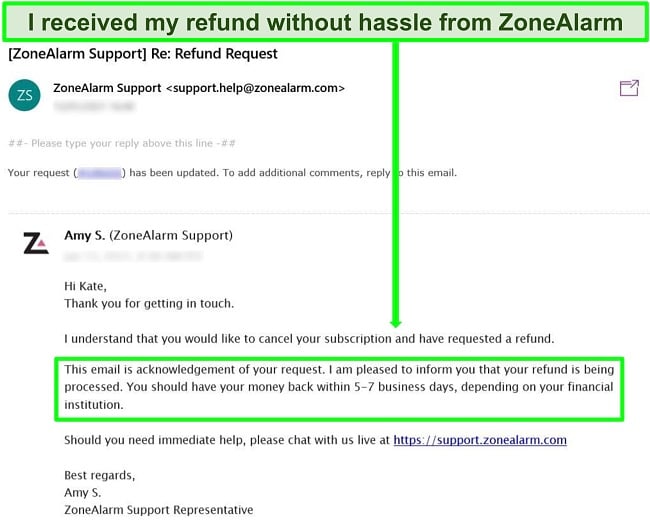
Final Verdict
ZoneAlarm is good but it doesn’t offer comprehensive coverage unless you pay for the premium packages. The premium packages include real-time protection against complex threats (like ransomware) and useful features like an Anti-Keylogger tool and mobile security.
Even so, I’m not fully satisfied that ZoneAlarm is the best value on the market. You can easily find better and more established antiviruses out there — for example, Norton 360 has even greater functionality and a longer track record.
However, ZoneAlarm is almost half the price of Norton 360 and I did like the lightweight nature of the ZoneAlarm Extreme Security plan. It’s completely risk-free if you want to try ZoneAlarm on your own device. Every plan comes with a 30-day money-back guarantee. If you change your mind, you can get a full refund via live chat, phone, or email. I did it myself over email and my refund got approved within half a day — and the money returned to my bank account in just 4 days.
Try ZoneAlarm for 30 days risk-free!