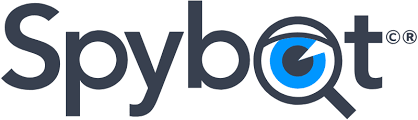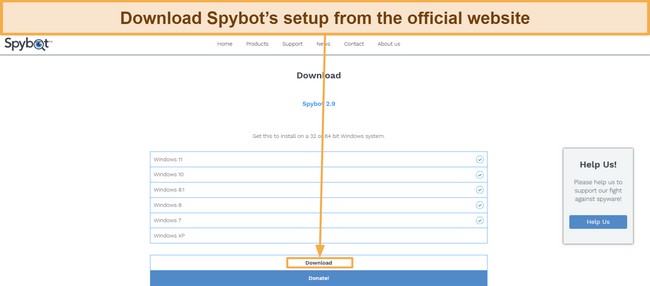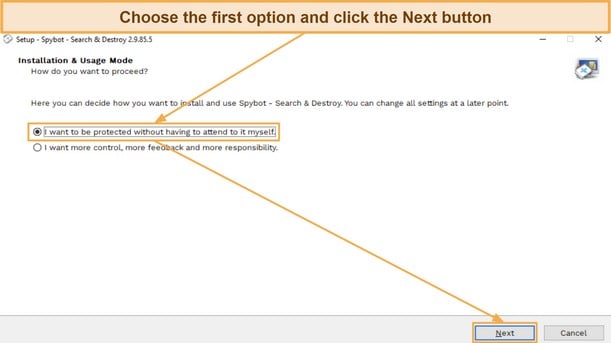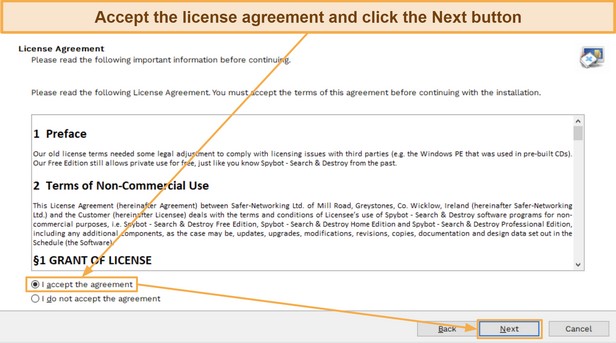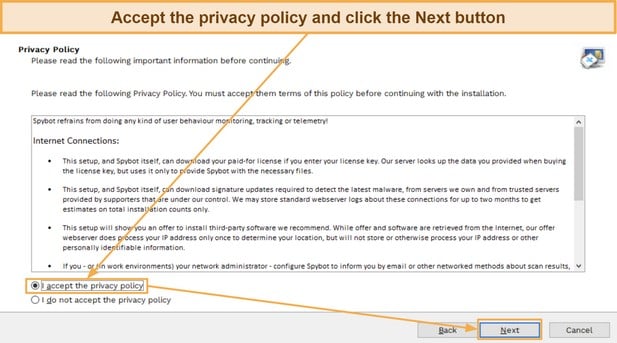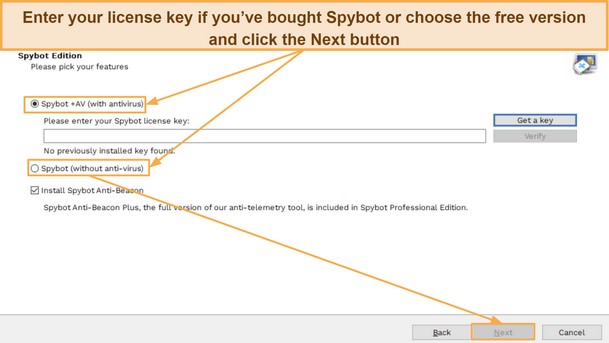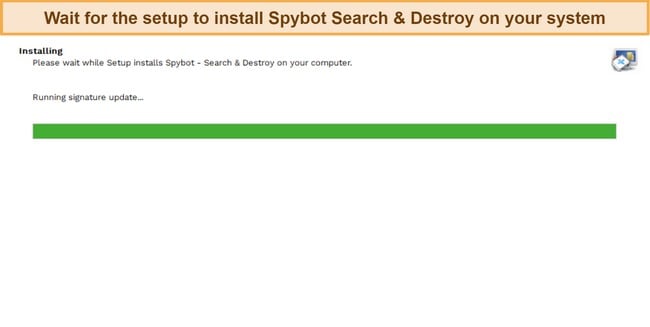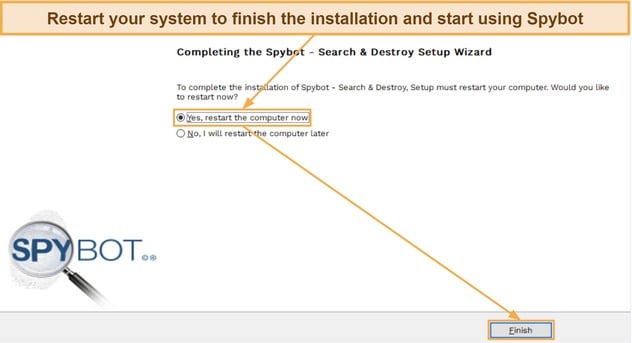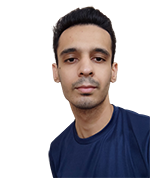Spybot Search & Destroy Overview
Spybot Search & Destroy is a Windows-only antivirus that’s among the oldest names in the industry, but I wanted to see how it compares to the current best antiviruses. So, I put Spybot through a series of extensive tests to determine its capabilities.
After thorough testing, I found that Spybot isn’t a good app for securing your devices. Its scans fail to detect malware, its real-time protection is ineffective, it’s missing features like a firewall, and the interface is highly outdated. Plus, its plans don’t deliver good value for money, and customer support is missing vital channels like live chat and phone support.
For comprehensive security, I suggest you get Norton instead. Its flawless 100% malware detection score and various safety features make it a much better choice. Plus, you can try Norton risk-free with its generous 60-day money-back guarantee.
Try Norton risk-free for 60 days
In a Rush? Here’s a 1-Minute Summary
- Unreliable security — Spybot Search & Destroy’s virus scans aren’t effective at removing malware. Read more about whether Spybot can remove malware from your system.
- Unnecessary features — While there are multiple features in Spybot Search & Destroy, you probably won’t use most of them. Find out how effective Spybot’s features are.
- Outdated app — The desktop app has an outdated interface and isn’t the easiest to navigate. Jump here to discover what the app is like.
- Limited support options — There’s no live chat or phone support, and the existing support options are inconsistent. Read about my experience with Spybot’s support here.
- Not the best value for money — None of Spybot’s plans are worth the price. Learn more about the app’s pricing here.
Security
Spybot’s security didn’t impress me at all. Its scans are unreliable at detecting malware, and the real-time security failed to spot malware samples during my testing. Plus, it uses an ineffective web protection method that won’t defend you against all suspicious websites containing malware and phishing scans.
Virus Scans — Slow and Ineffective Malware Scanner
The first odd thing I noticed about Spybot’s malware scanner is that it required me to update virus signatures before running a scan. I’ve never experienced this with other modern-day security apps because they always keep their virus signature databases up-to-date without user input.
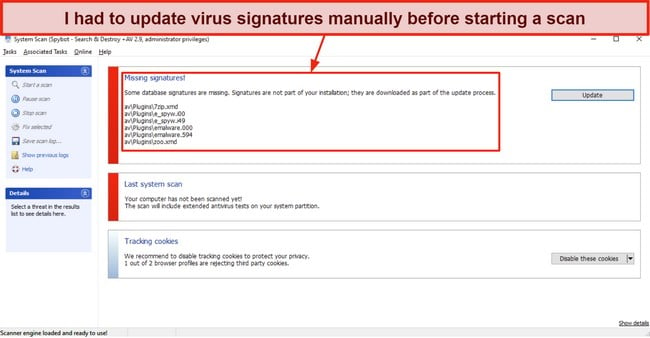
You’ll often have to update this database to ensure the scanner works properly. You can go into the app’s settings and schedule updates, but I still found it weird how a task that should be automated requires so much user input in this app. This system is very outdated.
As for the scan itself, there’s no full scan option — only a system scan that checks the partition your OS is installed on, a rootkit scan, and a custom scan. The system scan was really slow, and it took around 2 hours to check my main drive. The scan detected 2 of 4 EICAR malware samples, but Spybot couldn’t detect 2 malware samples hidden in zip files.
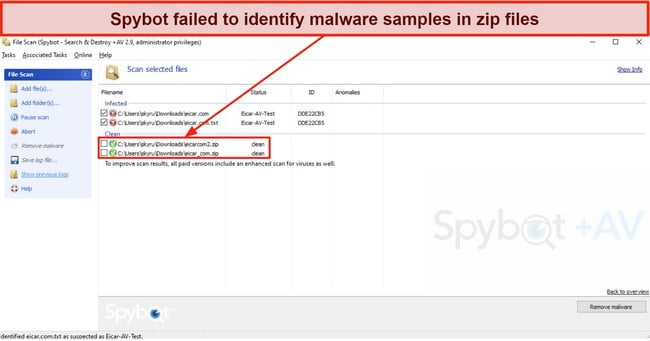 Spybot flagged malware in zip files as safe
Spybot flagged malware in zip files as safeI also tested its rootkit scan and noticed it flags many false positives. The rootkit scan highlighted multiple threats in its results, but I found that most of these weren’t actual rootkits.
Real-Time Protection — Fails to Block Various Real-Time Threats
Spybot offers real-time security via its Live Protection feature, which was just as ineffective as its malware scanner during my testing. I tried downloading the same 4 EICAR malware samples while this feature was active, and Spybot didn’t stop the download. Other high-end antiviruses instantly flag and prevent the download altogether.
After downloading the malware samples, I even opened the directory they were downloaded on and decompressed the ones in zip files. However, Spybot’s real-time protection still failed to flag these as threats.
System Immunization — Outdated and Unreliable Method for Web Protection
Spybot uses an outdated and unreliable web protection method called System Immunization to guard you against unsafe websites.
System Immunization works by blocking your connection to potentially harmful websites using an outdated database and method. While other top apps like Norton use sophisticated techniques to block suspicious sites and phishing links, Spybot just reconfigures your browser and edits Windows’ ‘hosts’ file.
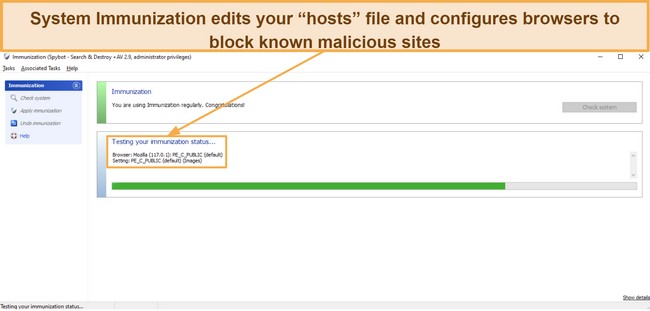
Even after ‘immunizing’ my system, I could still access various known malicious websites and phishing links. So, Spybot’s web protection just isn’t reliable enough to keep you safe while surfing the web.
System Performance — Noticeable Slowdowns During Scans
While this app’s impact on performance is negligible while idle, Spybot can cause slowdowns during scans. During tests, I learned that Spybot consumes nearly 2GB (1843MB at peak) of RAM during the system scan, which I’ve never seen any other antivirus do.
Besides the noteworthy RAM usage, Spybot’s malware scanner consistently took up 20% of my CPU and had an average disk usage of 150MB/s. So, this antivirus can noticeably slow down your device during scans, especially if you’re using older hardware.
What’s most confusing about its performance impact is that the scans themselves are slow. Despite consuming so many resources, Spybot took nearly 2 hours to check just 1 of my drives. In contrast, top antiviruses like Norton need less than an hour to check my entire PC.
Overall, Spybot isn’t an antivirus I recommend if you want comprehensive safety. Its scans, real-time security, and web protection are all unreliable. Instead, I suggest you get Norton to secure your device because of its flawless malware detection score, impressive web protection, and airtight real-time protection.
Secure your system with Norton
Features
While the antivirus has many features, only a few of Spybot’s features are useful. Most others are geared towards advanced users or don’t have much impact. Also, it’s missing crucial tools like a built-in firewall.
Anti-Beacon — Effective Way to Block All Trackers
Anti-Beacon is among Spybot’s best tools. It’s an elegant anti-tracking feature that checks all the apps on your system and informs you about the ones that can track and monitor your information.
![]()
Once it scans your device, Anti-Beacon shows a complete list of apps tracking your activity. Afterward, you can turn off specific apps’ tracking features or stop every app from tracking your activity.
Protected Repair Environment — Isolated System Repair Environment
The Protected Repair Environment feature in Spybot opens an isolated environment on your system, effectively removing stubborn malware. The repair environment gives you access to all of Spybot’s security features and important Windows functions like drive defragmentation.
System Repair — Makes Various Basic Fixes and Optimizations
System Repair scans your system for basic issues like registry problems, broken uninstall information, and broken application paths. It’s the closest thing Spybot has to an optimization tool, but it won’t improve performance much. This tool doesn’t find junk files or other optimizations, meaning its improvements are negligible.
Secure Shredder — Permanently Removes Sensitive Files From Your System
The Secure Shredder is a reliable tool for removing sensitive files you don’t want anyone else to access. It’s similar to Bitdefender’s File Shredder and ensures the files you remove are deleted permanently.
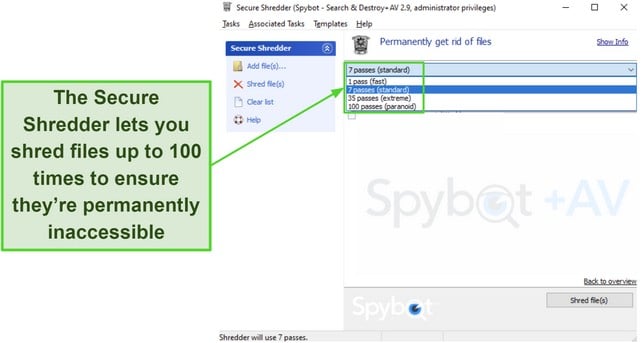
What makes Spybot’s shredder stand out is how many options it offers. Other apps with similar features shred files up to 10 times, but Spybot lets you shred files up to 100 times, meaning it guarantees permanent removal.
Identity Monitor — Checks if Your Accounts Were Leaked in Data Breaches
Spybot’s Identity Monitor helps check whether you have any compromised accounts. It lets you add emails and usernames and informs you about any leaked accounts associated with these details. Spybot detected multiple breached accounts linked to my email in my tests.
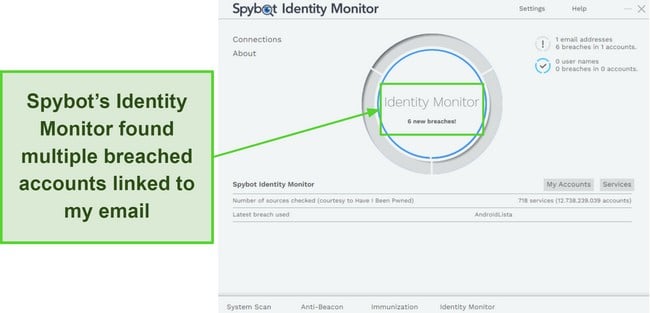
After informing you about breaches, Spybot provides a Take Action button, but this button doesn’t do much. It just redirects you to tips on improving account security, like changing your password and setting up two-factor authentication.
RegAlyzer — In-Depth Registry Editing Tool
Spybot’s RegAlyzer is an advanced registry editing tool that shows your computer’s complete registry and provides various ways to add, edit, and compare entries. However, it’s not a tool many people will often use, nor will it improve security.
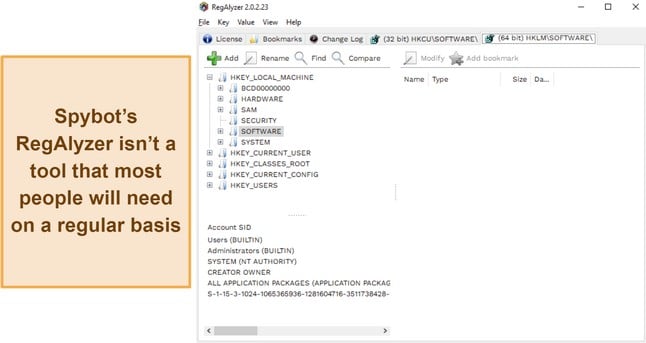
You should note that the RegAlyzer is a separate download and isn’t included in the Spybot Search & Destroy app. So, you have to download its setup from Safer-Networking’s website and install it before you start using it.
FileAlyzer — Provides a Detailed Analysis of Your Files
FileAlyzer is another advanced but unnecessary tool that gives you various details about the files on your system. It shows the contents of your files and even has a hex viewer. However, this isn’t a feature many people need, nor can you use it to enhance security. Also, FileAlyzer is a separate download, like RegAlyzer.
Besides the above features, Spybot has a script editor and an OpenSBI editor. However, these features don’t help the average user much.
Despite the few highlights, I’m not impressed with the Spybot’s features. There’s not much they offer to improve security besides the anti-tracking and secure file shredding. So, if you want an app with multiple features that enhance protection, I suggest you check out Norton instead. It has a built-in VPN, vulnerability scanning, firewall, and more to ensure your devices stay safe.
Ease Of Use
Spybot Search & Destroy only works on Windows (XP, 7, 8, 8.1, 10, and 11). However, considering how intuitive modern-day antiviruses are, I was surprised to see how Spybot has such an outdated-looking antivirus that’s not the easiest to navigate.
Desktop App — Hard to Navigate Because of the Outdated Interface
Spybot’s desktop app has an interface similar to what antiviruses had over a decade ago. It’s a basic design that isn’t really appealing to look at. The good thing about basic designs is that they’re usually easy to navigate, but unfortunately, this isn’t the case with Spybot. Many of Spybot’s features are hard to find, and it took a while before I got the hang of everything.
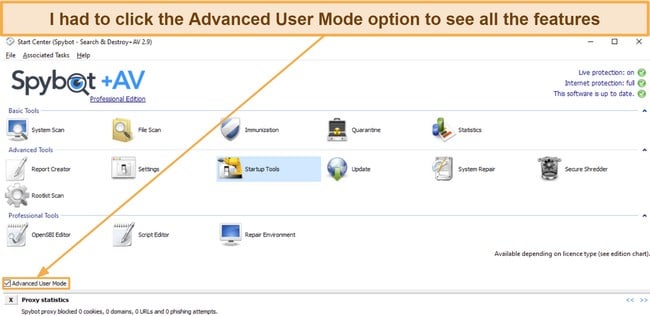
Another thing I dislike about the app is that each feature opens its own separate window. Most modern-day antiviruses have a sleek one-page/one-screen design that shows everything you do in one window. However, Spybot Search & Destroy quickly cluttered my screen when I used it, as every feature had to open in a new Window.
How to Download Spybot Search & Destroy on Windows
- Download the setup. Open Spybot’s website and download its setup for your version of Windows.
![Screenshot showing how to download Spybot's setup]()
- Choose your installation preference. Run the setup and choose the option that suits your preferences. I suggest picking the first one.
![Screenshot showing installation preferences at the beginning of Spybot's setup]()
- Accept the license agreement. Read and accept the license agreement.
![Screenshot showing the license agreement during Spybot's setup]()
- Accept the privacy policy. Read and accept the privacy policy.
![Screenshot showing the license agreement during Spybot's setup]()
- Choose your version. Enter your license key for Spybot, or choose the free version and click Next.
![Screenshot showing the license activation phase of Spybot's setup]()
- Wait for the setup to complete. Wait for the setup to finish installing Spybot Search & Destroy on your system.
![Screenshot showing Spybot's installation in progress]()
- Restart your system. Restart your PC once the app is installed to start using Spybot.
![Screenshot showing how to finish Spybot's setup]()
Support
Spybot’s support is missing crucial channels like live chat and phone support. It currently offers email support via a ticketing system, community forums, and a knowledge base.
Ticket-Based Support — Inconsistent With Response Times
Ticket-based email support is the quickest way to contact someone from Spybot directly. The ticket submission form is at the bottom of Spybot’s support page. You can use this form to define your issue and enter your contact details. Plus, you can specify the kind of help you need, like billing or technical help.
Something interesting I noticed is that Spybot’s response times varied depending on the type of support I selected. I got answers in under 24 hours whenever I contacted sales support, but I didn’t get any response when I contacted technical support via the same channel. So, I found this support channel very inconsistent throughout my tests.
Some of Spybot’s plans include a priority support option. This opens up a priority support button inside the desktop app, but this doesn’t do much. The priority support button links you to Spybot’s default support page, and I didn’t notice any difference in response times during my tests.
Community Forums — Useful for Specific Questions
The community forums are great for getting help with specific issues. You can make a thread in the forums highlighting your problem and get answers from various users or people from the Spybot team.
Of course, this isn’t the fastest way to get help, as it’ll sometimes take a while before someone notices and replies to your thread. However, I’ve found that people on community forums usually provide helpful feedback tailored to your needs. So, it’s a great way to get help, as long as your issue isn’t time-sensitive.
Knowledge Base — Offers Malware Removal Guides and Basic Information About the App
While Spybot’s knowledge base isn’t as in-depth as the knowledge bases offered by top apps like Norton, it has a lot of helpful information about the app. I especially like that Spybot’s knowledge base has malware removal guides that explain how you can get rid of specific malware from your system if you get infected.
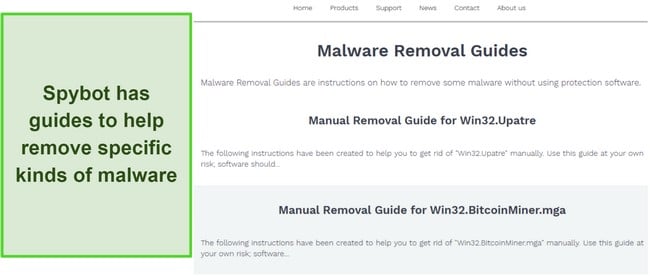
Besides the malware removal guides, you’ll find various FAQs and basic information about the app and its features in the knowledge base. Unfortunately, Spybot’s knowledge base isn’t searchable, meaning you must manually click various links to find the necessary information.
Overall, while you’ll eventually get the help you need from Spybot’s support, it’s nowhere near as good as what you get with the best antiviruses. There’s no live chat or phone support, and the ticket-based support is inconsistent with response times.
Price
Spybot Search & Destroy offers multiple subscriptions, but none are worthwhile, including the free option. The free plan lacks crucial security features, while the paid subscriptions don’t deliver good enough protection to be worth the price.
Free Plan — Limited Free Plan With Restricted Features
Spybot’s free plan provides a basic security suite that lacks several features needed to keep devices safe. It doesn’t have proper system scans, meaning the only way to check for malware with it is to scan your files manually. Plus, it doesn’t have real-time security.
Spybot’s free plan’s only other noteworthy feature is System Immunization. However, considering this isn’t a reliable web protection method, Spybot’s free plan isn’t worth getting.
Paid Plans — Multiple Plans but None Provide Good Value for Money
Spybot’s paid plans include 4 options. The following table highlights the features you can expect from each:
| Home | Professional | Corporate | Technicians | |
| Anti-virus (Malware Scanner) | ✔ | ✔ | ✔ | ✔ |
| Live Protection | ✔ | ✔ | ✔ | ✔ |
| Rootkit Scan | ✔ | ✔ | ✔ | ✔ |
| Anti-Beacon | ✘ | ✔ | ✔ | ✔ |
| System Immunization | ✔ | ✔ | ✔ | ✔ |
| Startup Tools | ✔ | ✔ | ✔ | ✔ |
| Automatic Signature Updates | ✔ | ✔ | ✔ | ✔ |
| Task Scheduling | ✔ | ✔ | ✔ | ✔ |
| Protected Repair Environment | ✔ | ✔ | ✔ | ✔ |
| Registry Repair | ✘ | ✔ | ✔ | ✔ |
| Priority Support | ✘ | ✔ | ✔ | ✔ |
| Secure Shredder | ✘ | ✔ | ✔ | ✔ |
| Script Editor | ✘ | ✔ | ✔ | ✔ |
| Command Line Tools | ✘ | ✔ | ✔ | ✔ |
| FileAlyzer | ✘ | ✘ | ✘ | ✔ |
| RegAlyzer | ✘ | ✘ | ✘ | ✔ |
Something odd I noticed is that the Professional and Corporate plans have the same features. In contrast, the Corporate plan costs significantly more, so getting Corporate over Professional doesn’t offer any real benefit.
Spybot’s Home plan is the best overall value proposition of all these options. It includes all the app’s core antivirus features. While the Professional plan offers more tools, most are targeted at advanced users. Plus, some of the Professional plan’s benefits, like the priority support, don’t even work.
The only thing setting the most expensive Technicians plan apart is that it has the FileAlyzer and RegAlyzer features. However, these are features the average person would never use for day-to-day security, so getting this plan has no real benefit.
One thing I don’t like about Spybot’s plans is that they’re all available for 1 device only. You can’t use these plans to protect more than 1 device simultaneously, reducing how much value you get for your money.
Overall, I found that none of Spybot’s plans are worthwhile options, including the free plan. The paid plans don’t offer enough value for money, while the free plan lacks essential security features that every antivirus should have.
Money-Back Guarantee
Something interesting to note about Spybot Search & Destroy is that it doesn’t mention a money-back guarantee anywhere on its website. However, Spybot’s support confirmed that they offer a 1-month-long refund window. So, you can try the app risk-free to see if it suits your requirements.
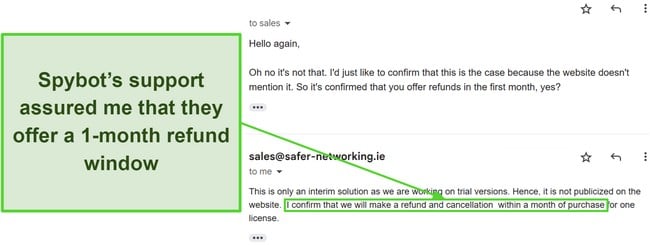
Another detail I noted in my conversation is that this refund Window is an interim solution while they’re working on trial versions. So, while they’re unavailable now, Spybot may start providing free trials for its paid plans later.
Final Verdict
In conclusion, Spybot isn’t a worthwhile antivirus at all. Its malware scans miss threats, the real-time security and web protection aren’t effective, and the app causes unnecessary slowdowns during scans. Plus, its plans don’t provide good value for money, especially considering that a subscription only secures 1 device.
Norton is a much better alternative in every way. Besides its excellent malware detection scores and real-time security, it has many helpful protection features. It also has various well-priced plans that let you secure multiple devices simultaneously.
FAQs on Spybot Search & Destroy Antivirus
Is Spybot Search & Destroy trustworthy?
Yes, Spybot Search & Destroy is a trustworthy antivirus, as it comes from the renowned Safer-Networking Ltd company. However, it’s not the best overall security app, as its scans sometimes fail to detect malware, and its features don’t work as they’re supposed to. Plus, the antivirus only works on Windows systems.
Despite its trustworthiness, I suggest you choose a better-performing alternative antivirus to ensure airtight safety for all your devices.
Is Spybot Search & Destroy free?
Yes, Spybot Search & Destroy has a free plan. Unfortunately, the free plan is minimal in terms of features and won’t guarantee reliable protection against cyber threats.
What devices can you use Spybot Search & Destroy on?
You can only use Spybot Search & Destroy on Windows (XP, 7, 8, 8.1, 10, and 11). The antivirus doesn’t have apps for any other platforms, meaning you can’t secure other devices with it.
What’s the best overall Windows antivirus?
I consider Norton the best overall Windows antivirus. Despite its strengths, Spybot isn’t the best choice for comprehensive safety. In contrast, Norton delivers a flawless malware detection score, many useful safety features, better value for money, and a more intuitive app.
Best of all, Norton is backed by a 60-day money-back guarantee, which we’ve discussed in detail in our in-depth Norton review.
Can I use Spybot Search & Destroy with another antivirus?
No, using Spybot with another antivirus will cause compatibility issues. Spybot’s security already struggles to find malware effectively, and using it with another antivirus will cause further issues. Both antiviruses’ features will start interfering with each other, and neither app will operate effectively. So, it’s always best to use a single antivirus at a time.